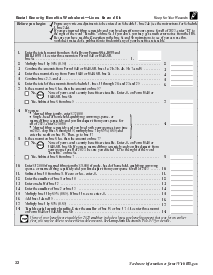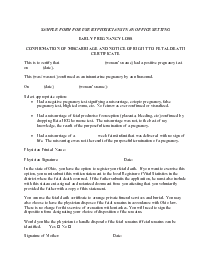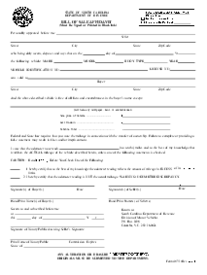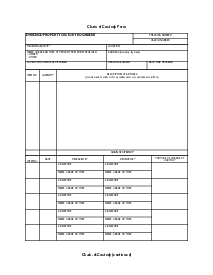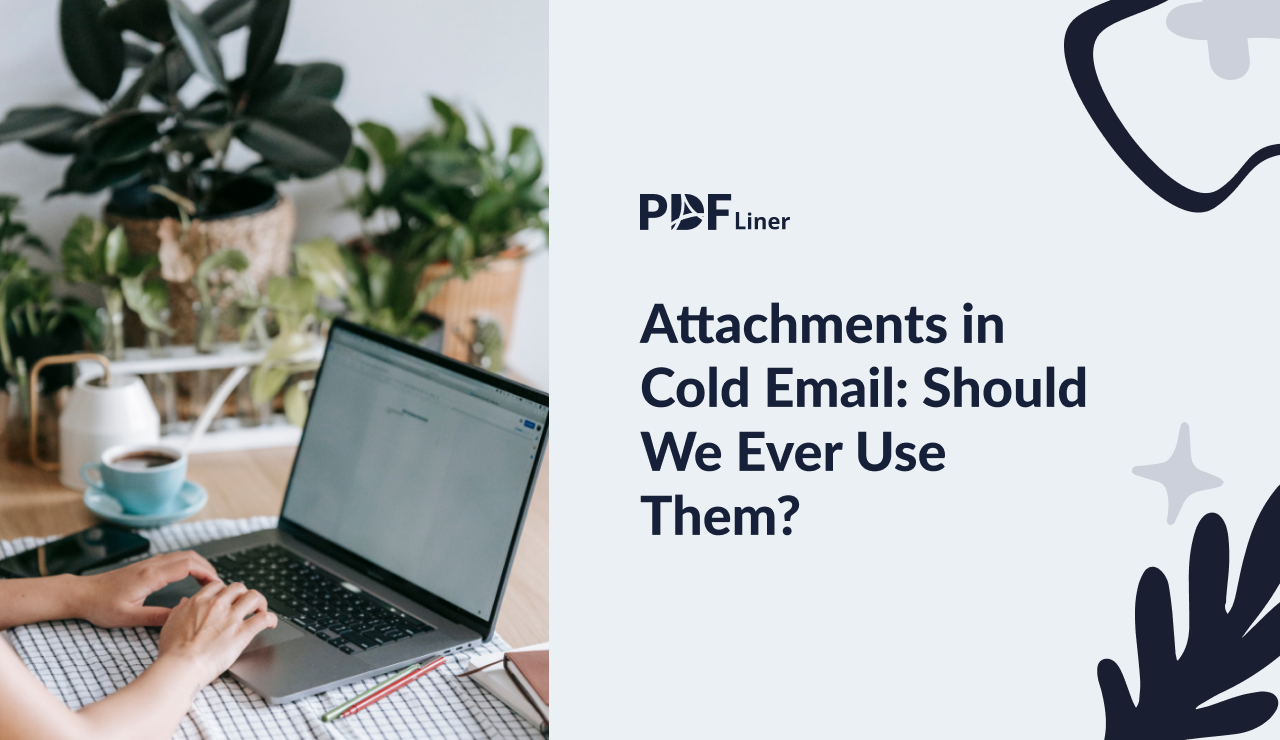-
Templates
1099 FormsAccurately report 1099 information returns and ensure IRS filing with easeExplore all templatesW-9 W-8 FormsEasily manage and share taxpayer details to streamline payments and meet IRS requirements with confidenceExplore all templatesOther Tax FormsFillable tax forms simplify and speed up your tax filing process and aid with recordkeeping.Explore all templatesReal EstateReal estate templates for all cases, from sale to rentals, save you a lot of time and effort.Explore all templatesLogisticsSimplify your trucking and logistics paperwork with our ready-to-use transportation and freight templates.Explore all templatesMedicalMedical forms help you keep patient documentation organized and secure.Explore all templatesBill of SaleBill of Sale templates streamline the transfer of ownership with clarity and protection.Explore all templatesContractsVarious contract templates ensure efficient and clear legal transactions.Explore all templatesEducationEducational forms and templates enhance the learning experience and student management.Explore all templates
-
Features
FeaturesAI-Enhanced Document Solutions for Contractor-Client Success and IRS ComplianceExplore all featuresAI Summarizer Check out the featureAI PDF summarizer makes your document workflow even faster. Ask AI to summarize PDF, assist you with tax forms, complete assignments, and more using just one tool.Sign PDF Check out the featurePDFLiner gives the opportunity to sign documents online, save them, send at once by email or print. Register now, upload your document and e-sign it onlineFill Out PDF Check out the featurePDFLiner provides different tools for filling in PDF forms. All you need is to register, upload the necessary document and start filling it out.Draw on a PDF Check out the featureDraw lines, circles, and other drawings on PDF using tools of PDFLiner online. Streamline your document editing process, speeding up your productivity
- Solutions
- Features
- Blog
- Support
- Pricing
Attachments in Cold Email: Should We Ever Use Them?

Valerie Tkachenko
One of the ideal methods for producing new leads and landing more sales is cold emailing. Most people underestimate how strong a cold emailing strategy could be — at least on its full potential.
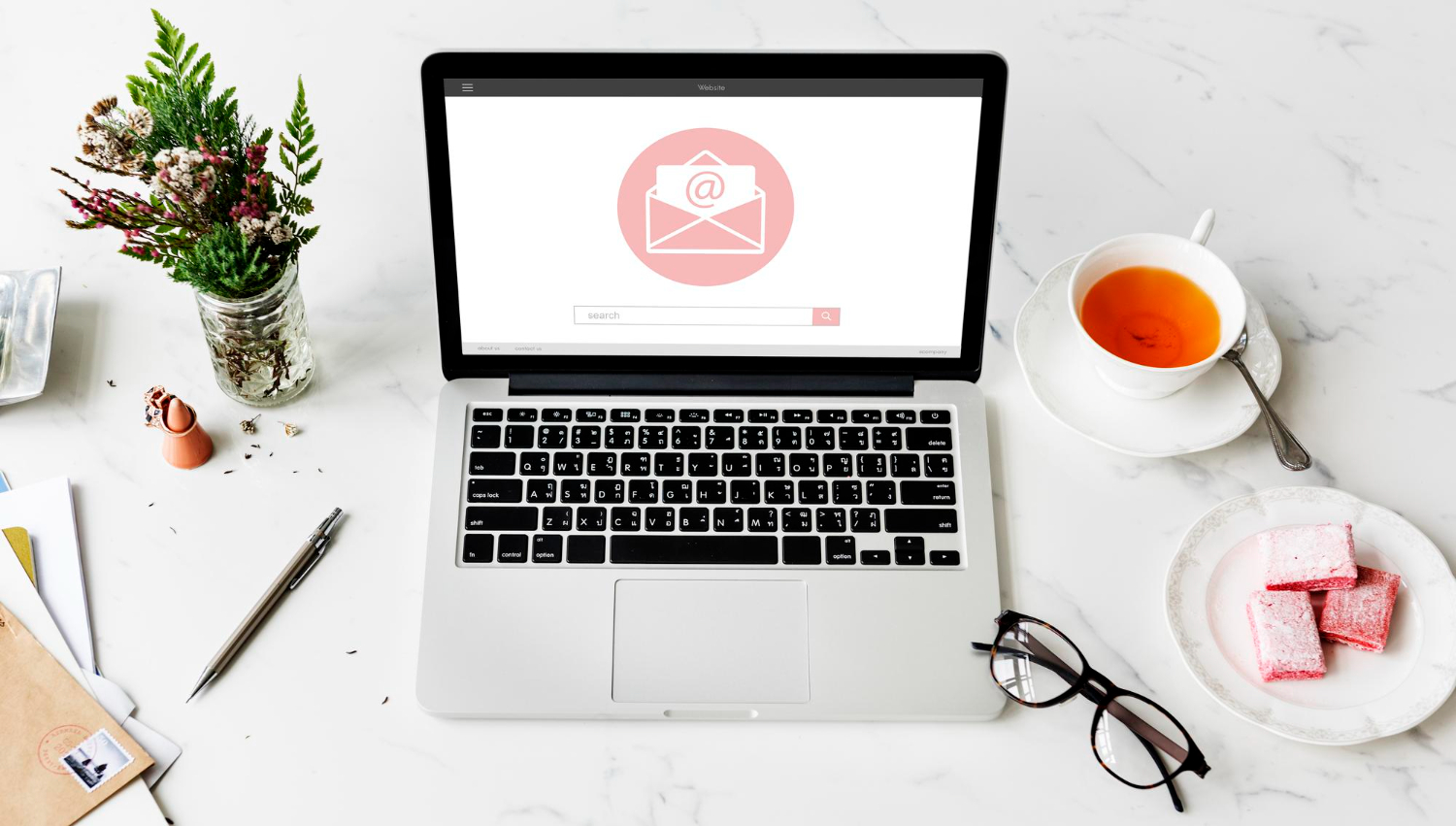
Adding attachments to your cold email can be an excellent tool. You can showcase and convey the information you cannot put in the email body.
However, attachments in email suffer various drawbacks that might cause concerns for you. But there’s no need to worry because we’re here to help. We will deliberate the major drawbacks of email attachments in cold emails and best practices to leave an excellent impression on your recipients.
Before we get straight to email attachments, let’s make sure you clearly understand what marketers call ‘a cold email campaign.
What is a Cold Email Campaign?
Cold email campaigns are email marketing campaigns that presuppose sending initial emails to contacts with whom you haven’t previously communicated, with the aim of building relationships that will further lead you to achieving your sales or marketing goals.
What is an Email Attachment?
What are attachments in email? An email attachment is a computer file you can send with an email message. You can utilize various formats to highlight your attachments (such as jpeg, doc, xls, PDF, and more).
For instance, you can add your portfolio to your cold email to showcase your work to potential clients. That portfolio file will be your email attachment.
How Getting Email Attachments Wrong Can Impact Your Cold Email Campaigns?
Attachments may look suspicious
Attachments are often utilized by marketers when creating a professional email as a way to reward the user for opening an email. However, when dealing with cold emailing, the text content can appear shady.
Keep in mind that cold email is not a bad thing per se. Attaching a file to it makes it look more suspicious and more difficult for emails to prevent spam filters. Therefore, your email may fly to the spam folder or, worse, get categorized by the ISP or mail client as spam. That will harm your sender’s reputation and, thus, your future email campaigns.
Emails with attachments have a negative effect
You see, bulk cold emails like attachments tend to lead to a high number of complaints. Each domain is determined by an Internet Service Provider (ISP) before it’s processed, enabling the block of pirate content or adult web pages by labeling IPs and domains.
A high complaint rate could catch your ISP’s attention, flagging your email address or IP, and your email messages will end up in the spam folder or blocked.
Thus, email attachments in cold emails can result in the deletion of your domain name from a list of dependable sources.
What you Need to Consider When Sending a Cold Email with an Attachment?
Before sending a cold email attachment, make sure you consider the following first:
The types of email attachments
Remember that there are different attachment types you can send in the email, including:
- .png, .jpeg, or .gif; You can use this format to send animated or static images.
- .xls; You can use this for sending databases in column or row formats, such as Google Sheet files or Excel sheets.
- .ppt or .pptx; You can use this format to send presentations and slideshows.
- .pdf; Sending a formatted text with images your recipient can effortlessly access regardless of the hardware, application software, and operating system.
- .docx or .doc; This is perfect for sending text files with photos, such as Google Docs and MS Word.
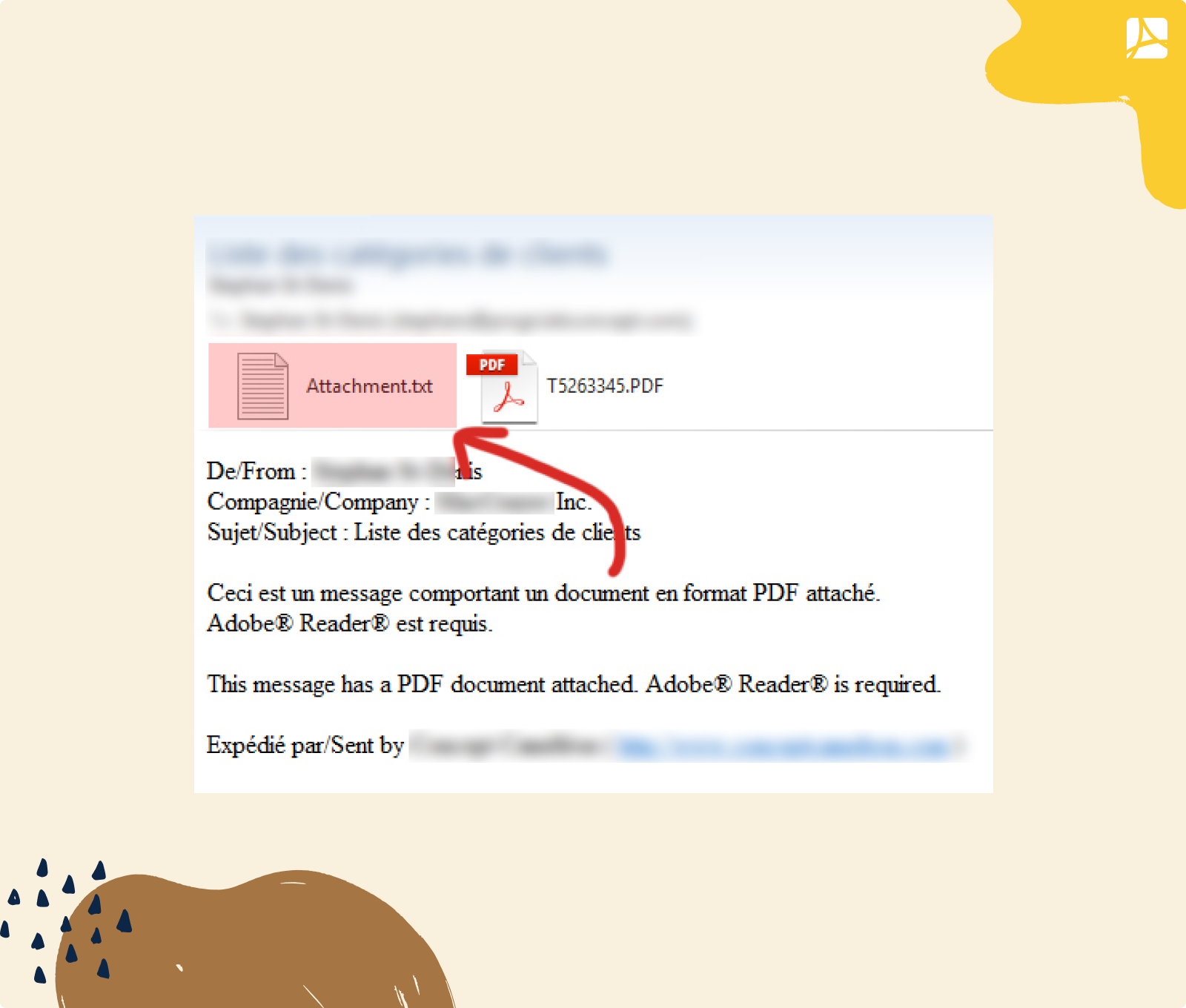
The size of your attachment
Email clients and servers have email sending limits, such as email attachment size requirements, that depend on the types of email attachments. Going beyond those limits means your email messages risk being caught by spam filters.
Email attachment best practices
It’s irrefutable that many cold emails end up in your prospect’s junk or spam folders. What can you do to guarantee that your messages get to their intended recipients?
Here are a few tips that could help you.
1. Consider outreach marketing
Cold email outreach marketing is a budget-friendly and efficient method for producing leads. In this strategy, you’ll use a cold email like a personalized email message to start a conversation and a relationship with potential customers with whom you had no contact.
It’s much simpler to nurture the prospects who respond to your cold emails and slowly convert them into customers over time.
2. Always introduce the attachment
A simple way to look unprofessional and sloppy is not to mention that you are attaching a document to your email. Nonetheless, in some cases, when the recipient is aware that you will be sending a document, mentioning the attachment itself in the body is not needed.
Meanwhile, if you are sending a cold email to a recruiter, you may wish to clarify that you have attached a resume.
3. Set limits on your attachment size
Every time you like to send attachments, ensure you keep your attached files no bigger than 10MB.
Note that Yahoo Mail and Gmail enable you to attach at least 25MB to a single email. However, only if you are emailing other Yahoo Mail or Gmail users. Hence, ensure that the size of your attachments is within the limit of the recipient’s email provider.
In addition, if the file you like to attach is an email, prevent sending it alone. Ensure you include text to the same emails. Spammers often use images rather than text because other filter programs have difficulty “reading” information on the picture.
What does Anti-spam Filters Think of Emails with Attachments?
Bear in mind that spammers used to send mass emails such as little text and attachments. Those messages may be treated as spam by most email providers.
Using attachments in your email campaigns means you risk your message’s deliverability. Thus, you risk your sender’s reputation. That’s why we recommend not to use attachments in cold emails.
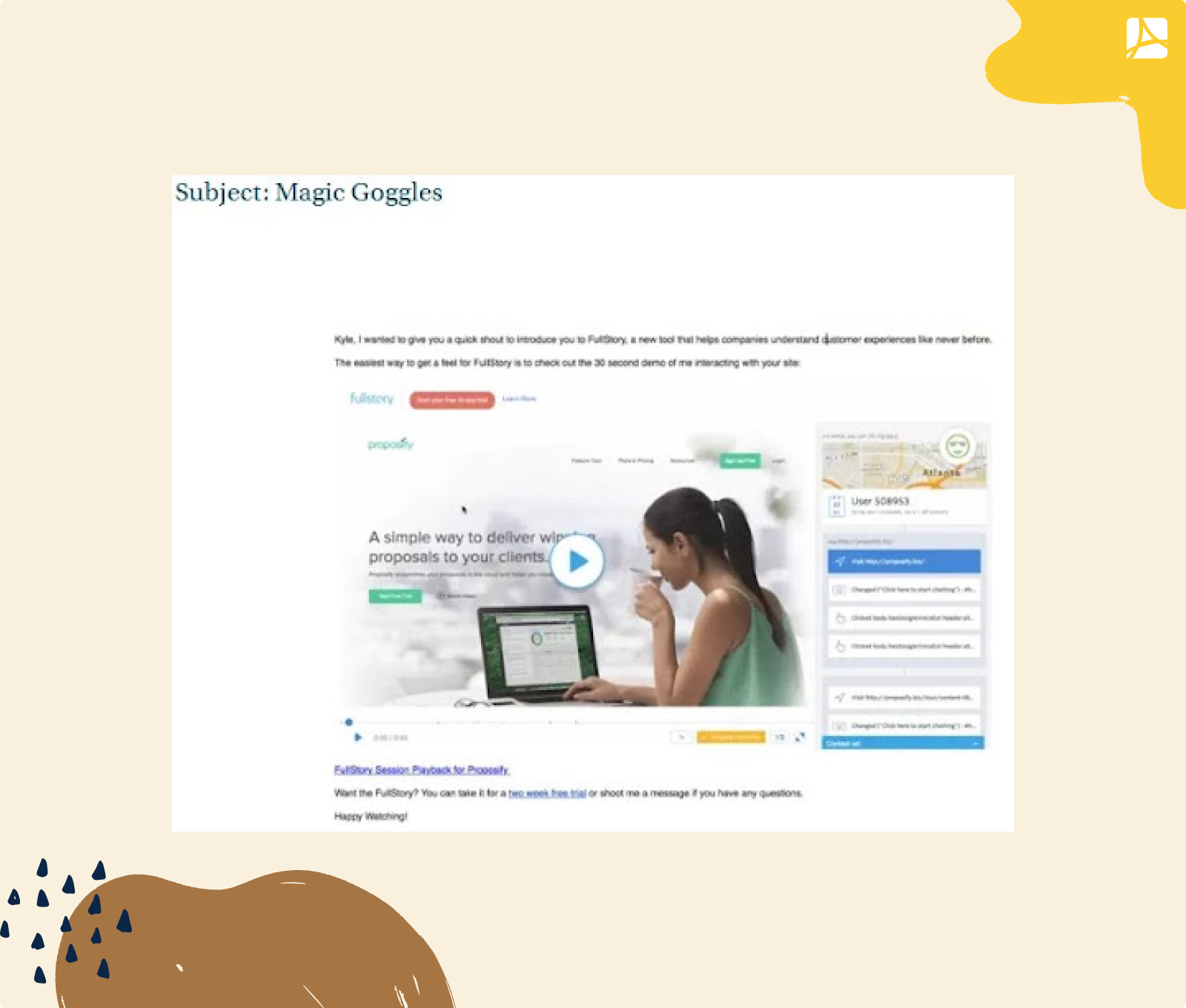
What are the Other Options for Sending Attachments?
Before sending an email with an attachment, consider these alternatives:
1. Zip it
One of the simplest ways to send big files or a series of small files is to compress them. Doing so will not impact the file, but only lessen the overall size to send it effortlessly.
2. OneDrive for Outlook users
You can upload your files in OneDrive to send attachments exceeding the 20MB limit.
3. Share via Google Drive link
Attach Google Drive links to your emails while composing. That allows you to send emails that exceed the 25MB limit. Also, you can either attach a link, which will lead to the file in the Google Drive folder.
4. Dropbox
Upload your files to a Dropbox account. You’ll be able to attach links within the email through the Dropbox extension. You can send sizes up to 2GB with a free Dropbox account.
5. iCloud Mail Drop for Apple users
the iCloud Mail Drop lets you send files up to 5GB. It uploads your file to the iCloud email server, attaches the link, and creates it. The link will auto-expire after thirty days.
Conclusion
When we talk about cold email campaigns, it’s essential to do everything to guarantee your messages reach your prospects. When they do, it’s essential to prevent alienating email recipients.
When a prospect gets annoyed, the first thing they’ll do is click on “Mark as Spam.” Your task is to avoid that.
We hope you find this guide on how to write an email with an attachment informative and helpful at the same time. Consider all the tips above, and you are on your way to making the best email with an attachment. Good luck!
Check out the Most User Friendly PDF Sharing
Optimize your teamwork and impress your clients with the progressive tool