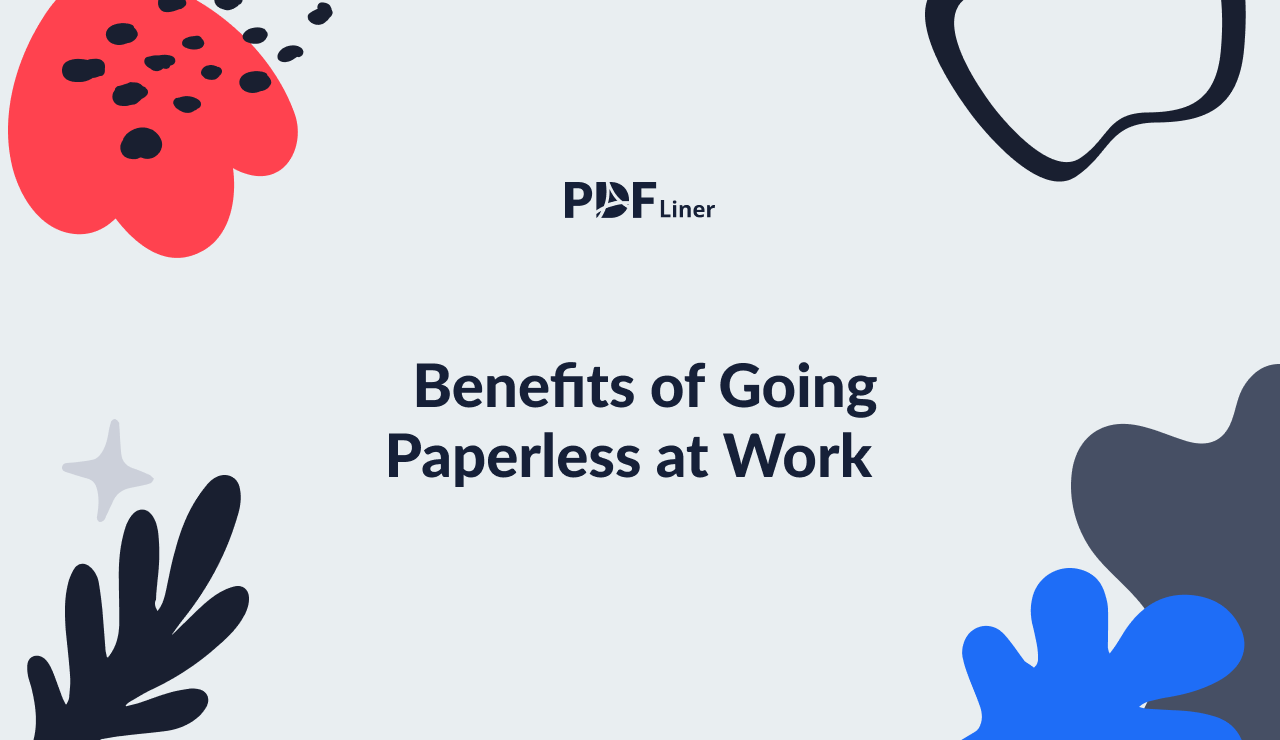-
Templates
1099 FormsAccurately report 1099 information returns and ensure IRS filing with easeExplore all templatesW-9 FormsEasily manage and share taxpayer details to streamline payments and meet IRS requirements with confidenceExplore all templatesOther Tax FormsFillable tax forms simplify and speed up your tax filing process and aid with recordkeeping.Explore all templatesReal EstateReal estate templates for all cases, from sale to rentals, save you a lot of time and effort.Explore all templatesLegalLegal templates provide a structured foundation for creating legally binding documents.Explore all templatesMedicalMedical forms help you keep patient documentation organized and secure.Explore all templatesBill of SaleBill of Sale templates streamline the transfer of ownership with clarity and protection.Explore all templatesContractsVarious contract templates ensure efficient and clear legal transactions.Explore all templatesEducationEducational forms and templates enhance the learning experience and student management.Explore all templates
- 1099 Forms
- W-9 Forms
- Other Tax Forms
- Real Estate
- Legal
- Medical
- Bill of Sale
- Contracts
- Education
- All templates
![Picture of Legal Aid Queensland Application]() Legal Aid Queensland Application
Legal Aid Queensland Application
![Picture of Form Vs-4 Commonwealth of Virginia - Report of divorce or Annulment]() Form Vs-4 Commonwealth of Virginia - Report of divorce or Annulment
Form Vs-4 Commonwealth of Virginia - Report of divorce or Annulment
![Picture of Pennsylvania Last Will and Testament Form]() Pennsylvania Last Will and Testament Form
Pennsylvania Last Will and Testament Form
![Picture of Trustee Resignation Form]() Trustee Resignation Form
Trustee Resignation Form
![Picture of Letter of Intent to Sue]() Letter of Intent to Sue
Letter of Intent to Sue
![Picture of AU Mod(JY), Parent(s), Guardian(s) details]() AU Mod(JY), Parent(s), Guardian(s) details
AU Mod(JY), Parent(s), Guardian(s) details
![Picture of Pag IBIG Fund Special Power of Attorney for Accommodation Mortgagors]() Pag IBIG Fund Special Power of Attorney for Accommodation Mortgagors
Pag IBIG Fund Special Power of Attorney for Accommodation Mortgagors
-
Features
FeaturesAI-Enhanced Document Solutions for Contractor-Client Success and IRS ComplianceExplore all featuresAI Summarizer Check out the featureAI PDF summarizer makes your document workflow even faster. Ask AI to summarize PDF, assist you with tax forms, complete assignments, and more using just one tool.Sign PDF Check out the featurePDFLiner gives the opportunity to sign documents online, save them, send at once by email or print. Register now, upload your document and e-sign it onlineFill Out PDF Check out the featurePDFLiner provides different tools for filling in PDF forms. All you need is to register, upload the necessary document and start filling it out.Draw on a PDF Check out the featureDraw lines, circles, and other drawings on PDF using tools of PDFLiner online. Streamline your document editing process, speeding up your productivity
- Solutions
- Features
- Blog
- Support
- Pricing
Flatten a PDF: A Simple Guide

Liza Zdrazhevska
The term "PDF flattening" is probably one of the most confusing phrases when it comes to editing and manipulating PDFs. Many users seem unsure as to what it does to their documents and whether it’s good or bad. Meanwhile, it is a relatively common task to flatten a PDF. Here’s why.

What Is a Flattened PDF
If you flatten PDF file documents, any content that has been added to them becomes native. That is, everything you have contributed to the document is part and parcel of it after you flatten the PDF.
For instance, if your file contained interactive elements such as fillable text fields or checkboxes, and you entered some information into them, this information becomes part of the core form. You cannot uncheck that checkbox anymore. The same applies to drop-down lists and radio buttons. Annotations become native, too. If the document has a complex, multi-layer structure, all the layers become one as well.
Why Do People Flatten PDFs
What is flattening a PDF is only half of the real question. Knowing how to flatten a PDF file is only useful in context. This section describes a number of scenarios that might require flattening PDF documents.
- Preparing for print. The scenario, which is the key way to flatten a PDF in PDFLiner (just choose to print it and then either actually print it out or save it), works best with a single-layer structure.
- Locking interactive elements. If you have entered your data and don’t want anyone to change the resulting document, the solution is to flatten it and thus disable interactivity. This is probably the most common answer to "what does flattening a PDF do?"
- Improving usability. A multi-layered PDF file tends to get "heavy" and hard to maintain as elements accrue, which is another reason why users want to know how to flatten pdf files.
Making the document readable across PDF viewers. Not all editors support fillable items and multiple layers, so flattening might be a viable compromise.
How to Flatten a PDF
Flattening PDF is pretty easy with PDFLiner, in order to keep your data safe and unchanged we flatten all PDFs by default when you save or print them. So simply follow the steps:
Step 1: Upload your PDF or find a fillable form in our catalog.
.png)
Step 2: Enter all the information into fillable fields.
Step 3: Click the Done button.
.png)
Step 4: Click the Save as PDF or Print option.
.png)
After you complete these steps, your document will be saved as flattened PDF.
What Else Can I Do with PDFLiner
Aside from being a straightforward tool you can use to flatten PDF online, PDFLiner offers solutions to a broad range of PDF problems. This web platform enables users to generate and edit files in portable document format, including fillable legal and other forms.
With its vast catalog of ready-to-use forms, it makes filling out your tax reports and similar documents a breeze. Users collaborating on a file can use PDFLiner to annotate and share it with their colleagues. The lock document function ensures security for working with sensitive data. Finally, the software can be used to turn a PDF into a JPG image.
FAQ
This section offers quick answers to a variety of questions on PDF flattening.
How do I fix a flattened PDF?
Typically, you cannot unflatten a PDF once you have applied the function to it. With PDFLiner, however, you can go back to the backup version on the server anytime.
How do I know if my PDF is flattened?
No annotations or interactive objects is one sign of a flattened PDF. If you cannot fill a previously fillable field, it has been flattened.
Can you unflatten a PDF?
Not after you’ve saved the changes. Most software won’t let you undo the flattening.
Why is my PDF flattening when I print?
Only files with no transparency can be printed. If you don’t flatten a complex PDF, the printer won’t be able to interpret it.