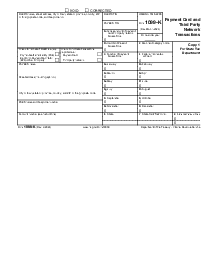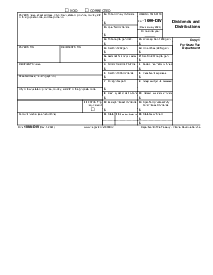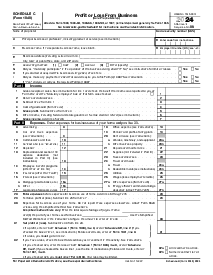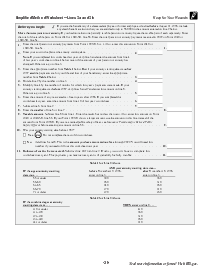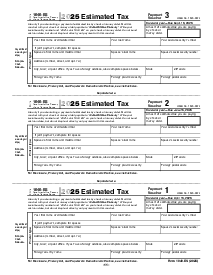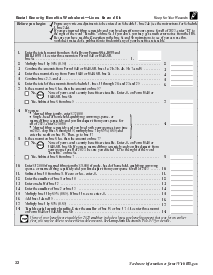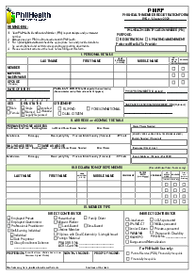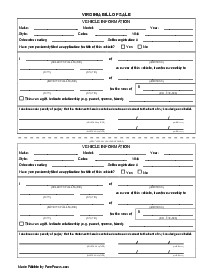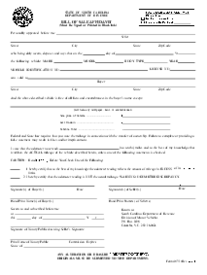-
Templates
1099 FormsAccurately report 1099 information returns and ensure IRS filing with easeExplore all templatesW-9 W-8 FormsEasily manage and share taxpayer details to streamline payments and meet IRS requirements with confidenceExplore all templatesOther Tax FormsFillable tax forms simplify and speed up your tax filing process and aid with recordkeeping.Explore all templatesReal EstateReal estate templates for all cases, from sale to rentals, save you a lot of time and effort.Explore all templatesLogisticsSimplify your trucking and logistics paperwork with our ready-to-use transportation and freight templates.Explore all templatesMedicalMedical forms help you keep patient documentation organized and secure.Explore all templatesBill of SaleBill of Sale templates streamline the transfer of ownership with clarity and protection.Explore all templatesContractsVarious contract templates ensure efficient and clear legal transactions.Explore all templatesEducationEducational forms and templates enhance the learning experience and student management.Explore all templates
-
Features
FeaturesAI-Enhanced Document Solutions for Contractor-Client Success and IRS ComplianceExplore all featuresAI Summarizer Check out the featureAI PDF summarizer makes your document workflow even faster. Ask AI to summarize PDF, assist you with tax forms, complete assignments, and more using just one tool.Sign PDF Check out the featurePDFLiner gives the opportunity to sign documents online, save them, send at once by email or print. Register now, upload your document and e-sign it onlineFill Out PDF Check out the featurePDFLiner provides different tools for filling in PDF forms. All you need is to register, upload the necessary document and start filling it out.Draw on a PDF Check out the featureDraw lines, circles, and other drawings on PDF using tools of PDFLiner online. Streamline your document editing process, speeding up your productivity
- Solutions
- Features
- Blog
- Support
- Pricing
Create a PDF File Top Tips to Follow

Liza Zdrazhevska
If you are working with PDF documents, you might need to learn how to create a PDF file at one point. To do this, you need a specific program. You can find numerous options on the Web. Meanwhile, the most important task is to find the one that matches all your demands.
Create PDFs 5fb36e07bd5dfb622439f862
.png)
How to Create a PDF file?
When you have to create a PDF file, we recommend PDFLiner among the wide range of software. This program is not that complicated, has a user-friendly interface, and provides you with numerous features after creating a PDF. All you need to do is open the software on your device. Here is a detailed instruction on how to create a PDF:
- Start by registering your profile on PDFLiner. It does not take much time;
- Log in to see extra features available. Press your name in the right upper corner and choose “My Documents” in the menu;
.png)
- There will be an “Add Document” red button in the right upper corner of the page. Tap it and select the “Create New Document” option;
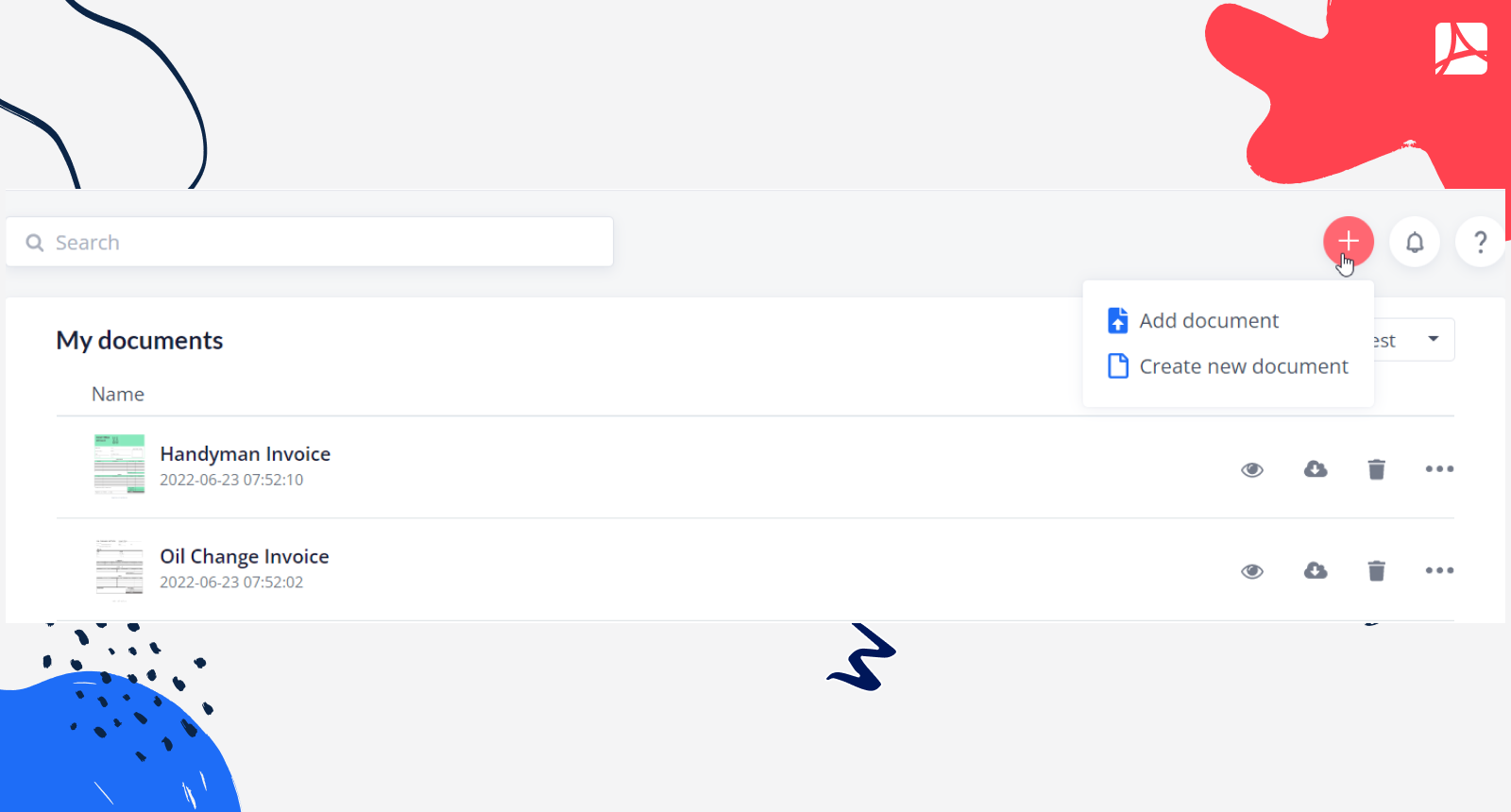
- This is how you make a PDF. The new page will appear in front of you. You may start to fill it with the content.
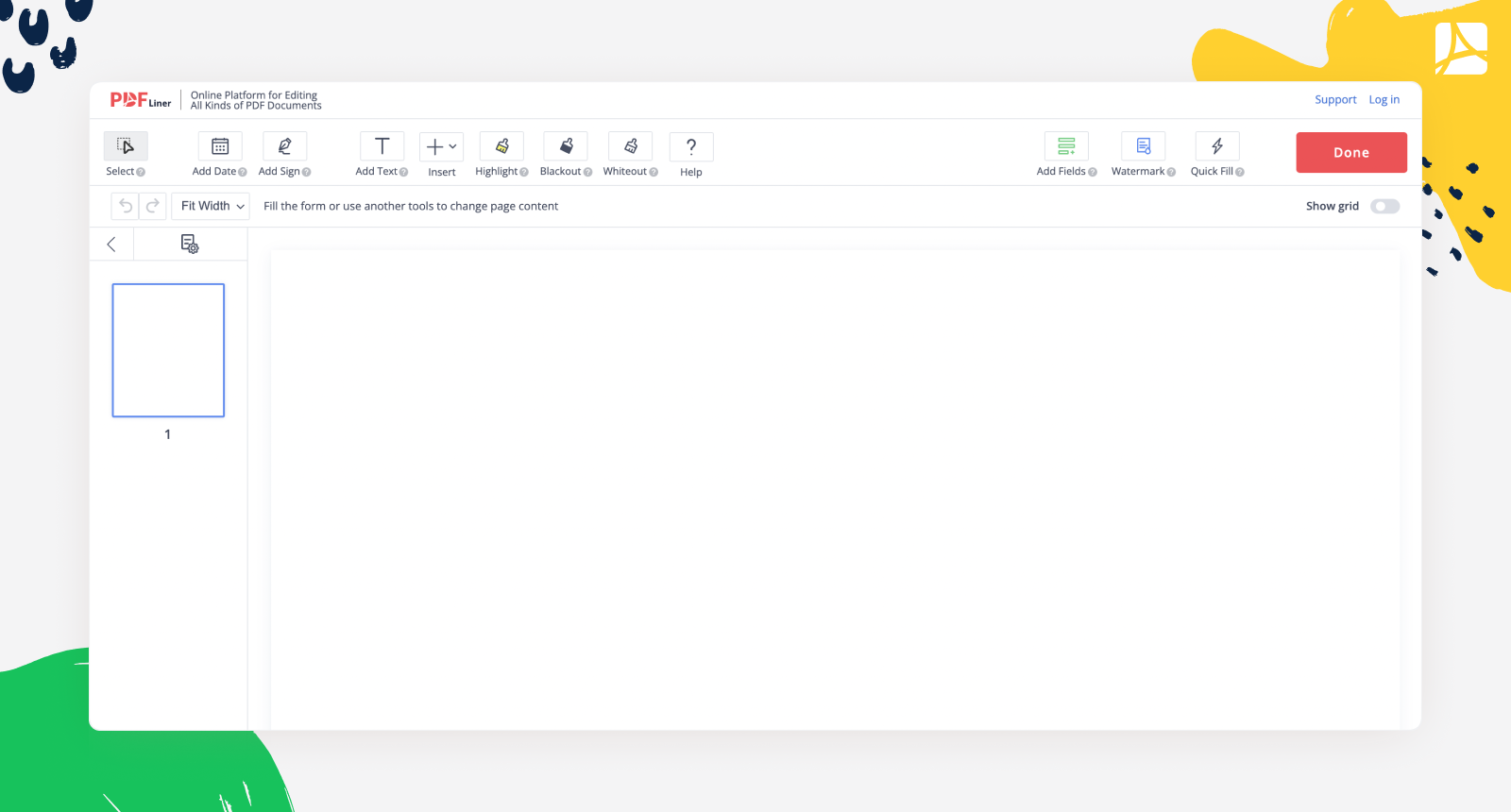
- Press “Done” once you added everything you need.
There are numerous options in front of you. Once you have the PDF file blank, you can decide what you want to do with it. PDFLiner offers the following extra services:
- The basic option is to add the text. Users usually create PDF files for work or personal use with the ability to add content inside. There is an “Add Text” tool on the upper panel. You will recognize it by the “T” letter icon. Place the text field in the required place and type anything you need. After it is done, press “OK” in the gray text field bar. You may also choose different fonts and colors.
- Add fillable fields.
- Draw on a PDF or add lines.
- Sign the document. This is one of the most popular features of PDFLiner. If you are making a PDF with official data, you might need to verify it with your signature. Use the “Add Sign” tool in the upper panel. Choose whether you want to create a signature or upload the one you have on your device or phone camera.
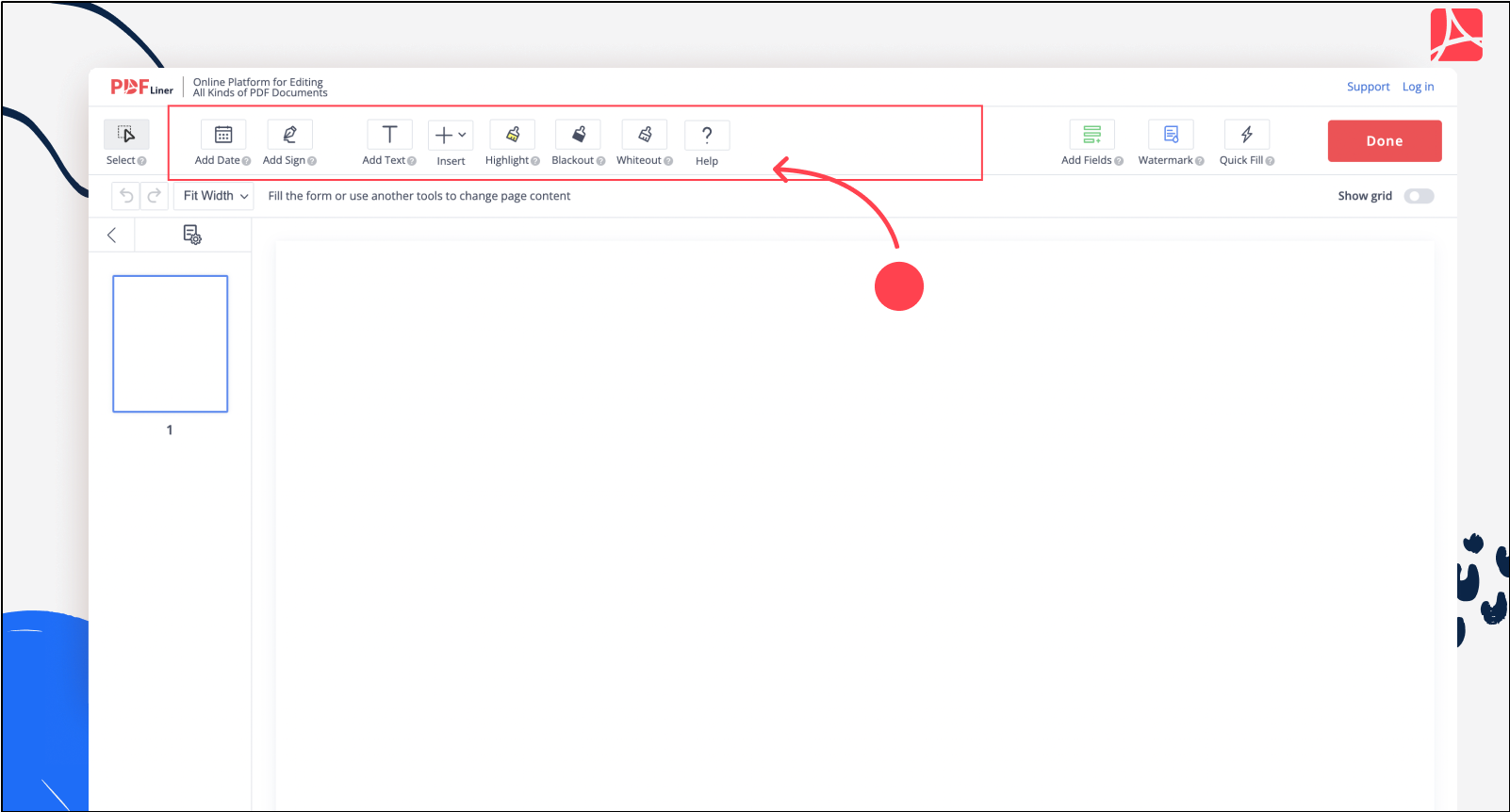
What to Do After Creating a PDF Document?
To create PDF documents, don’t forget to save them on your device or in storage. You can always upload them and edit some more. Besides, it is way easier to continue your work from where you have left it if you can open the document with a tap. Don’t forget to press the “Done” button in the right upper corner of the tools panel.
You might choose to send the file as a link to anyone you want or press “Send by email” and enter the address. This person will receive the document. If the receiver also uses PDFLiner, they may make edits there.
If you pick the “Share” option, you will get a ready-made link or share by email option. Copy it, save or send it to others via any messenger of your choice. We also recommend keeping the copy of the created PDF on your device and at the storage, in case it gets lost.
Make a PDF 5fb36e07bd5dfb622439f862
What Else Can I Do with PDFLiner?
PDFLiner provides users with a wide range of tools. You may use the following options:
- Make notes in the created document. You may edit the PDF file as much as you want, including adding and removing pages, erasing the text, highlighting or hiding it;
- You may choose the already existing forms and templates in the catalog. There are lots of tax forms, agreements, and official papers;
- Sign the document with a personal electronic signature you can create right there. Use a timestamp to verify the document;
- Enter the document you’ve closed and continue editing it from where you’ve finished. Don’t forget to save the changes before you leave;
- Add figures, images, and charts inside the document. Graphs and charts might be helpful in business matters. Impress your colleagues with a well-developed presentation.
FAQ
Read these most popular questions on PDF files. You might find some answers useful in your case.
How to convert a PDF to JPEG?
On PDFLiner, there is a special tool that allows you to save a PDF document as JPEG. After you finish editing the document, press the “Done” button on the panel. In the new window that appears, pick “Save the document” as JPEG. Wait for several minutes.
How to create a multi-page PDF?
You can compile multiple pages into one document by downloading them into the program. Choose the “Combine Files” option, and you will be able to pick the order. You may unite PDF documents that contain images and texts.
How to create a PDF on an iPhone?
To create a PDF on your iPhone, you need to have an appropriate app. You might use any editor that offers such functions. PDFLiner allows you to save the already made document on your phone.
Edit PDFs Easily with PDFLiner
Create your fillable document in the online PDF editor today!
Create a PDF Online 5fb36e07bd5dfb622439f862