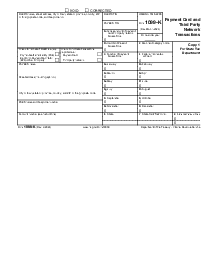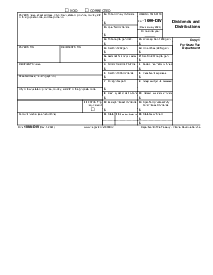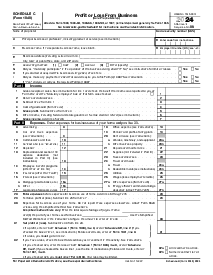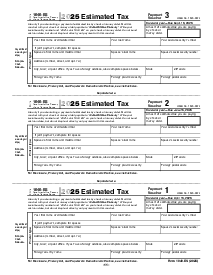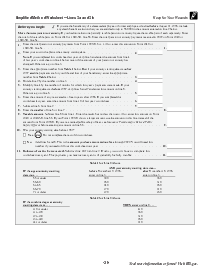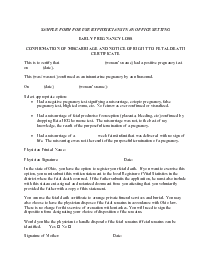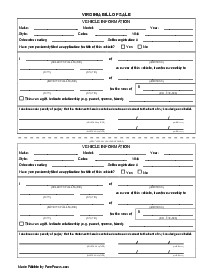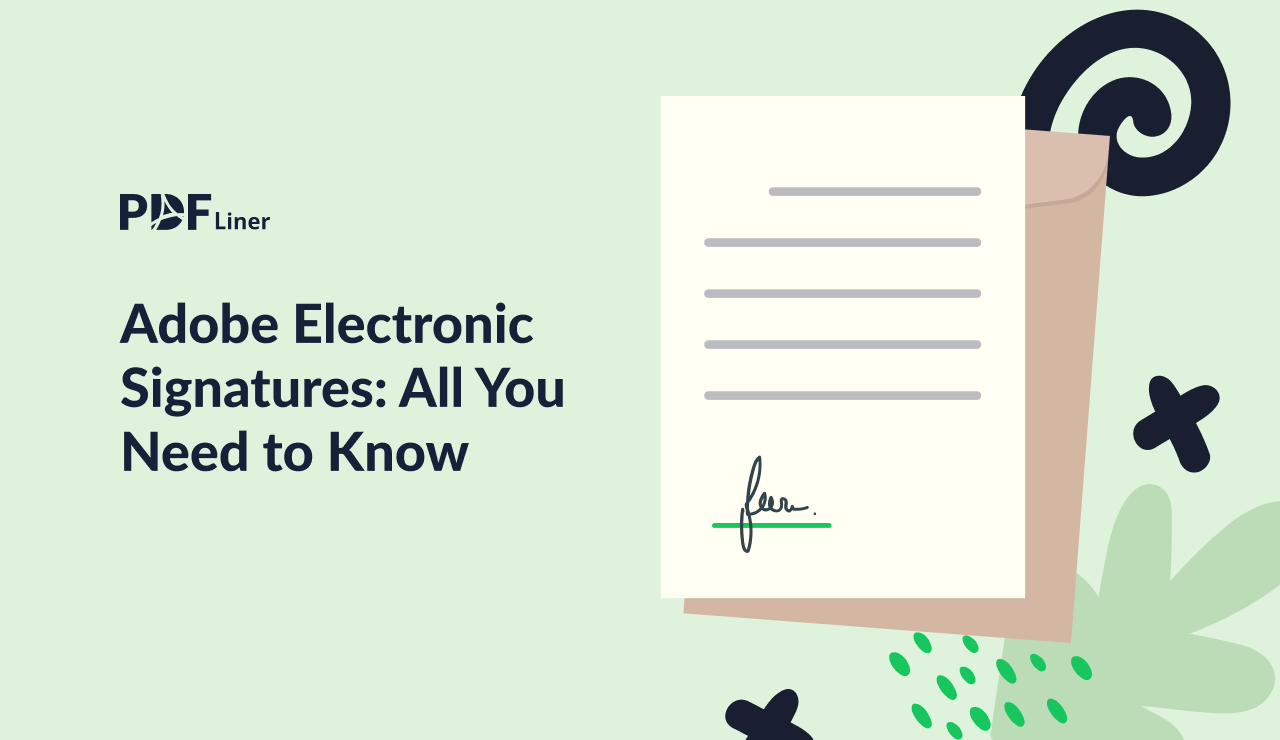-
Templates
1099 FormsAccurately report 1099 information returns and ensure IRS filing with easeExplore all templatesW-9 W-8 FormsEasily manage and share taxpayer details to streamline payments and meet IRS requirements with confidenceExplore all templatesOther Tax FormsFillable tax forms simplify and speed up your tax filing process and aid with recordkeeping.Explore all templatesReal EstateReal estate templates for all cases, from sale to rentals, save you a lot of time and effort.Explore all templatesLogisticsSimplify your trucking and logistics paperwork with our ready-to-use transportation and freight templates.Explore all templatesMedicalMedical forms help you keep patient documentation organized and secure.Explore all templatesBill of SaleBill of Sale templates streamline the transfer of ownership with clarity and protection.Explore all templatesContractsVarious contract templates ensure efficient and clear legal transactions.Explore all templatesEducationEducational forms and templates enhance the learning experience and student management.Explore all templates
-
Features
FeaturesAI-Enhanced Document Solutions for Contractor-Client Success and IRS ComplianceExplore all featuresAI Summarizer Check out the featureAI PDF summarizer makes your document workflow even faster. Ask AI to summarize PDF, assist you with tax forms, complete assignments, and more using just one tool.Sign PDF Check out the featurePDFLiner gives the opportunity to sign documents online, save them, send at once by email or print. Register now, upload your document and e-sign it onlineFill Out PDF Check out the featurePDFLiner provides different tools for filling in PDF forms. All you need is to register, upload the necessary document and start filling it out.Draw on a PDF Check out the featureDraw lines, circles, and other drawings on PDF using tools of PDFLiner online. Streamline your document editing process, speeding up your productivity
- Solutions
- Features
- Blog
- Support
- Pricing
Adobe Electronic Signatures: All You Need to Know

Liza Zdrazhevska
Do you have to print the document, sign the copy and rescan it to send? Not necessarily. Due to Adobe electronic signatures feature, you can do it digitally. No need even to have a touchscreen: the application can generate your signature and insert it wherever you want it in the document. Here are the instructions about how to create an electronic signature with Adobe software.

Electronic Signature for Adobe: All You Need to Know
While Adobe has been the industry trendsetter for decades, no wonder it has introduced its own standards of electronic signatures. Its version of it is called "digital signature", and it does the job an e-signature is supposed to do. With a certificate identifying you as a user, it proves that you have read the document and agreed with its contents and propositions. It may be a deal, a petition, whatever. Adobe signatures are legally recognized in most countries of the world.
Creating an electronic signature in Adobe applications is easy and free, even if you are not a Creative Cloud subscriber. There is even a special tool named Adobe Sign, in case you need to do a lot of it. Still, every Adobe application, either desktop or mobile, has this option.
If your PC has no touchscreen, it may seem confusing. Still, Adobe has found ways to make your signature look like it’s handwritten by you, and it proves your identity. The signature also fixates the time you signed the document.
How to Create Electronic Signatures in Adobe: An All-Version Guide
The way to create electronic signatures in Adobe applications is similar for all of them, no matter if it’s Windows, Mac, or Linux. There is some difference between various products. Though they are minor, let’s get them covered.
Electronic signatures in adobe acrobat reader
Adobe Acrobat is the most powerful and functional tool by the developer. It’s meant for both reading and editing files, so no wonder it has everything necessary for creating electronic signatures in Adobe fashion. Though it requires a Creative Cloud subscription for unlocking its editing potential, signing documents is available for free, without subscribing.
For electronic signatures, Adobe Acrobat has a special option called "Fill & Sign". To apply it, you prove your identity as an Adobe user. Here is how to do it:
- Open the document
- Tap the "Sign" icon (looking like a fountain pen head).
- When an additional menu appears, select additional marks to enter where necessary. It can be a text, a tick, an X sign, or the simplest geometrical shapes.
- When you’re done, click the "Sign" button with a familiar pen head.
- Position your signature where you want it in the document.
- Save the file.
- You can also immediately share this file if you had it saved locally.
If you need to sign an agreement someone has shared, you need to go "Home", then to the "Sign" section, and then select All Agreements. Find the one you need and do the procedures described above to it. The owner will be immediately notified about their file just signed by you.
Electronic signature in adobe reader
Adobe Reader is offered as a lightweight free alternative to Adobe Acrobat, with mostly reading, printing, and reviewing features, though with some exceptions. Digital signature is one. With Adobe Reader, you can as well sign electronic papers.
The procedure is, in fact, similar to that in Adobe Acrobat. Remember, though, that the free version does not allow you to edit your files after they are saved.
Creating electronic signature in adobe sign
Adobe Sign is the unified cloud system available through a separate app (as well as within Acrobat and Acrobat Reader). With it, you can add your electronic signature for Adobe documents shared to you via Creative Cloud, waiting for your identification. To do it, you need to:
1. Open the documents you have been shared to in your inbox.
2. Click "Review and Sign" button.
3. Go through the documents that opens in Adobe Creative cloud web version or within the application.
4. Fill the fields if required.
5. Click on the signature field to see the option.
6. Let Adobe Sign generate a stylized handwritten signature for you, or select "Biometrical" to draw it with a mouse or a digital pen.
7. Click "Apply".
Signed, Sealed, Delivered, Adobe!
If the mission of digital signatures is to provide solid proof of your agreement, then Adobe Digital Signature does the work perfectly. It can be added within any of Adobe mass products. It is legally recognized and as valid as if it was handwritten.
If you have none of them installed, you can add electronic signatures via an online PDF editor on PDF Liner. It also lets you confirm your identity, and the guide right on the page will help you through the process. This is a great way to e-sign your PDF files from any device, wherever you are.