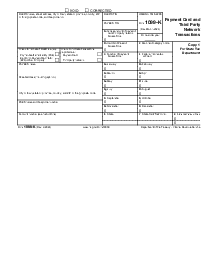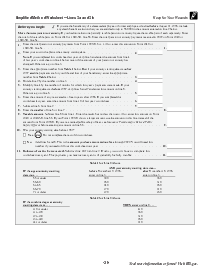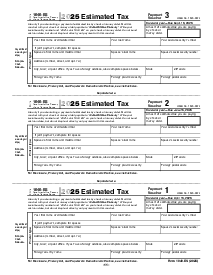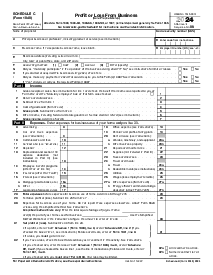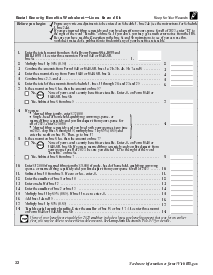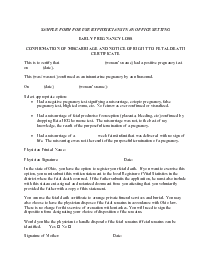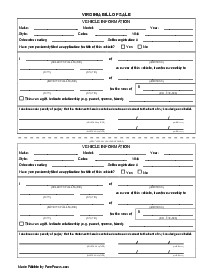-
Templates
1099 FormsAccurately report 1099 information returns and ensure IRS filing with easeExplore all templatesW-9 W-8 FormsEasily manage and share taxpayer details to streamline payments and meet IRS requirements with confidenceExplore all templatesOther Tax FormsFillable tax forms simplify and speed up your tax filing process and aid with recordkeeping.Explore all templatesReal EstateReal estate templates for all cases, from sale to rentals, save you a lot of time and effort.Explore all templatesLogisticsSimplify your trucking and logistics paperwork with our ready-to-use transportation and freight templates.Explore all templatesMedicalMedical forms help you keep patient documentation organized and secure.Explore all templatesBill of SaleBill of Sale templates streamline the transfer of ownership with clarity and protection.Explore all templatesContractsVarious contract templates ensure efficient and clear legal transactions.Explore all templatesEducationEducational forms and templates enhance the learning experience and student management.Explore all templates
-
Features
FeaturesAI-Enhanced Document Solutions for Contractor-Client Success and IRS ComplianceExplore all featuresAI Summarizer Check out the featureAI PDF summarizer makes your document workflow even faster. Ask AI to summarize PDF, assist you with tax forms, complete assignments, and more using just one tool.Sign PDF Check out the featurePDFLiner gives the opportunity to sign documents online, save them, send at once by email or print. Register now, upload your document and e-sign it onlineFill Out PDF Check out the featurePDFLiner provides different tools for filling in PDF forms. All you need is to register, upload the necessary document and start filling it out.Draw on a PDF Check out the featureDraw lines, circles, and other drawings on PDF using tools of PDFLiner online. Streamline your document editing process, speeding up your productivity
- Solutions
- Features
- Blog
- Support
- Pricing
How to Draw a Line in PDF: Simple Guide
.png)
Dmytro Serhiiev
This straightforward guide will help you to learn how to draw a line in PDF without any difficulties. We suggest different solutions for drawing on PDF as well as quick extra tips on how to add shapes to PDF. Just follow the instructions step by step, and you’ll get an excellent result!

How to Draw Lines on PDF
Here is a step-by-step instruction on drawing quick lines on PDF documents using PDFLiner:
- Upload your PDF – you can upload your ready-made PDF by clicking “Upload Document” on the home page and selecting it on your device. Alternatively, you can select any document template from the PDFLiner’s online form library.
.png)
- Wait a sec – as soon as the document uploads, you have to click the “Insert” icon with a plus on it and select the “Add Line” instrument.
.png)
- Draw a line – click and hold the left mouse button when you want the line to start and release the button when you draw the line of the needed length pointed towards the needed direction.
.png)
- Edit the line – you can additionally click and drag the red circle on the line to edit the angle and thickness. There’s also a scroll for editing thickness on the tool panel. There you can also change the line color and insert a link into the object.
.png)
- Copy & Paste – if you need multiple lines with the same parameters, you can select the needed line with a click of the left mouse button, press Ctrl+C (Cmd+C on Mac) to copy the element, and then Ctrl+V (Cmd+V on Mac) to create a copy.
.png)
- Save changes – click “Done” to save the changes.
PDFLiner is an excellent solution for this and many other PDF-editing purposes as it doesn’t require installation and provides an extensive toolset for tackling all the essential PDF tasks. It also doesn’t require any special knowledge!
How to Add an Arrow to a PDF
Fortunately, the process of adding an arrow onto a page of your PDF document is totally the same as adding a line. The only difference is that you have to choose the instrument “Add Arrow” to add one.
What Else Can I Do with PDFLiner?
Using PDFLiner online editor, you can also:
- Fill out your PDF documents and forms with text
- Sign PDF documents with different methods
- Collaborate on documents with up to 4 more users
- Convert PDF to JPEG
- Create PDFs from the ground up
- Many more!
FAQ
If you have more questions, they are most probably already answered in this section.
What are the advantages of using PDFLiner to draw lines?
PDFLiner makes it extremely easy to draw on a PDF file without the need to install any software on your device. Just follow the simple instruction above, and you’ll succeed.
Can I change the size of a line after I drew it?
Of course! You can easily change the size of a line that’s already in your PDF document by clicking on it with the left mouse button and dragging one of the little circles to make the line smaller or larger.
How do you redline a document?
Speaking of how to redline a PDF, you have to create an average line and change its color to red.
How to markup a PDF?
In PDFLiner, you can add a text field anywhere you need to commend on specific points. Use arrows for clarity.
How to draw a line in Adobe Acrobat?
This software lets you draw lines on PDF quite easily. Go to “Comment”, select “Drawing Tools”, and click “Line.” Click and hold LMB to draw a line.