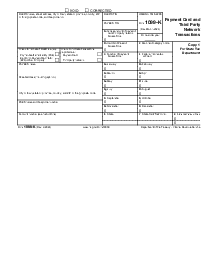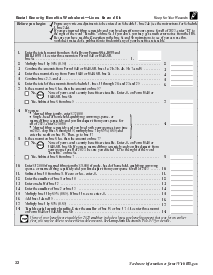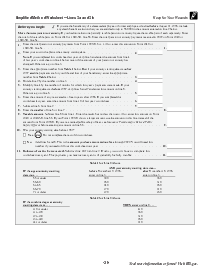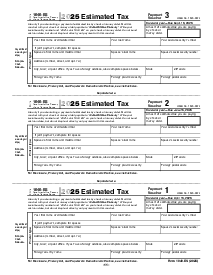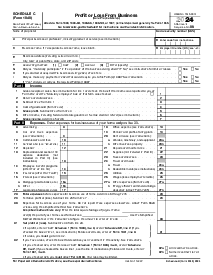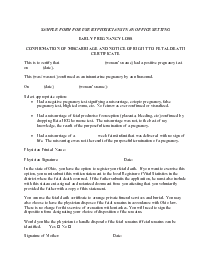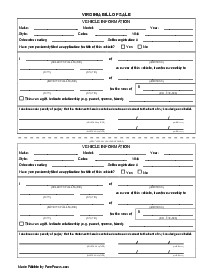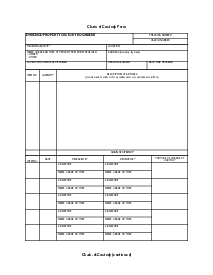-
Templates
1099 FormsAccurately report 1099 information returns and ensure IRS filing with easeExplore all templatesW-9 W-8 FormsEasily manage and share taxpayer details to streamline payments and meet IRS requirements with confidenceExplore all templatesOther Tax FormsFillable tax forms simplify and speed up your tax filing process and aid with recordkeeping.Explore all templatesReal EstateReal estate templates for all cases, from sale to rentals, save you a lot of time and effort.Explore all templatesLogisticsSimplify your trucking and logistics paperwork with our ready-to-use transportation and freight templates.Explore all templatesMedicalMedical forms help you keep patient documentation organized and secure.Explore all templatesBill of SaleBill of Sale templates streamline the transfer of ownership with clarity and protection.Explore all templatesContractsVarious contract templates ensure efficient and clear legal transactions.Explore all templatesEducationEducational forms and templates enhance the learning experience and student management.Explore all templates
-
Features
FeaturesAI-Enhanced Document Solutions for Contractor-Client Success and IRS ComplianceExplore all featuresAI Summarizer Check out the featureAI PDF summarizer makes your document workflow even faster. Ask AI to summarize PDF, assist you with tax forms, complete assignments, and more using just one tool.Sign PDF Check out the featurePDFLiner gives the opportunity to sign documents online, save them, send at once by email or print. Register now, upload your document and e-sign it onlineFill Out PDF Check out the featurePDFLiner provides different tools for filling in PDF forms. All you need is to register, upload the necessary document and start filling it out.Draw on a PDF Check out the featureDraw lines, circles, and other drawings on PDF using tools of PDFLiner online. Streamline your document editing process, speeding up your productivity
- Solutions
- Features
- Blog
- Support
- Pricing
How to Lock a Signed PDF: Quick Guide

Liza Zdrazhevska
Signing PDF files is probably one of the most popular features provided by PDFLiner. There are a few ways of signing it, including a signature field or an ‘Add sign' button. But what is also needed is to lock PDF once signed. So in this article, we’ll talk about how to lock a signed PDF and provide you with step-by-step instruction.
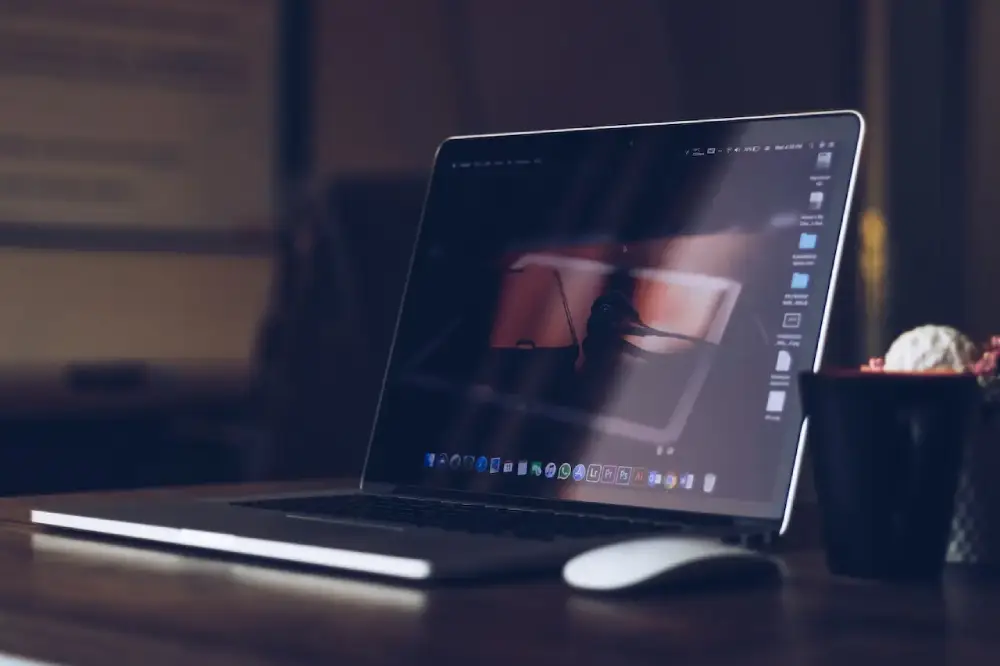
How to Lock a PDF After Signing
If you choose to secure a signature in PDF, it will limit unauthorized access to the file. Thus unwanted users won’t be able to open, edit, print, or comment on your PDF file. And only people with a certain password will get access to it, so your signature will be safe. Here, in PDFLiner, you can do this by following only a few steps. So here is an instruction on how to lock a PDF after signing it.
- Register or log into your PDFLiner account.
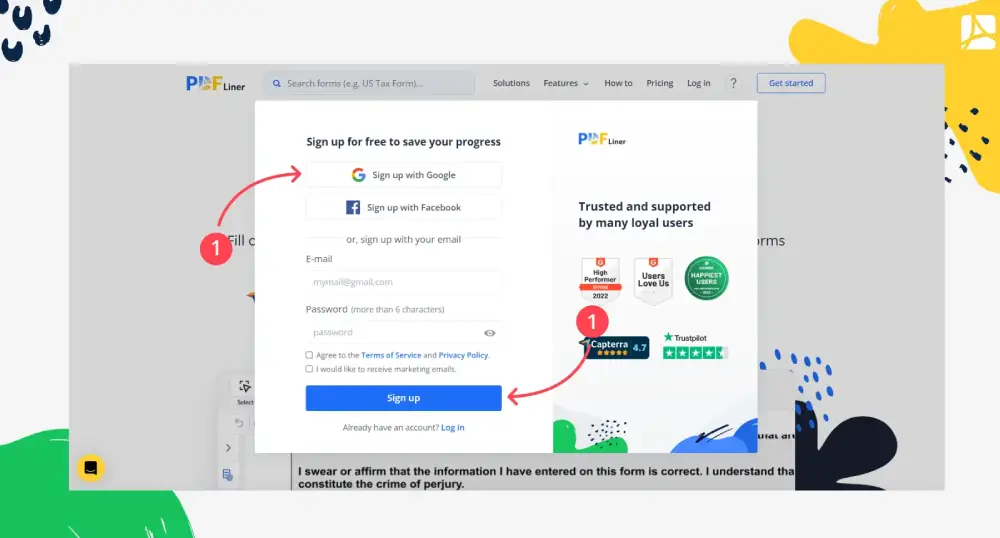
- Upload your document by clicking on the ‘Upload Document' button, or choose one from PDFLiner’s extensive catalog.
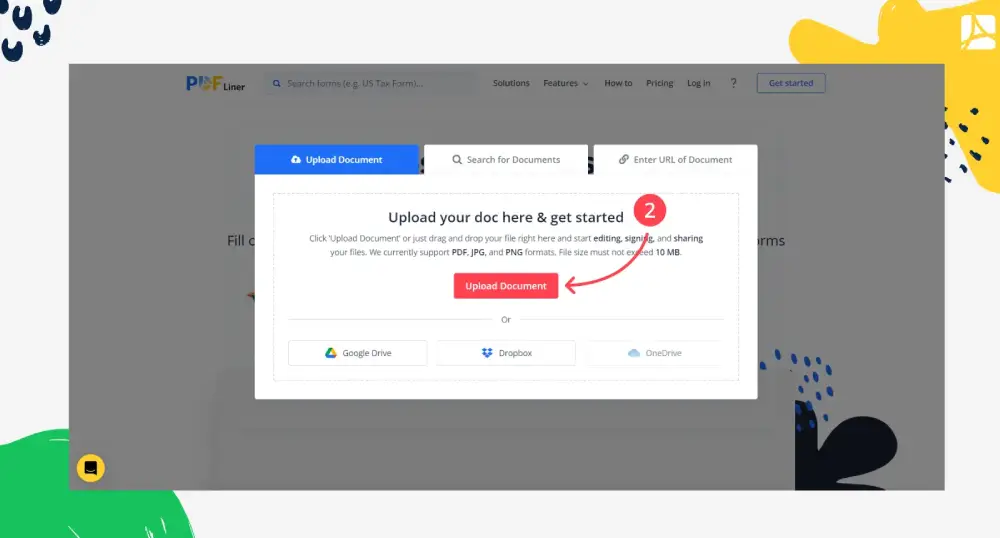
- Fill it out if necessary and find the upper toolbar and click on the ‘Add Sign' button on the left. Proceed to click on the ‘Add New Signature' button.
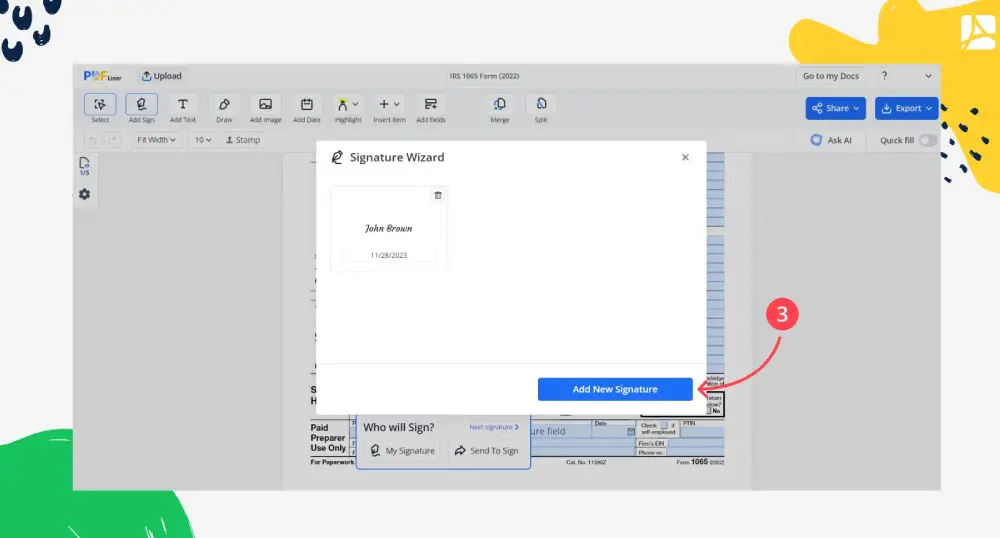
- Choose the way of signing a document. You can draw, upload, or capture it.
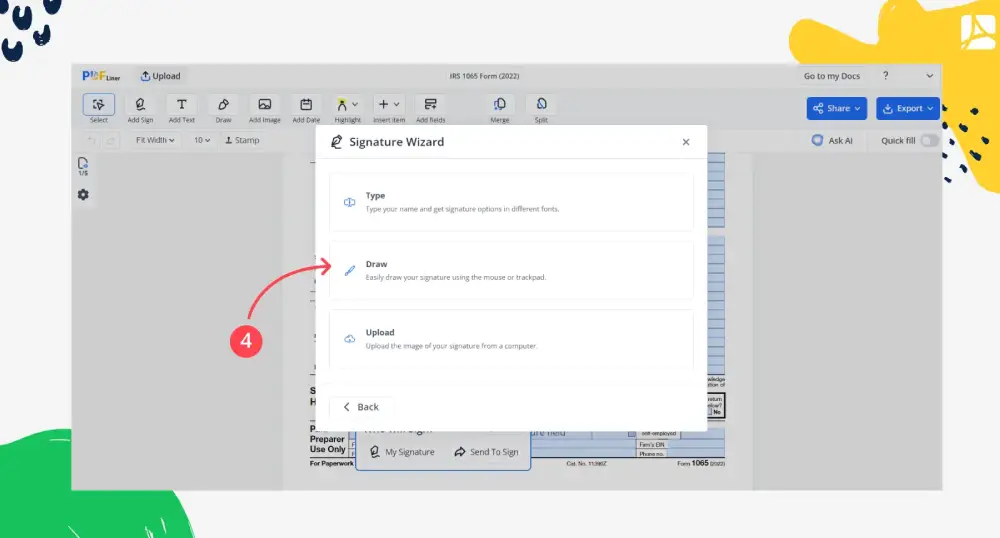
- Press ‘Go to MyDocs'. You’ll get the list of all the files added to your personal account.
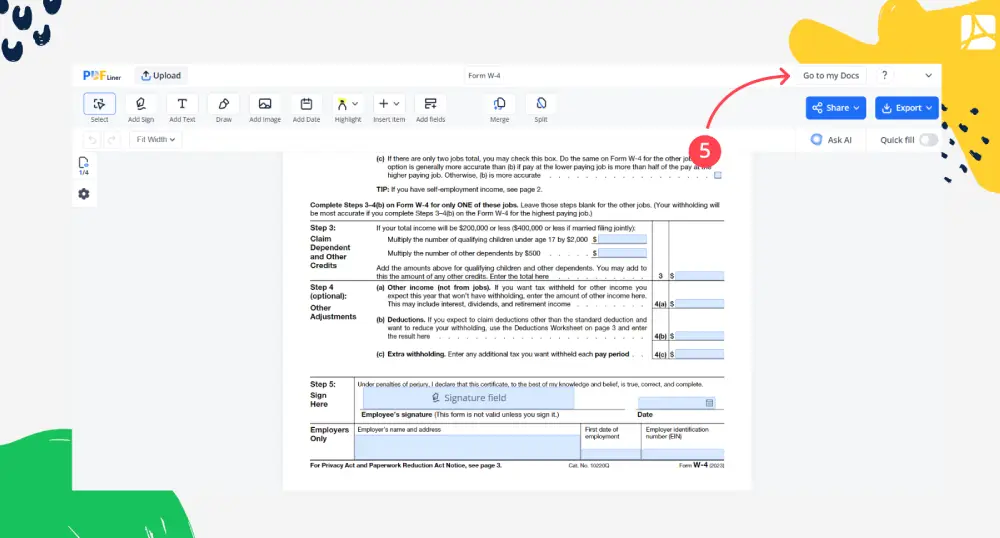
- In front of the name of the document, you need to lock you’ll find a button with three dots. Press it. To lock a PDF from editing, choose the ‘Lock file' option at the bottom of the list.
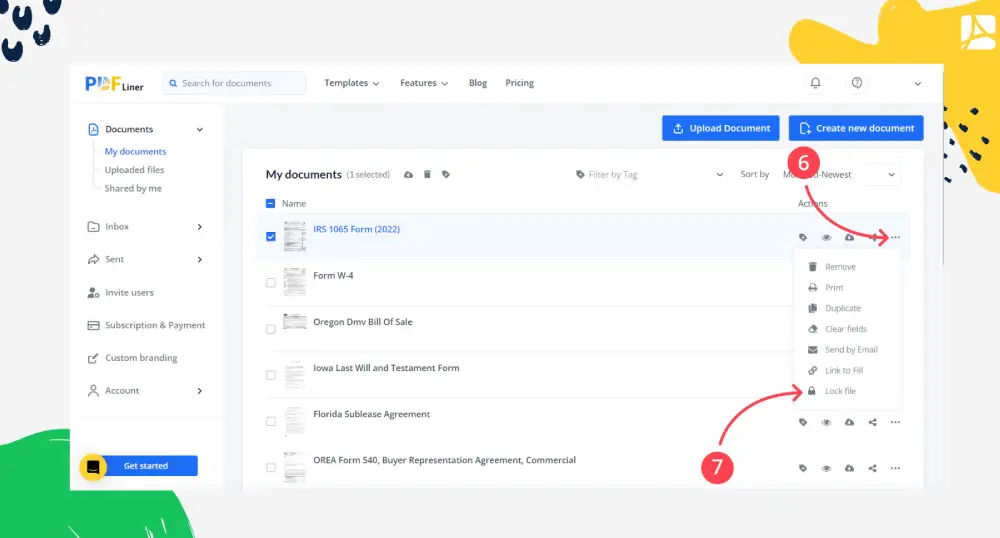
- Create the PDF document open the password. You’ll have to follow all the safety persecutions since this password protects a PDF file. Then click ‘Lock'. This way, only you can edit signed PDF.
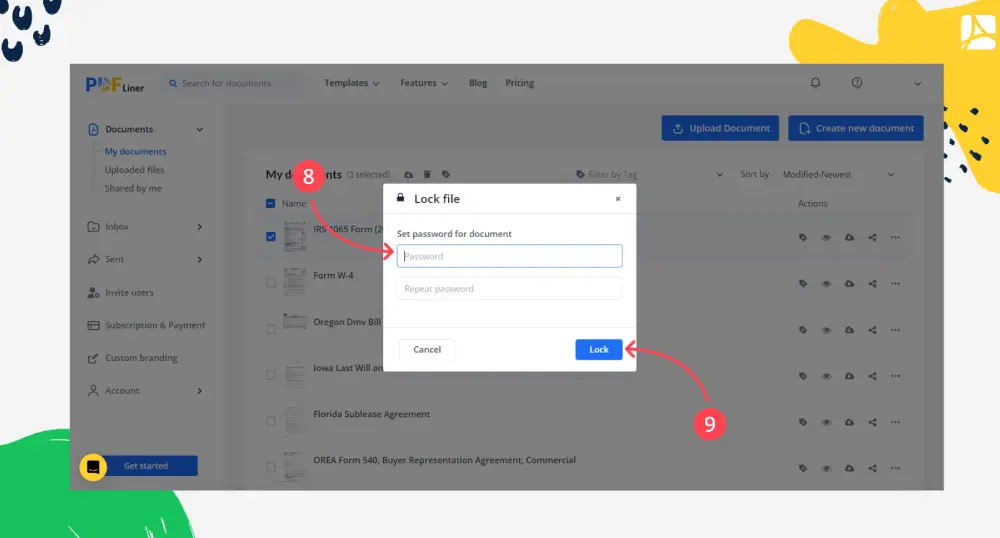
What else can I do with PDFLiner
PDFLiner is a great solution for people who want to manage their documents much easier. The design is very intuitive, and it’s easy to work with the tools provided. Since all of the unnecessary functions featured in most editors are removed, PDFLiner is very clear and straightforward in its usage.
This versatile platform offers you not only the ability to lock PDF form but plenty of other features too. Here are some of the most popular ones:
- Choose the documents needed in our online extensive catalog. You can even find fillable templates of the latest versions of tax forms.
- Edit your PDFs online. You can fill out your files, make highlights, add notes, add drawings, sign them, etc. You can even lock your file, so no one will be able to open, edit or sign a secured PDF.
- Create your own PDF file online.
- Send a completed document to one or more people for signature.
- You can convert the PDF file to JPG if needed, etc.
FAQ
Can I Unlock PDF using PDFLiner?
Yes! So, how to unlock PDF form? You can unlock the PDF file any time you want by taking the same steps as locking it. But at the end, just click on the ‘Unlock PDF' option.
Why should I lock the signed PDF?
After locking the signed PDF, no one unwanted won’t have access to it. They won’t be able to open, edit and use your file. So you need to lock the document after signing it to ensure the safety of the file and your signature.
Will I be able to edit the Locked PDF?
Yes. If you know the password from the locked PDF, you will open and edit it.
Can I share a locked PDF?
Yes, sure. But you will have to give the password to whomever you need to share the document with. This way, they will be able to open it.