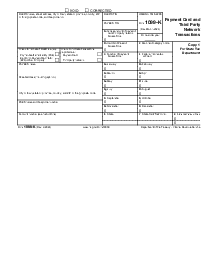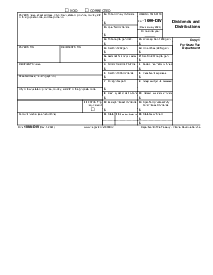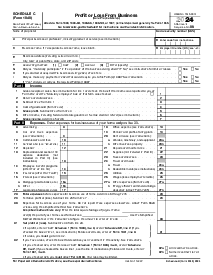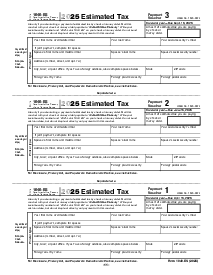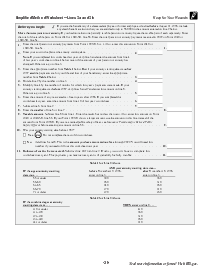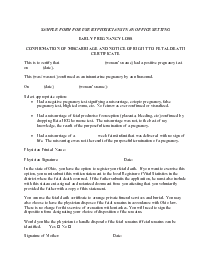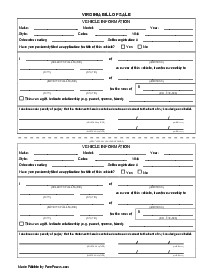-
Templates
1099 FormsAccurately report 1099 information returns and ensure IRS filing with easeExplore all templatesW-9 W-8 FormsEasily manage and share taxpayer details to streamline payments and meet IRS requirements with confidenceExplore all templatesOther Tax FormsFillable tax forms simplify and speed up your tax filing process and aid with recordkeeping.Explore all templatesReal EstateReal estate templates for all cases, from sale to rentals, save you a lot of time and effort.Explore all templatesLogisticsSimplify your trucking and logistics paperwork with our ready-to-use transportation and freight templates.Explore all templatesMedicalMedical forms help you keep patient documentation organized and secure.Explore all templatesBill of SaleBill of Sale templates streamline the transfer of ownership with clarity and protection.Explore all templatesContractsVarious contract templates ensure efficient and clear legal transactions.Explore all templatesEducationEducational forms and templates enhance the learning experience and student management.Explore all templates
-
Features
FeaturesAI-Enhanced Document Solutions for Contractor-Client Success and IRS ComplianceExplore all featuresAI Summarizer Check out the featureAI PDF summarizer makes your document workflow even faster. Ask AI to summarize PDF, assist you with tax forms, complete assignments, and more using just one tool.Sign PDF Check out the featurePDFLiner gives the opportunity to sign documents online, save them, send at once by email or print. Register now, upload your document and e-sign it onlineFill Out PDF Check out the featurePDFLiner provides different tools for filling in PDF forms. All you need is to register, upload the necessary document and start filling it out.Draw on a PDF Check out the featureDraw lines, circles, and other drawings on PDF using tools of PDFLiner online. Streamline your document editing process, speeding up your productivity
- Solutions
- Features
- Blog
- Support
- Pricing
How to Make a PDF Signable

Liza Zdrazhevska
In the words of Albert Einstein, 'In the midst of every difficulty lies opportunity.' Today's digital era comes with a learning curve; that's a fact. But it also brings exceptionally time-saving opportunities. Take digital document signing, for instance. With PDFLiner, you can create PDFs for signature without even leaving the comfort of this website. In this post, we'll provide a 9-step guide on how to do this. Ready to wave goodbye to print-sign-scan routines and say 'hello’ to hassle-free digital signatures? Keep reading.

What Is a Signable PDF?
A signable PDF isn't just your typical digital paper — it's like a blank canvas that’s learned some serious tricks. It's a PDF file that you can fill out, sign, and stamp on without using a pen or printing anything. Think of it as a virtual piece of paper that welcomes your e-signature with open arms. You can put your signature on forms, contracts, or anything else that needs that personal touch without leaving your screen.
Imagine this: you get an email with some important document you need to sign, but instead of printing it, you click a few buttons, and it's instantly ready for signing on your computer or phone. That's the magic of a signable PDF. It saves you from the hassle of printing, scanning, or faxing stuff back and forth. Plus, it keeps things tidy and organized — all your text and stamps are neatly placed inside a single digital file.
Whether you’re sealing deals, filling out forms, or just putting your name on things, a signable PDF is your digital best friend, making your life easier, one signature at a time.
Making a Signable PDF to Send to Signees: Step-by-Step Guide
Are you going to create signable PDFs to send for signatures? With PDFLiner, it's as easy as ABC. Below, we've provided a step-by-step guide to help you cope with this task.
Step 1. Get Your Doc Ready. Upload your document or pick one from PDFLiner's library. No need to chase down papers. It’s all here in the platform's vast e-library.
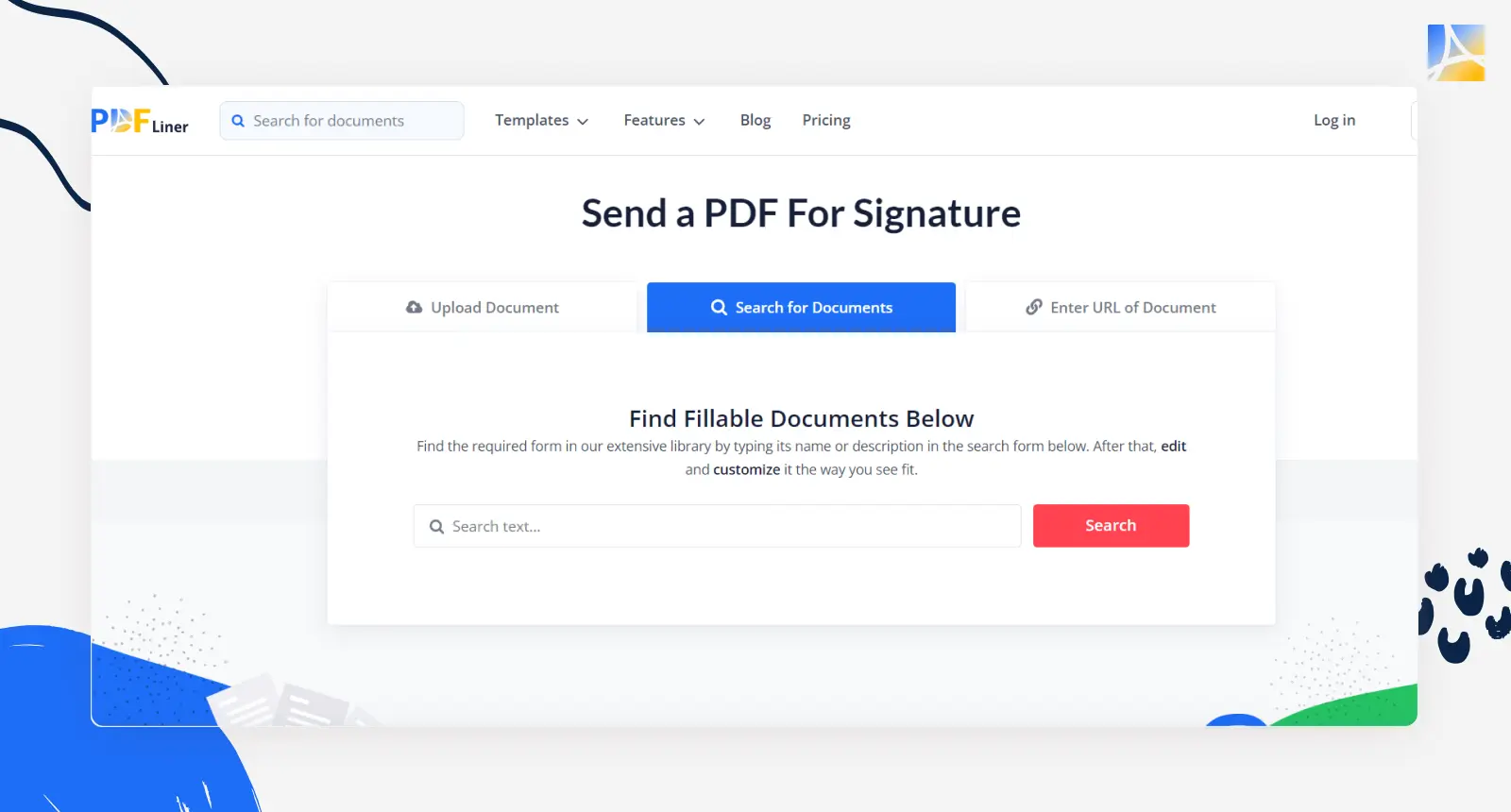
Step 2. Select 'Send to Sign'. Click on 'Share' and opt for the 'Send to Sign' tool. It’s like sending a virtual invitation to sign your file.
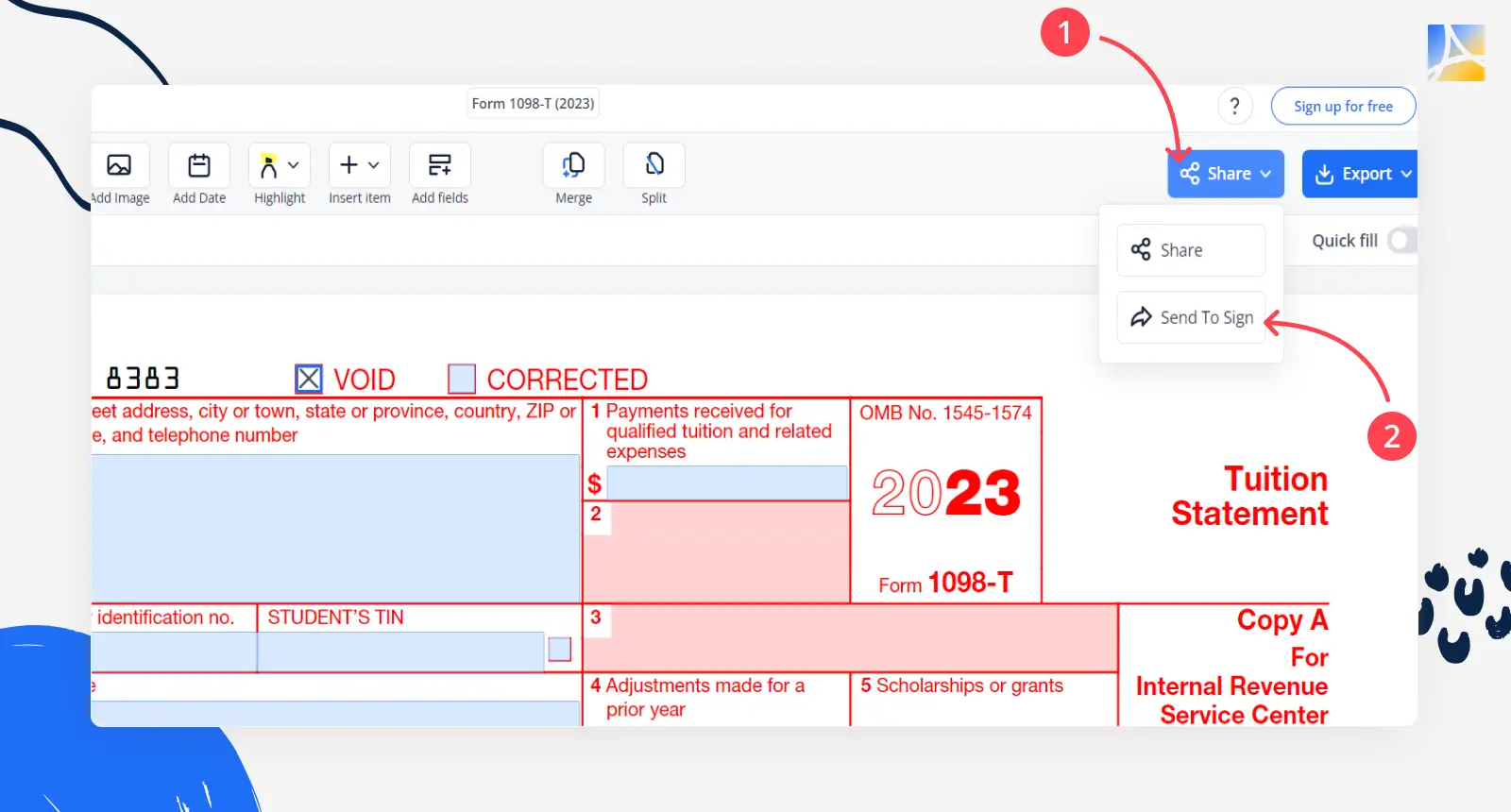
Step 3. Assign Signee Emails. Do you have someone specific in mind? Type in their email in the 'New Recipient' field. That’s their cue to sign.
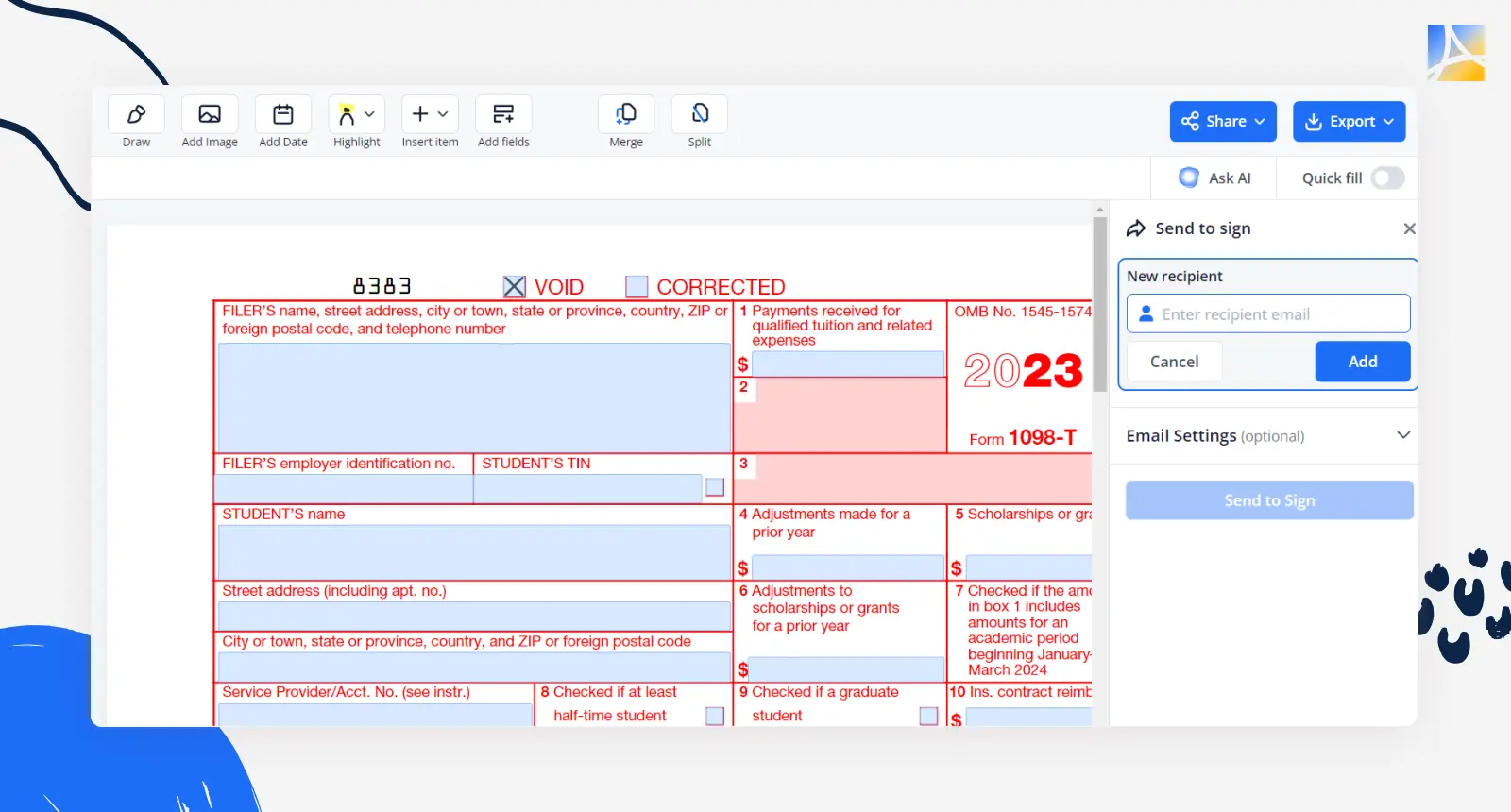
Step 4. Make It Signable. If there’s no spot for signing, no worries. Click 'Add Signature Field' and drag-drop it where your signee needs to leave their signature.
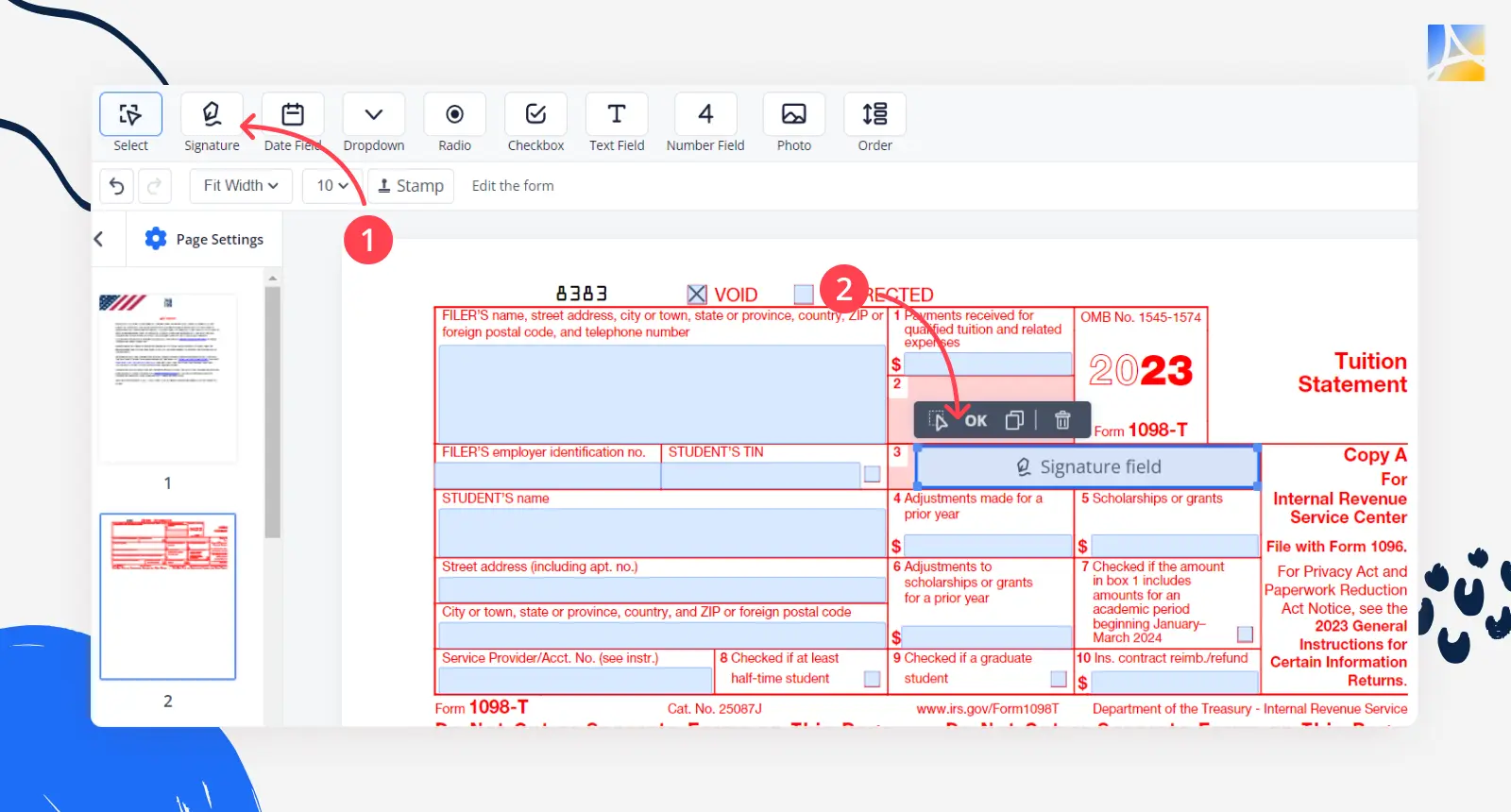
Step 5. Add more signees if needed, then hit 'Send to Sign.' Off go the invites! Everyone gets a special spot to sign.
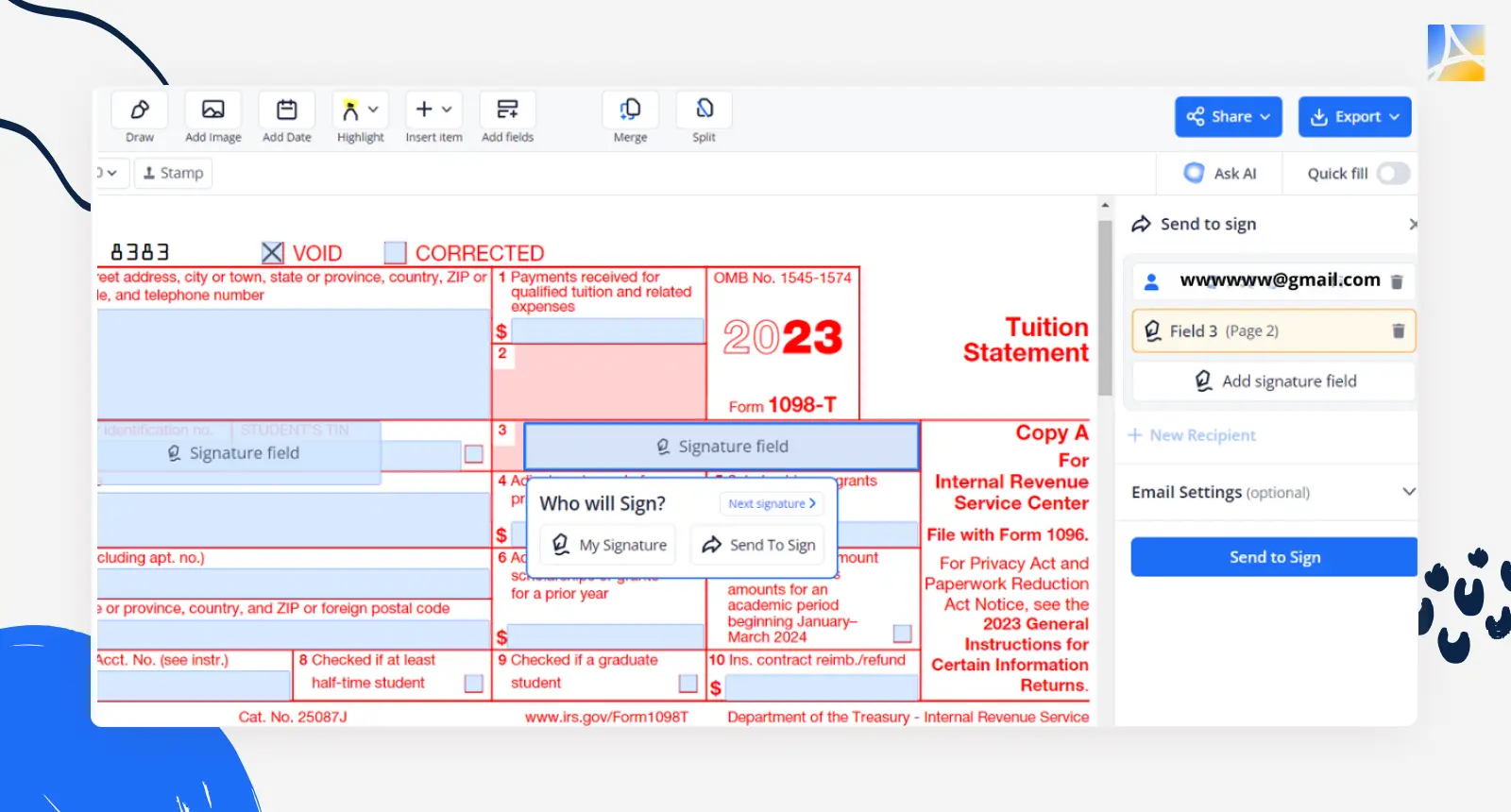
What if you’re the one receiving the sign-invite?
Here's how to sign in a flash:
Step 1. Check Your Email. Receive a document for signing? Hit the 'Sign the Document' button in the email.
Step 2. Pick Your Spot. The editor opens, guiding you straight to the signature field. Click where indicated — no wandering allowed.
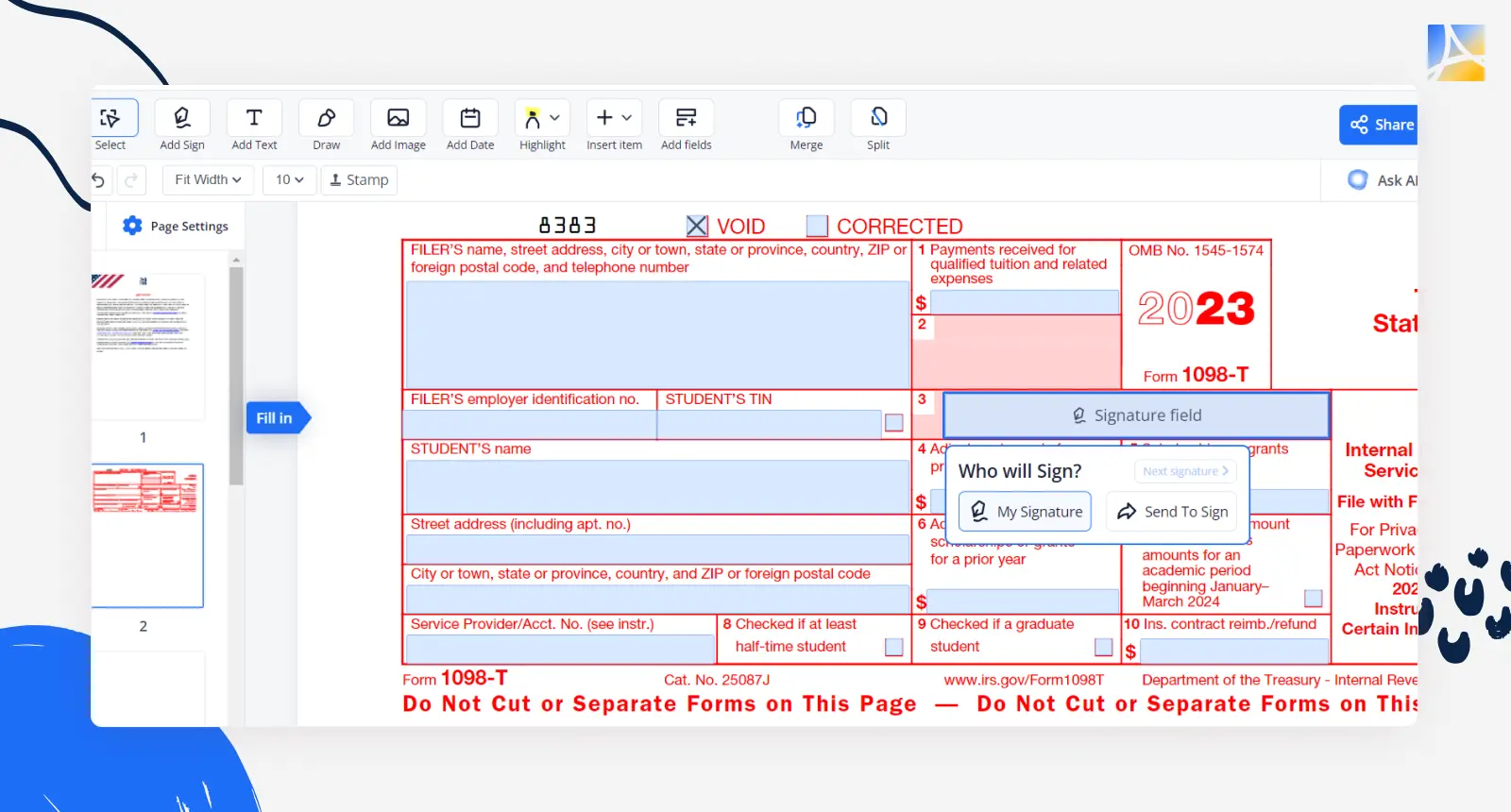
Step 3. Craft Your E-Signature. Choose your style — type it, draw it, or upload it. Your signature — your style!
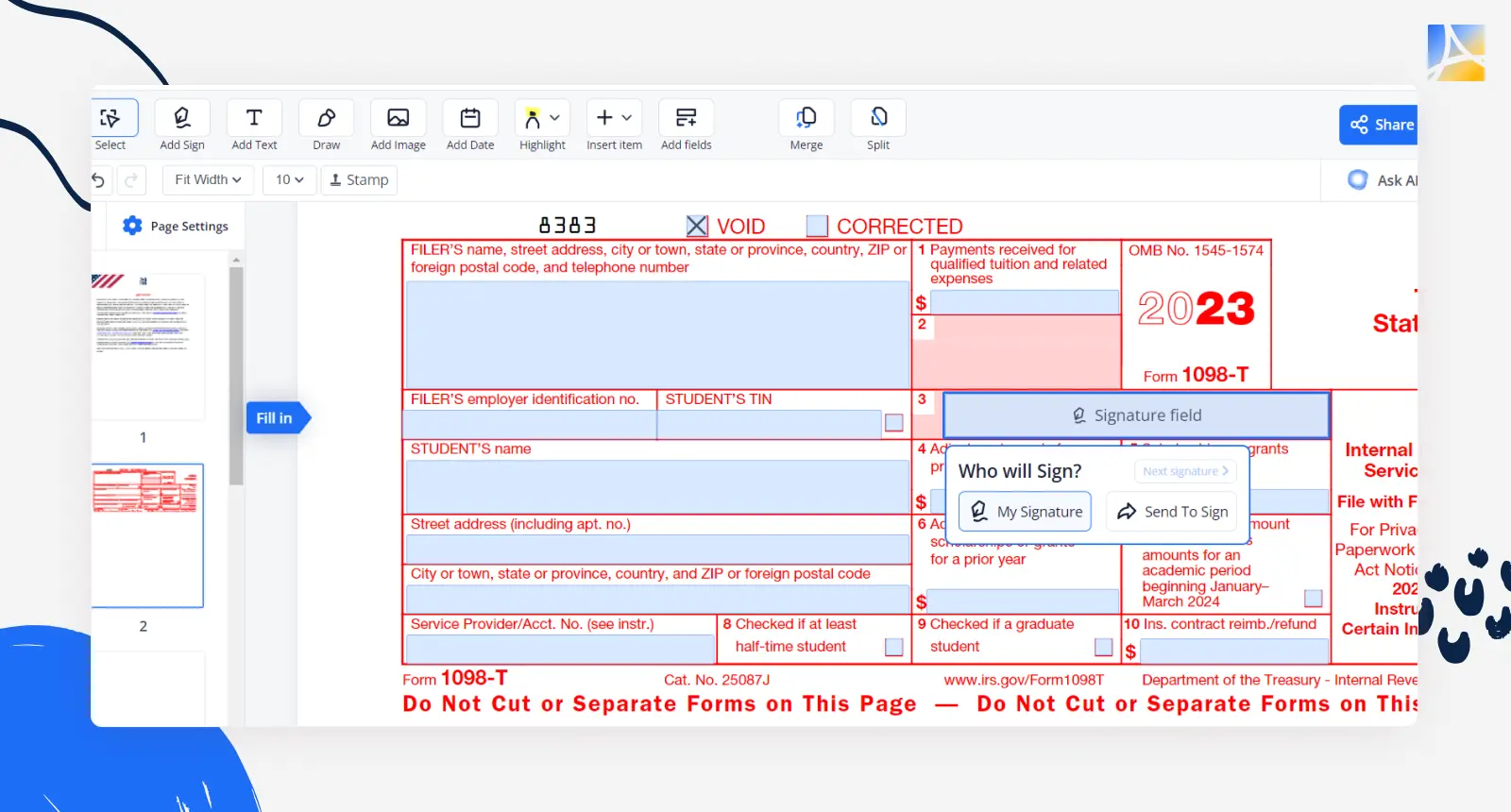
Step 4. Seal the Deal. Hit 'Sign,' and your spot is marked. If you need to sign multiple spots, repeat the procedure.
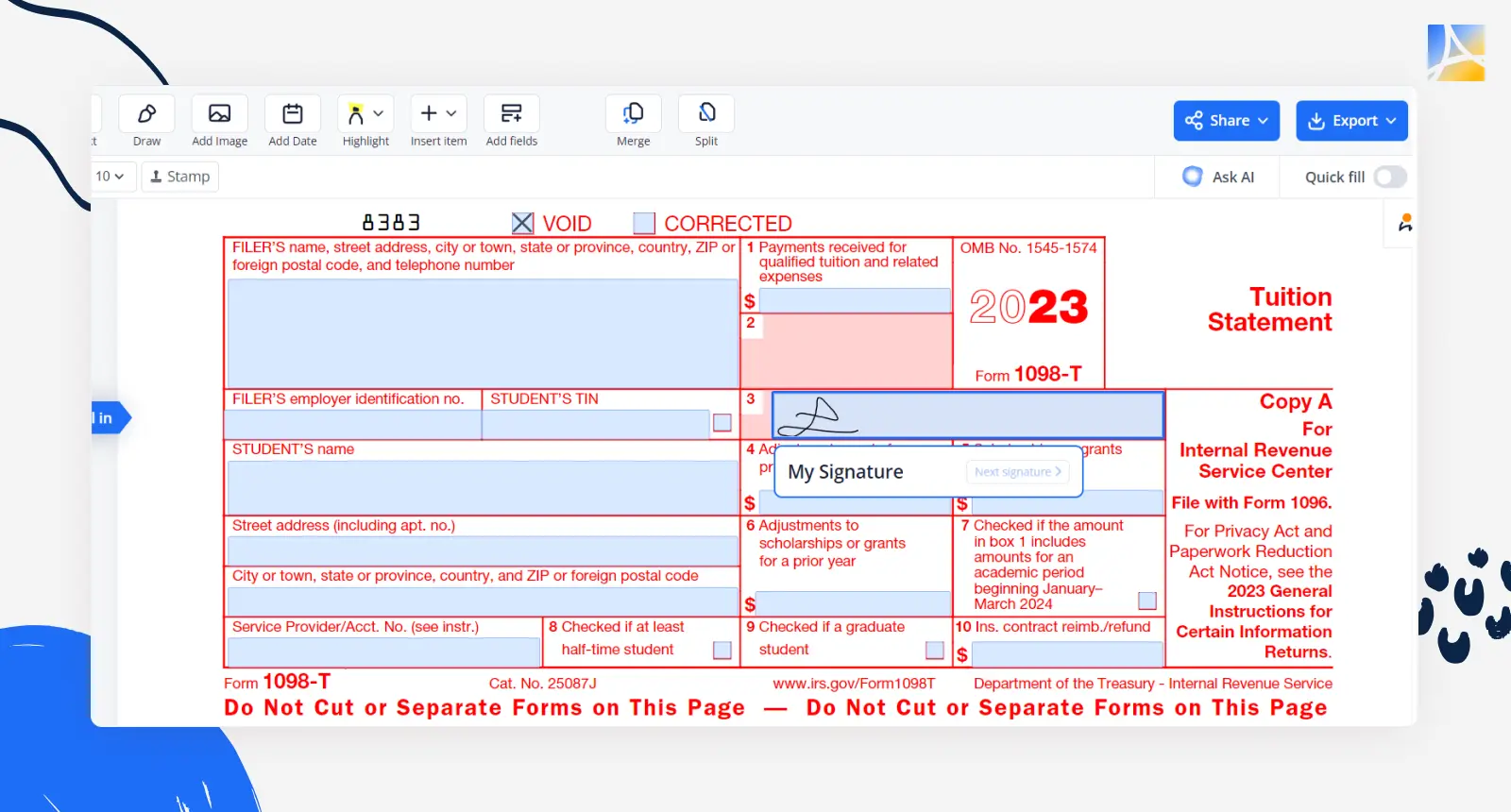
Step 5: Send It Back. Check, recheck, and when it's spot-on, hit 'Finish' and 'Send Document.' Your digitally autographed file returns to the sender, sealed and signed.
Once done, sit back and let PDFLiner do the rest. You'll get a friendly email when everyone's done signing, and all your sent-to-sign docs show up in your dashboard. That's what we call e-signing made smoother than a buttered slide!
How to Create a Signable PDF
‘How do I make a PDF signable?’ If this question has been on your mind for some time already, we’ve got you covered. Without further ado, here’s a guide on how to make a signable PDF document via the PDFLiner file management platform.
Step 1. Log In or Sign Up. Begin by signing in if you are already registered. If not, register with PDFLiner to get started.
Step 2. Access Your Documents. Once you're in, go to the 'My Documents' section. This is where your files are.
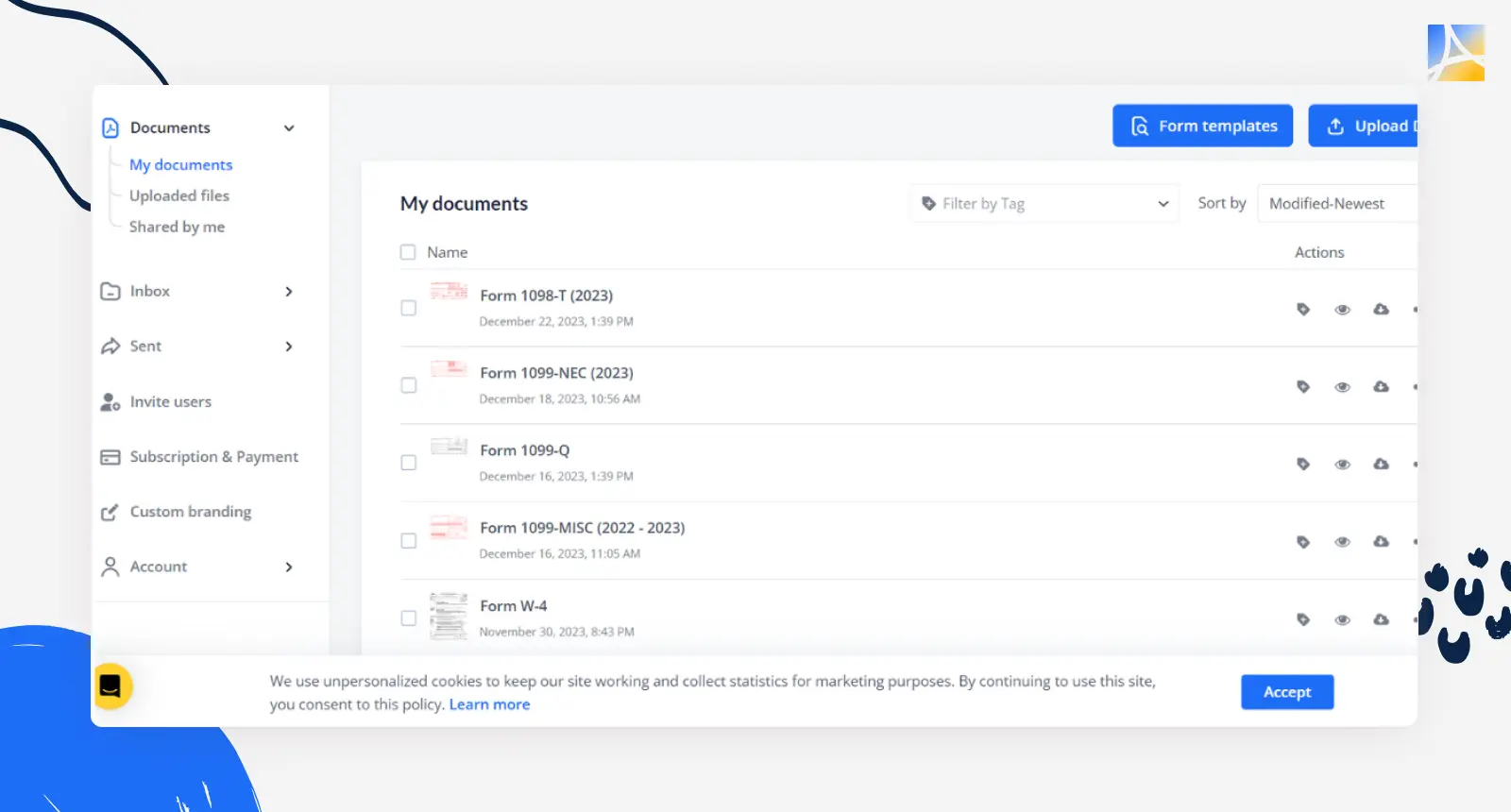
Step 3. Create a New Document. Click on 'Add Document' and select 'Create New document' from the menu.
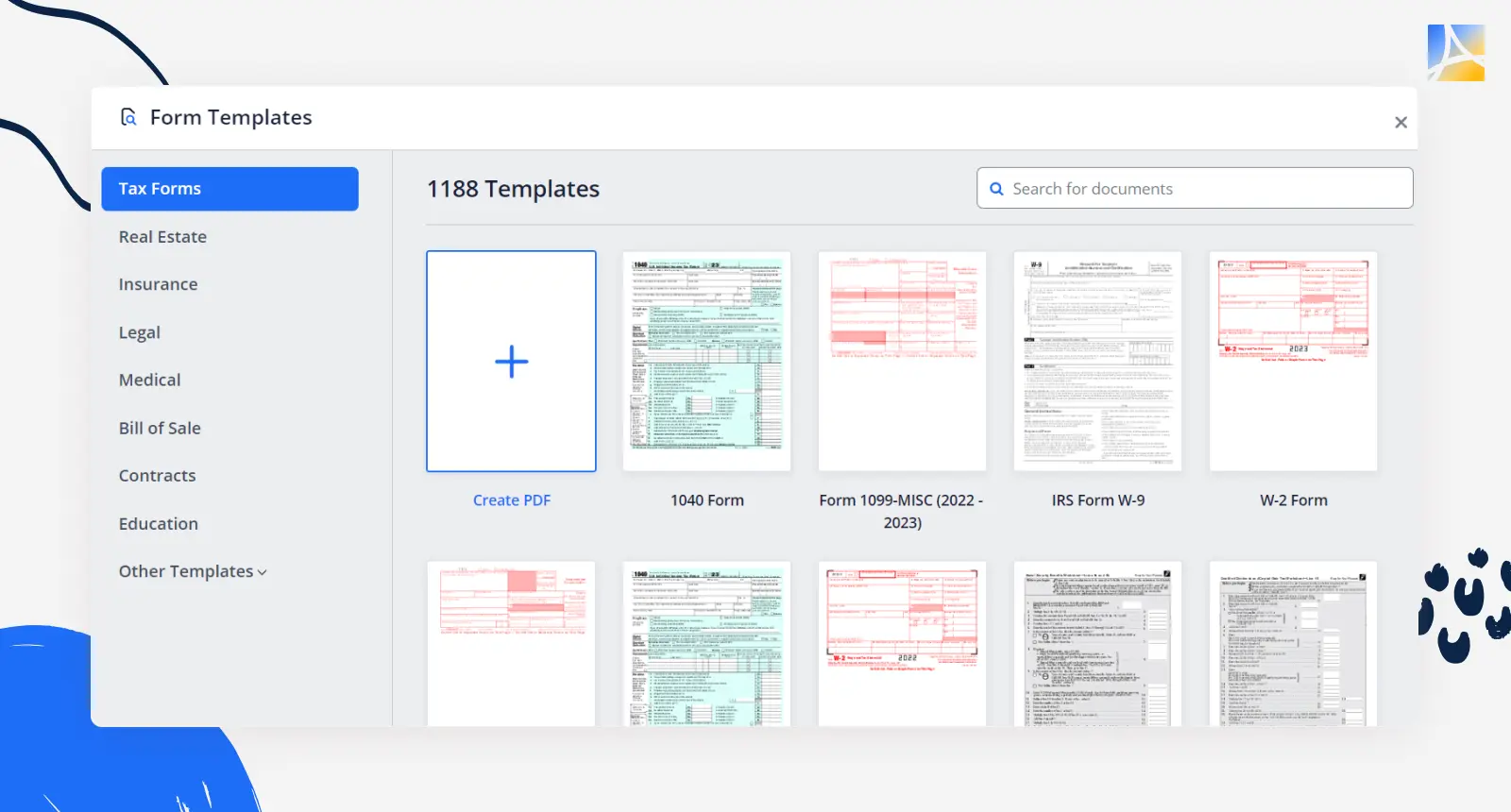
Step 4. Fill in Your Document. Use PDFLiner's editing tools to add text, lines, and fields where you want people to sign.
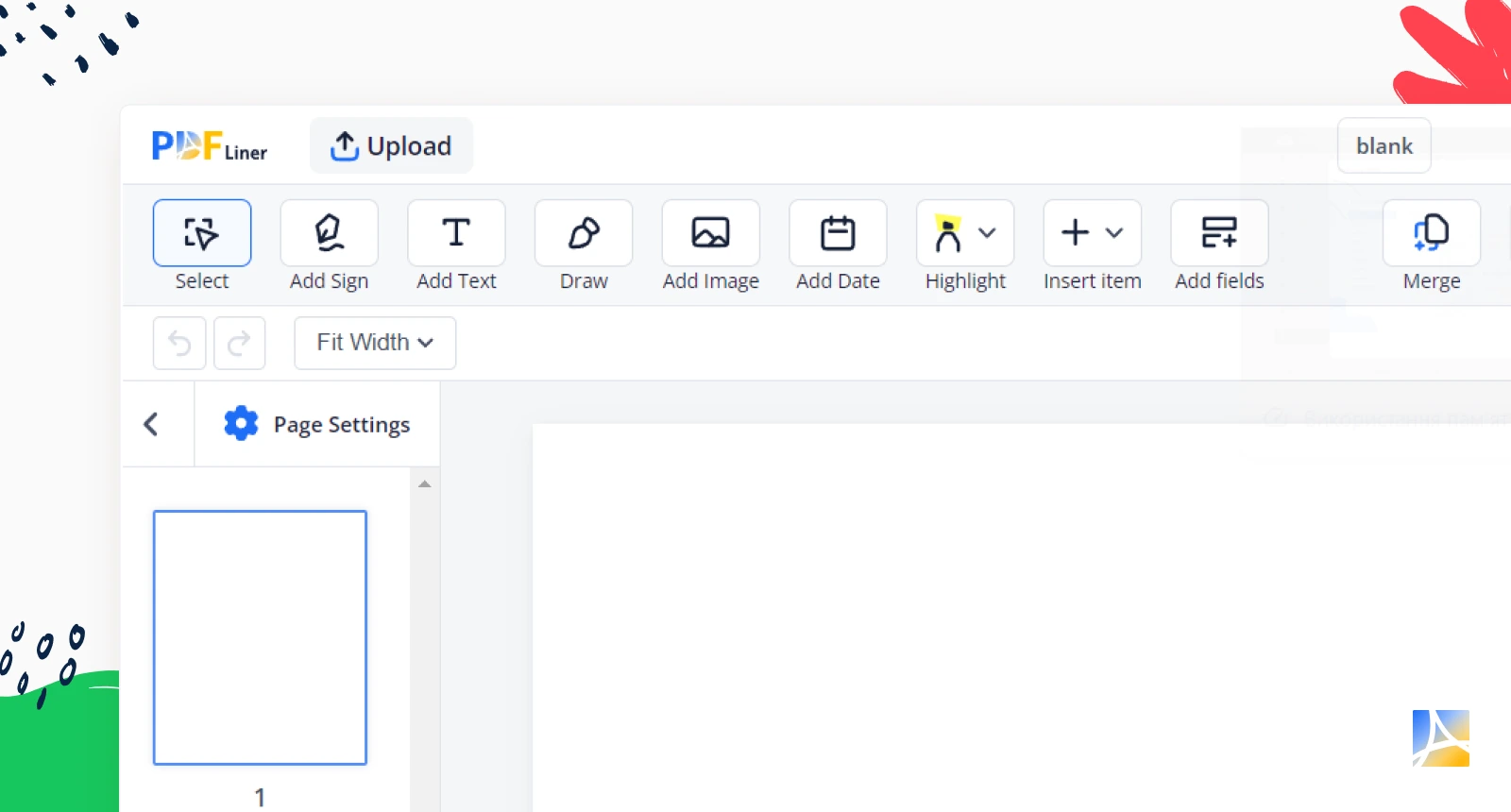
Step 5. Adding the Signature Field. Find the 'Add fields' option in the toolbar. This is where you'll add the signature field. Choose the “Signature” option and add it to your document where you need it.
Step 6. Include the Date. Click on ‘Date Field' if you need dates. This makes it easy for people to fill in them without typing.
Step 7. Save and Share. Hit 'Save' to keep your changes. You can then share the document via email or download it in either PDF or JPEG format.
Note:. The signable fields only work within PDFLiner. If you download the document, those signable parts won't work elsewhere. So, if you need signatures, keep the document within PDFLiner.
Tips For Creating a Signable Document

Below, we've provided some useful tips on how to make a document signable via PDFLiner — while using the service to your utmost advantage:
- Plan Ahead. Know where you want those signatures well in advance. Plot out the spots for signatures, dates, and any other necessary fields.
- Start Simple. Begin with the basics. Add text, lines, and necessary info before delving into signature fields.
- Find the Right Spot. Position the signature field logically. It’s like leaving a seat at the table — you want it in the right place.
- Size Matters. Make sure your signature field is big enough. You don’t want someone’s autograph squeezed in like a forgotten side note.
- Date It Right. If dates matter, add date fields early on. It’s like prepping the stage for a timely performance.
- Field Variety. Explore different field options — text, numbers,and checkboxes. Variety keeps it interesting.
- Test-Drive. Before sending it off into the digital universe, give it a test run. Make sure those fields are inviting for signatures.
- Stay PDFLiner-bound. Remember, those signable fields work their charm within PDFLiner. Once downloaded, they’re just pretty, non-signable lines.
- Share the Word. If others need to sign a document, guide them into the PDFLiner service. They’ll need to join the club for their signatures to show up on the docs.
To sum up our guide, let's remember Benjamin Franklin’s words: 'By failing to prepare, you are preparing to fail.' Plan your fields, start simple, position signatures accordingly, and test the file before sharing. Remember, PDFLiner is where it all happens with maximum ease and speed. Get your friends, colleagues, or partners who need to sign to join PDFLiner, and your document will be all set for e-signatures.
How to Use a Signable PDF

Signable PDFs are the all-purpose tools of the digital world — adaptable and primed for any job at hand. Below, we've provided their use cases across various fields:
1. Realtor Rosie is a real estate pro. She seals deals faster than you can say 'Sold!' Rosie uses signable PDFs on a daily basis. Imagine prospective buyers, signing contracts on their screens, no paper shuffle needed. It’s Rosie’s secret to lightning-fast deals, leaving the competition in the dust.
2. Eric is an HR virtuoso. He juggles job offers like a pro. Thanks to signable PDFs, candidates sign away job agreements in seconds. Eric’s inbox beams with signed contracts — no printers, no fuss. It’s the special touch that keeps Eric’s HR game top-notch.
3. Linda is a fantastic lawyer. Most of her clients need solid agreements in a blink. Linda uses signable PDFs on a regular basis. From client agreements to court papers, her clients sign with a tap. Linda’s secret? Streamlining legal documents with easy digital signatures, making her the legal eagle in demand.
Picture bankers zipping through loan documents, customers signing with a click — no paper needed! In healthcare, doctors write less, patients sign with ease. Even event planners use signable PDFs for contracts — making sure the party starts with signed agreements, not chaos. These digital gems save time, trees, and maybe a few pens. From banking to health to parties, signable PDFs are the best choice when it comes to hassle-free paperwork in every field imaginable.
FAQ
How to send a signable PDF?
Do it with PDFLiner. Just upload your document, select 'Send to Sign,' add recipient emails, and place signature fields. Click 'Send to Sign,' and invitees get an email to sign digitally. Simple, right? It’s like mailing a virtual signature request, making document signings a snap.
How to convert a PDF into a signable document?
Easily transform any PDF into a signable document with PDFLiner. Upload your PDF, add text fields, signature spots, and other necessary fields using our editing tools, and save it. You've turned a regular PDF into an interactive, signable masterpiece.
How will I know that a PDF is signed?
Once your PDF gets a signature in PDFLiner, a message pops up in your email. Open it. Find a confirmation that includes the signer's details and a secure timestamp. It's like a digital seal of approval delivered straight to your email, making sure you're all updated on your signed docs.
Сreate PDF for Signature In a Few Clicks
Complete your task online faster than ever