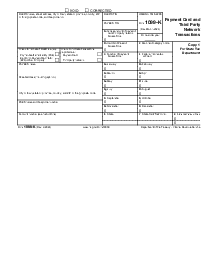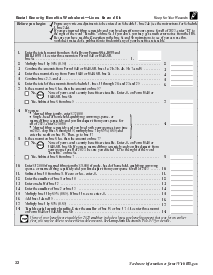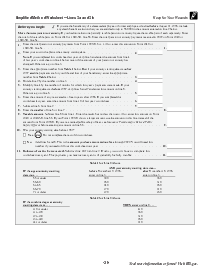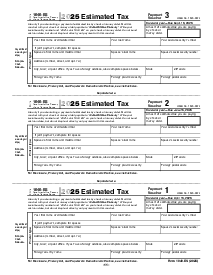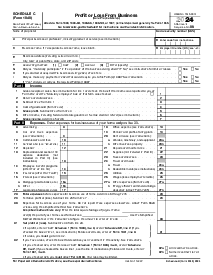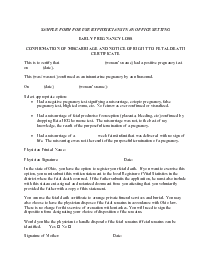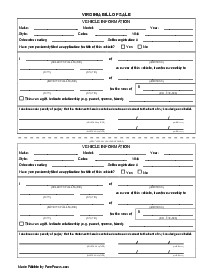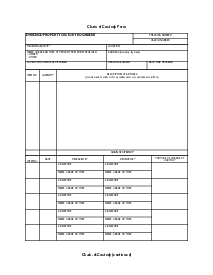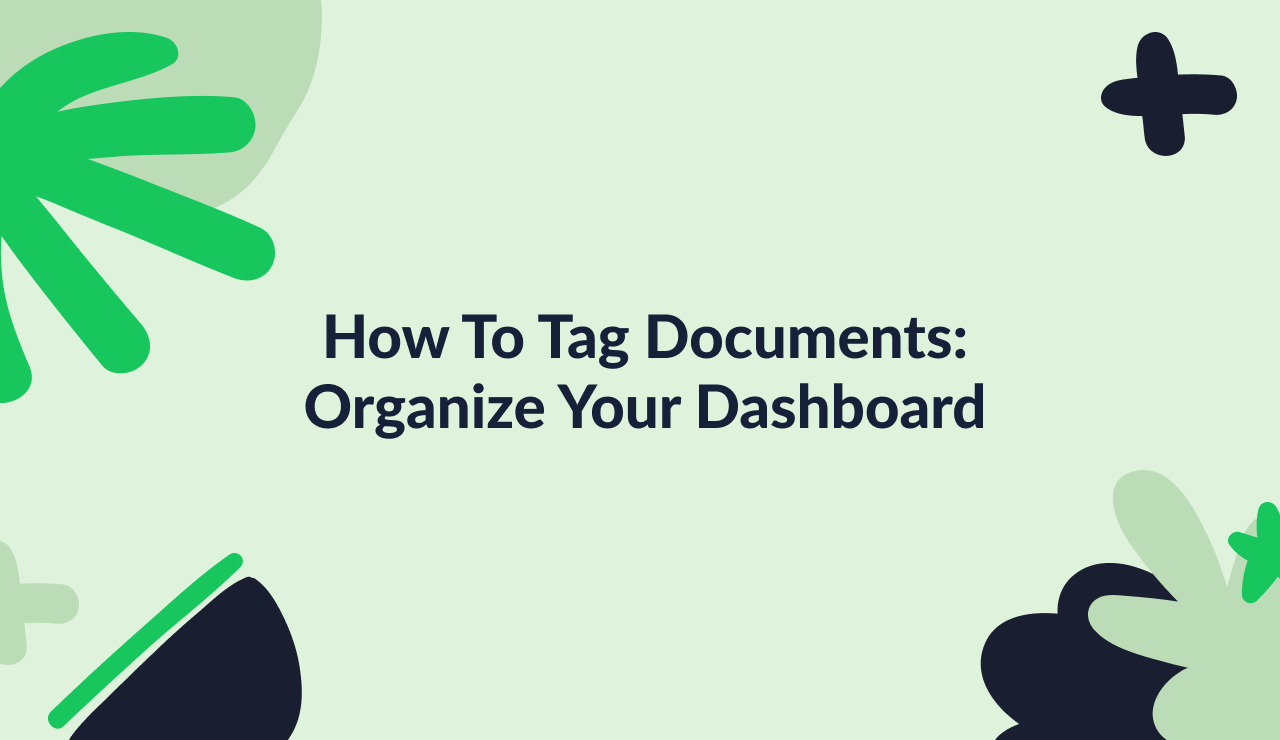-
Templates
1099 FormsAccurately report 1099 information returns and ensure IRS filing with easeExplore all templatesW-9 W-8 FormsEasily manage and share taxpayer details to streamline payments and meet IRS requirements with confidenceExplore all templatesOther Tax FormsFillable tax forms simplify and speed up your tax filing process and aid with recordkeeping.Explore all templatesReal EstateReal estate templates for all cases, from sale to rentals, save you a lot of time and effort.Explore all templatesLogisticsSimplify your trucking and logistics paperwork with our ready-to-use transportation and freight templates.Explore all templatesMedicalMedical forms help you keep patient documentation organized and secure.Explore all templatesBill of SaleBill of Sale templates streamline the transfer of ownership with clarity and protection.Explore all templatesContractsVarious contract templates ensure efficient and clear legal transactions.Explore all templatesEducationEducational forms and templates enhance the learning experience and student management.Explore all templates
-
Features
FeaturesAI-Enhanced Document Solutions for Contractor-Client Success and IRS ComplianceExplore all featuresAI Summarizer Check out the featureAI PDF summarizer makes your document workflow even faster. Ask AI to summarize PDF, assist you with tax forms, complete assignments, and more using just one tool.Sign PDF Check out the featurePDFLiner gives the opportunity to sign documents online, save them, send at once by email or print. Register now, upload your document and e-sign it onlineFill Out PDF Check out the featurePDFLiner provides different tools for filling in PDF forms. All you need is to register, upload the necessary document and start filling it out.Draw on a PDF Check out the featureDraw lines, circles, and other drawings on PDF using tools of PDFLiner online. Streamline your document editing process, speeding up your productivity
- Solutions
- Features
- Blog
- Support
- Pricing
How To Tag Documents: Organize Your Dashboard

Liza Zdrazhevska
Keeping your documents organized is essential when it comes to document management. A cluttered or chaotic document archive can result in wasted time and resources as you scramble to find the file you need. That's where tagging comes in, a feature that can help you maintain a well-structured document system. For those who use PDFLiner as their go-to document management solution, tagging documents is an integral feature that streamlines file retrieval and enhances overall productivity.
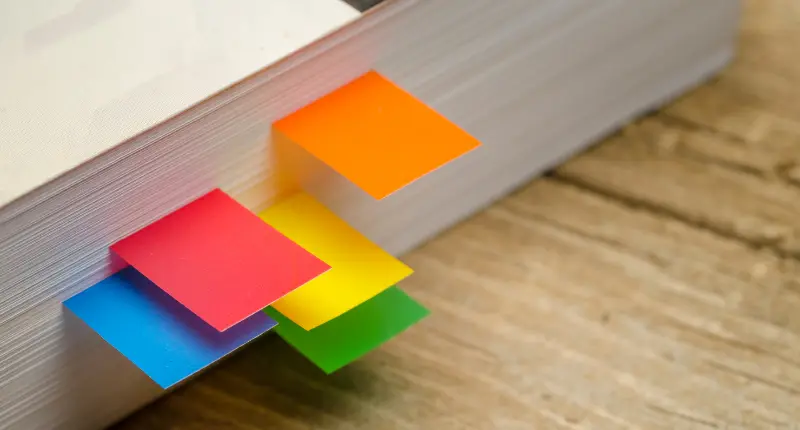
What is Tagging
Tagging is attaching labels or identifiers to documents or digital files to facilitate quick searches. Tags act as searchable metadata that can categorize files based on criteria such as project name, client, document type, or any other descriptor that may be relevant to you or your organization.
Why Use Tagging in PDFLiner
PDFLiner provides an array of features designed to simplify the way you handle PDF files, from creation and editing to sharing and storage. Its tagging feature is no exception. Here are some reasons why you should use tagging in PDFLiner:
- Quick Retrieval: Easily find the files you need by searching for tags.
- Better Organization: Categorize your documents based on various criteria.
- Collaboration: Team members can understand file contents at a glance through relevant tags.
- Improved Workflow: Streamline tasks such as client invoicing or project reporting by pulling up all relevant files through a single tag search.
Adding Tags to Documents in PDFLiner
Adding tags in PDFLiner is a straightforward process. Here's a step-by-step guide:
Step 1: Log In to your account

Log in to your account by choosing the option in the website's header. Use one of the offered options.
Step 2: Go To my Docs
Click the blue button in the upper right corner to open your dashboard and begin organizing it.
Step 3: Add tag
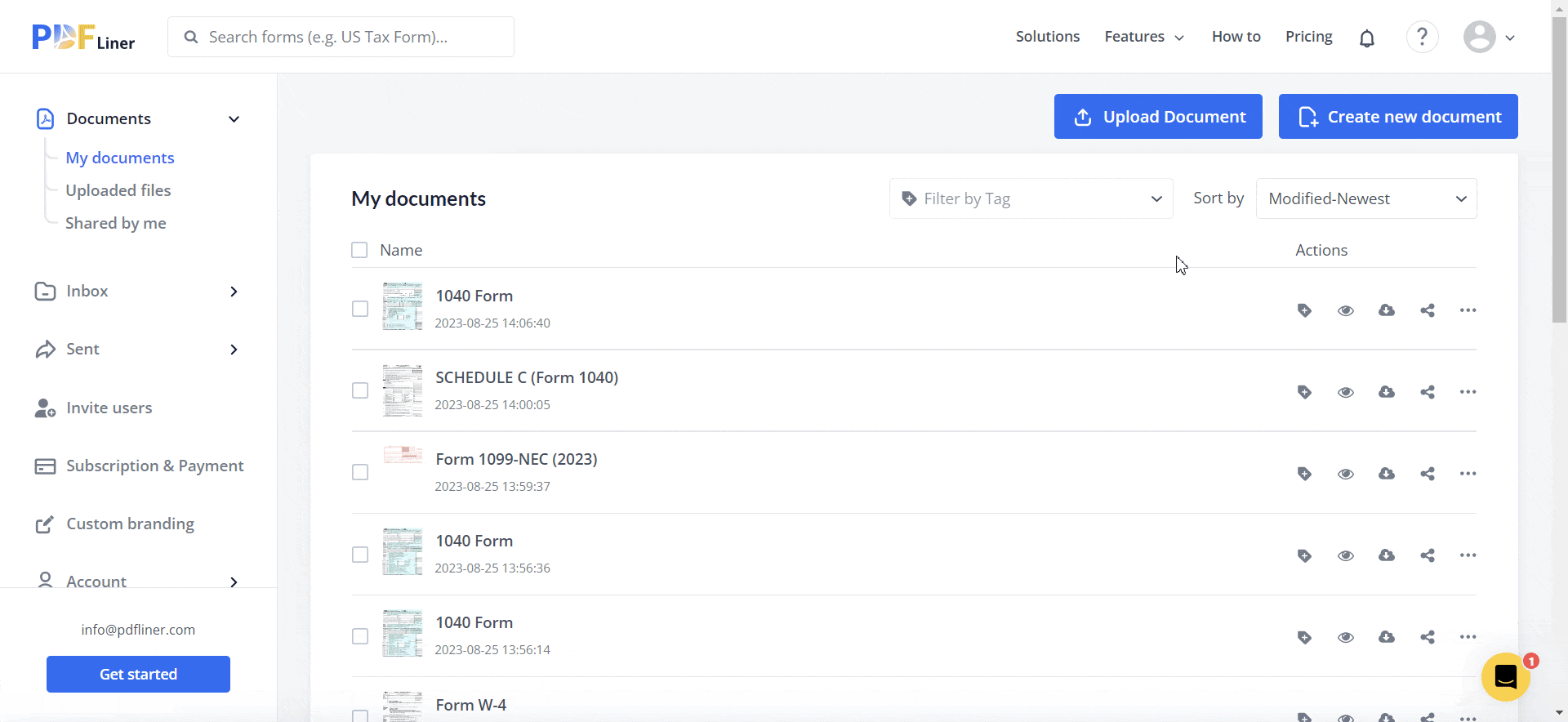
Click the “Add tag” icon next to the document you would like to mark, write the tag name, and choose the color of the tag.
Once you’ve created a tag, you can assign it to other documents that you would like to categorize with it. To search documents by tag, choose the “Filter by Tag” option in the search panel.
Conclusion
Tagging your PDF documents using PDFLiner not only keeps your files organized but also enhances your workflow by making file retrieval a breeze. Whether you're a single user or part of a larger team, everyone can benefit from the structured, searchable database tagging created.
So, the next time you find yourself drowning in a sea of unorganized files, consider harnessing the power of PDFLiner's tagging feature to bring order to your document management.
Optimize Your Document Managment
Ease your document workflow with the user-friendly taging feature.