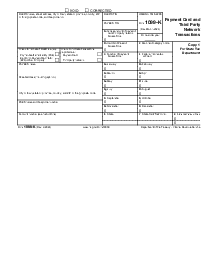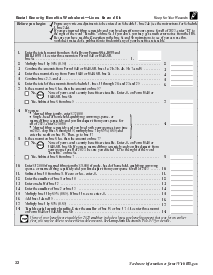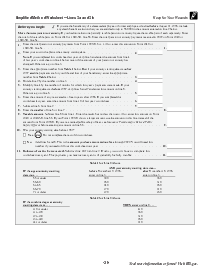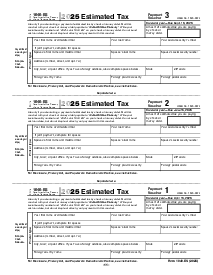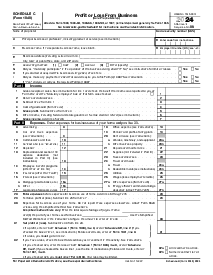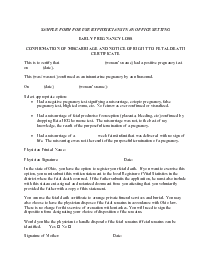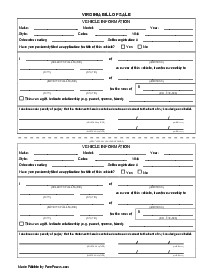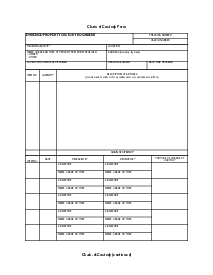-
Templates
1099 FormsAccurately report 1099 information returns and ensure IRS filing with easeExplore all templatesW-9 W-8 FormsEasily manage and share taxpayer details to streamline payments and meet IRS requirements with confidenceExplore all templatesOther Tax FormsFillable tax forms simplify and speed up your tax filing process and aid with recordkeeping.Explore all templatesReal EstateReal estate templates for all cases, from sale to rentals, save you a lot of time and effort.Explore all templatesLogisticsSimplify your trucking and logistics paperwork with our ready-to-use transportation and freight templates.Explore all templatesMedicalMedical forms help you keep patient documentation organized and secure.Explore all templatesBill of SaleBill of Sale templates streamline the transfer of ownership with clarity and protection.Explore all templatesContractsVarious contract templates ensure efficient and clear legal transactions.Explore all templatesEducationEducational forms and templates enhance the learning experience and student management.Explore all templates
-
Features
FeaturesAI-Enhanced Document Solutions for Contractor-Client Success and IRS ComplianceExplore all featuresAI Summarizer Check out the featureAI PDF summarizer makes your document workflow even faster. Ask AI to summarize PDF, assist you with tax forms, complete assignments, and more using just one tool.Sign PDF Check out the featurePDFLiner gives the opportunity to sign documents online, save them, send at once by email or print. Register now, upload your document and e-sign it onlineFill Out PDF Check out the featurePDFLiner provides different tools for filling in PDF forms. All you need is to register, upload the necessary document and start filling it out.Draw on a PDF Check out the featureDraw lines, circles, and other drawings on PDF using tools of PDFLiner online. Streamline your document editing process, speeding up your productivity
- Solutions
- Features
- Blog
- Support
- Pricing
The Best Way to Share PDF Online Securely: Tips & Hacks

Liza Zdrazhevska
Are you on the prowl for the best ways to share documents online? Wondering how to share a PDF as a link securely and effortlessly? We’ve got you covered. In this article, we'll guide you through the best methods for sharing PDFs, unveiling the power of convenient file-sharing platforms and the perks of using them. Read on to streamline your doc-sharing experience like never before!

Share PDF Link via PDFLiner: How-to Guide
PDFLiner provides a secure platform for sharing PDFs with others while maintaining control over document access and permissions. Below, you’ll find a step-by-step guide for sharing PDF links via the service.
1. Log in to your PDFLiner account. Open the PDFLiner website and log in using your account credentials. If you don't have an account, sign up for free.
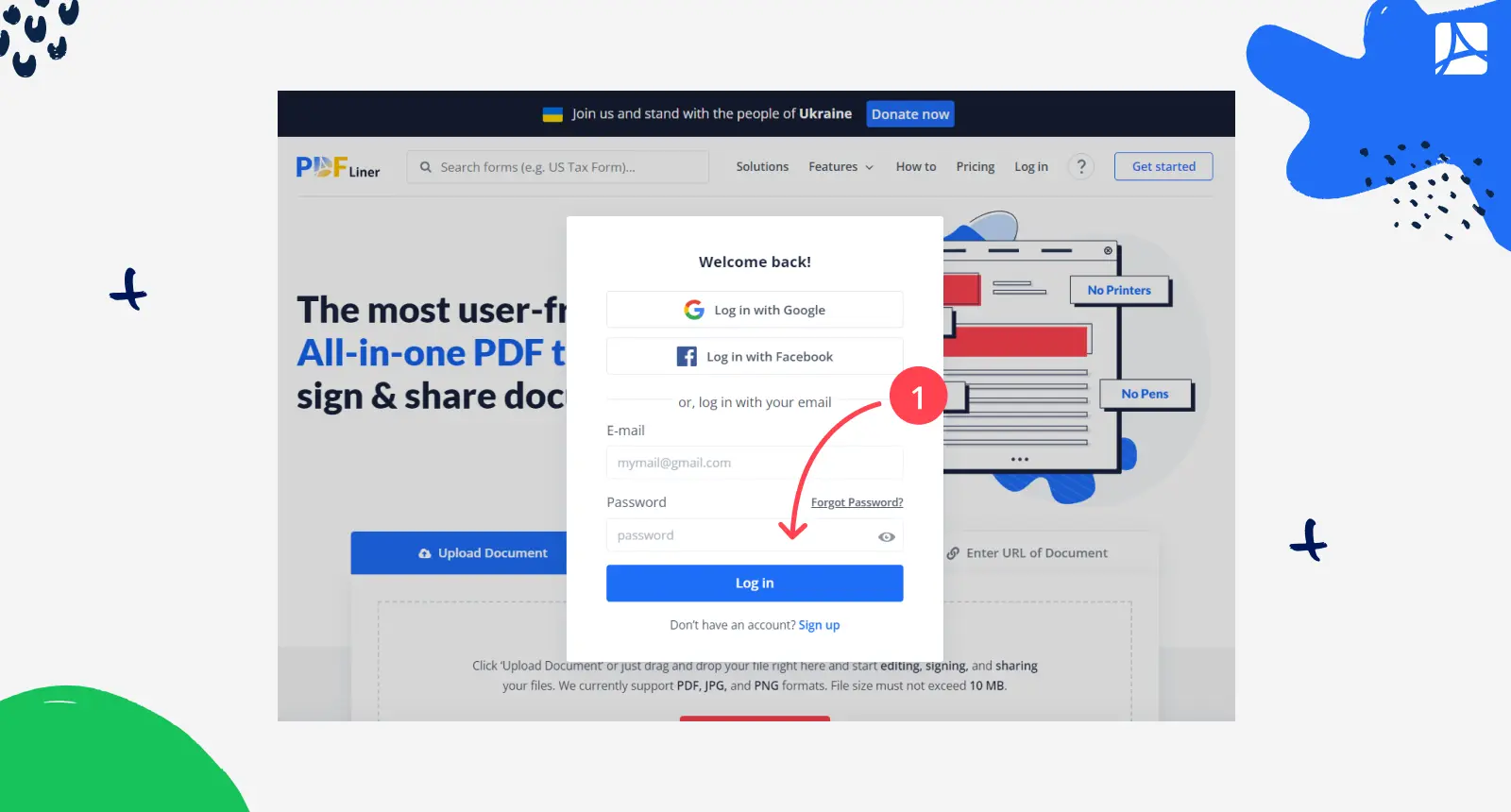
2. Upload the PDF document you want to share by clicking on the ‘Upload Document’ button.
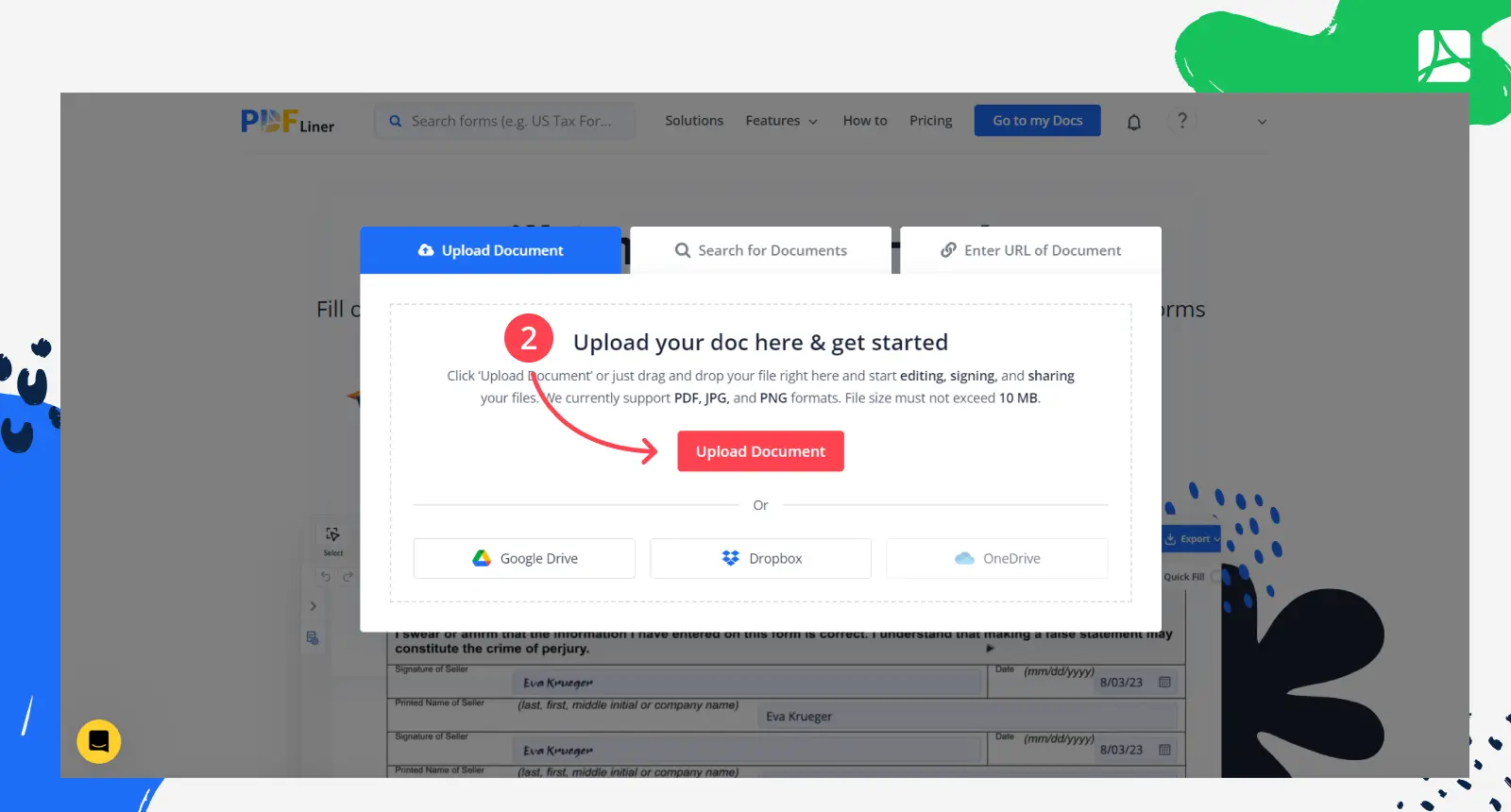
3. Edit the file if needed. Click on the ‘Share’ button in the upper right corner.
4. Select the ‘Share by’ > ‘Public link’ route and choose whether you want to allow the recipient to edit the file or not.
5. Customize link settings. PDFLiner allows you to set link expiration dates to control how long the document will be accessible. You can also stop sharing the doc at any time by managing it through your PDFLiner dashboard.
6. Hit the ‘Share’ button to finish the procedure.
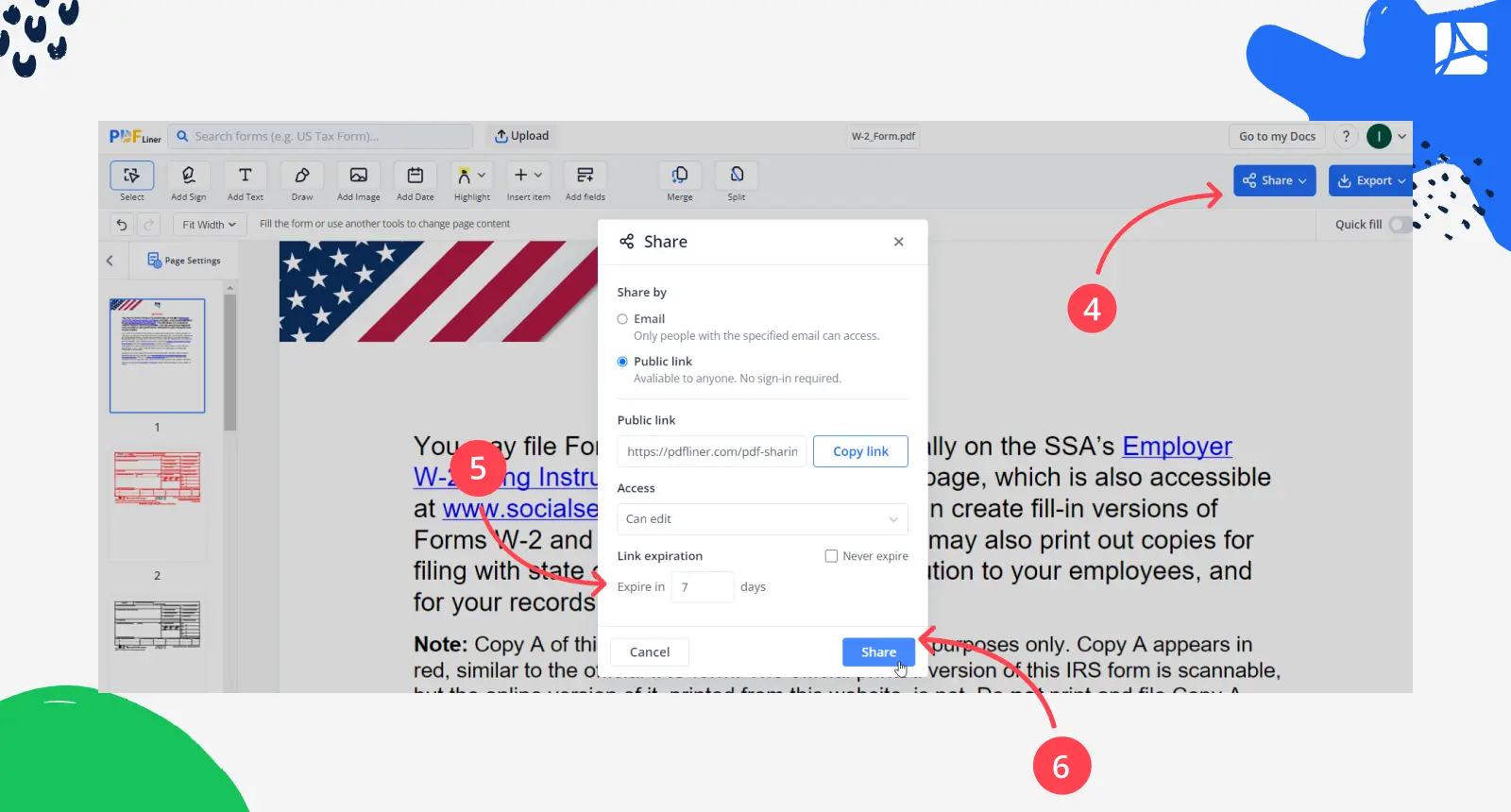
Share PDF Securely via Email: 5 Steps to Follow
Secure PDF sharing is essential to protect sensitive information and collaborate efficiently. Follow this step-by-step guide to learn how to share a PDF file securely via the platform:
1. Log in to your PDFLiner account.
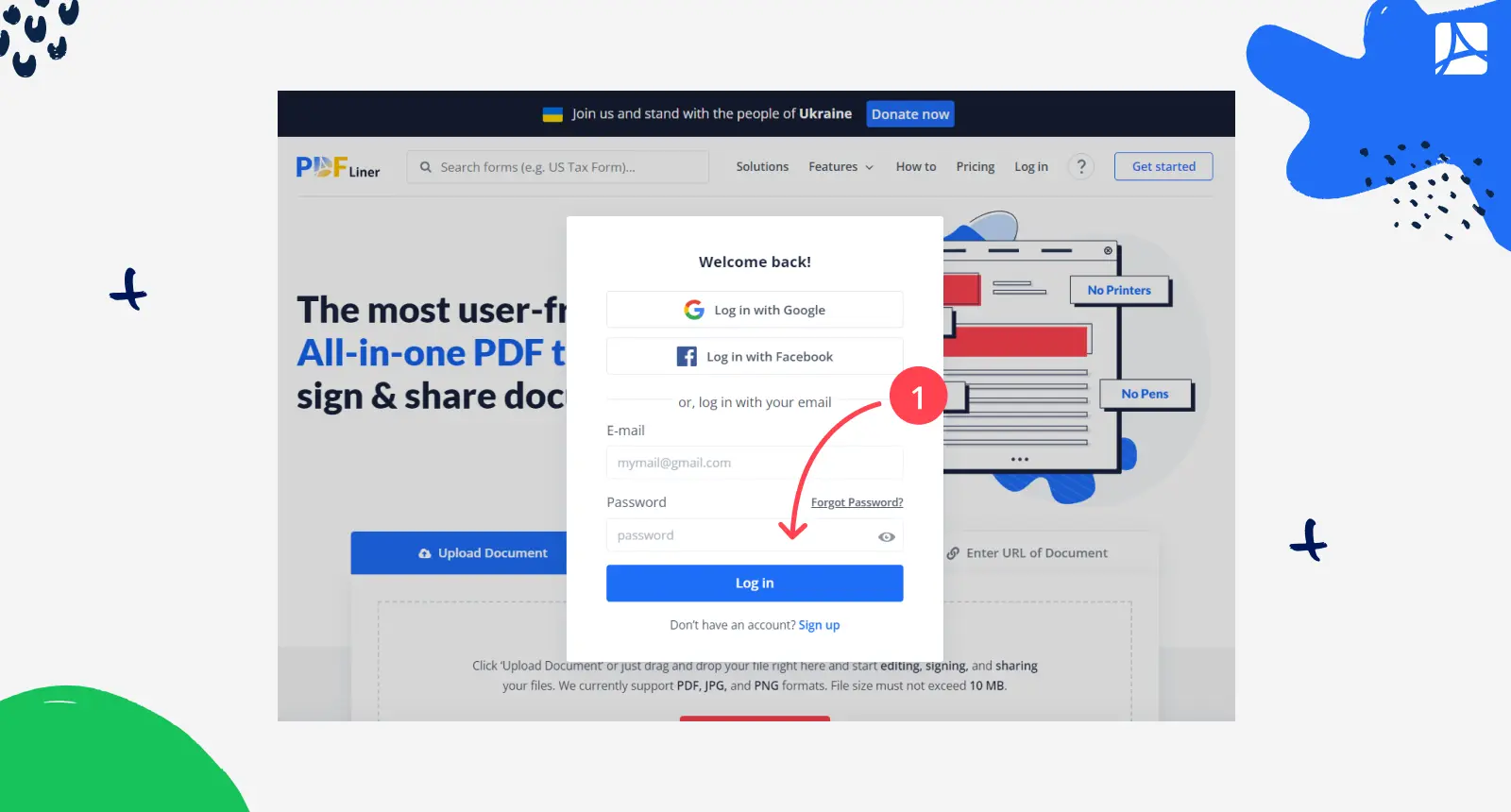
2. Upload the PDF in question.
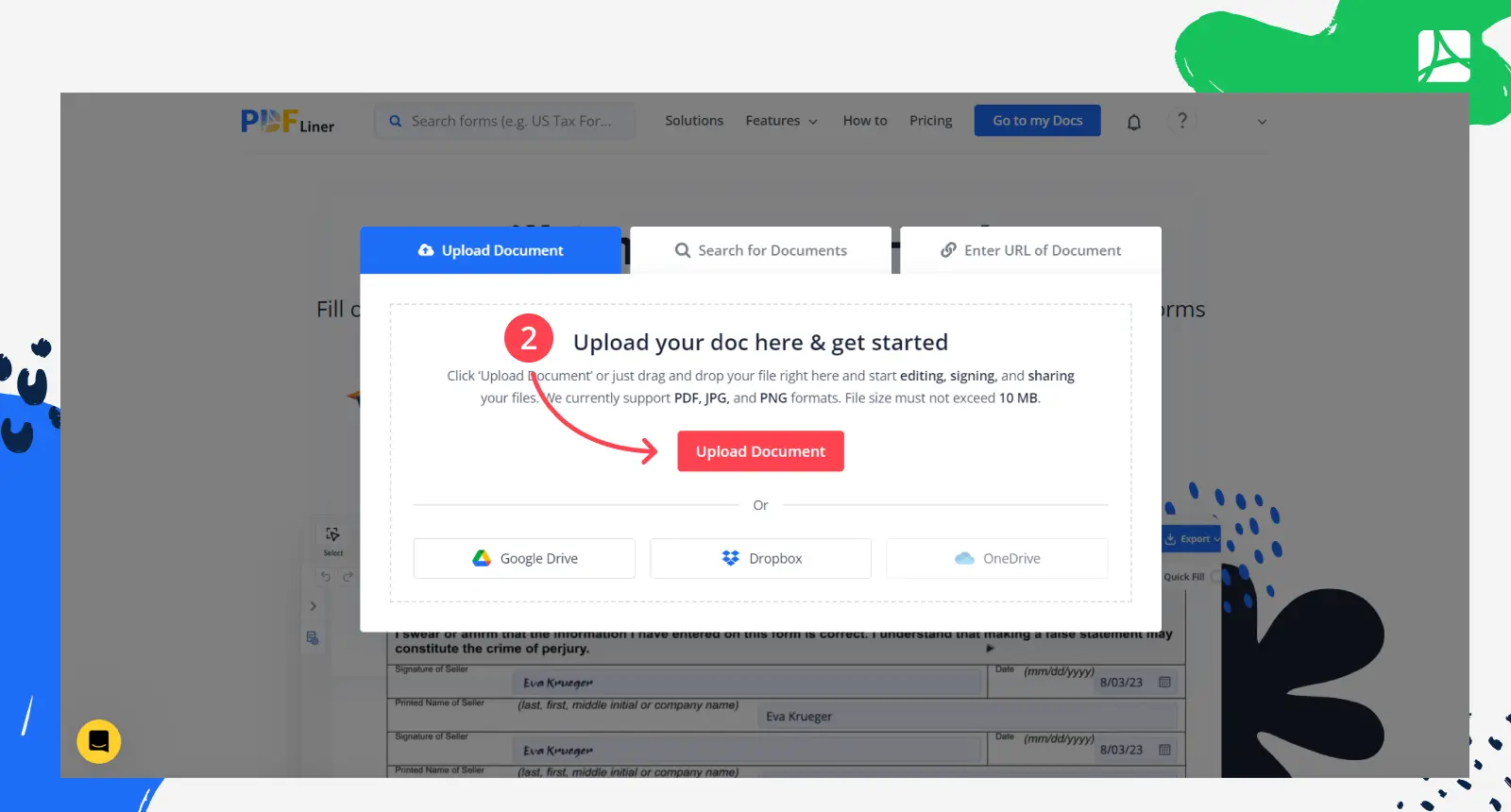
3. Edit the file if necessary. When you’re through, hit the ‘Share’ button.
4. Select the ‘Share by Email’ option. In the sharing settings, specify the email address of the recipient. You can also choose whether to allow them to edit the document or only view it.
5. Share the document. Click on the ‘Share’ button to finalize the procedure.
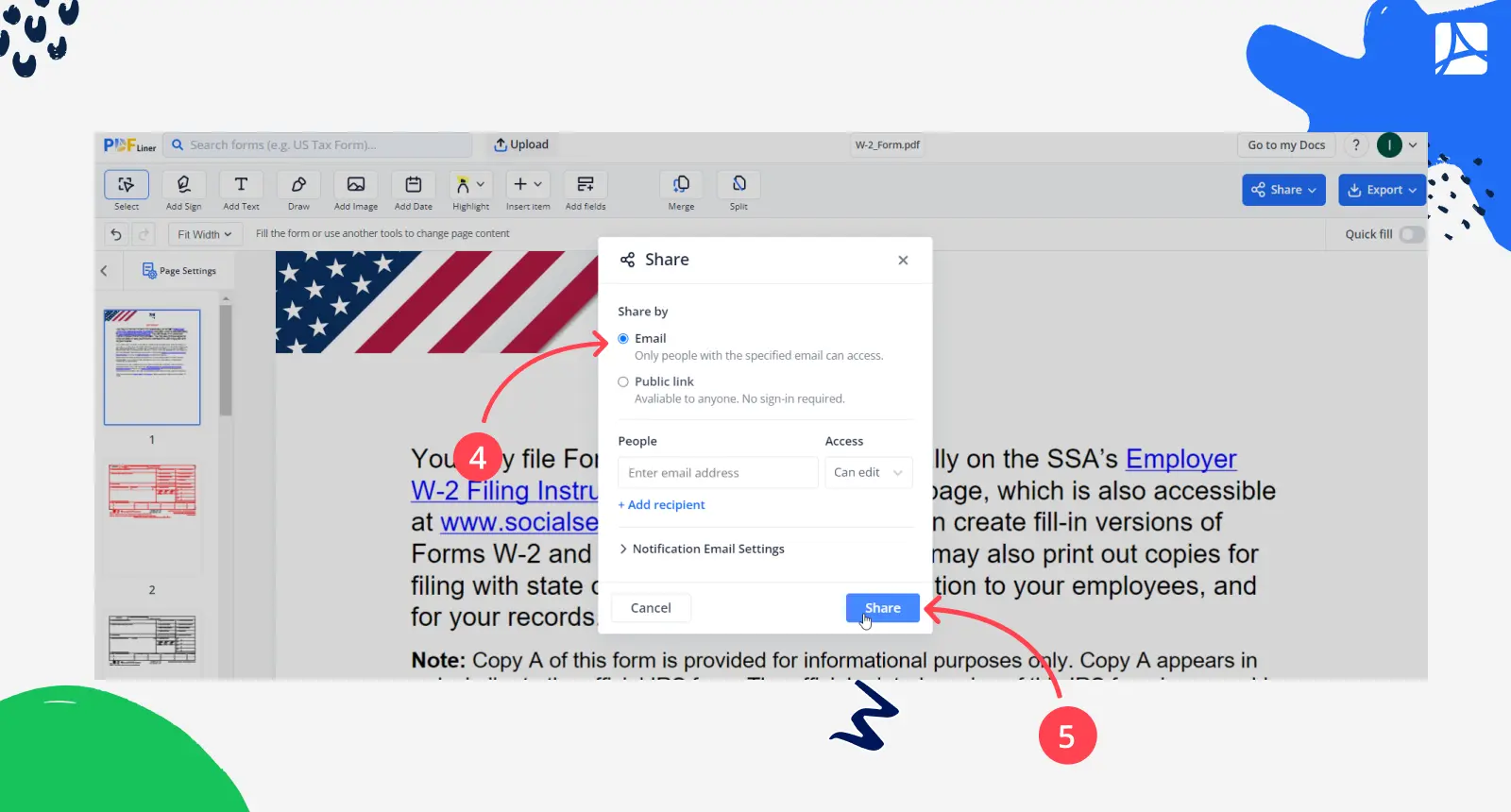
The perks of using PDFLiner for sharing documents are impressive. Here are some of them:
- Joint file editing. PDFLiner enables collaborative editing of shared documents. Multiple users can work on the same PDF simultaneously, enhancing teamwork and productivity.
- Convenience when working with clients. PDFLiner simplifies the process of sharing and editing documents with clients. They can easily edit shared documents within the PDFLiner system, eliminating the need for additional software or complicated workflows.
- Secure document sharing. PDFLiner prioritizes data security and offers advanced encryption measures to protect your PDFs. You have control over sharing permissions and link expiration dates and can revoke access to documents as needed. The platform is definitely among the best answers to your ‘How to Send Secure PDF?’ question.
- User-friendly interface. PDFLiner provides an intuitive interface that makes sharing documents 100% straightforward. You can easily navigate through the platform and efficiently manage your shared documents.
- Centralized document management. PDFLiner's dashboard allows you to keep track of your shared docs in one place. You can access, manage, and organize your PDFs effortlessly.
Other Popular Tools for Online PDF Sharing
Below, we’ve listed other frequently used online platforms for storing, sharing, and collaborating on PDFs. Look through them and pick the best way to share a PDF online for you.
Google Drive
It’s a cloud storage and file-sharing platform provided by Google. It allows users to store files online, including PDFs, and share them with others. Users can set permissions to control who can view, edit, or comment on the shared PDFs. Google Drive also offers collaboration features, enabling multiple users to work on the same document simultaneously.
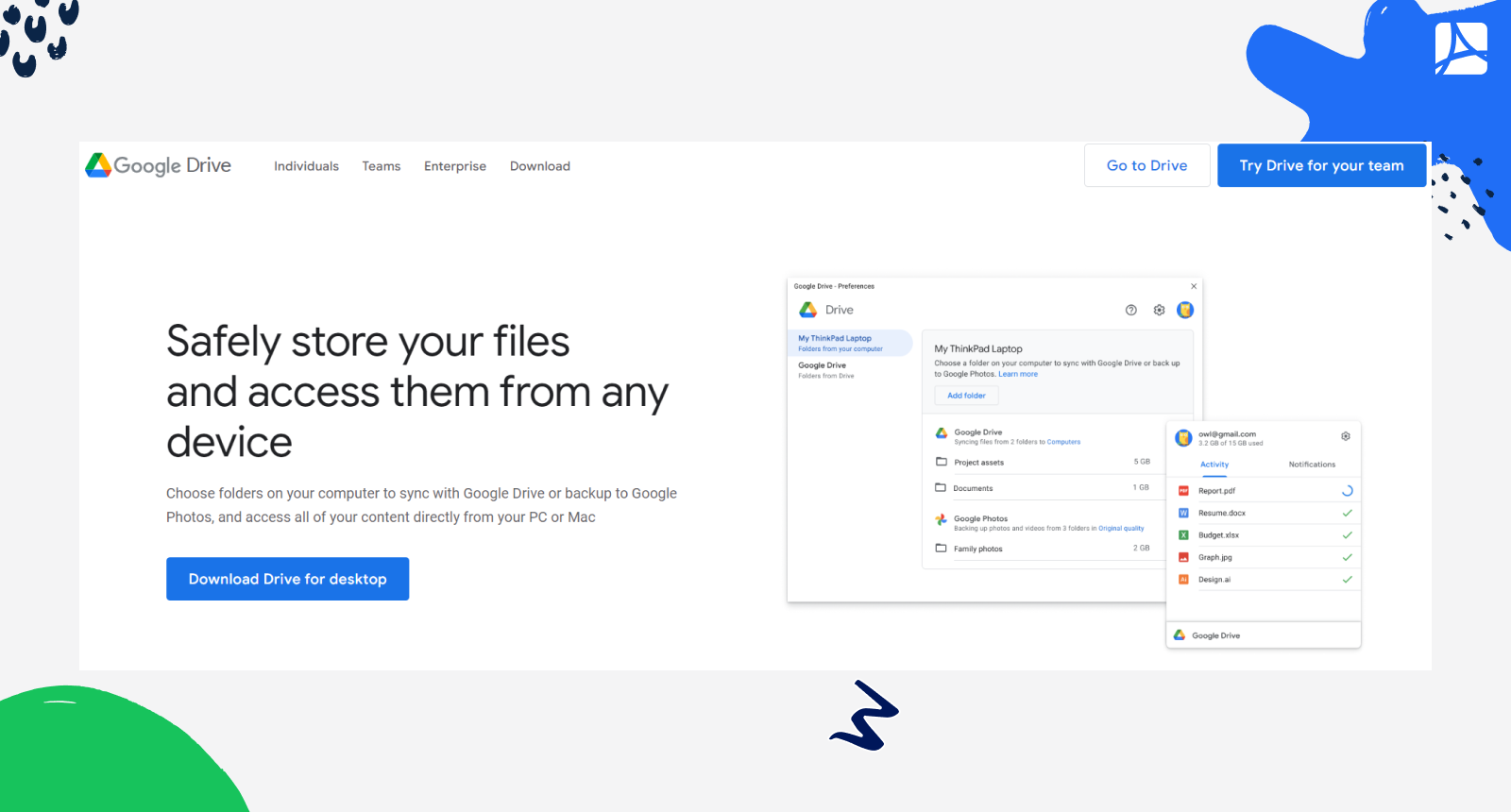
Evernote
It’s a note-taking and organization tool that also supports PDF-sharing. Users can upload PDFs to their Evernote account and share them with others by granting access to specific notebooks or individual PDFs. The platform provides features for annotating and commenting on PDFs, making it suitable for collaborative work and document sharing.
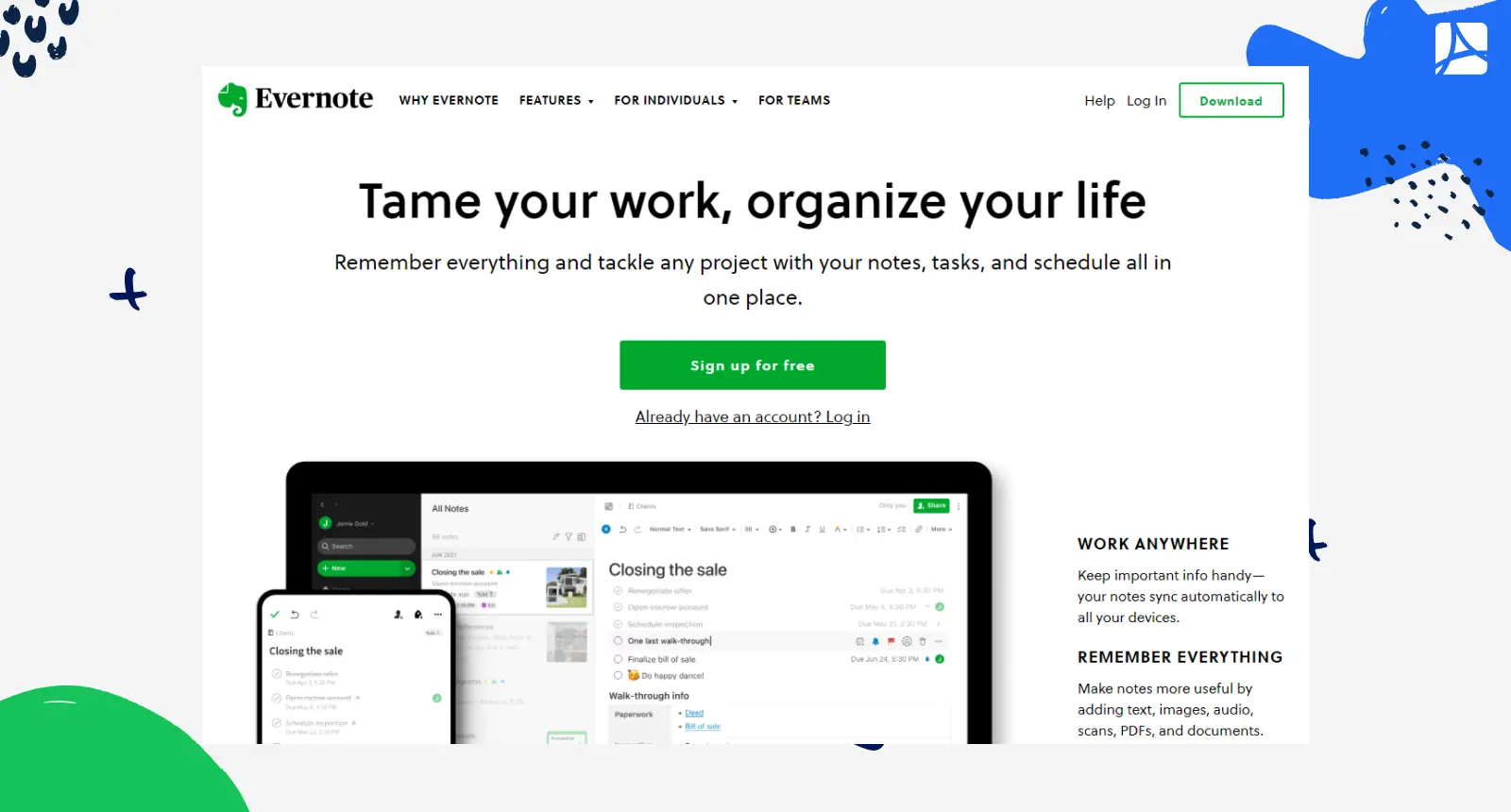
Dropbox
It’s a popular cloud storage and file-sharing platform. Users can upload PDFs to their Dropbox account and share them with others by generating a share link. They can set permissions to control whether recipients can only view or edit the shared PDFs. Dropbox also offers features for collaboration, enabling multiple users to work on shared PDFs simultaneously.
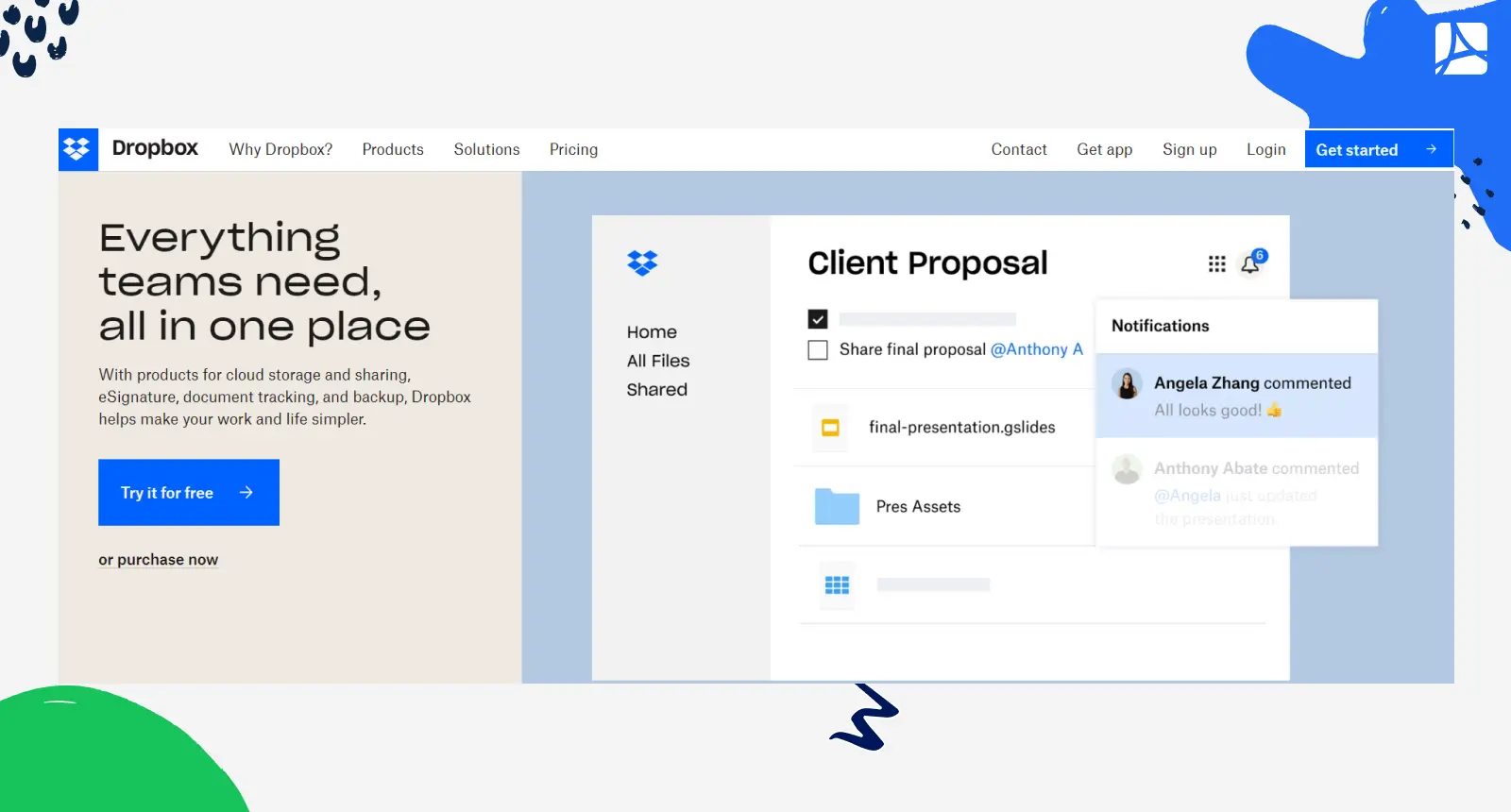
OneDrive
It’s a cloud storage and file-sharing service by Microsoft. Users can upload PDFs to their OneDrive account and share them with others by generating a share link or sending direct invitations. Permissions can be customized to control access levels, allowing recipients to view, edit, or comment on the sent PDFs. OneDrive also integrates with Microsoft Office tools for collaborative editing.
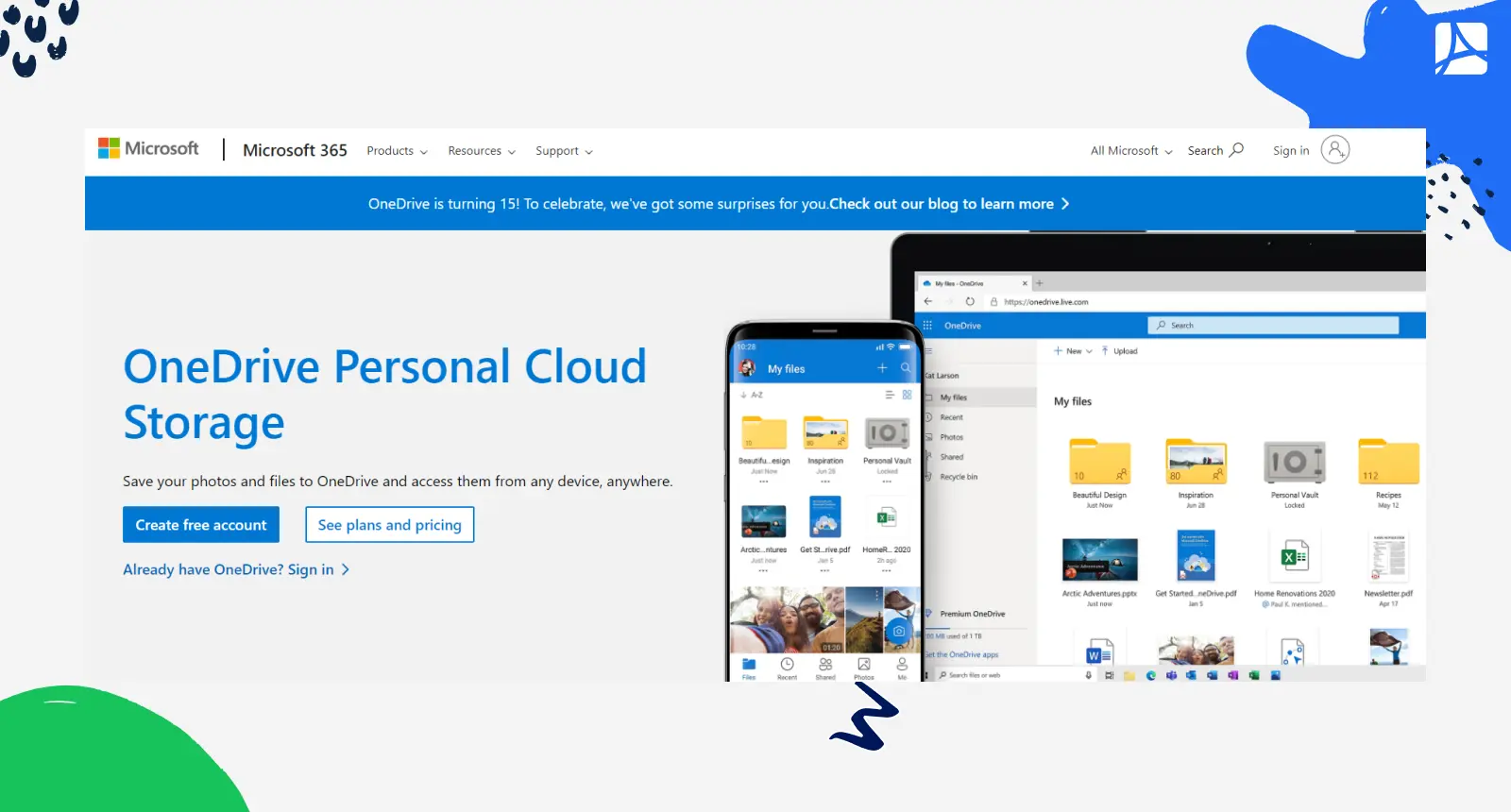
More Useful Features
PDFLiner offers a range of features and functions beyond secure PDF sharing. Here are some additional capabilities that make PDFLiner a versatile tool for managing and working with PDF documents.
- PDF Editing. PDFLiner allows you to make edits to PDF files directly within the service. You can add text, images, annotations, and shapes, as well as modify the existing content. This feature is particularly useful for filling out forms, making corrections, or adding supplementary information.
- E-Signature. PDFLiner enables you to sign PDF documents electronically. You can create your signature using a mouse, a touchpad, or by uploading an image. This feature eliminates the need to print, sign, and scan physical documents, streamlining the signing process.
- Send for signature. The send-to-sign feature allows a document sender to request a recipient's signature electronically. It streamlines the signing process by automatically sending the document to the recipient, eliminating the need for physical presence or shipping. With this feature, you can improve your document processing and management.
- Form Generation. PDFLiner includes a form creation tool that lets you build custom PDF forms. You can add fields, checkboxes, dropdown menus, and more. This functionality helps create professional-looking forms, surveys, or questionnaires.
- PDF Merging and Splitting. With PDFLiner, you can combine multiple PDFs into a single document or split a large PDF into separate files. This feature is beneficial for organizing and managing PDFs, especially when dealing with massive documents or merging related files.
With all that said, PDFLiner's comprehensive set of features provides a convenient all-in-one solution for working with digital files. Whether it's editing PDFs, adding e-signatures, creating forms, or converting file formats, PDFLiner offers a user-friendly platform that simplifies PDF management and bolsters productivity.
FAQ
How will I know that someone edited my document?
Once the recipient edits the document you shared with them via PDFLiner, you'll receive a corresponding notification via email and in your account.
What is the simplest way to share a PDF?
The simplest way to share a PDF is by using PDFLiner. This platform is possibly the best way to share documents online while ensuring the confidentiality and integrity of your files.
Is it safe to send a PDF by email?
Sending a file by email is generally safe, but it's important to consider security measures. To enhance safety, ensure the PDF is password-protected or encrypted before attaching it to the email.
How do I send a PDF file without Google Drive?
To send a PDF file without using Google Drive, you can use other file-sharing platforms such as Dropbox, OneDrive, or PDFLiner. These platforms allow you to upload and send secure PDF files by generating shareable links or sending the docs directly to recipients.
How do I track my shared documents?
If you use PDFLiner, you get to keep tabs on your shared files and easily adjust the sharing settings in your dashboard.