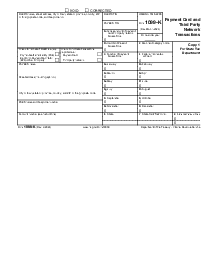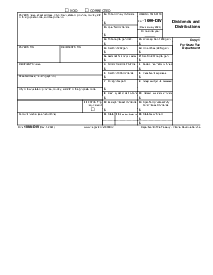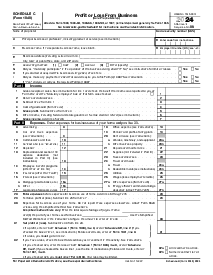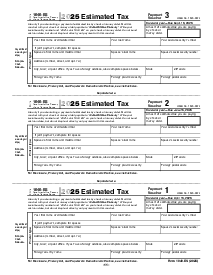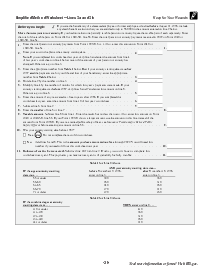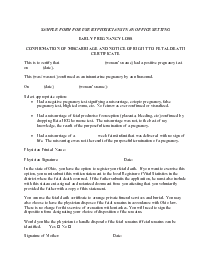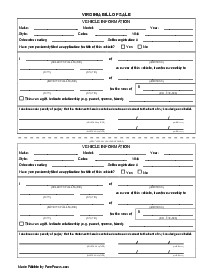-
Templates
1099 FormsAccurately report 1099 information returns and ensure IRS filing with easeExplore all templatesW-9 W-8 FormsEasily manage and share taxpayer details to streamline payments and meet IRS requirements with confidenceExplore all templatesOther Tax FormsFillable tax forms simplify and speed up your tax filing process and aid with recordkeeping.Explore all templatesReal EstateReal estate templates for all cases, from sale to rentals, save you a lot of time and effort.Explore all templatesLogisticsSimplify your trucking and logistics paperwork with our ready-to-use transportation and freight templates.Explore all templatesMedicalMedical forms help you keep patient documentation organized and secure.Explore all templatesBill of SaleBill of Sale templates streamline the transfer of ownership with clarity and protection.Explore all templatesContractsVarious contract templates ensure efficient and clear legal transactions.Explore all templatesEducationEducational forms and templates enhance the learning experience and student management.Explore all templates
-
Features
FeaturesAI-Enhanced Document Solutions for Contractor-Client Success and IRS ComplianceExplore all featuresAI Summarizer Check out the featureAI PDF summarizer makes your document workflow even faster. Ask AI to summarize PDF, assist you with tax forms, complete assignments, and more using just one tool.Sign PDF Check out the featurePDFLiner gives the opportunity to sign documents online, save them, send at once by email or print. Register now, upload your document and e-sign it onlineFill Out PDF Check out the featurePDFLiner provides different tools for filling in PDF forms. All you need is to register, upload the necessary document and start filling it out.Draw on a PDF Check out the featureDraw lines, circles, and other drawings on PDF using tools of PDFLiner online. Streamline your document editing process, speeding up your productivity
- Solutions
- Features
- Blog
- Support
- Pricing
The Fastest Way To Fill Out PDF: Quick Fill Feature Explained

Liza Zdrazhevska
Sometimes, documents require a quick and at the same time accurate filing. Whether it's a last-minute business proposal, an urgent application form, or a tax return that can't wait any longer, the importance of speed combined with precision must be recognized. For situations like this, our team at PDFLiner has created a game-changing "Quick Fill" feature to streamline your document-handling experience.

What is Quick Fill
The "Quick Fill" feature is an intuitive tool that significantly reduces the time it takes to fill out PDF forms. Gone are the days when you had to click on each field and enter information manually. With Quick Fill mode enabled, you have a list of all the fields in the document right before you.
How To Use Quick Fill
Using the feature is pretty simple; follow the steps to activate the mode and fill out a document.
Step 1: Find the document in the PDFLiner library
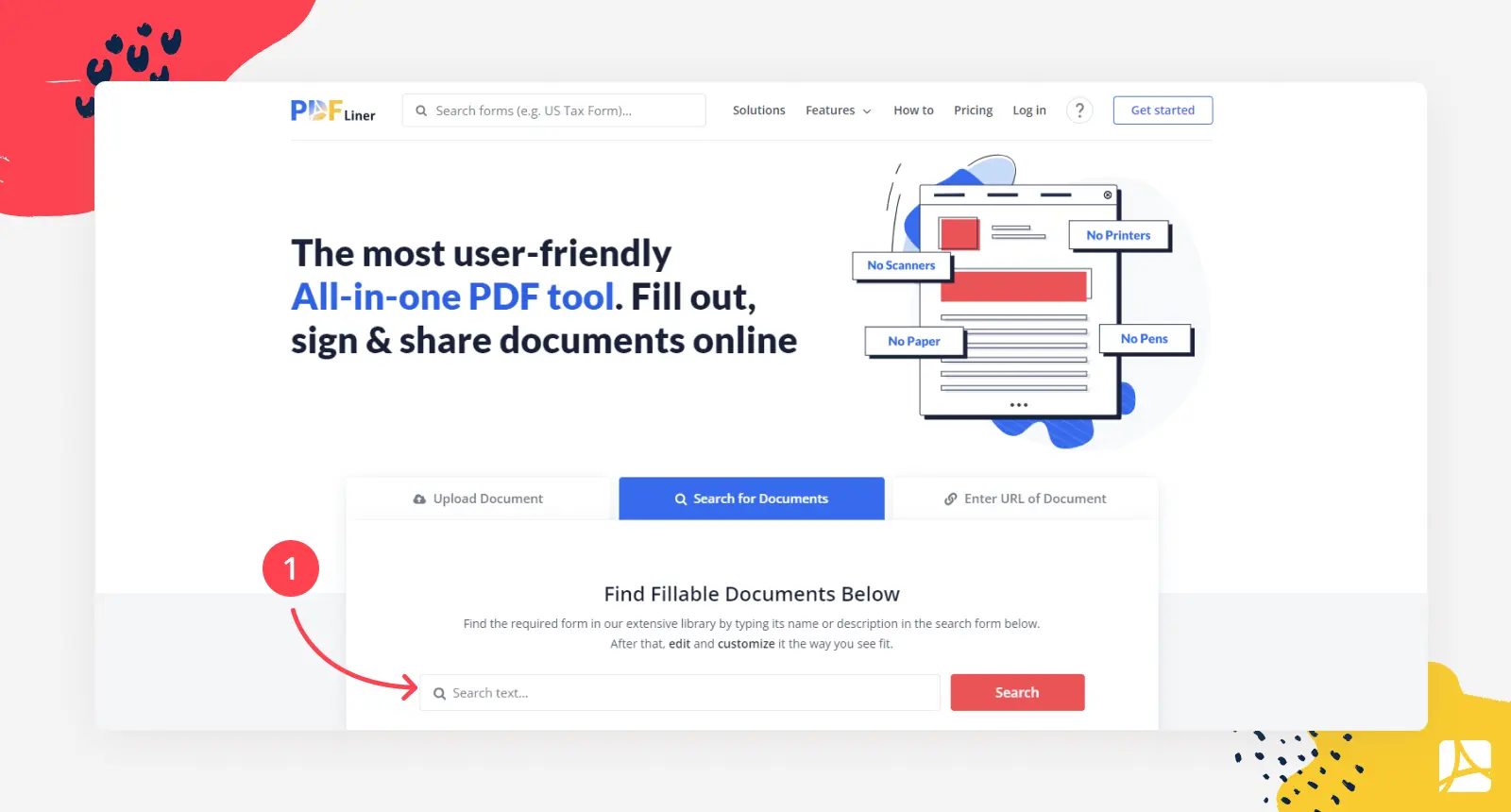
“Quick Fill” mode is available for all documents, however, the fields in PDFs need additional settings in order for you to see what exactly you need to write in them. Most of the documents in our library are already prepared, so all you need to do is choose one and open it in the editor by clicking the "Fill this form" button.
Step 2: Activate the “Quick Fill” mode
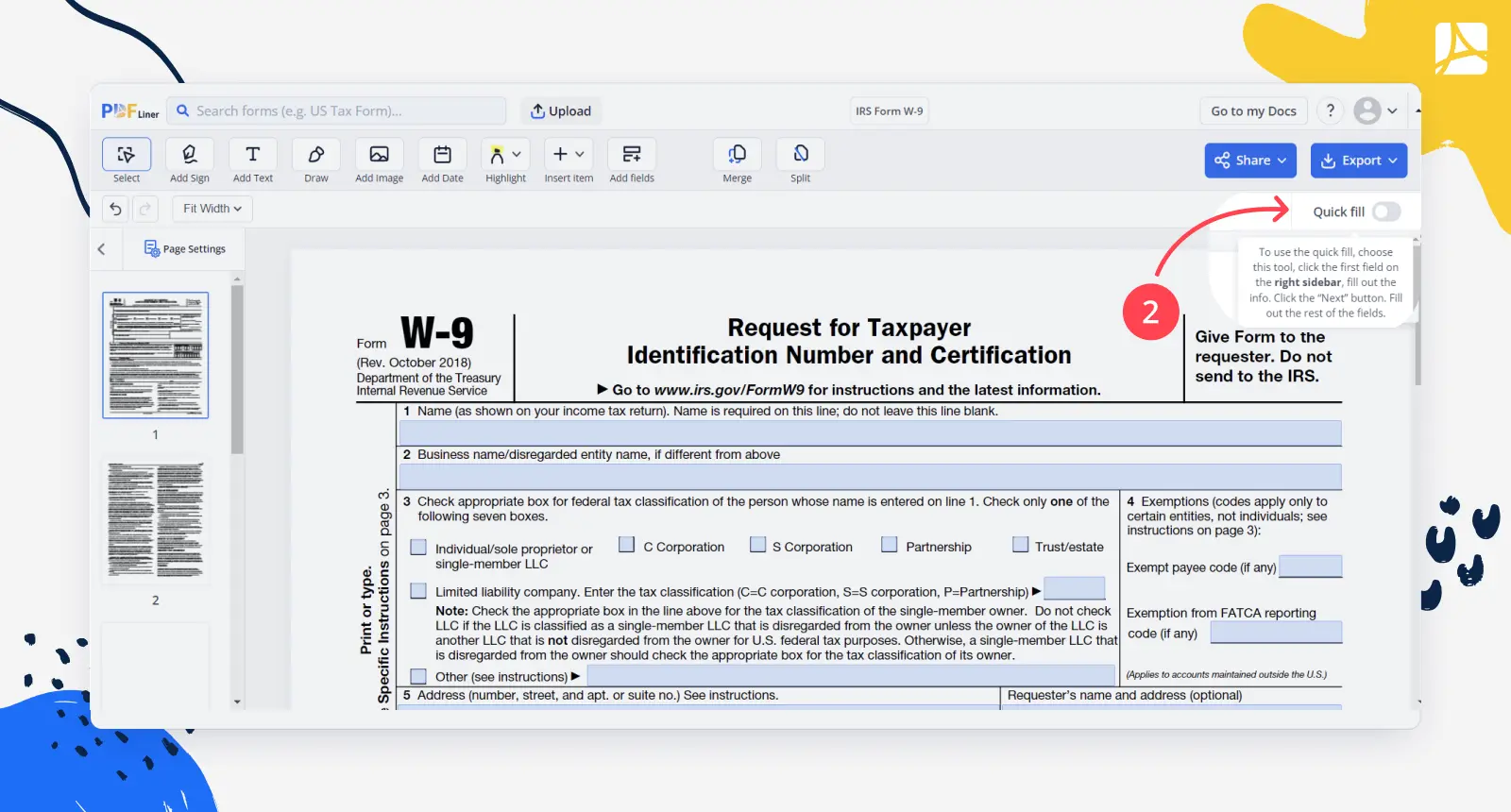
To start filling out the form, you need to activate the mode by clicking the switch in the upper right corner.
Step 3: Fill out the form
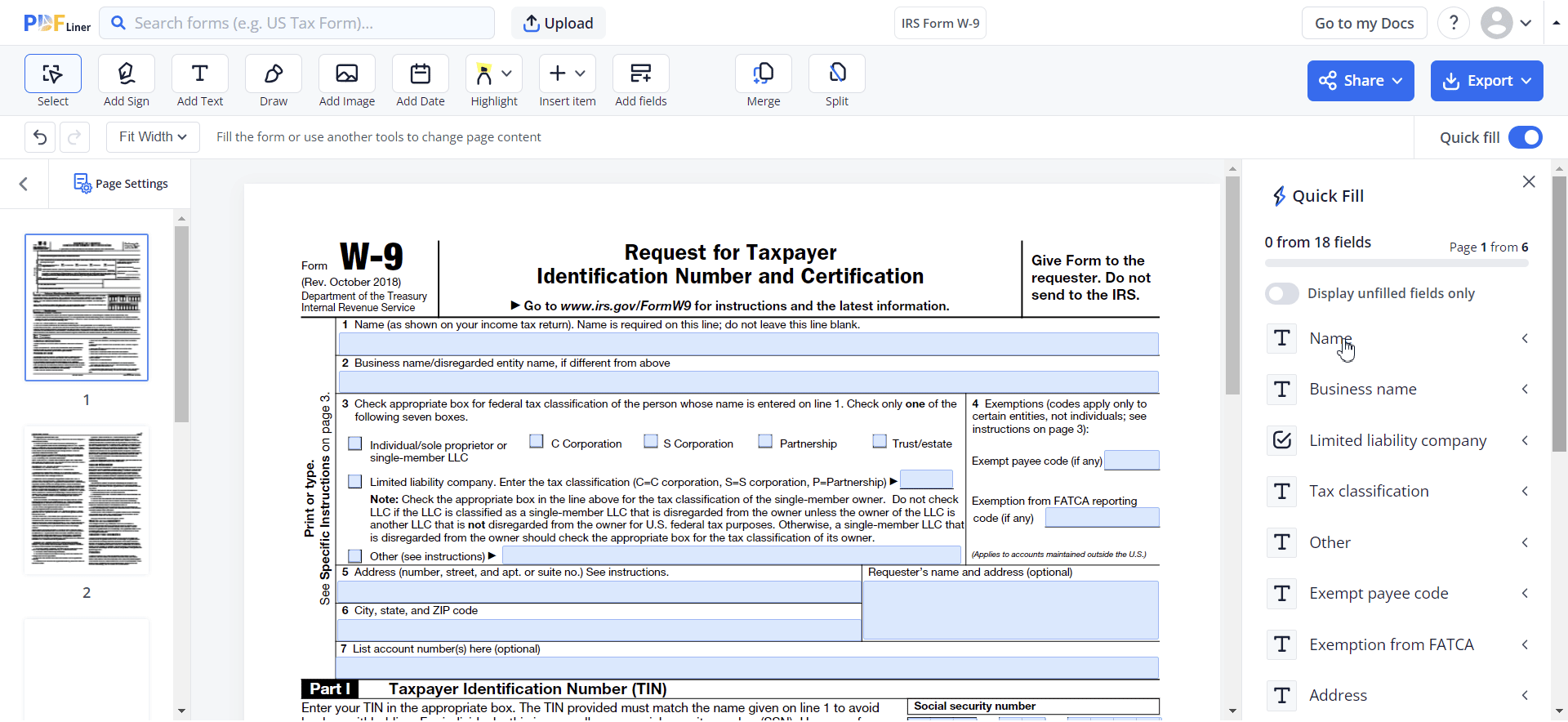
Once the right sidebar of the Quick Fill appears, choose the first field and enter the required information, then click the Next button and move to the following field. The entered data is then auto-populated into the correct fields, eliminating the risk of manual errors.
You can track the form-filling process with the progress bar on the upper part of the mode.
How To Prepare a Form For Quick Fill
If you need to make one of your fillable forms as user-friendly as possible and would like it to be prepared for a quick fill mode, follow the guide.
Step 1: Enter the “Add fields” mode
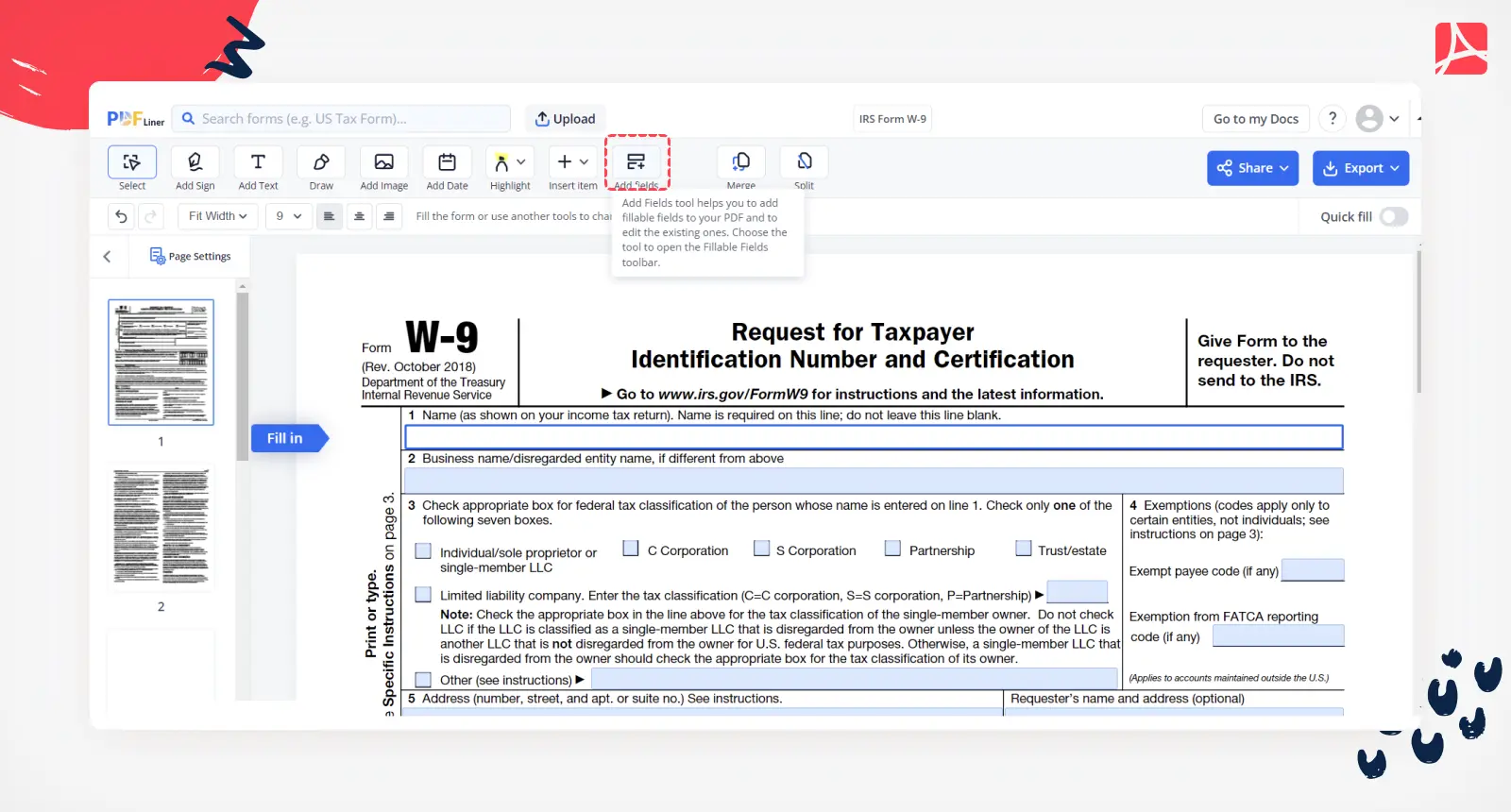
To add a description to your fillable fields, you should enable the “Add fields” mode by clicking the tool in the upper toolbar.
Step 2: Open the fields’s settings
Choose the first fillable field in your document. On the right sidebar, you will find the settings for the field.
Step 3: Add description
Scroll down the settings to the Note (optional) setting and write a short description of what is supposed to be entered in the field, or simply write a field name. Move to the next field and do the same. Continue until all the fields in the document have a description.
Step 4: Save the progress
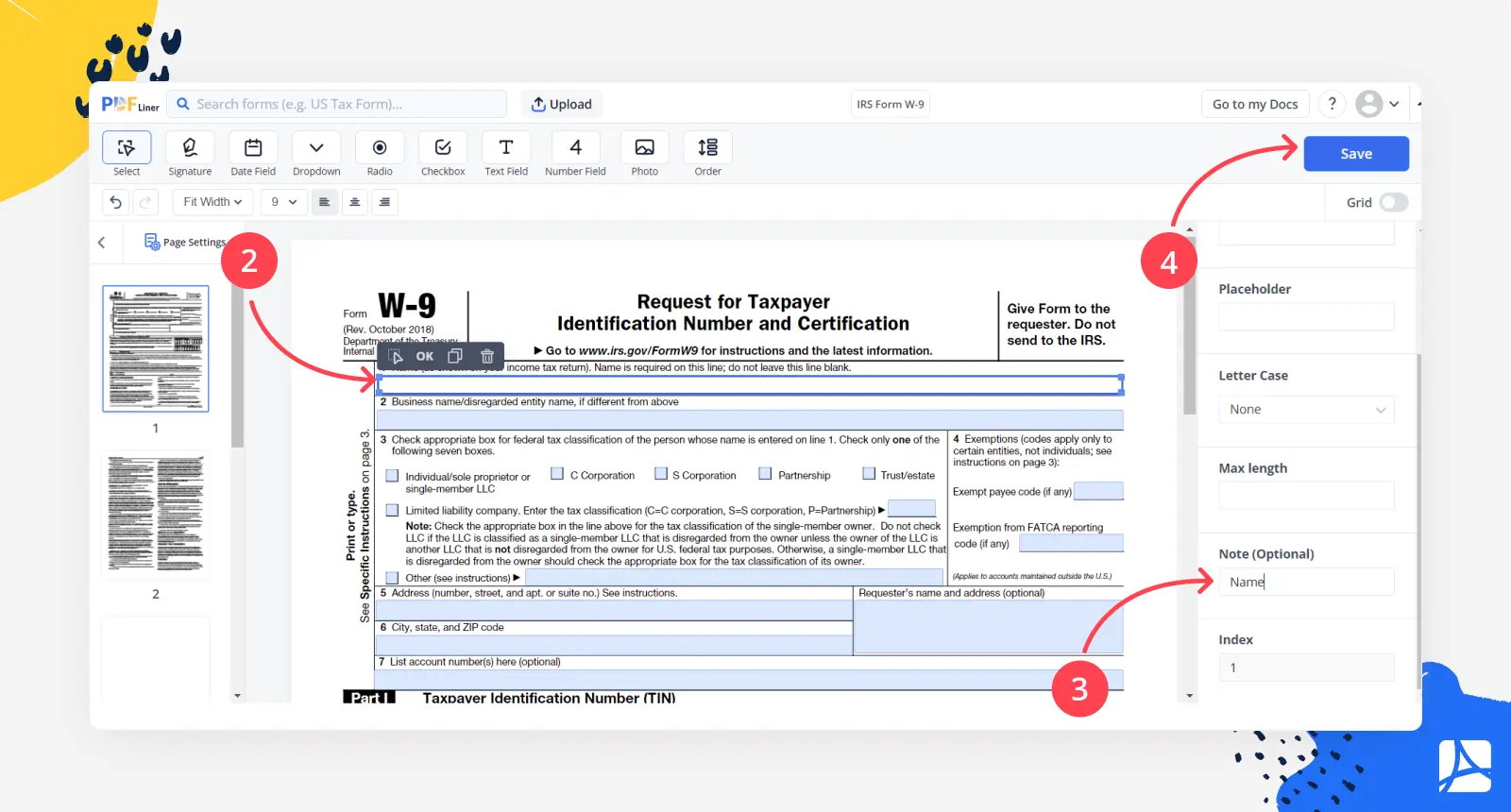
To apply all the changes, you should click the Save button in the upper right corner. After that, you can check if all the changes have been added by activating the Quick Fill mode.
Now you can share the document with other users or use the feature yourself. You can always find the document in your dashboard.
Benefits of the Quick Fill Mode
Speed
First and foremost, the "Quick Fill" feature is designed to save you time. By consolidating the filling process into a simplified user interface, you can complete documents in record time.
Accuracy
Human error is inevitable, especially when we're in a hurry. The Quick Fill feature minimizes this risk by automatically placing the entered information in the correct fields, ensuring your documents are accurate and professional.
Convenience
Why juggle multiple platforms and tools when you can accomplish everything in one place? The Quick Fill feature is seamlessly integrated into PDFLiner's existing suite of utilities, making it easier than ever to edit, sign, and share your PDFs.
Flexibility
Whether you're working with simple forms or complex legal documents, the "Quick Fill" feature is versatile enough to handle many layouts and formats.
To Sum Up
In today's fast-paced world, efficiency is not just a luxury; it's a necessity. The "Quick Fill" feature by PDFLiner aims to bridge the gap between speed and accuracy, ensuring you never have to compromise on either. Try it out today and experience the future of PDF form-filling.
Improve Your Document Workflow
Try PDFLiner user-friendly features to speed up your work