-
Templates
1099 FormsAccurately report 1099 information returns and ensure IRS filing with easeExplore all templatesW-9 FormsEasily manage and share taxpayer details to streamline payments and meet IRS requirements with confidenceExplore all templatesOther Tax FormsFillable tax forms simplify and speed up your tax filing process and aid with recordkeeping.Explore all templatesReal EstateReal estate templates for all cases, from sale to rentals, save you a lot of time and effort.Explore all templatesLegalLegal templates provide a structured foundation for creating legally binding documents.Explore all templatesMedicalMedical forms help you keep patient documentation organized and secure.Explore all templatesBill of SaleBill of Sale templates streamline the transfer of ownership with clarity and protection.Explore all templatesContractsVarious contract templates ensure efficient and clear legal transactions.Explore all templatesEducationEducational forms and templates enhance the learning experience and student management.Explore all templates
- 1099 Forms
- W-9 Forms
- Other Tax Forms
- Real Estate
- Legal
- Medical
- Bill of Sale
- Contracts
- Education
- All templates
![Picture of Legal Aid Queensland Application]() Legal Aid Queensland Application
Legal Aid Queensland Application
![Picture of Form Vs-4 Commonwealth of Virginia - Report of divorce or Annulment]() Form Vs-4 Commonwealth of Virginia - Report of divorce or Annulment
Form Vs-4 Commonwealth of Virginia - Report of divorce or Annulment
![Picture of Pennsylvania Last Will and Testament Form]() Pennsylvania Last Will and Testament Form
Pennsylvania Last Will and Testament Form
![Picture of Trustee Resignation Form]() Trustee Resignation Form
Trustee Resignation Form
![Picture of Letter of Intent to Sue]() Letter of Intent to Sue
Letter of Intent to Sue
![Picture of AU Mod(JY), Parent(s), Guardian(s) details]() AU Mod(JY), Parent(s), Guardian(s) details
AU Mod(JY), Parent(s), Guardian(s) details
![Picture of Pag IBIG Fund Special Power of Attorney for Accommodation Mortgagors]() Pag IBIG Fund Special Power of Attorney for Accommodation Mortgagors
Pag IBIG Fund Special Power of Attorney for Accommodation Mortgagors
-
Features
FeaturesAI-Enhanced Document Solutions for Contractor-Client Success and IRS ComplianceExplore all featuresAI Summarizer Check out the featureAI PDF summarizer makes your document workflow even faster. Ask AI to summarize PDF, assist you with tax forms, complete assignments, and more using just one tool.Sign PDF Check out the featurePDFLiner gives the opportunity to sign documents online, save them, send at once by email or print. Register now, upload your document and e-sign it onlineFill Out PDF Check out the featurePDFLiner provides different tools for filling in PDF forms. All you need is to register, upload the necessary document and start filling it out.Draw on a PDF Check out the featureDraw lines, circles, and other drawings on PDF using tools of PDFLiner online. Streamline your document editing process, speeding up your productivity
- Solutions
- Features
- Blog
- Support
- Pricing
How to Add Page Numbers in a PDF: Quick Guide With Screenshots

Liza Zdrazhevska
With our PDFLiner service, you can fill in, edit, and sign any PDF documents online quickly and easily. Especially for those who have ever wondered how to add a page number in a PDF file, we wrote this step-by-step guide with screenshots. But of course, our online-editor has many other features.

How Do You Add Page Numbers to a PDF
Page numbering is an important element of tax forms and other official papers. It will help you quickly find the information you need and not lose long-form pages. Follow our simple instructions and edit PDF without difficulties.
Step 1
You can upload any file from your computer. Our site works with PDF, PNG, and JPG formats.
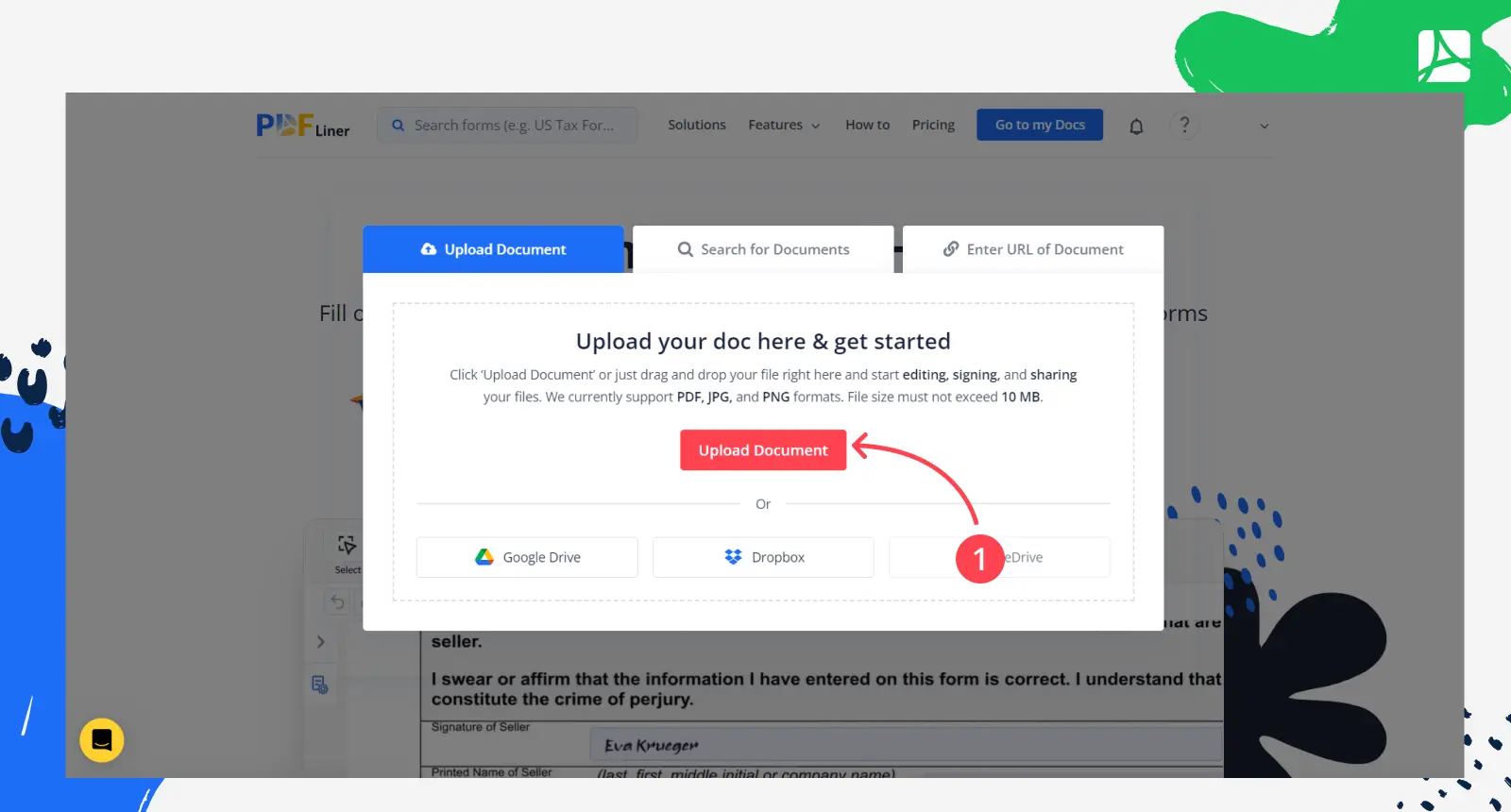
Or you can pick the form you want from our extensive catalog and click “Fill Out Form”. We have more than 30 million documents for different situations to choose from.
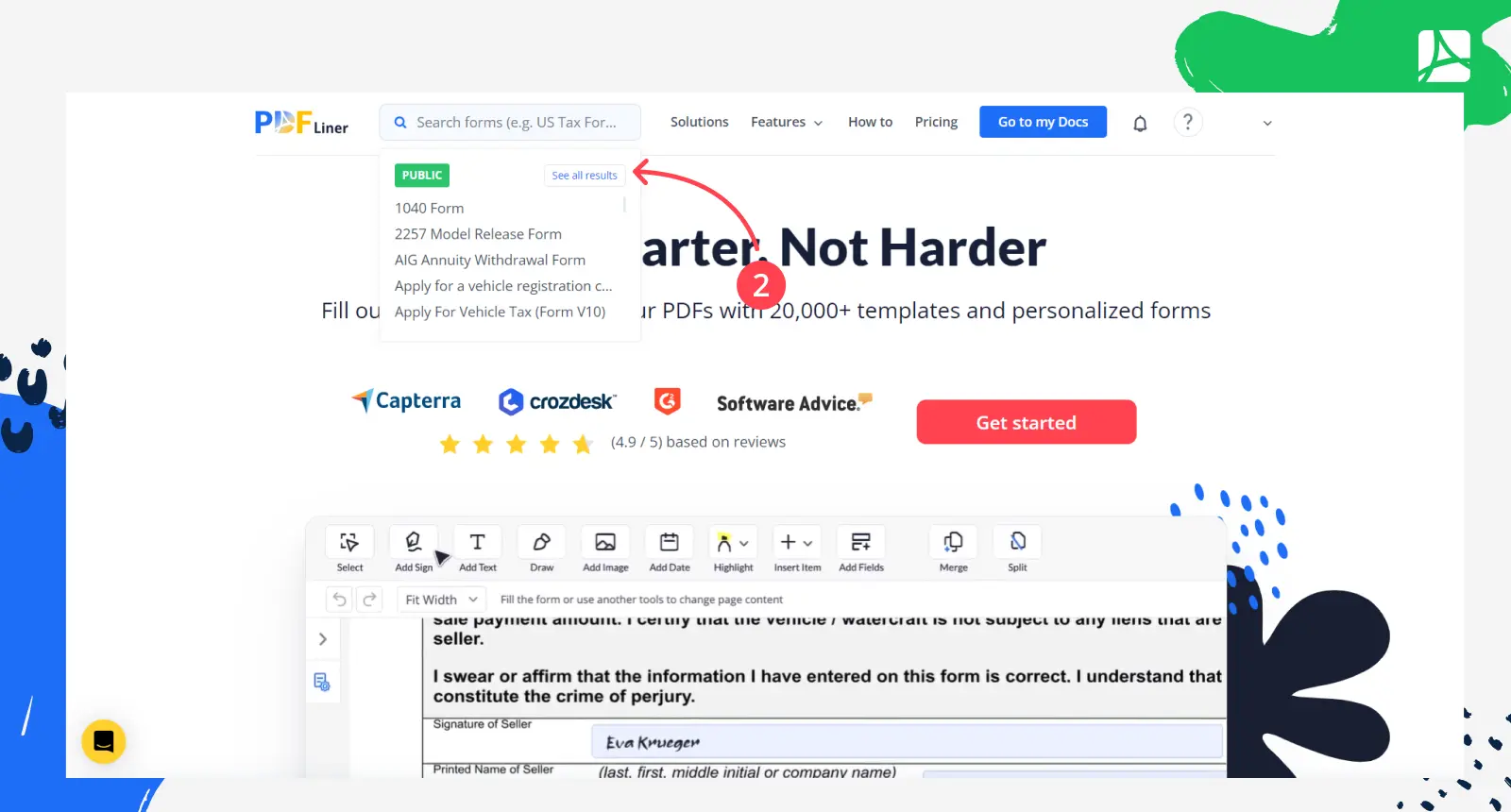
Step 2
After uploading the file, you will automatically be taken to our document editor. It's pretty easy to use. There is a toolbar at the top of the page. Click on the second Text icon, which will allow you to add a text field.
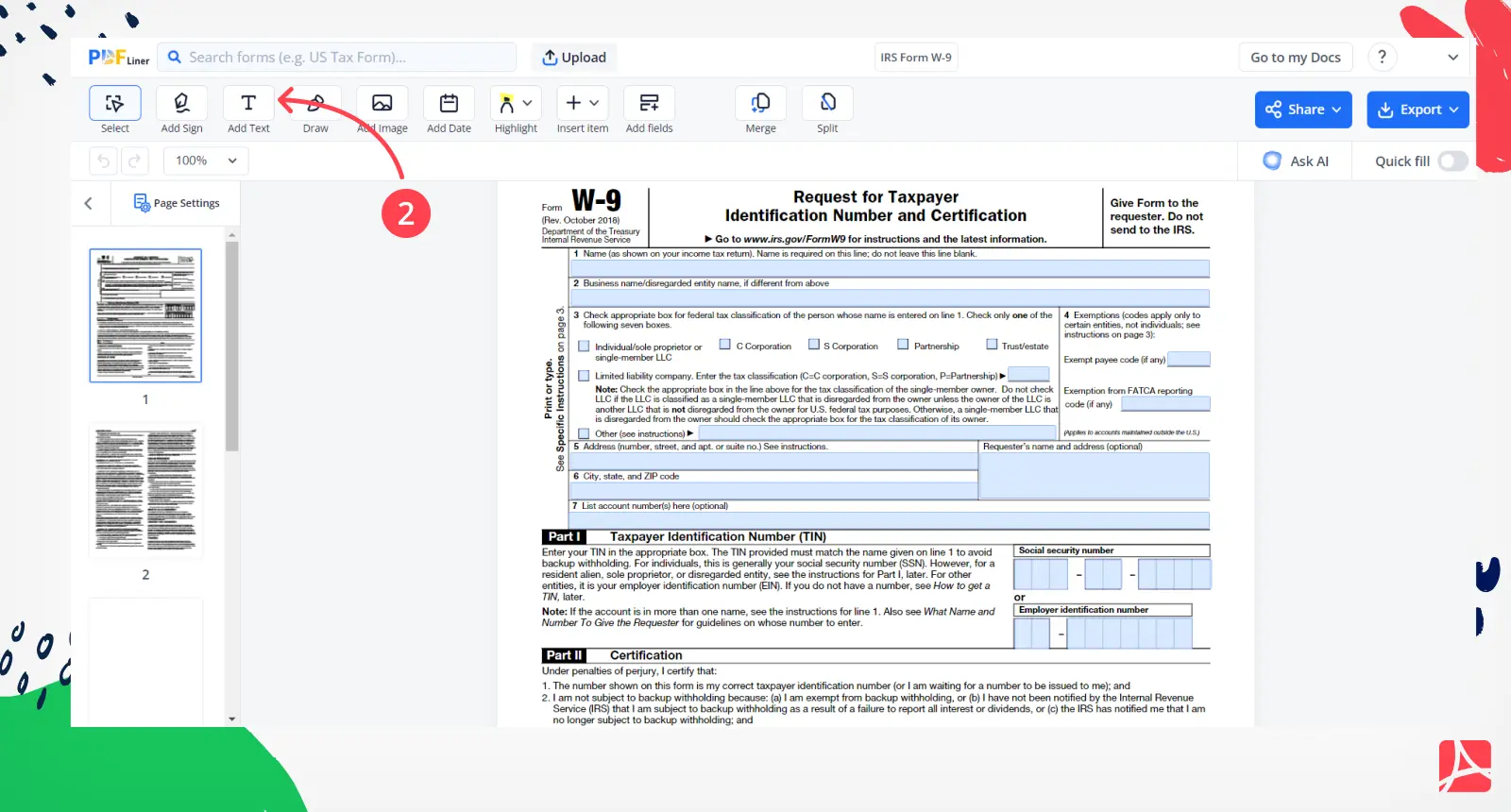
Step 3
Decide on which part of a page you need numbering, and click there. Pay your attention to a small toolbox that appears next to a field. With it, you can edit it: move, change the font size, and delete.
Enter the number and press OK. Repeat the same actions for each page of the document.
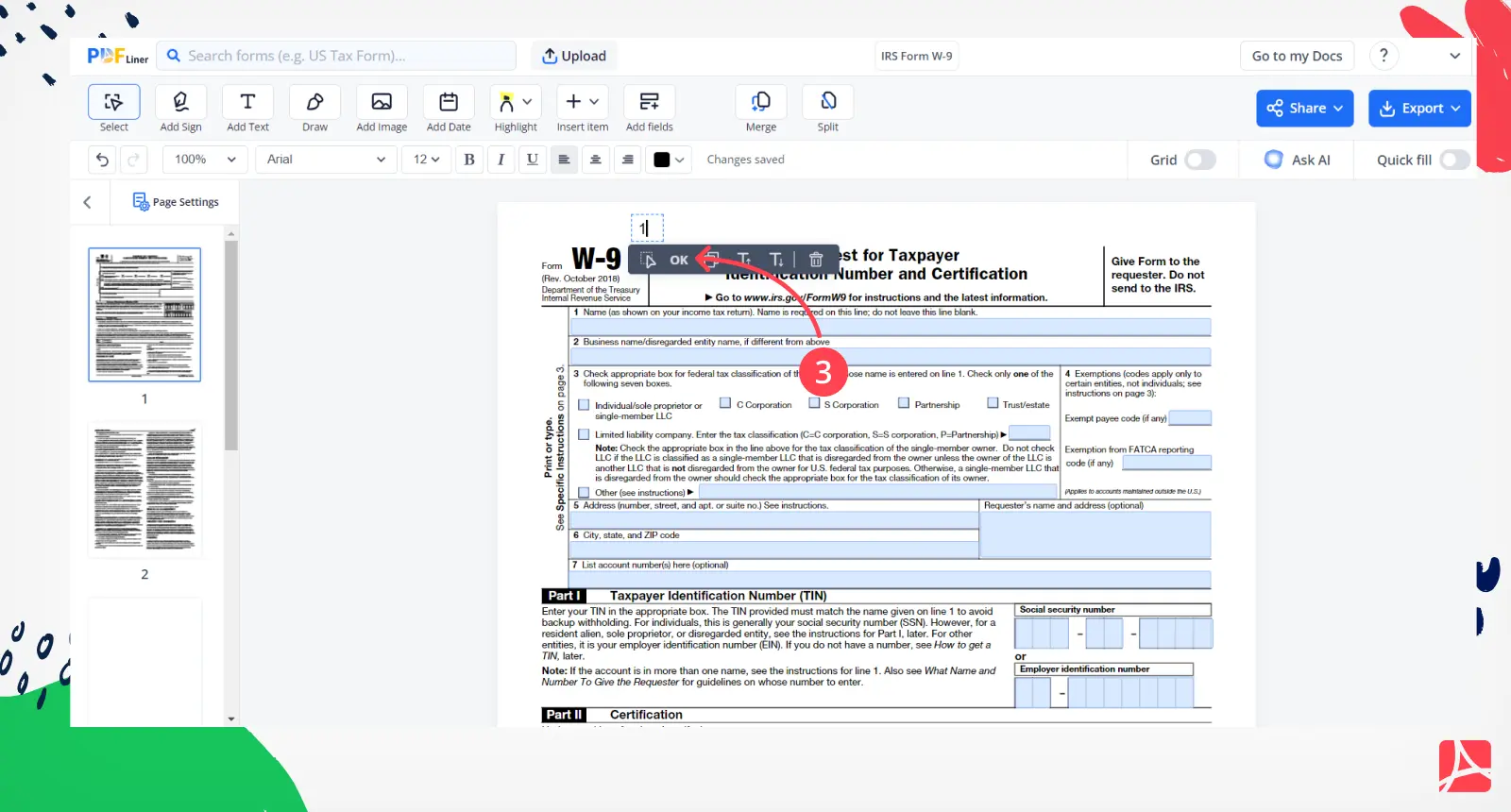
Step 4
Don't worry if you made a mistake with the numbering. The information you enter can always be edited. You can simply click on the desired number to bring up the toolbar again for editing that field. Enter the correct number or click the trash can button to remove the field completely.
Or, if you would like to undo your last action, click a back arrow button on the right side of the editor. You can undo as many changes as you need since there is no limit.
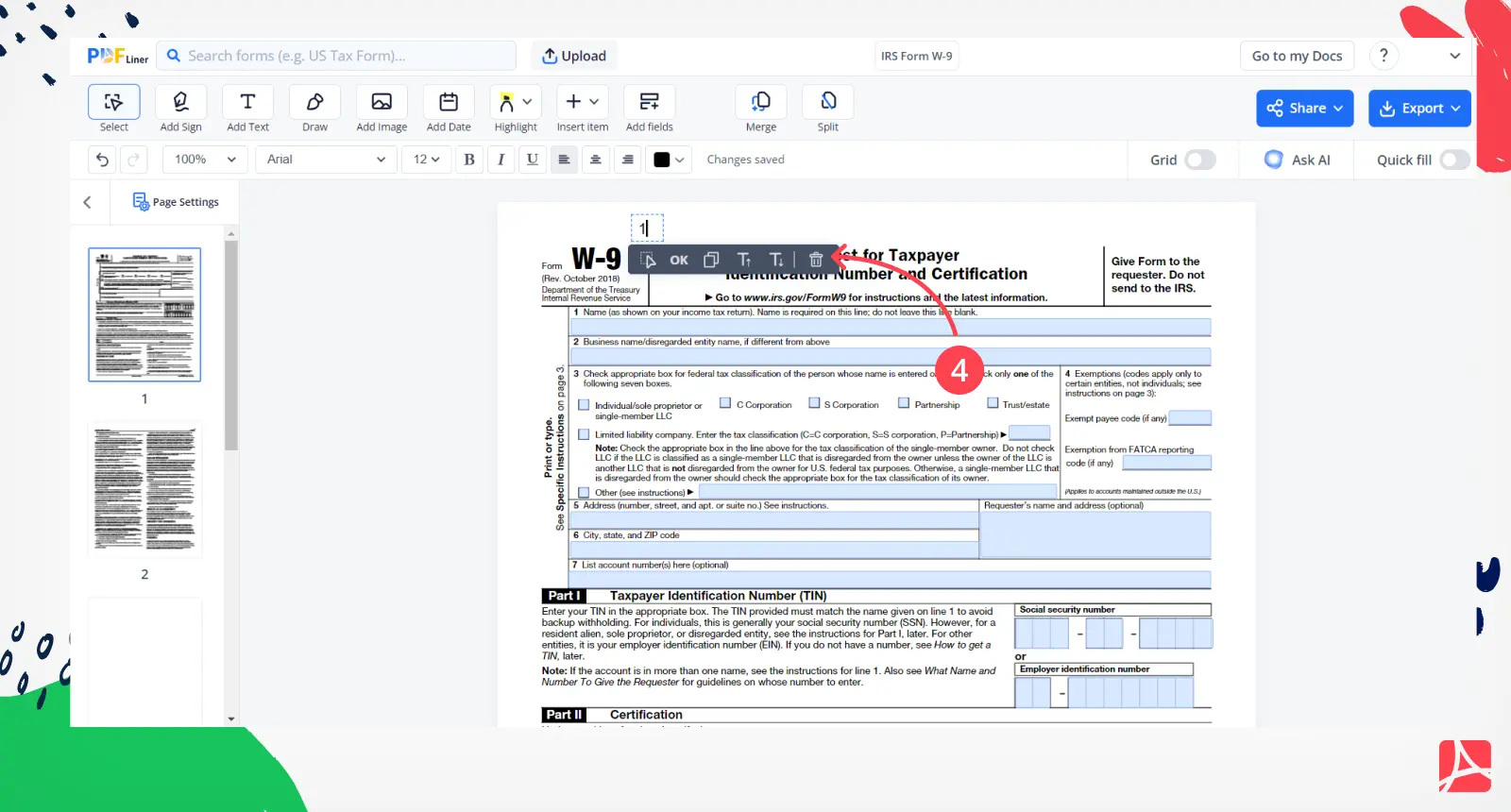
Step 5
Now you know how to add page numbers to a PDF document. As you can see, you don't need any special skills to edit an application or form. After all the necessary changes have been made, click on a “Sare” or “Export” button in the screen's upper right corner.
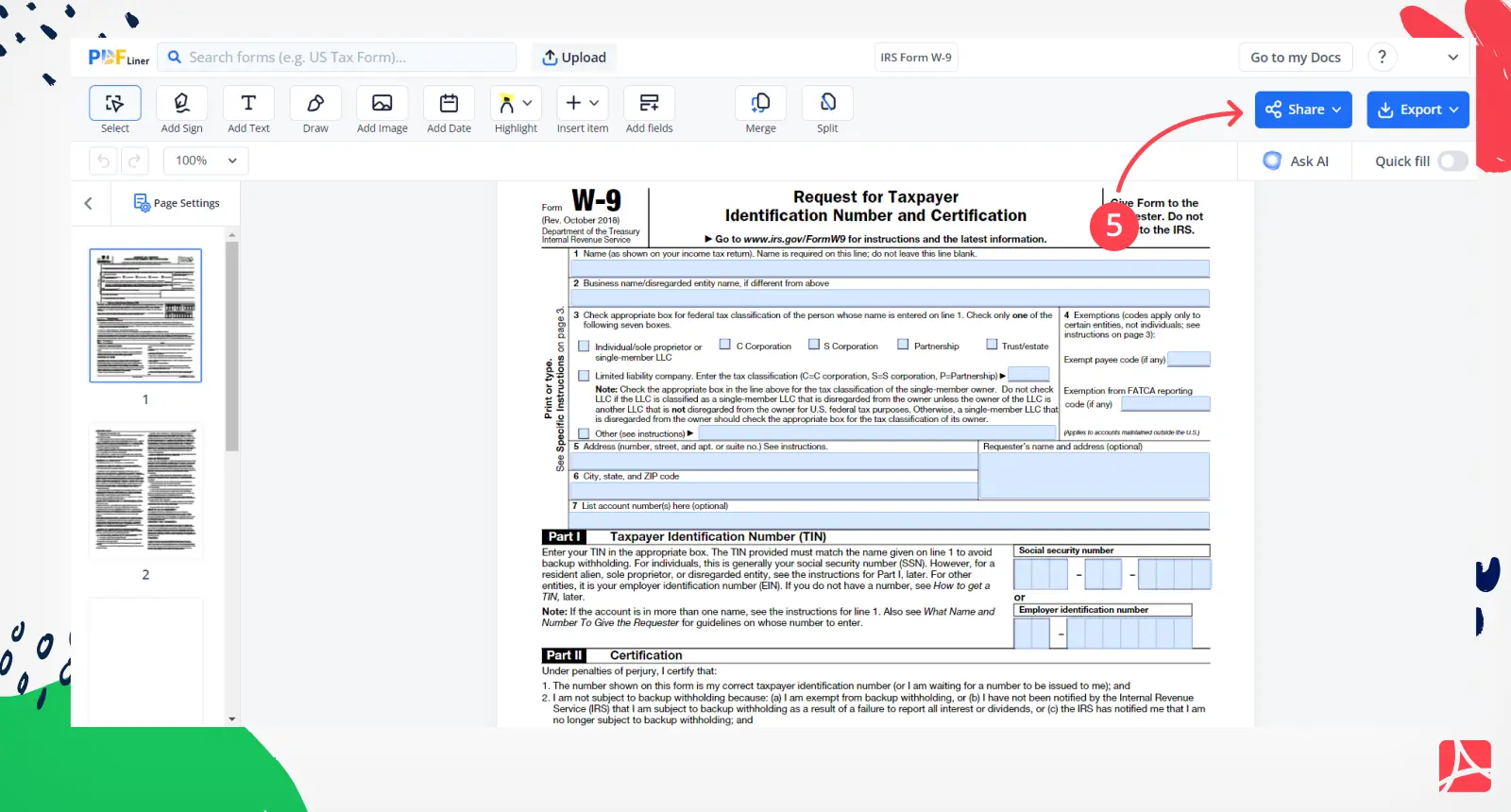
You can send the ready document by email, share it with other users, print it, save it as JPG or PDF, or put it to your profile for future use.
How to Change Page Order in a PDF
Our editor has a special button that lets you add or remove pages.

Click on it, and you’ll get a pop-up window in which you can remove or add the pages you need, rearrange, and even duplicate them.
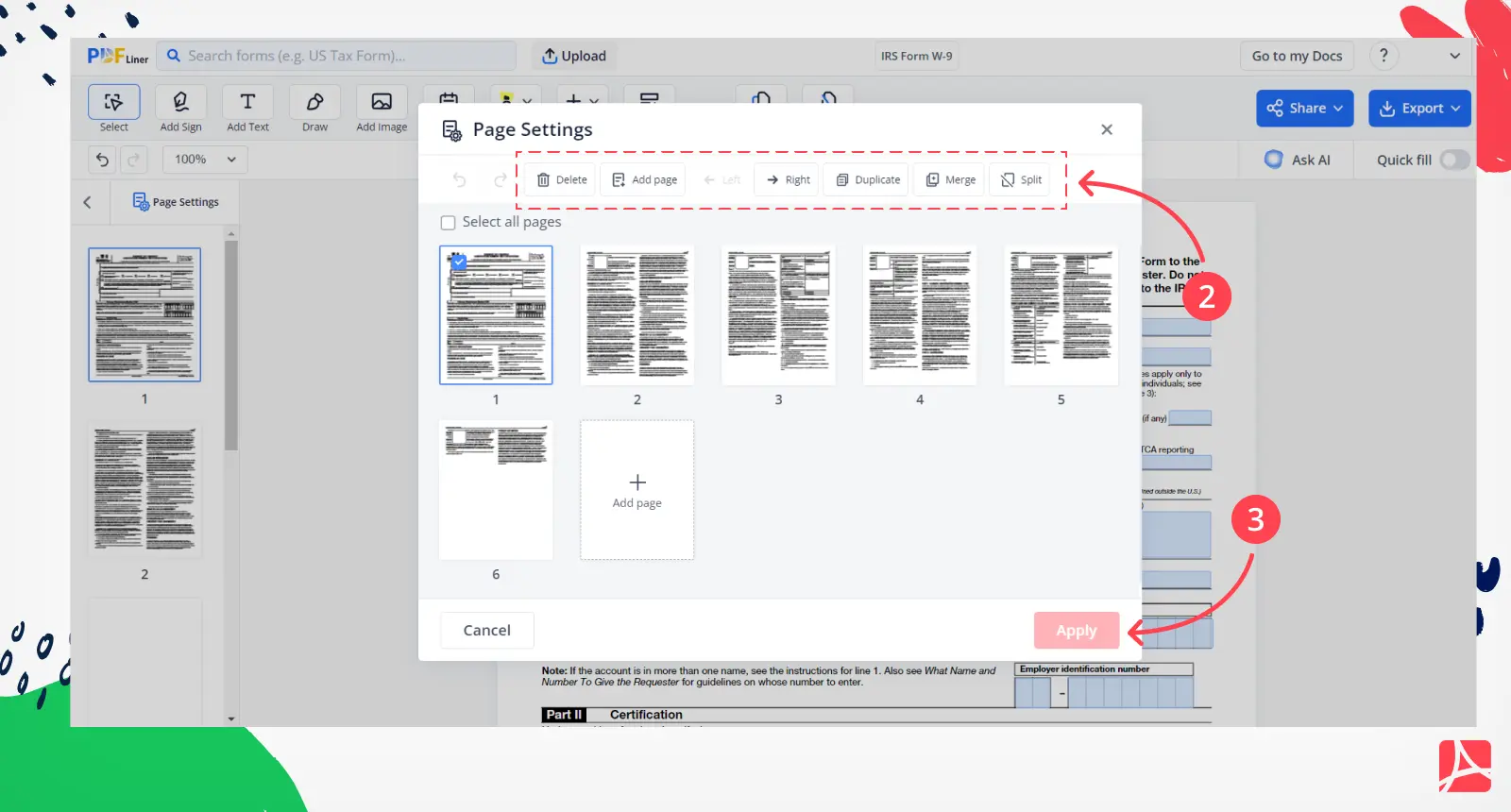
When you are finished with this step, hit “Apply” in the lower right corner of this window.































































