-
Templates
1099 FormsAccurately report 1099 information returns and ensure IRS filing with easeExplore all templatesW-9 FormsEasily manage and share taxpayer details to streamline payments and meet IRS requirements with confidenceExplore all templatesOther Tax FormsFillable tax forms simplify and speed up your tax filing process and aid with recordkeeping.Explore all templatesReal EstateReal estate templates for all cases, from sale to rentals, save you a lot of time and effort.Explore all templatesLegalLegal templates provide a structured foundation for creating legally binding documents.Explore all templatesMedicalMedical forms help you keep patient documentation organized and secure.Explore all templatesBill of SaleBill of Sale templates streamline the transfer of ownership with clarity and protection.Explore all templatesContractsVarious contract templates ensure efficient and clear legal transactions.Explore all templatesEducationEducational forms and templates enhance the learning experience and student management.Explore all templates
- 1099 Forms
- W-9 Forms
- Other Tax Forms
- Real Estate
- Legal
- Medical
- Bill of Sale
- Contracts
- Education
- All templates
![Picture of Legal Aid Queensland Application]() Legal Aid Queensland Application
Legal Aid Queensland Application
![Picture of Form Vs-4 Commonwealth of Virginia - Report of divorce or Annulment]() Form Vs-4 Commonwealth of Virginia - Report of divorce or Annulment
Form Vs-4 Commonwealth of Virginia - Report of divorce or Annulment
![Picture of Pennsylvania Last Will and Testament Form]() Pennsylvania Last Will and Testament Form
Pennsylvania Last Will and Testament Form
![Picture of Trustee Resignation Form]() Trustee Resignation Form
Trustee Resignation Form
![Picture of Letter of Intent to Sue]() Letter of Intent to Sue
Letter of Intent to Sue
![Picture of AU Mod(JY), Parent(s), Guardian(s) details]() AU Mod(JY), Parent(s), Guardian(s) details
AU Mod(JY), Parent(s), Guardian(s) details
![Picture of Pag IBIG Fund Special Power of Attorney for Accommodation Mortgagors]() Pag IBIG Fund Special Power of Attorney for Accommodation Mortgagors
Pag IBIG Fund Special Power of Attorney for Accommodation Mortgagors
-
Features
FeaturesAI-Enhanced Document Solutions for Contractor-Client Success and IRS ComplianceExplore all featuresAI Summarizer Check out the featureAI PDF summarizer makes your document workflow even faster. Ask AI to summarize PDF, assist you with tax forms, complete assignments, and more using just one tool.Sign PDF Check out the featurePDFLiner gives the opportunity to sign documents online, save them, send at once by email or print. Register now, upload your document and e-sign it onlineFill Out PDF Check out the featurePDFLiner provides different tools for filling in PDF forms. All you need is to register, upload the necessary document and start filling it out.Draw on a PDF Check out the featureDraw lines, circles, and other drawings on PDF using tools of PDFLiner online. Streamline your document editing process, speeding up your productivity
- Solutions
- Features
- Blog
- Support
- Pricing
PDF: How to Open Your Files Effortlessly

Liza Zdrazhevska
If you googled “PDF file how to open,” you would find the fullest answer here. We provide a comprehensive guide on how to open your PDF files with the best software and online services. Below, you will also find a step-by-step instruction on how to do it effortlessly with our online PDF viewing and editing service.

Which Software Opens PDF?
There are dozens of platforms and apps that allow you to open PDF files, but it may take time to choose the one that matches your needs and budget. We have done this work for you and made this list of top software and online services. Pick the one that seems to be the best for you, or just use PDFLiner’s online viewer and editor.
Free online openers:
- Web browsers – you can quickly open PDF in Chrome, Safari, Mozilla, Edge, or any other browser. Opening PDF in Chrome and other browsers work only as a quick preview option, but it’s enough if you need only online viewing features and downloading.
- Google Drive – if you need to manage multiple PDFs online, Google Drive lets you store up to 15GB of files for free, convert some other files into PDF, adjust remote access options, and share multiple documents with your colleagues in a couple of clicks.
- Chrome extensions – if you use Chrome, Opera, or Mozilla, you can install plugins for PDF viewing and editing, such as Adobe Acrobat extension, Kami, PDF Buddy, or Xodo PDF Viewer. These are convenient free solutions if you want to work only in your browser.
Paid online openers:
- Smallpdf – this website provides a comprehensive online toolset for viewing and editing your documents online. You can use Smallpdf for free within a 7-day trial.
- PDFLiner – if you would like not only to open your PDF but also to edit or annotate it, you can open your document using our PDF editor. It's especially useful when you need to add some notes or highlight something in PDF while you are on a go. Opening and editing PDFs in PDFLiner is easy, you only need to choose a subscription plan.
Free offline openers:
- Mac OS Previewer – this powerful integrated utility lets you preview PDFs in a single click as well as to make basic edits and PDF encryption;
- Adobe Acrobat Reader – this is a world standard when it comes to viewing and basic editing of PDF documents. The free tier provides enough features for tackling common offline tasks. It has a longer learning curve than Mac Previewer;
- Foxit Reader – this is the biggest freeware rival of Adobe Acrobat. Foxit lets you not only view and edit documents for free but also secure important data on your personal free cloud.
Paid offline openers:
- Nitro Reader – this viewer is quite pricey but offers one of the most advanced feature sets for office use. The basic tier is enough even for complex professional tasks. The app is only for Windows, though.
- Soda PDF – using Soda PDF, you can create and edit documents of any size and graphical complexity on your Mac or PC. It also features a free online viewer and a basic editor. It’s a cheaper option, so we recommend running a free trial to see if it’s versatile enough for you.
How Do I Open a PDF File with PDFLiner?
PDFLiner is a very convenient PDF file opener with a variety of features for dealing with your documents online and offline. Here is a step-by-step instruction on how to open a file as a PDF with our service.
Step 1: Open PDFLiner home page and click Upload Document.
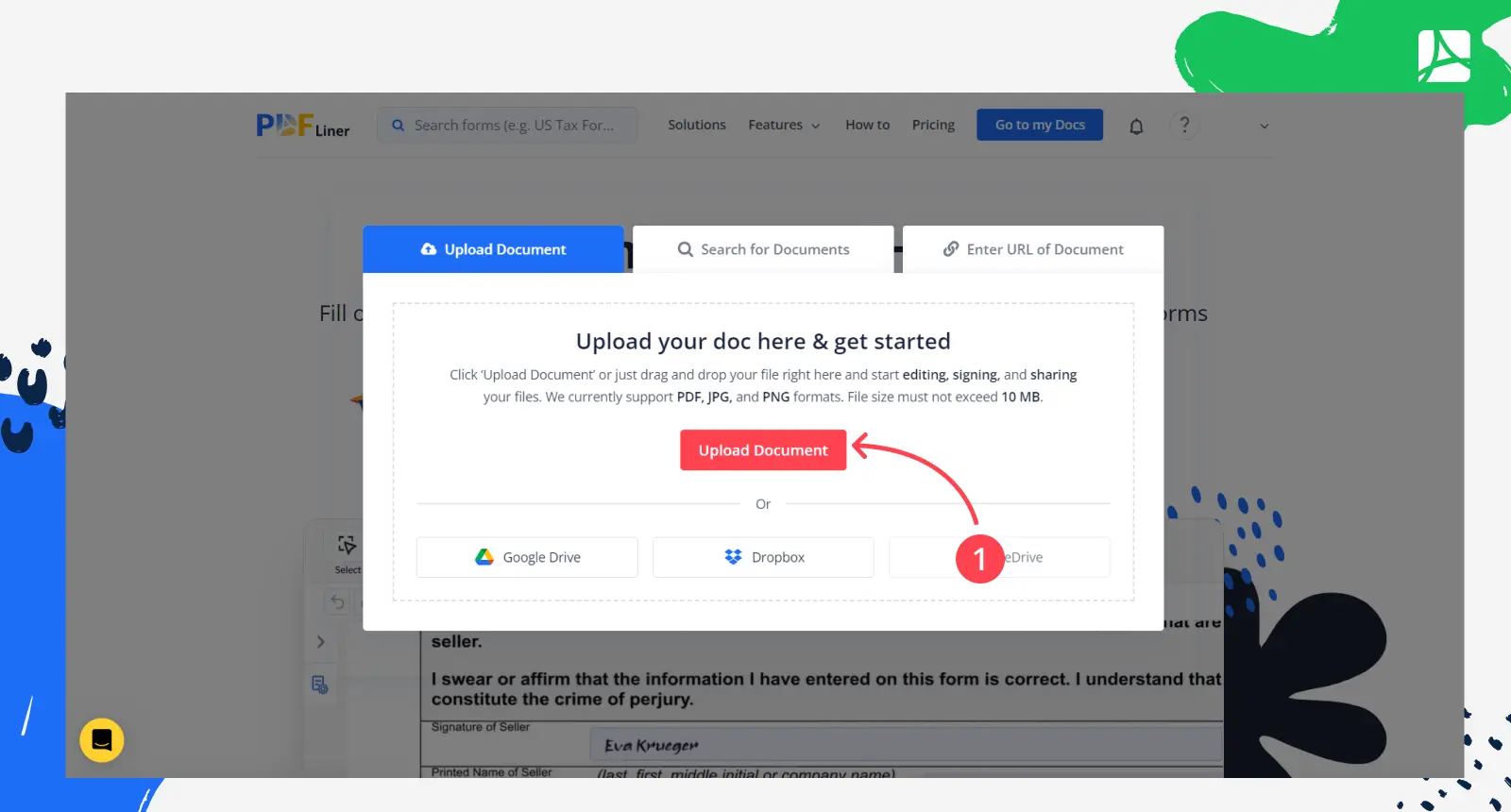
Step 2: Select the needed PDF to open. Opening a PDF online with our service may take a few seconds.
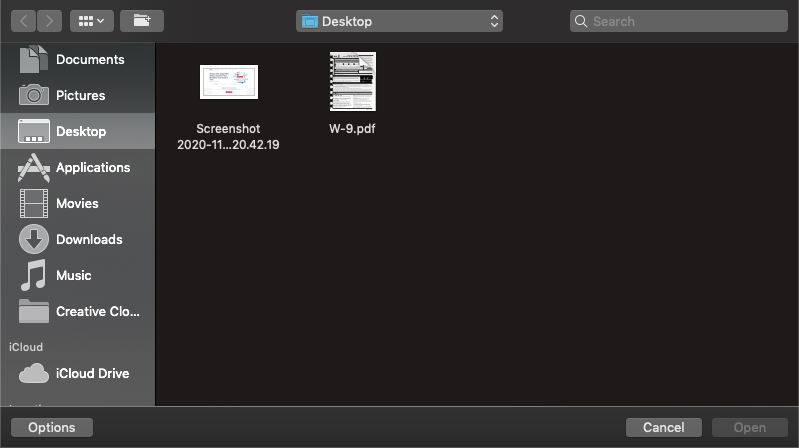
Congratulations! Your PDF document is open and ready for editing. It was too easy!
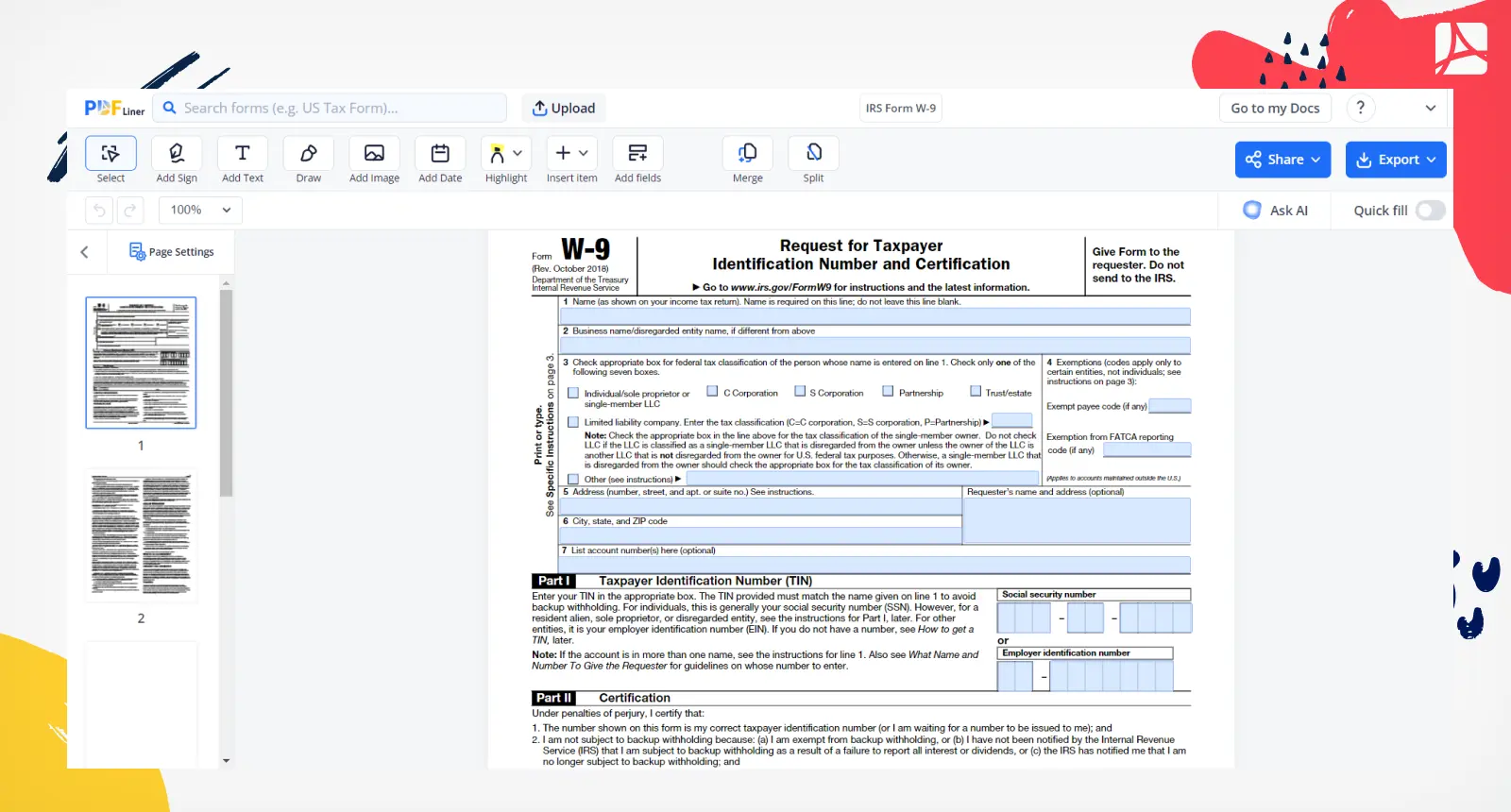
PDFLiner opens PDF documents of any size and lets you edit, share, and print them without any difficulties. As you see on the third screenshot, there’s a variety of online editing tools. You can start your free 10-day trial today to see if it’s the service for you or not.
FAQ
Below are the answers to the most buzzing questions that you may have before opening a PDF file for the first time. Don’t skip this section if you want to know more on how to open PDF files.
Does opening a PDF in Word harm my file?
If you want to open a PDF with Word, you should know that opening a PDF in Word is totally safe for your file. The app will convert the document into a readable format and make a copy of it so that the original file remains unedited. Sometimes, Microsoft Word doesn’t manage to convert the document properly, and you may notice that some of the elements are in the wrong places. This rarely happens, though.
How to open files in PDF online?
You can use one of the PDF file openers listed in the first section or open it right on our website. The instructions with screenshots on PDF how to open with PDFLiner are provided in the second section of our guide.
How to open a PDF with Word?
How to open a PDF in Word? Follow these steps to do it quickly:
- Click on the needed PDF files to open with the right button of the mouse;
- Now point at ‘Open with’ and select Microsoft Word;
- Word will create a copy of the document and convert it into a readable format.
Can I open Word as PDF?
Yes, you can save any Word file (DOC or DOCX) as a PDF and open it in any PDF software. PDF opens in Word as well but only after automatic conversion into a readable format.






























































