-
Templates
1099 FormsAccurately report 1099 information returns and ensure IRS filing with easeExplore all templatesW-9 W-8 FormsEasily manage and share taxpayer details to streamline payments and meet IRS requirements with confidenceExplore all templatesOther Tax FormsFillable tax forms simplify and speed up your tax filing process and aid with recordkeeping.Explore all templatesReal EstateReal estate templates for all cases, from sale to rentals, save you a lot of time and effort.Explore all templatesLogisticsSimplify your trucking and logistics paperwork with our ready-to-use transportation and freight templates.Explore all templatesMedicalMedical forms help you keep patient documentation organized and secure.Explore all templatesBill of SaleBill of Sale templates streamline the transfer of ownership with clarity and protection.Explore all templatesContractsVarious contract templates ensure efficient and clear legal transactions.Explore all templatesEducationEducational forms and templates enhance the learning experience and student management.Explore all templates
-
Features
FeaturesAI-Enhanced Document Solutions for Contractor-Client Success and IRS ComplianceExplore all featuresAI Summarizer Check out the featureAI PDF summarizer makes your document workflow even faster. Ask AI to summarize PDF, assist you with tax forms, complete assignments, and more using just one tool.Sign PDF Check out the featurePDFLiner gives the opportunity to sign documents online, save them, send at once by email or print. Register now, upload your document and e-sign it onlineFill Out PDF Check out the featurePDFLiner provides different tools for filling in PDF forms. All you need is to register, upload the necessary document and start filling it out.Draw on a PDF Check out the featureDraw lines, circles, and other drawings on PDF using tools of PDFLiner online. Streamline your document editing process, speeding up your productivity
- Solutions
- Features
- Blog
- Support
- Pricing
Remove Images from PDF: Top Tips
.png)
Dmytro Serhiiev
If you are working with PDF documents, you may need to remove images from PDF once in a while. You can do it without wasting your time on complicated software. PDFLiner editor makes removing images from PDF procedure painless and free of charge. Its advanced tools do not require detailed preparations. All you need is to follow these short instructions on how to delete a picture.

How to Remove the Image From PDF
It looks even easier than it sounds. The first thing you have to do is open the editor that supports PDF or JPG formats. PDFLiner does both. If you need to know how to get an image out of a PDF, learn by action. Here are your steps:
- The home page of the PDFLiner offers to upload the document or open it if you have previously used this software. It takes less than 20 seconds to upload the file;
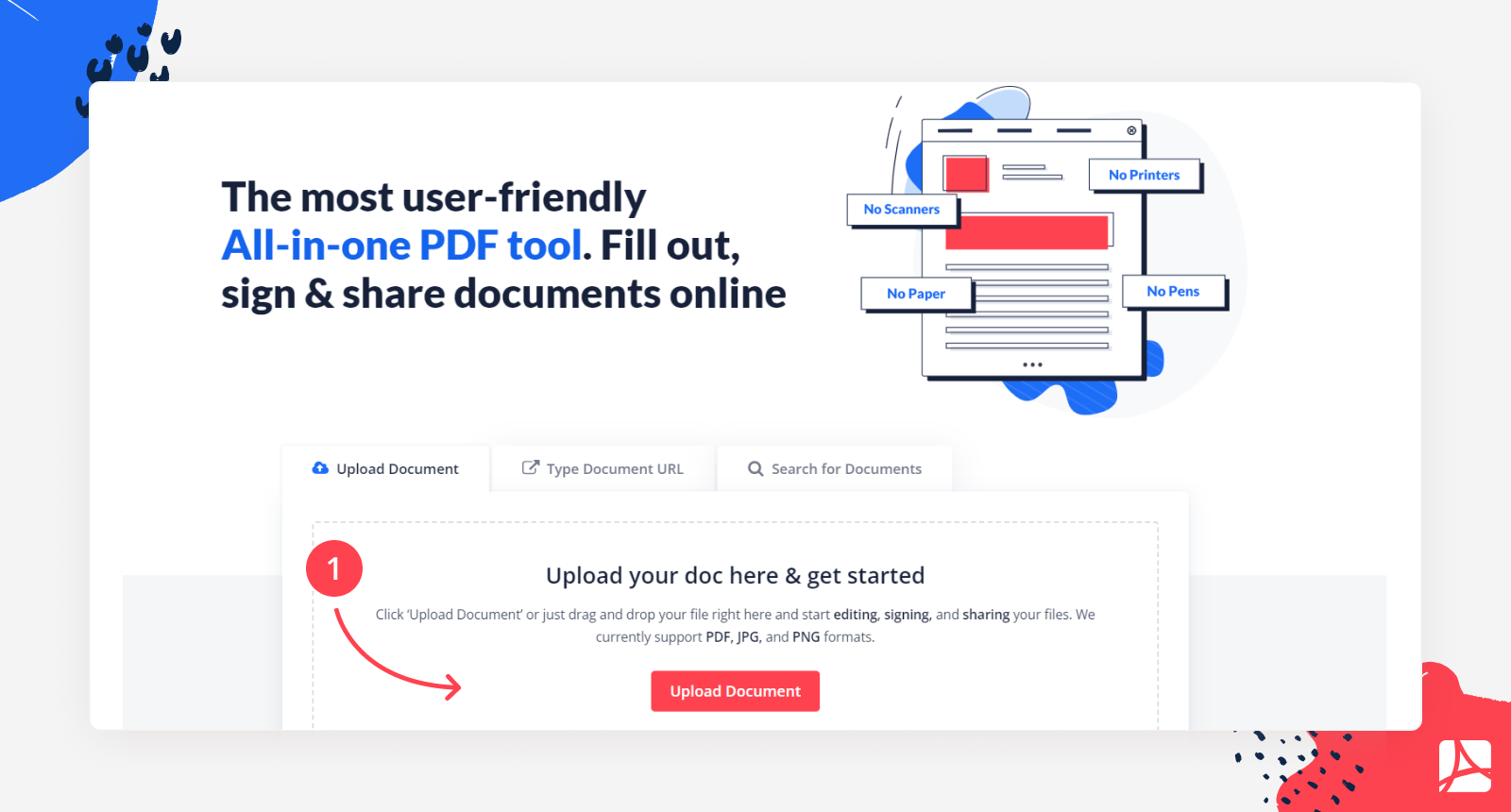
- Once the document is opened, you can remove all images from PDF by using "Whiteout" or "Blackout" instruments;
- You will find them behind the icon signed "Highlight" with a painting brush on it in the left upper corner of the toolbar;
.png)
- Blackout covers the image in black ink, while whiteout is there to white out images, as you might already understand;
- Pick the image or text you want to erase and remove image from PDF online by clicking on the place and the tool you want;
- After you are done with the edition, you have to click the "Done" button in the right upper corner. Until you click it, you can delete your actions or simply leave them unsaved;
.png)
- You can choose the size of the image you want to remove by changing the "blackout/whiteout" area.
What Can I Do After Removing the Image
After you have understood how to take image from PDF, you may wonder what you can place on the empty space in the document. It depends on your plans. You can simply add the text you wanted to be there all along. Some users prefer to take another image from PDF and place it in this area. However, you will be able to do it only after you save the "whiteout" action.
What Else Can I Do With PDFLiner
PDFLiner is an online editor with a wide set of tools and a huge library that contains the tax forms and business agreement forms that can significantly ease your life. The library is constantly growing. The most popular features of PDFLiner are:
- Figures and images inserting. You can add figures from the library, or you may download them from your computer;
- E-Signature. You can create your own signature and sign the documents whenever you need;
- You can use the PDFLiner storage to keep your documents close;
- High-security level. This app uses several layers of encryption;
- Wide range of editing tools that allow you to highlight or erase the text. You may even change the placement of the pages or delete them.
FAQ
Check this list of popular questions on the Internet. They may guide you through the PDF peculiarities and help you to learn more about editing tools.
How do I delete multiple images from a PDF?
You can delete multiple images the same way you delete one image, using PDFLiner. You can go through the text with the “whiteout” or “blackout” tool and erase the images you don’t need there. Don’t forget to save the results after you finish the procedure. No matter how many images you have, it does not take much time.
Can I undo the changes and bring back the image?
Yes, you can undo your actions in the PDFLiner. It allows you to do this even if you have already saved the changes. However, it is strongly recommended to delete your moves in case you are unsatisfied with the result.





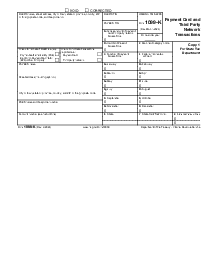
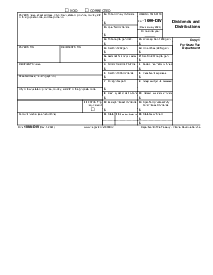










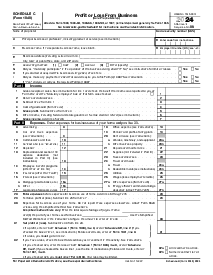
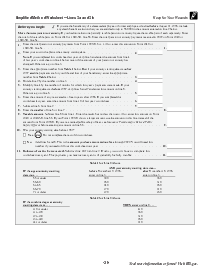
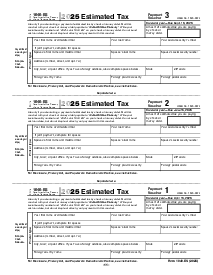
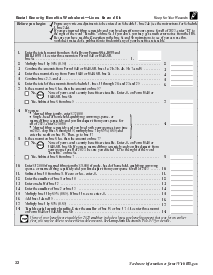



















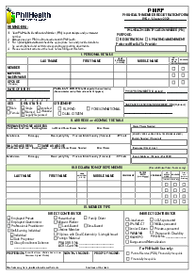



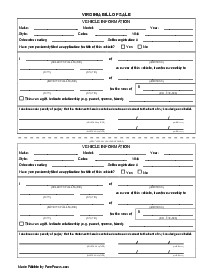



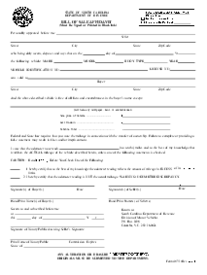










.png)