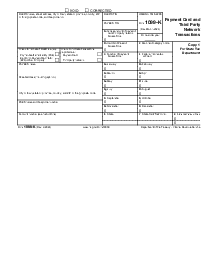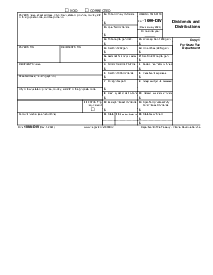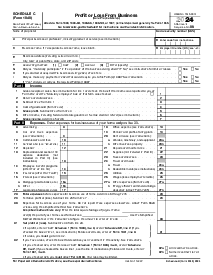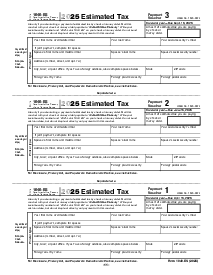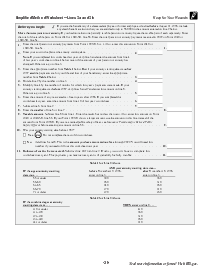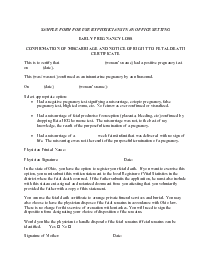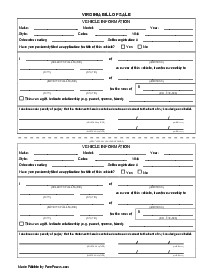-
Templates
1099 FormsAccurately report 1099 information returns and ensure IRS filing with easeExplore all templatesW-9 W-8 FormsEasily manage and share taxpayer details to streamline payments and meet IRS requirements with confidenceExplore all templatesOther Tax FormsFillable tax forms simplify and speed up your tax filing process and aid with recordkeeping.Explore all templatesReal EstateReal estate templates for all cases, from sale to rentals, save you a lot of time and effort.Explore all templatesLogisticsSimplify your trucking and logistics paperwork with our ready-to-use transportation and freight templates.Explore all templatesMedicalMedical forms help you keep patient documentation organized and secure.Explore all templatesBill of SaleBill of Sale templates streamline the transfer of ownership with clarity and protection.Explore all templatesContractsVarious contract templates ensure efficient and clear legal transactions.Explore all templatesEducationEducational forms and templates enhance the learning experience and student management.Explore all templates
-
Features
FeaturesAI-Enhanced Document Solutions for Contractor-Client Success and IRS ComplianceExplore all featuresAI Summarizer Check out the featureAI PDF summarizer makes your document workflow even faster. Ask AI to summarize PDF, assist you with tax forms, complete assignments, and more using just one tool.Sign PDF Check out the featurePDFLiner gives the opportunity to sign documents online, save them, send at once by email or print. Register now, upload your document and e-sign it onlineFill Out PDF Check out the featurePDFLiner provides different tools for filling in PDF forms. All you need is to register, upload the necessary document and start filling it out.Draw on a PDF Check out the featureDraw lines, circles, and other drawings on PDF using tools of PDFLiner online. Streamline your document editing process, speeding up your productivity
- Solutions
- Features
- Blog
- Support
- Pricing
How to Take Notes in a PDF: Tips to Ease Your Job

Liza Zdrazhevska
Nowadays, many even experienced users don’t know how to take notes on a PDF. And while the whole world is sitting isolated in their houses, such knowledge becomes essential for your work. This guide explains which tools are the most effective in PDF note taking and where you can find them.

How to Make Notes on a PDF
Reading the document can be performed with any program of your choice, as long as it is compatible with your device. However, there are lots of occasions where you need to write notes on the PDF you are reading. PDFLiner is among the top suitable services for this purpose. Just check how simple it is to use:
- There are three ways to get the document you need in PDFLiner. You can either press the “Upload Document” button and pick the one you need from your device, type the URL of the document, or search it in the PDFLiner’s catalog;
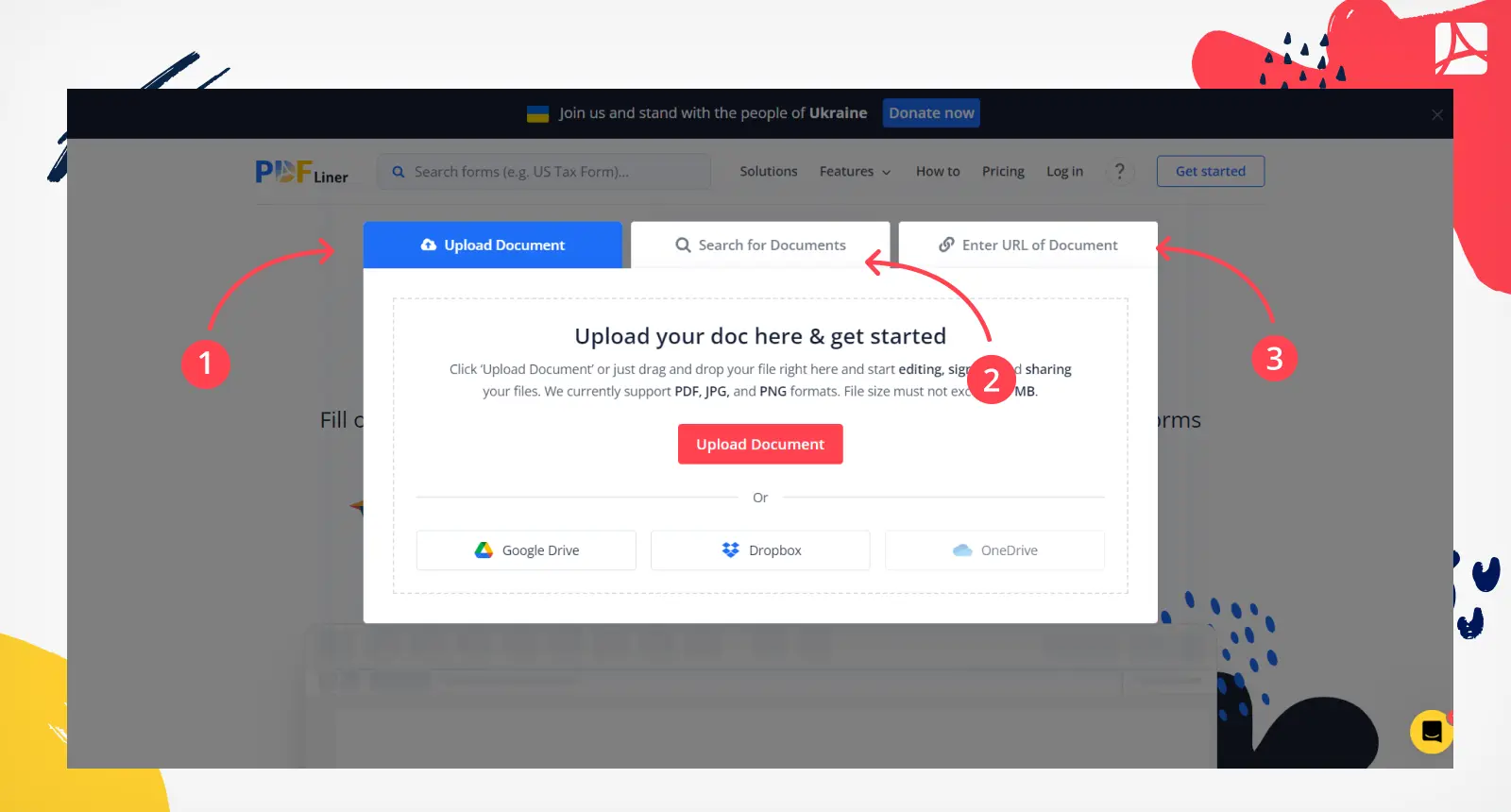
- When the document is opened, click the “Add Text” among the instruments in the left upper corner. All the buttons are signed;
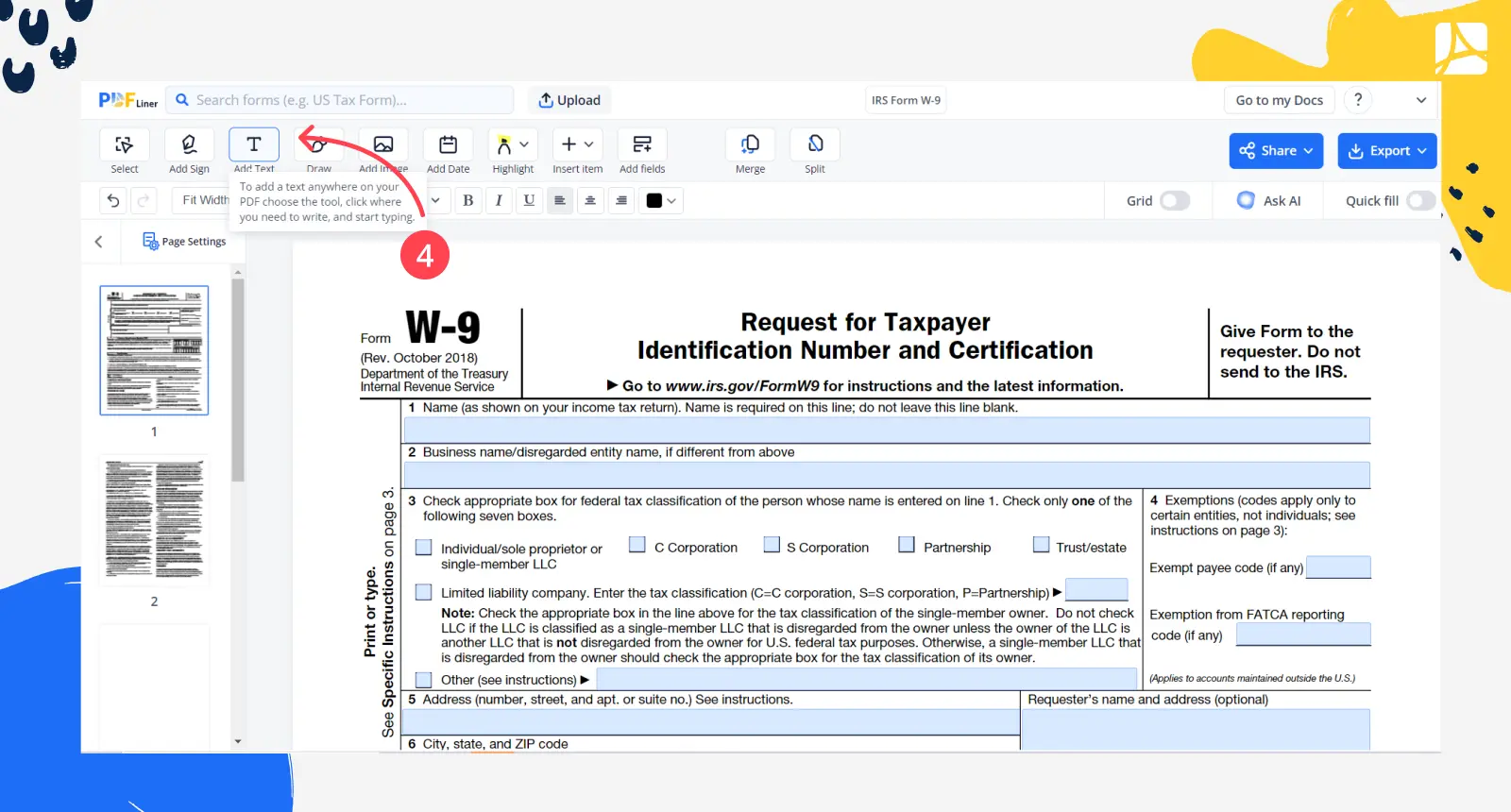
- Press the field with the future note anywhere in the document. You can change the type and size of the letters. Use the tools from the panel above;
- You can change the color of the text, the color of the border, and the field itself. It might be helpful if you use PDF notes maker to create the agreement with efficient information you want to make visible;
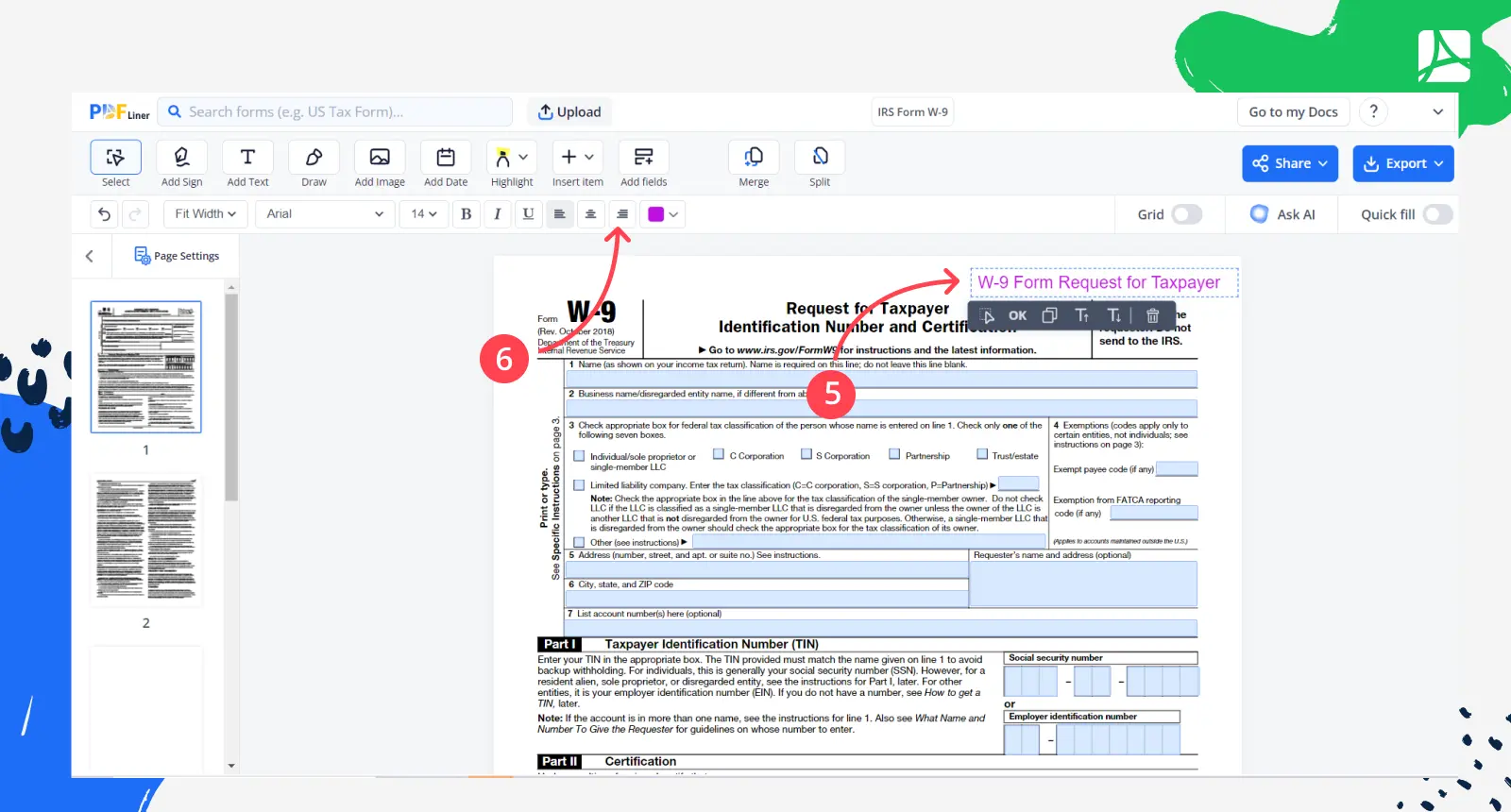
- Press the brush sign if you want to add arrows, lines, crosses, checks, circles, or images to the note, or you can even draw something there;
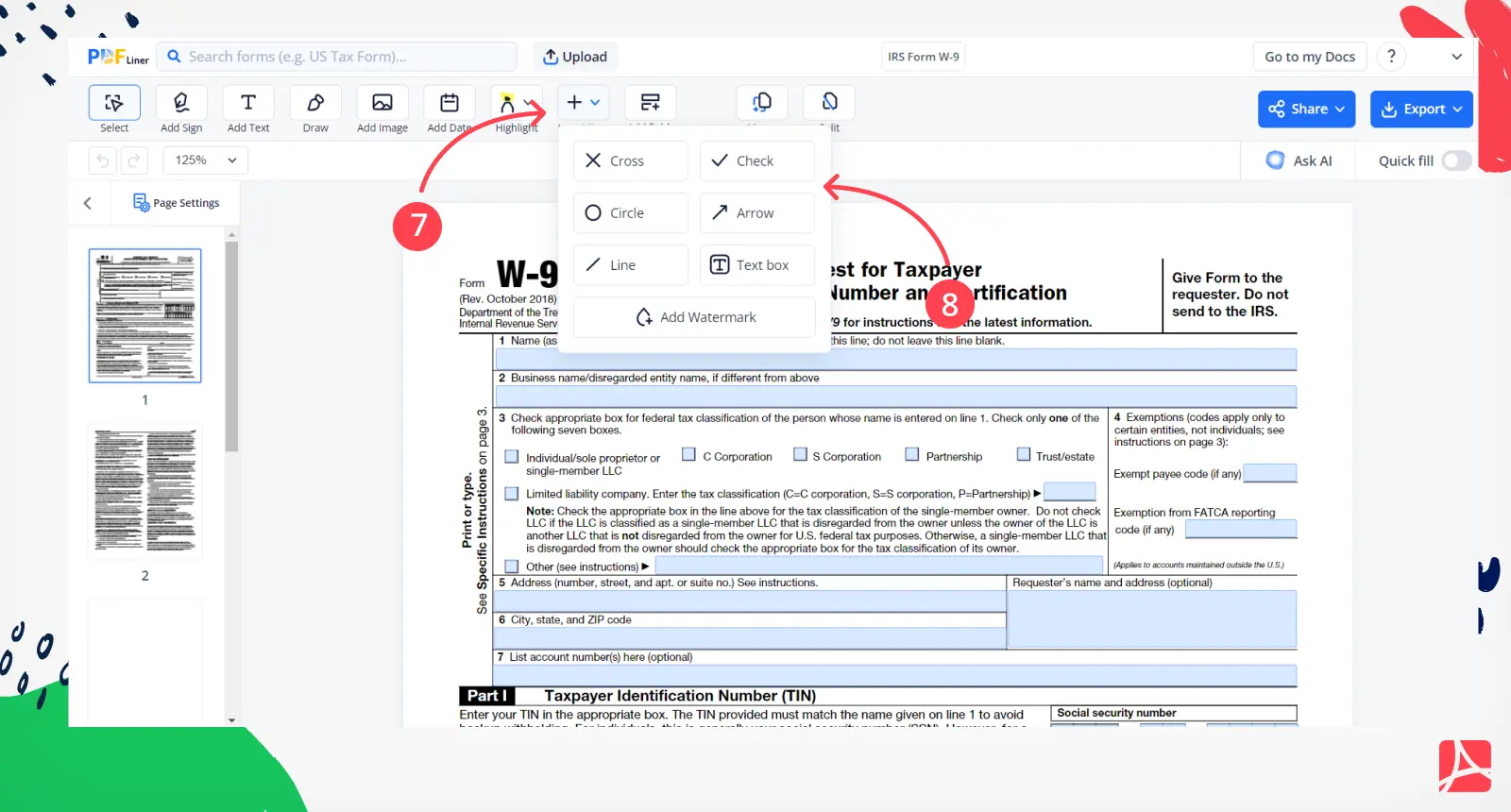
- You can use a highlighter to underline some important information;
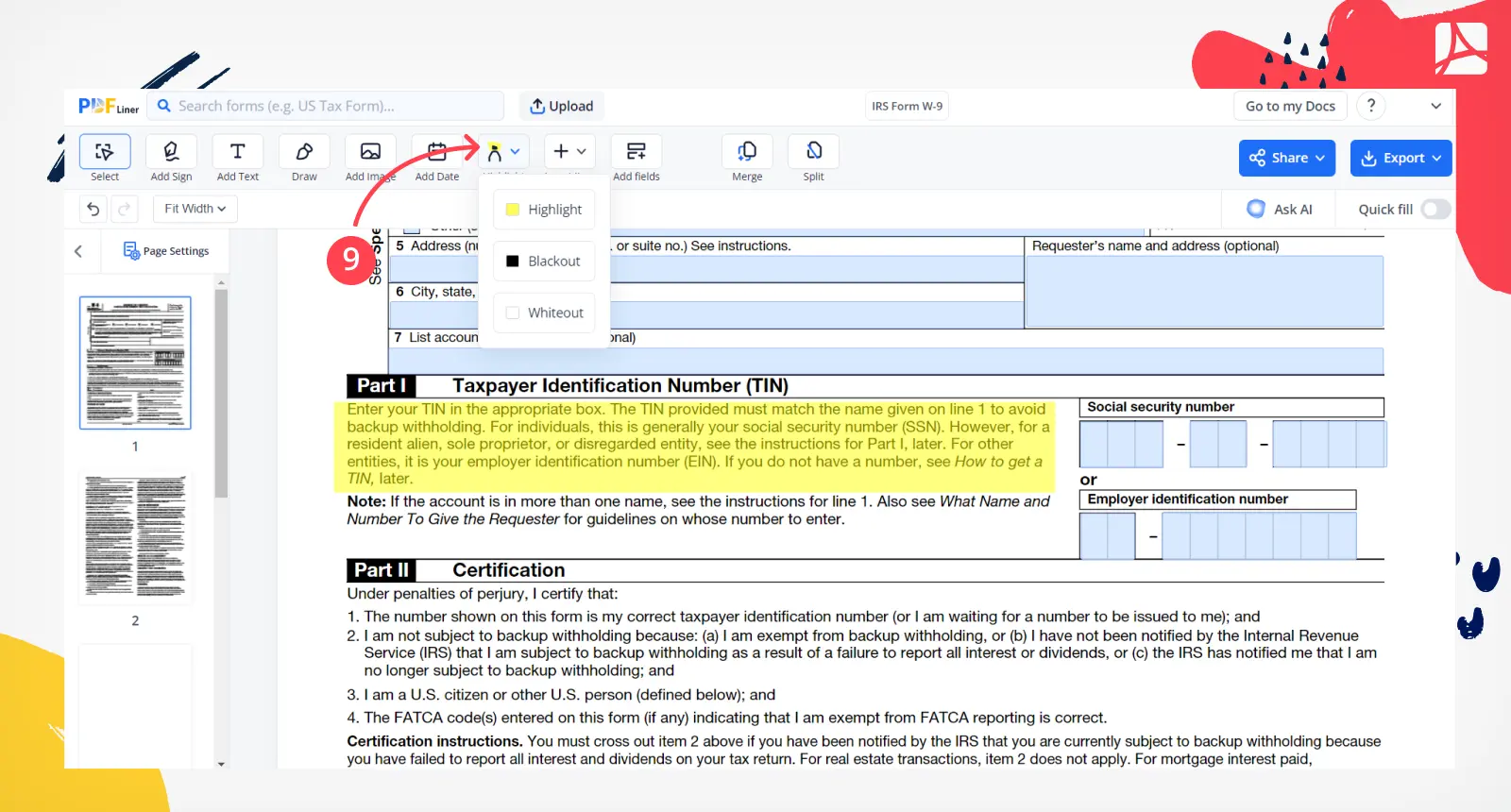
- After you add notes to a PDF, press the “Export” button, and pick where you want to save the document. You can send this document to other users while you are still online.
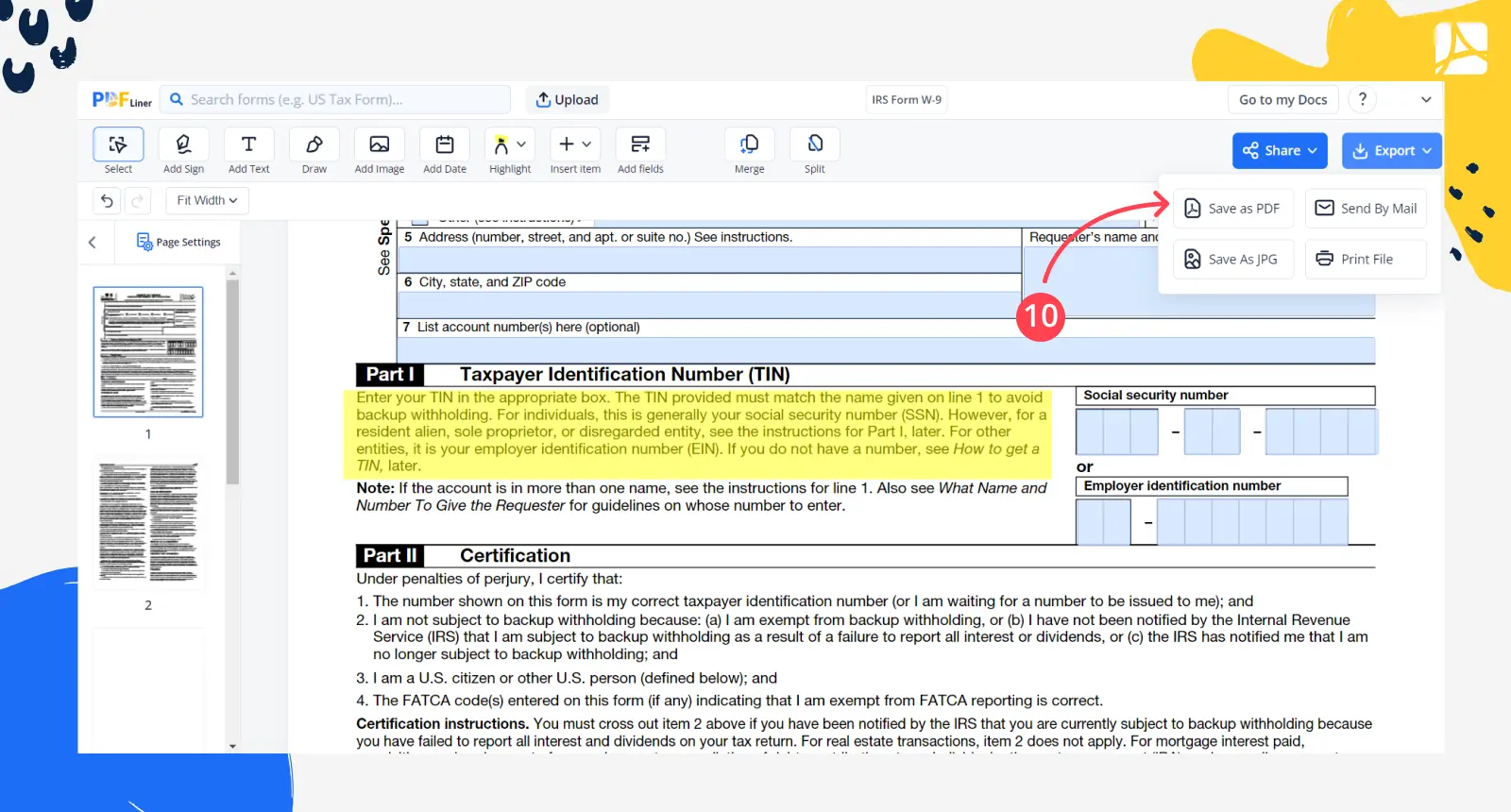
What Else Can I Do with PDFLiner
You might have already understood that PDFLiner is a helpful tool for those users who require taking notes on PDF documents. Yet, this is not the one and only feature of the app. Check the most popular services it provides:
- PDFLiner is an advanced editor of PDF documents, which you can use to create a document from scratch;
- Many users claim it is the best PDF note-taking app to convert any files into PDFs and vice versa, including JPG format;
- Use this platform to complete tax forms in no time by following step-by-step instructions;
- This platform offers you to create your own electronic signature which will be verified;
- You may draw right in the document if you need it.
FAQ
Here are the most popular questions on making notes in PDF documents. Read them thoroughly, and you may find the answers you need.
Can I add a link to my note?
Yes, you can easily do it. All you need is to find the icon on the upper panel, among the tools. Click it, and you will be able to add any link that you want. It is not signed, but there is a recognizable icon on the formatting panel. It is located in the lower row of the upper left panel.
Can I redline the text instead of highlighting it?
Yes, you can do it in a simple move. All you need to do is to choose the instrument called “Add line.” Pick it, and you can change the color of the line to the red one there.
How can I add plain text to my PDF?
There is a visible button called “Add Text” in the left upper corner. Press it, and you will be able to add text. Pick the place you want to insert the text.