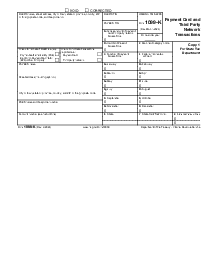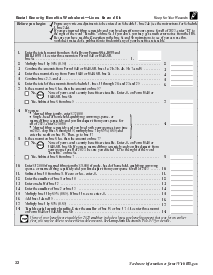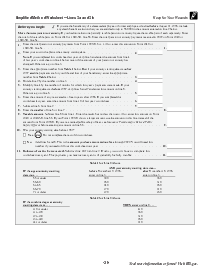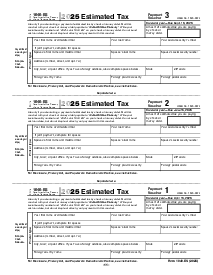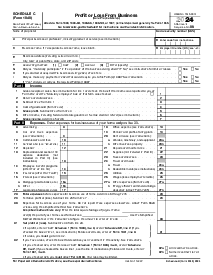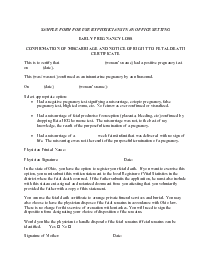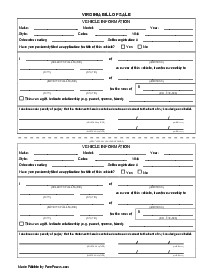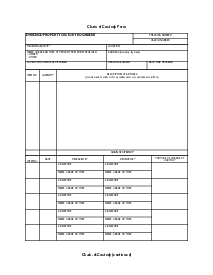-
Templates
1099 FormsAccurately report 1099 information returns and ensure IRS filing with easeExplore all templatesW-9 W-8 FormsEasily manage and share taxpayer details to streamline payments and meet IRS requirements with confidenceExplore all templatesOther Tax FormsFillable tax forms simplify and speed up your tax filing process and aid with recordkeeping.Explore all templatesReal EstateReal estate templates for all cases, from sale to rentals, save you a lot of time and effort.Explore all templatesLogisticsSimplify your trucking and logistics paperwork with our ready-to-use transportation and freight templates.Explore all templatesMedicalMedical forms help you keep patient documentation organized and secure.Explore all templatesBill of SaleBill of Sale templates streamline the transfer of ownership with clarity and protection.Explore all templatesContractsVarious contract templates ensure efficient and clear legal transactions.Explore all templatesEducationEducational forms and templates enhance the learning experience and student management.Explore all templates
-
Features
FeaturesAI-Enhanced Document Solutions for Contractor-Client Success and IRS ComplianceExplore all featuresAI Summarizer Check out the featureAI PDF summarizer makes your document workflow even faster. Ask AI to summarize PDF, assist you with tax forms, complete assignments, and more using just one tool.Sign PDF Check out the featurePDFLiner gives the opportunity to sign documents online, save them, send at once by email or print. Register now, upload your document and e-sign it onlineFill Out PDF Check out the featurePDFLiner provides different tools for filling in PDF forms. All you need is to register, upload the necessary document and start filling it out.Draw on a PDF Check out the featureDraw lines, circles, and other drawings on PDF using tools of PDFLiner online. Streamline your document editing process, speeding up your productivity
- Solutions
- Features
- Blog
- Support
- Pricing
How to Translate a PDF to Any Language

Liza Zdrazhevska
Sometimes we are pushed to search the web for some unique information or proceed with untranslated documents from our overseas partners. Whatever the case is, you will easily translate a PDF to English or any other language after reading this quick guide.

Free PDF Translation by Google Translate
Yes, Google saves the day once again and provides you with a reliable PDF-translating engine. Here’s what you have to do:
1. Open Google Translate in the new tab and click ‘Documents’ in the upper left corner;
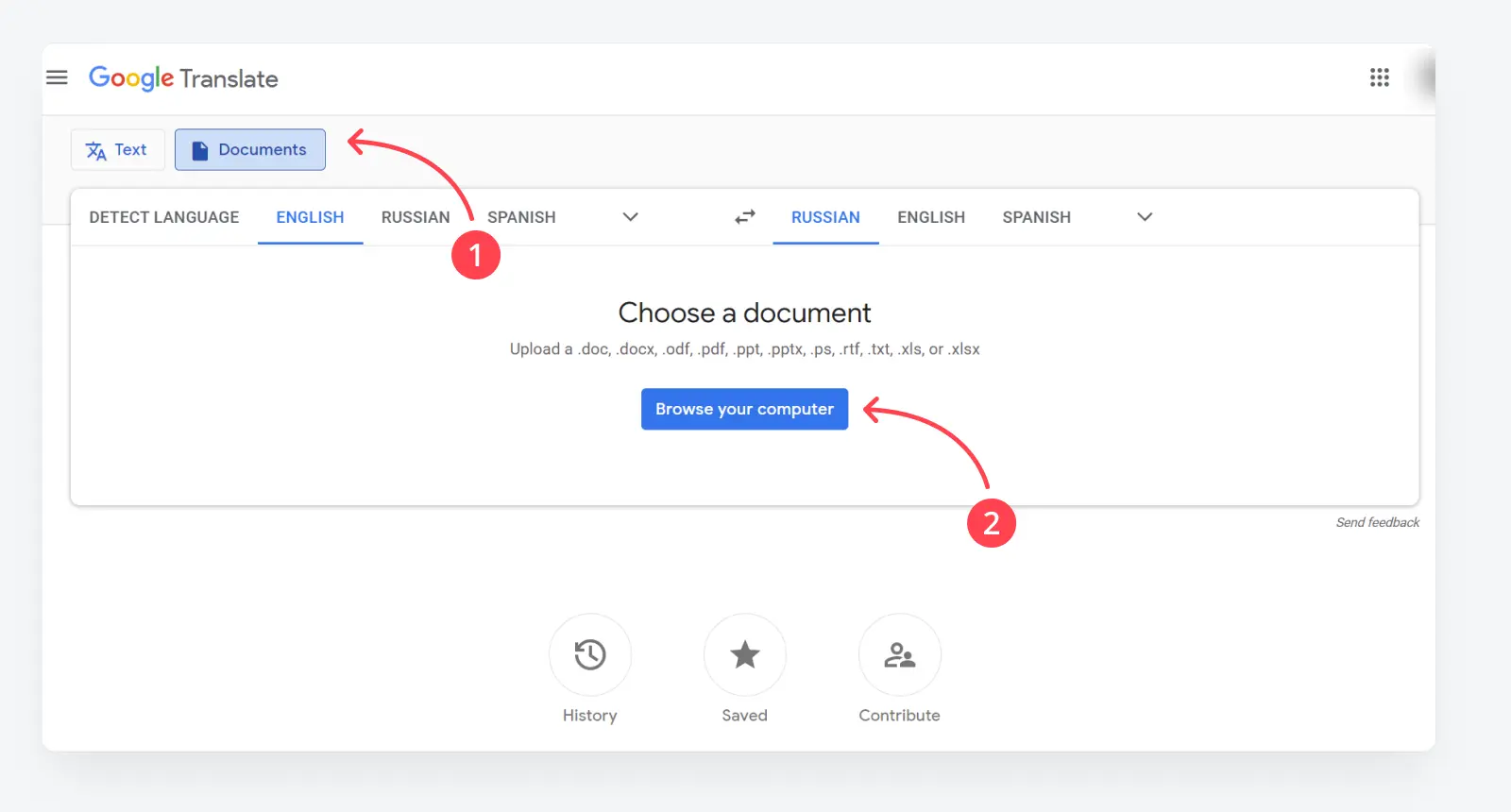
2. Drag and drop the file onto the page or click ‘Browse your computer’;
3. Now, click the left drop-down menu arrow to select the original document language and do the same to choose the desired language by clicking the arrow on the right;
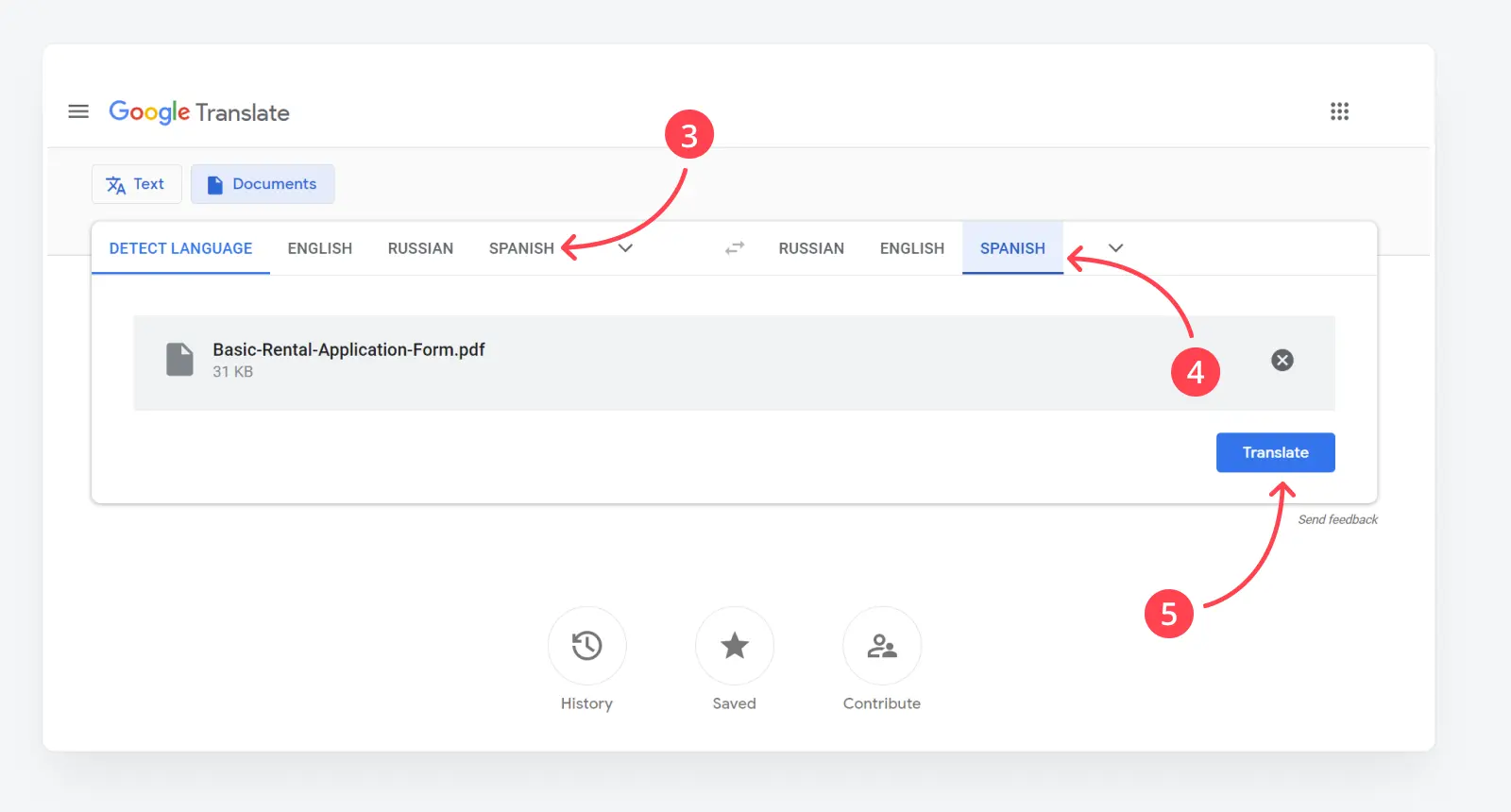
4. If you want, say to translate a PFD to Spanish, but you don’t know the original tongue, click the ‘Detect Language’ button;
5. Click ‘Translate’ and wait a few moments for the job to be done.
How to Save This Document?
While Google Translate does real magic by translating your file into the needed language, it can’t save the new file in PDF for some reason. Here’s a quick tip to solve this problem:
1. Press Ctrl+P (Windows) or Cmd+P (Mac) in your browser (most browsers support this option);
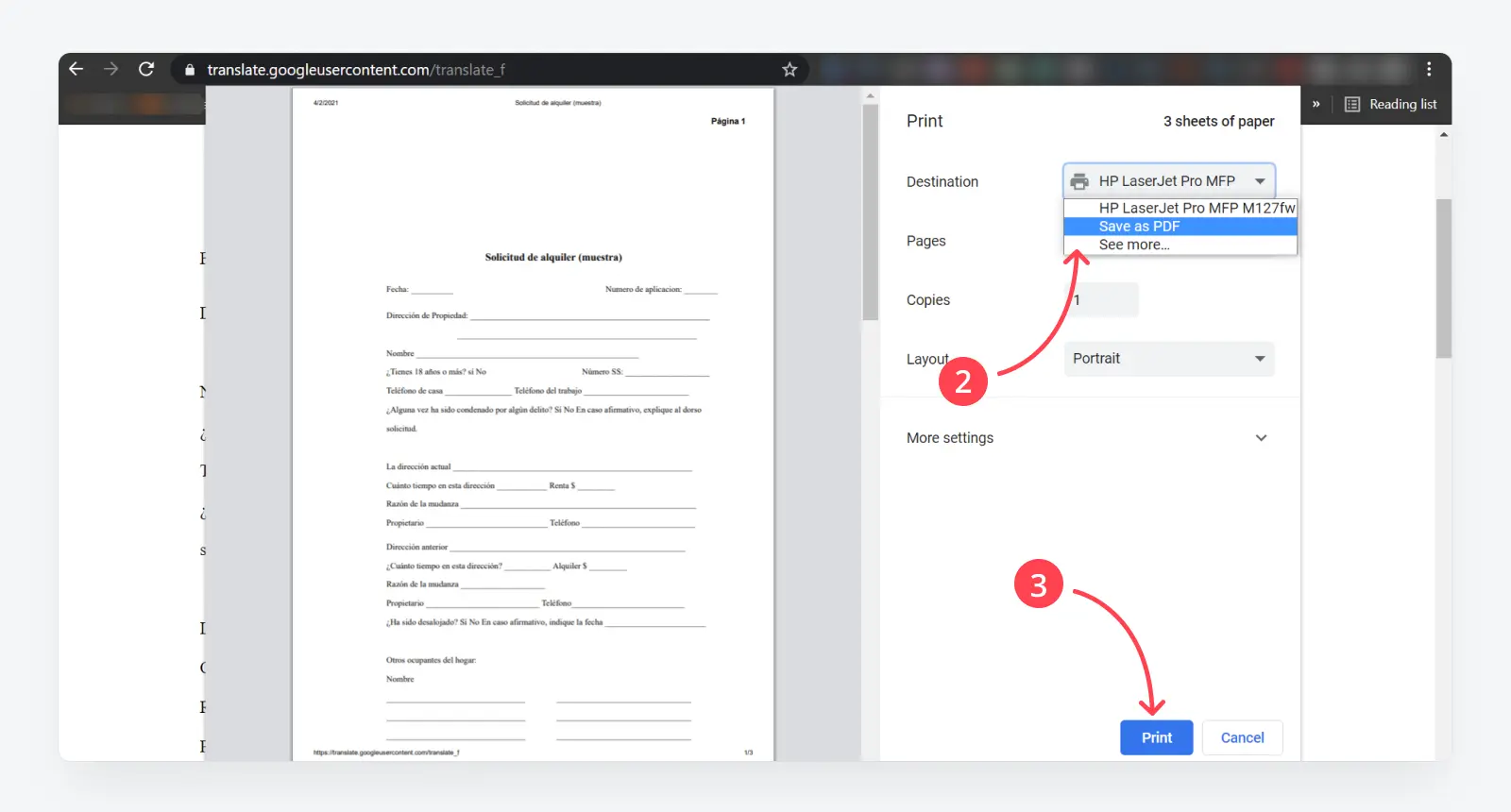
2. Select the ‘Save as PDF’ option;
3. Click 'Print' to save the webpage with your converted document as a PDF file.
Here is our detailed guide on how to save a webpage as a PDF in different browsers.
What Can You Do With This PDF File?
Now that you have a new file, you may need to make certain improvements. That’s where PDFLiner will help you do the job. The platform offers an extensive set of options, including:
- PDF Converter – PDFLiner can convert any PDF file into JPEG images;
- Online Editing – the online editor lets you add new lines to the text, whiteout, and blackout the unwanted bits, create and insert shapes or images, add fillable boxes/checkboxes/number fields, and more;
- Encryption – sensitive data needs the best protection, and PDFLiner provides it. You can encrypt any PDF file to protect it from unwanted looks and edits;
- E-Signature – this advanced module lets you sign your documents with different types of e-signatures. You can either draw a signature on the screen, scan it from a piece of paper with your web camera, or generate a secure e-signature online and insert it;
- Watermarks – it’s another way to secure your PDF pages from copying. People won’t be able to make screenshots and pretend that your document belongs to them.
Thanks to Google Translate and the progress of online PDF-editing engines, you can be extremely fluent, independently of the language you need to understand. Dozens of languages are now at your fingertips, as well as rich cross-platform PDF-editing options that work without installation.