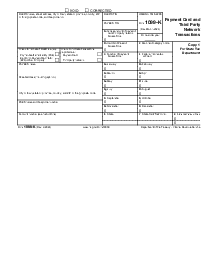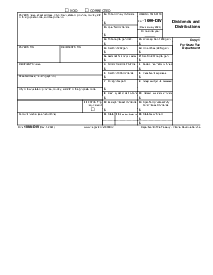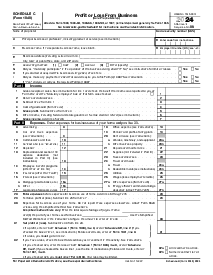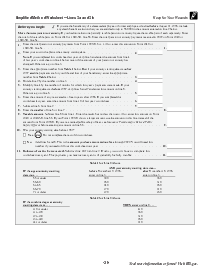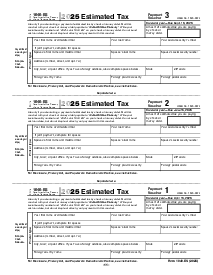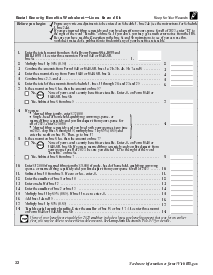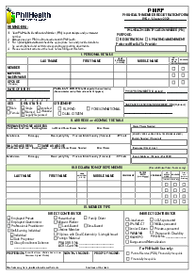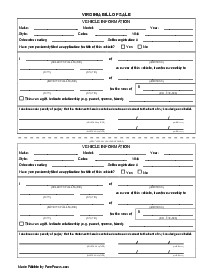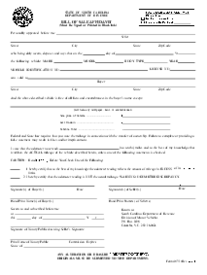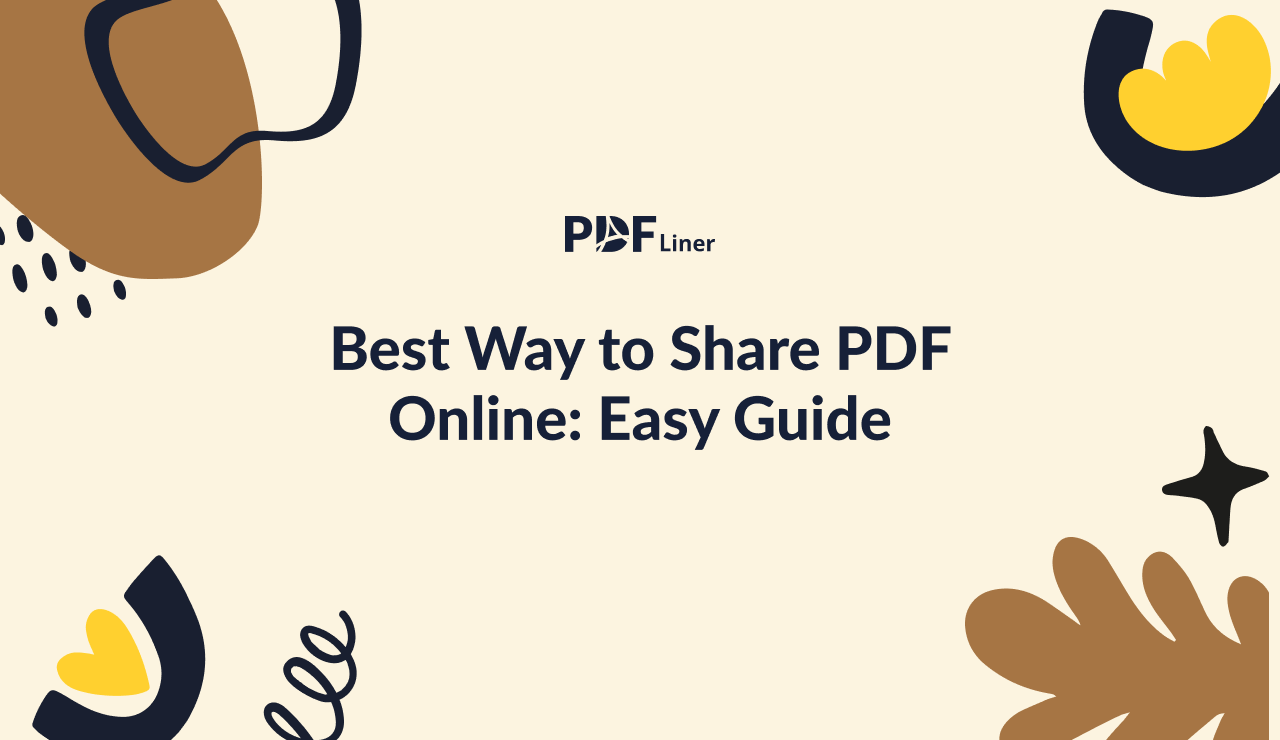-
Templates
1099 FormsAccurately report 1099 information returns and ensure IRS filing with easeExplore all templatesW-9 W-8 FormsEasily manage and share taxpayer details to streamline payments and meet IRS requirements with confidenceExplore all templatesOther Tax FormsFillable tax forms simplify and speed up your tax filing process and aid with recordkeeping.Explore all templatesReal EstateReal estate templates for all cases, from sale to rentals, save you a lot of time and effort.Explore all templatesLogisticsSimplify your trucking and logistics paperwork with our ready-to-use transportation and freight templates.Explore all templatesMedicalMedical forms help you keep patient documentation organized and secure.Explore all templatesBill of SaleBill of Sale templates streamline the transfer of ownership with clarity and protection.Explore all templatesContractsVarious contract templates ensure efficient and clear legal transactions.Explore all templatesEducationEducational forms and templates enhance the learning experience and student management.Explore all templates
-
Features
FeaturesAI-Enhanced Document Solutions for Contractor-Client Success and IRS ComplianceExplore all featuresAI Summarizer Check out the featureAI PDF summarizer makes your document workflow even faster. Ask AI to summarize PDF, assist you with tax forms, complete assignments, and more using just one tool.Sign PDF Check out the featurePDFLiner gives the opportunity to sign documents online, save them, send at once by email or print. Register now, upload your document and e-sign it onlineFill Out PDF Check out the featurePDFLiner provides different tools for filling in PDF forms. All you need is to register, upload the necessary document and start filling it out.Draw on a PDF Check out the featureDraw lines, circles, and other drawings on PDF using tools of PDFLiner online. Streamline your document editing process, speeding up your productivity
- Solutions
- Features
- Blog
- Support
- Pricing
Best Way to Share PDF Online: Easy Guide

Liza Zdrazhevska
Nowadays, sharing PDFs has become ubiquitous. Such a demand has resulted in numerous software programs popping up to supply users with different methods to share their PDFs easily and conveniently. In this article, we’ll examine the perfect way to share any PDF file in a mere moment using PDFLiner, one of the most popular solutions in the modern document-management market.

Best Way to Share PDF Online
PDFLiner is an online easy-to-use editor that provides a well-developed editing and sharing functionality. If you need to edit or sign your PDF file with other users (for example, your teammates, business partners, etc.), this smart document management platform enables you to work on your PDF projects together and in real-time. Wherever you, your partners, or colleagues are situated, you can seamlessly collaborate on your PDFs.
The sharing procedure can be easily completed with proper guidance. Below, we describe the steps to follow to successfully share your docs with other people.
Step 1: First, upload the file you need to PDFLiner from your device. You can optionally browse the platform forms base to find the template you need.
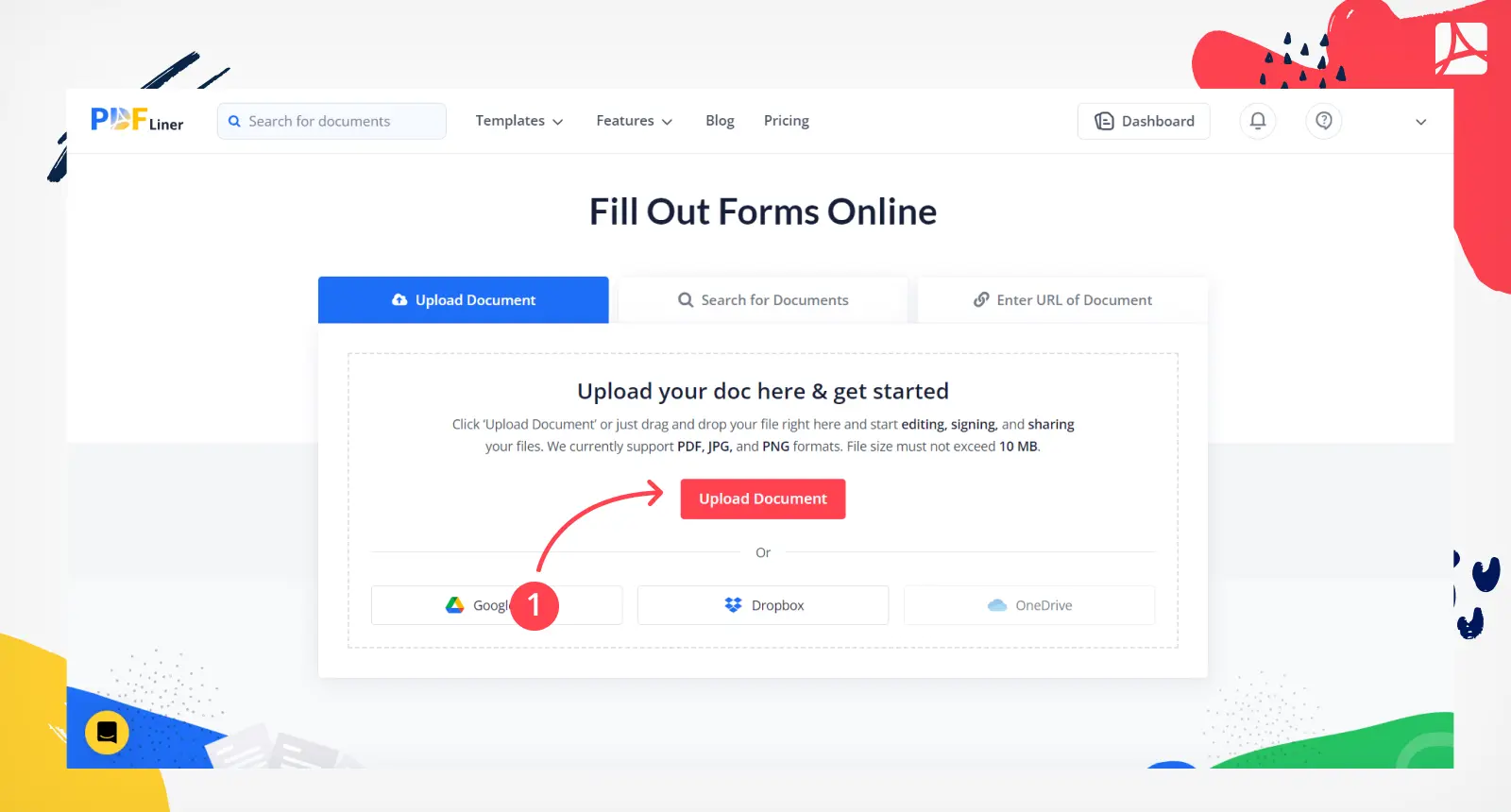
Step 2: At this point, you can fill out the file online, edit it the way you require, and finish working on it by clicking the “Share” button located in the upper right corner of the dashboard.
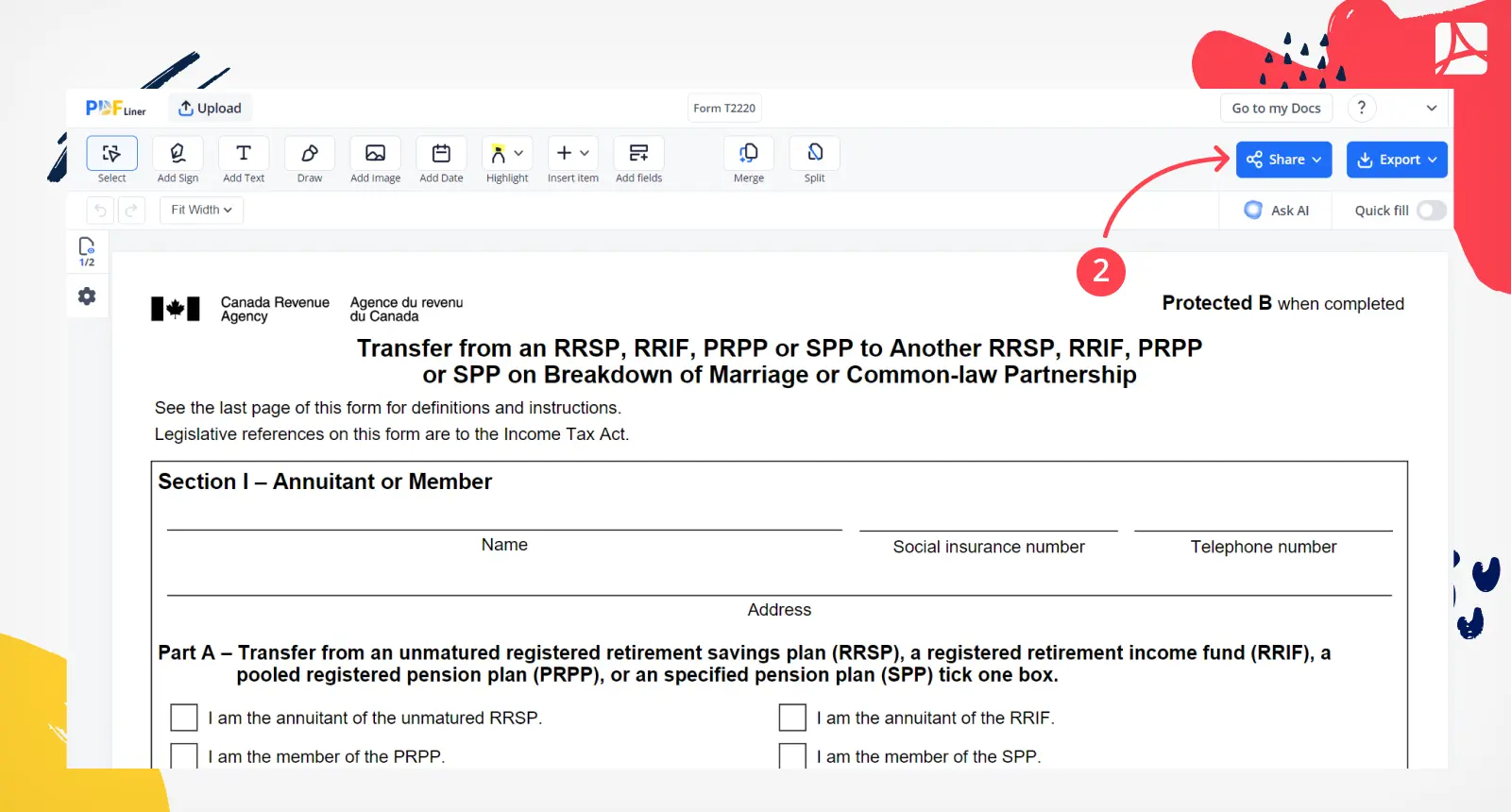
Step 3: After all the changes are saved, you can share your PDF. Choose the “Share” function in the menu that will appear in front of you.
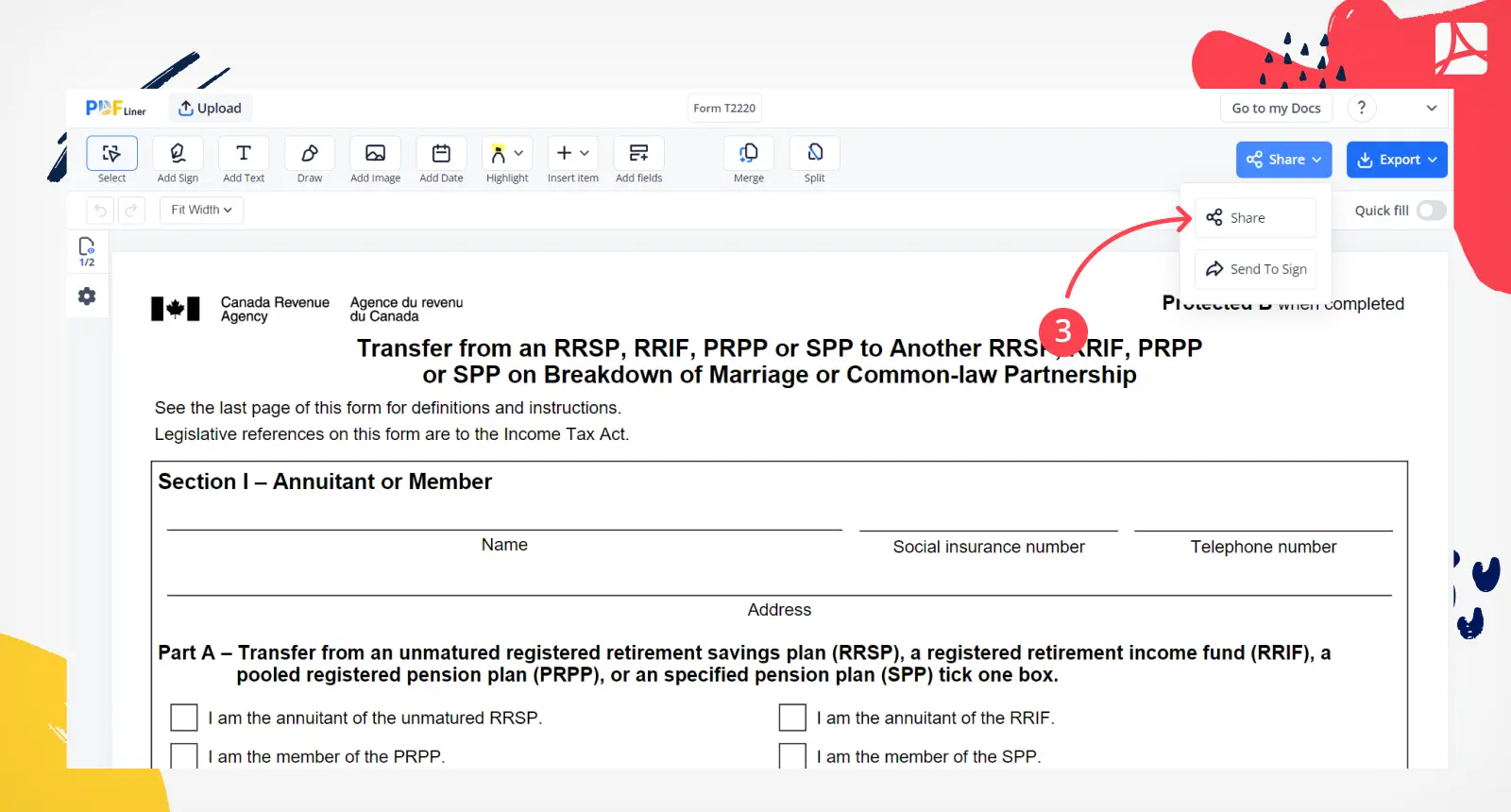
Step 4: PDFLiner enables you to choose the way you can share your doc. You can follow the option that suits you the most:
- Send a PDF securely by email. To share this file with particular people and don’t let others have access to its content, enter the recipient’s email address and define whether they may view or edit the doc. The email subject and the notification text are entirely customizable: You can do it in “Notification Email Settings.” Each collaborator will get a direct link to your doc on their email. Users will be empowered to edit or view the received file based on the set permissions;
- Share the finished file via a public link. If you want to understand how to share a PDF as a link, using the “Public Link” option will enable you to determine the required permission settings and the expiration date of your link. Copy your link and press the “Share” button. Users that have access to the editing functionality will be able to edit, e-sign, print out, save, send, or submit the received file. You will get a notification when your PDF is viewed or edited.
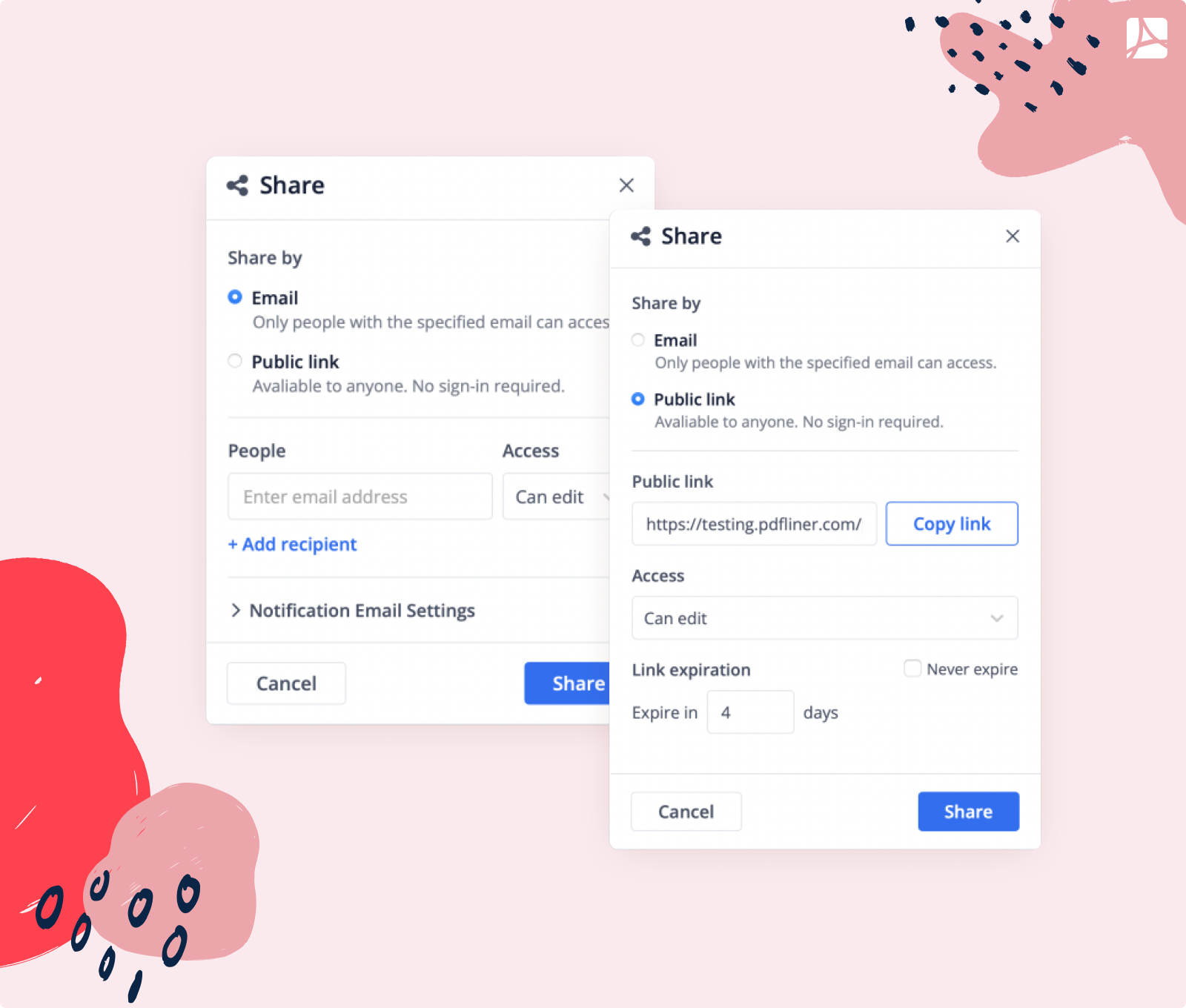
You also have the choice to send your PDF for signature. Opting for this means the recipient can sign the document but cannot make any alterations.
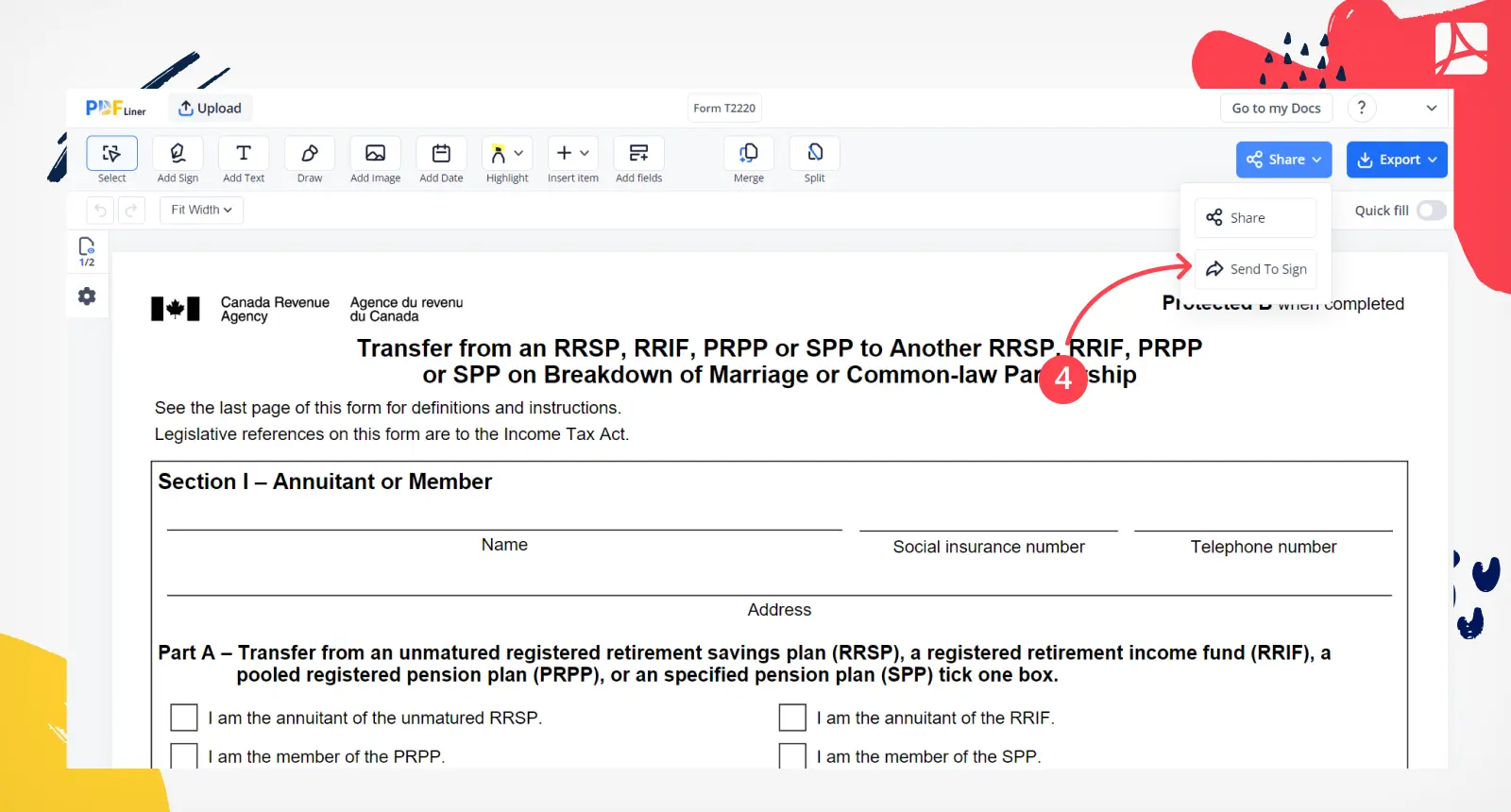
Step 5: Though the sharing procedure is already over, you can always monitor your shared documents and edit the settings you’ve once determined in your dashboard. You can always come back to your documents by visiting the “Shared” tab. The settings are also altered there. You can modify the permissions, change a link expiration date, and stop sharing the file.
Benefits
Which advantages can the sharing procedure provide you with? First and foremost, it lets you collaborate on your PDF with other users: view, edit, and e-sign it in real-time. If you share your file via a link, any party that gets this link from you can get access to the doc and make all the changes required. This is especially convenient when working with other clients that currently have no user account on PDFLiner.
Share PDF Securely
With PDFLiner, you can be sure of the utmost security of your data while working, storing, and collaborating on your files with other people. The service also provides you with the ability to set a password for your files to prevent other users from viewing, editing, and sharing these docs without your permission. Here’s how to share the PDF file in a few simple steps:
- First, create a user account on the platform. If you already have one, log into it.
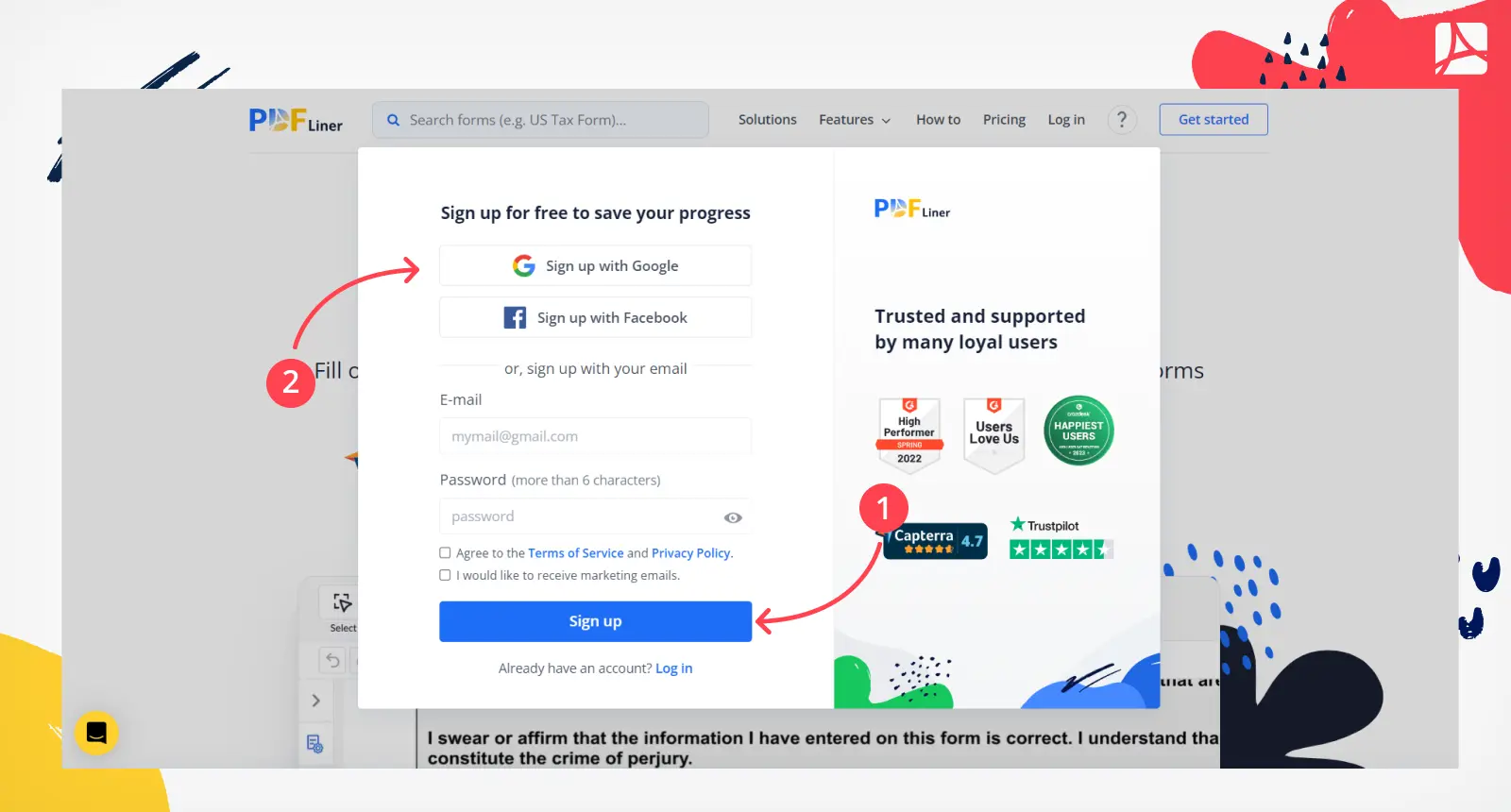
- You can either upload files from your PC or use forms from the existing PDFLiner’s catalog:
- If you prefer the first option, press the red “Upload Document” button on the main page and choose the document from your device. Alternatively, you can drag the desired file into the upload window with the handy drag-and-drop feature;
- To find the form you need on the platform, simply enter the name in the search bar of the “Search for Documents” tab. It is situated right on the main page. You can also visit the “Forms” section and browse for templates by category.
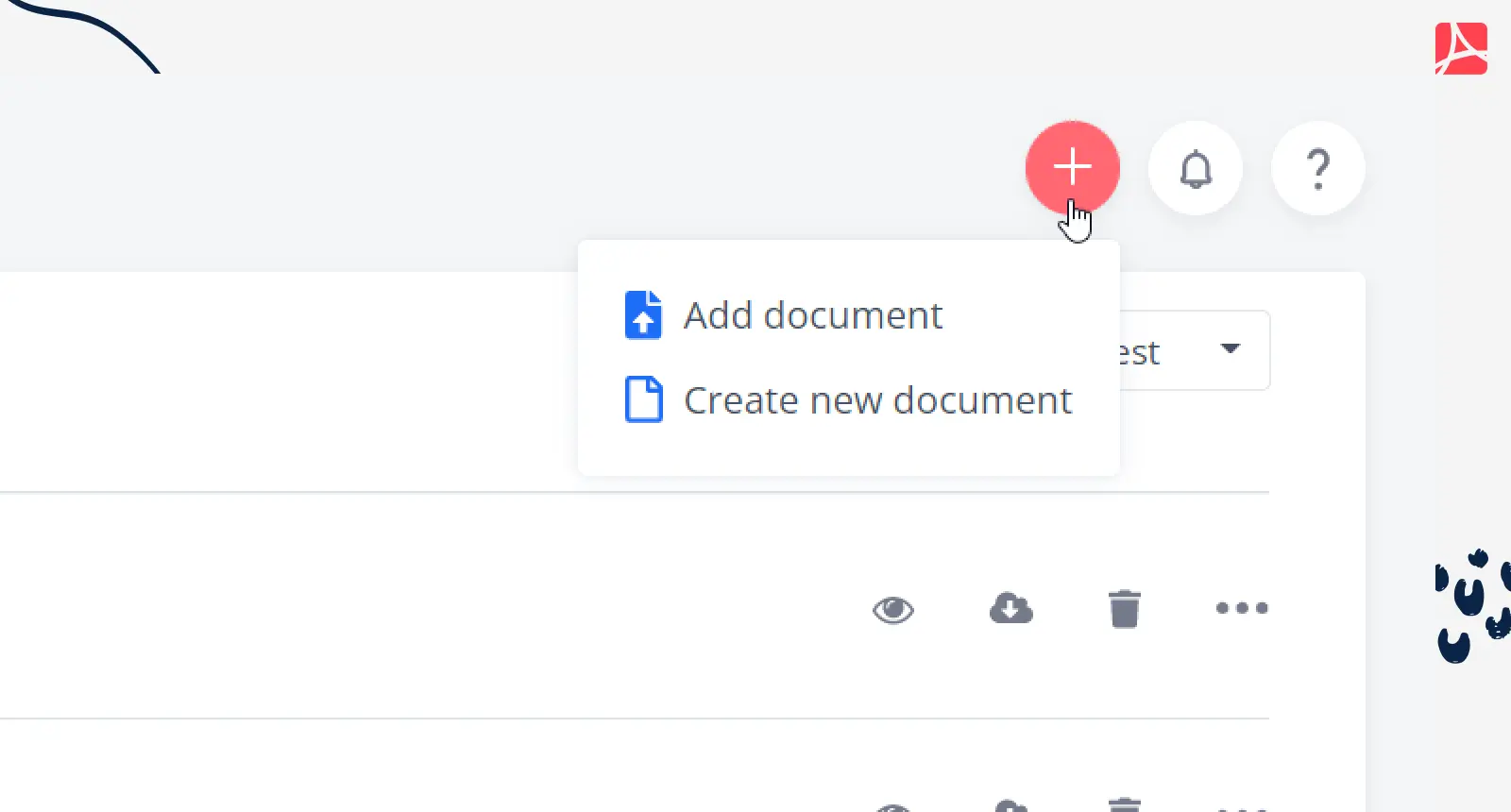
- Fill out, edit, and sign your PDF if needed.
- Select “Go to MyDocs” and pick the option of saving the PDF with a password.
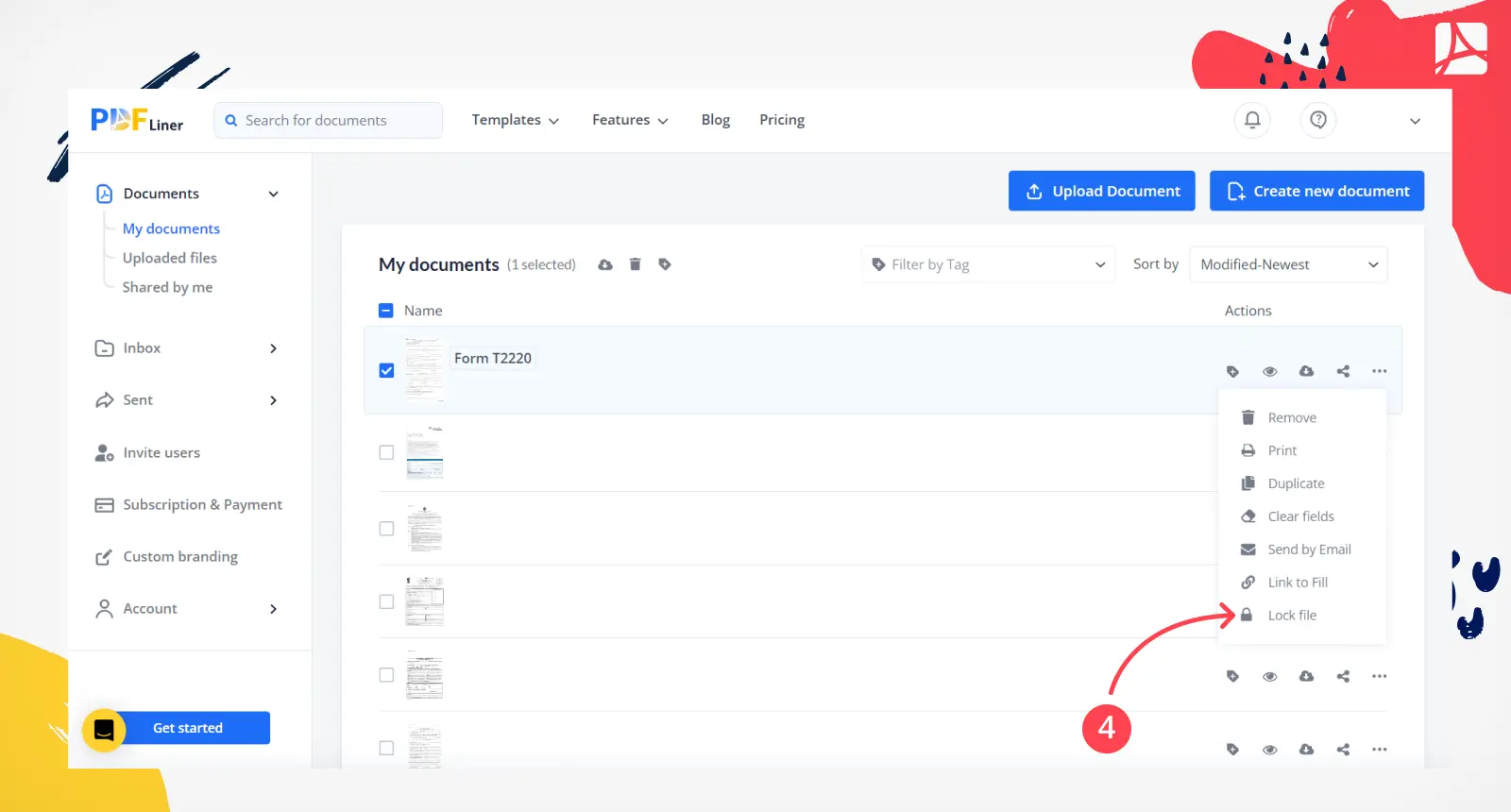
- You can also supply the PDFs you already have in your account with a password for more secure PDF sharing. To do this, repeat the above steps for each document you need.
Other Popular Tools for Online PDF Sharing
PDFLiner isn’t the only solution you can use, and there are decent alternative tools on the market.
1. Google Drive
Google Drive enables you to search, store, and access your files with other people. However, the files are not fully at your disposal: They belong to a team, not a single user. Even if you finish working on your doc and leave, your team will still have access to the content, and it will be possible for them to work on it further.
2. Evernote
With Evernote, you can quickly share your notebooks with others. The service makes it possible for others to view and collaborate on your file. Here you can also create a shareable link and send this public URL to let other users access the content. This enables people who don’t use Evernote to view the notebooks of others.
3. Dropbox
Dropbox users can also share the folders and files in their Dropbox accounts. The platform provides them with the ability to view or edit the content. They can either copy a link directly to the file they want to share, request, or folder or send an email with an invitation using their Dropbox accounts.
4. OneDrive
With OneDrive, all your files remain private up to the point you decide to share them with other people. You can also set permissions for others to edit the folders you share, and they will have the possibility to add the shared files to their OneDrive. Thus your folders will be stored with their own documents and folders. This is done to provide other users with convenience while working on your files offline. All the updates made automatically sync with the folder you share, so the data is always up to date
What Else Can I Do With PDFLiner?
PDFLiner is a versatile online software that helps not only to send a secure PDF but comes with a bunch of other handy tools you can use to polish your PDF to utmost perfection. Here are the most in-demand features available for users of all skill levels.
1. Editing feature
You can effortlessly make edits to your PDFs literally on the go. Whether your file is native, scanned, or in JPG format, you can edit and share it in mere moments via PDFLiner. You can add annotations, marks, messages, images, lines, and arrows, and even draw on your PDFs. These functions are accessible on Chromebook, Windows, and Mac as well.
2. Create a new PDF
You can generate brand-new PDFs using your old files as a basis or do it from scratch. The procedure can be easily completed due to the comprehensive guidelines on the website.
3. Sign your docs
The e-signature feature is among the most popular ones among the average online users. Now you don’t need to waste paper and ink to print out your docs and sign them further. With the ability to e-sign your PDFs, any business owner can close their business deals in a snap.
4. Supply your PDF with fillable fields
With PDFLiner, you don’t have to apply additional software to add fillable notes to your PDF. You can conveniently do it online by using the filling tool. It can help you transform an old PDF form into an upgraded version. This tool comes with a bunch of other helpful features such as generating additional fields with text notes, dates, or any other content. This way, you can make your document fully customized.
5. Store the created file in a safe cloud-based storage
Nothing can seem excessive when it comes to the security of your data: You have to be entirely sure that the service you use is well-protected. PDFLiner is completely safe, so you can entrust your files to the storage without extra worries.
Frequently Asked Questions
When you start using new software, you might often have questions about the peculiarities of its functions. If your queries about how to send a PDF securely coincide with the ones from the common users, you might find our answer helpful.
How will I know that someone edited my document?
You are highly unlikely to miss it: PDFLiner will send notifications both to your email address and user cabinet. When anyone makes alterations in your file, you will know who it is and see the changes made.
What is the simplest way to share PDF?
The easiest way to share your form with anyone is by sending a public link to them. To boost the security rate, you can define permission settings and the date when the link will expire.
Is it safe to send a PDF by email?
Yes, it is safe when you use PDFLiner to share this document. You can define who can view this text and keep its content closed for others.
How do I send a PDF file without Google Drive?
In the modern market, there are a lot of ways to share documents online such as PDFLiner, OneDrive, Evernote, and Dropbox. All of these platforms provide you with a sharing ability, though there are some specifics in their work. Look for the tool that will cover all your document-management needs.
How do I track my shared documents?
When you use PDFLiner to share your online documentation, you can use the “Shared” tab feature to monitor your papers. There, you will see the files that you shared with others, cancel sharing the doc, change the permissions, and a link expiration date.
Share PDFs Easily with PDFLiner
Co-edit your fillable document in the online PDF editor today!