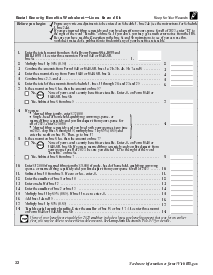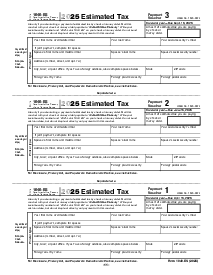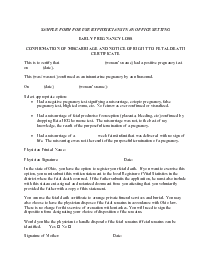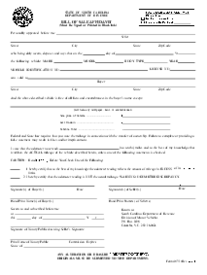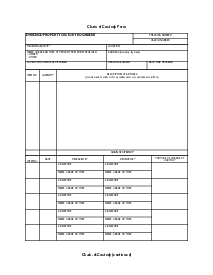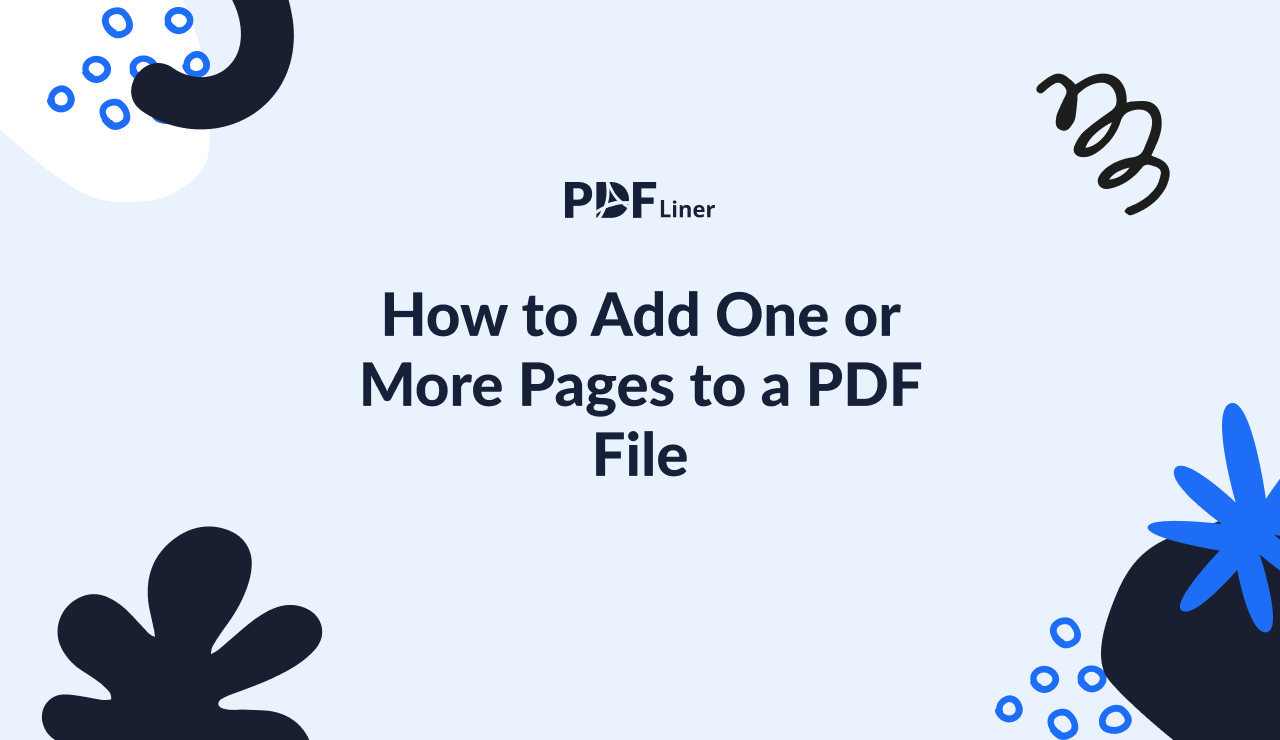-
Templates
1099 FormsAccurately report 1099 information returns and ensure IRS filing with easeExplore all templatesW-9 W-8 FormsEasily manage and share taxpayer details to streamline payments and meet IRS requirements with confidenceExplore all templatesOther Tax FormsFillable tax forms simplify and speed up your tax filing process and aid with recordkeeping.Explore all templatesReal EstateReal estate templates for all cases, from sale to rentals, save you a lot of time and effort.Explore all templatesLogisticsSimplify your trucking and logistics paperwork with our ready-to-use transportation and freight templates.Explore all templatesMedicalMedical forms help you keep patient documentation organized and secure.Explore all templatesBill of SaleBill of Sale templates streamline the transfer of ownership with clarity and protection.Explore all templatesContractsVarious contract templates ensure efficient and clear legal transactions.Explore all templatesEducationEducational forms and templates enhance the learning experience and student management.Explore all templates
-
Features
FeaturesAI-Enhanced Document Solutions for Contractor-Client Success and IRS ComplianceExplore all featuresAI Summarizer Check out the featureAI PDF summarizer makes your document workflow even faster. Ask AI to summarize PDF, assist you with tax forms, complete assignments, and more using just one tool.Sign PDF Check out the featurePDFLiner gives the opportunity to sign documents online, save them, send at once by email or print. Register now, upload your document and e-sign it onlineFill Out PDF Check out the featurePDFLiner provides different tools for filling in PDF forms. All you need is to register, upload the necessary document and start filling it out.Draw on a PDF Check out the featureDraw lines, circles, and other drawings on PDF using tools of PDFLiner online. Streamline your document editing process, speeding up your productivity
- Solutions
- Features
- Blog
- Support
- Pricing
How to Add One or More Pages to a PDF File

Liza Zdrazhevska
There are features you don’t use daily – for example, adding a page to a PDF document. If you need it to do it in the office, it’s possible that you just cannot install PDF editing software because you don’t have an administrator account. Or you just don’t want to install anything. Luckily, you can insert pages into PDF files on PDFLiner, using an online merging tool.

How to Add Pages To a PDF: Short Guide
- Upload the PDF you want to edit or select it from documents stored on PDFLiner's cloud.
- Select the "Page Settings" button on the left sidebar.
- Click "Add Page" button to add one balnk page or "Merge" button to add another PDF document.
- Click "Apply" button to save chages.
How to Add a blank Page to PDF
Here is a complete instruction on how to add pages to a PDF file online using PDF Liner services.
- Open PDFLiner (If you are reading this, you must have already opened it) and log in or register if necessary.
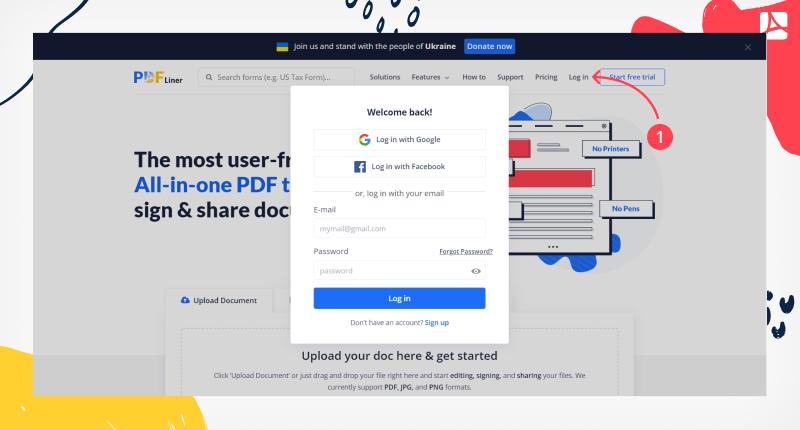
- Upload the PDF you want to edit or select it from your documents stored on our cloud. To upload it, click the red button and pick the “Add document” option on the page that appears right after you log in.
-min.png)
Otherwise, search for the document online. But keep in mind that if it’s on your personal or corporate cloud account, there may be issues with access even if you enter the direct link to it. So you’d better download the document and upload it to PDFLiner to be sure.
- When the document is rendered and displayed, select the “Page Settings” button on the left sidebar. You can insert blank pages in PDF files until you have enough.
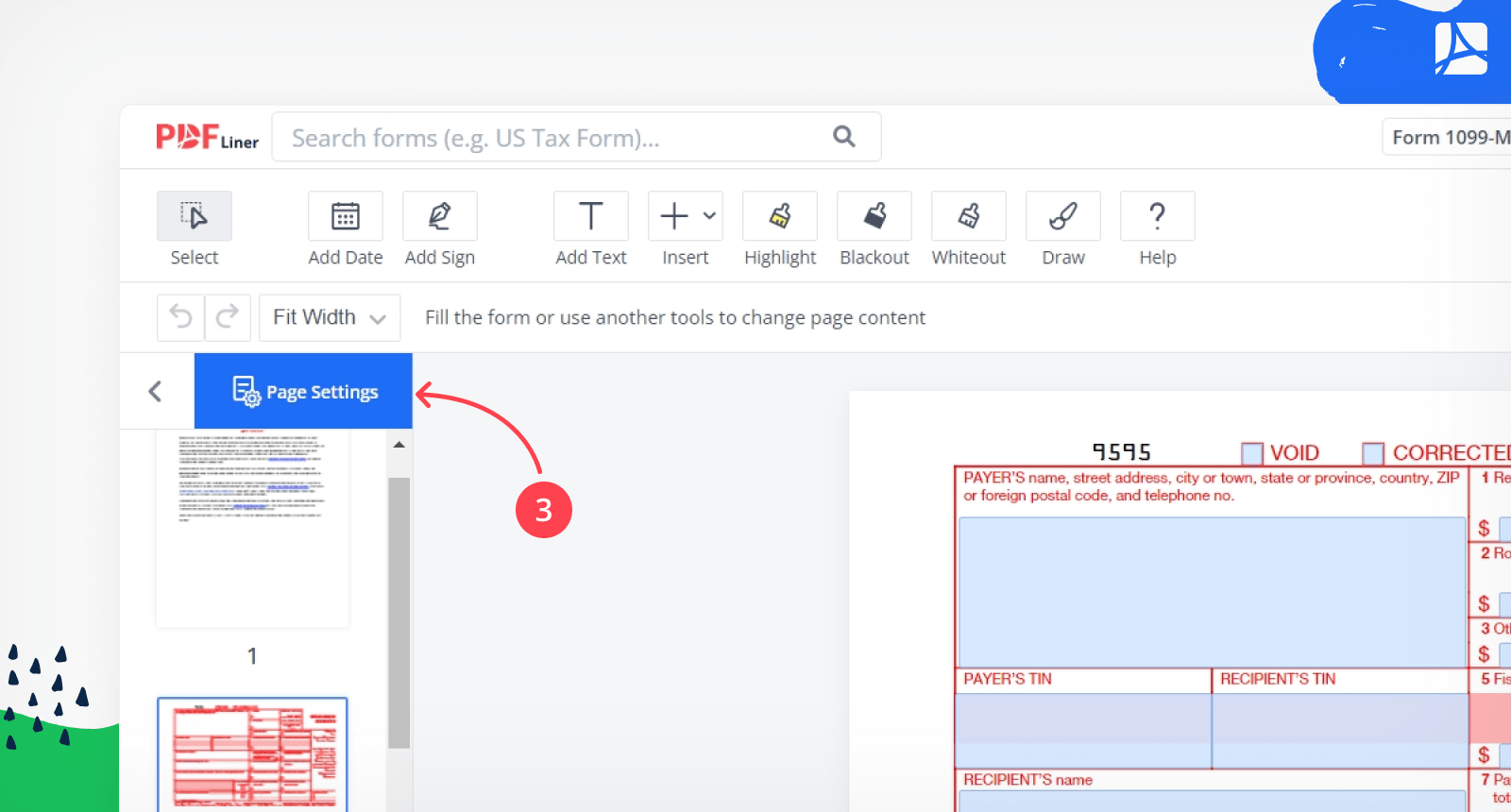
- Choose the “Add Page” option to actually append the page with the tool. Then you can drag it across the document to find the most appropriate position for it.
- Click the “Apply” button.
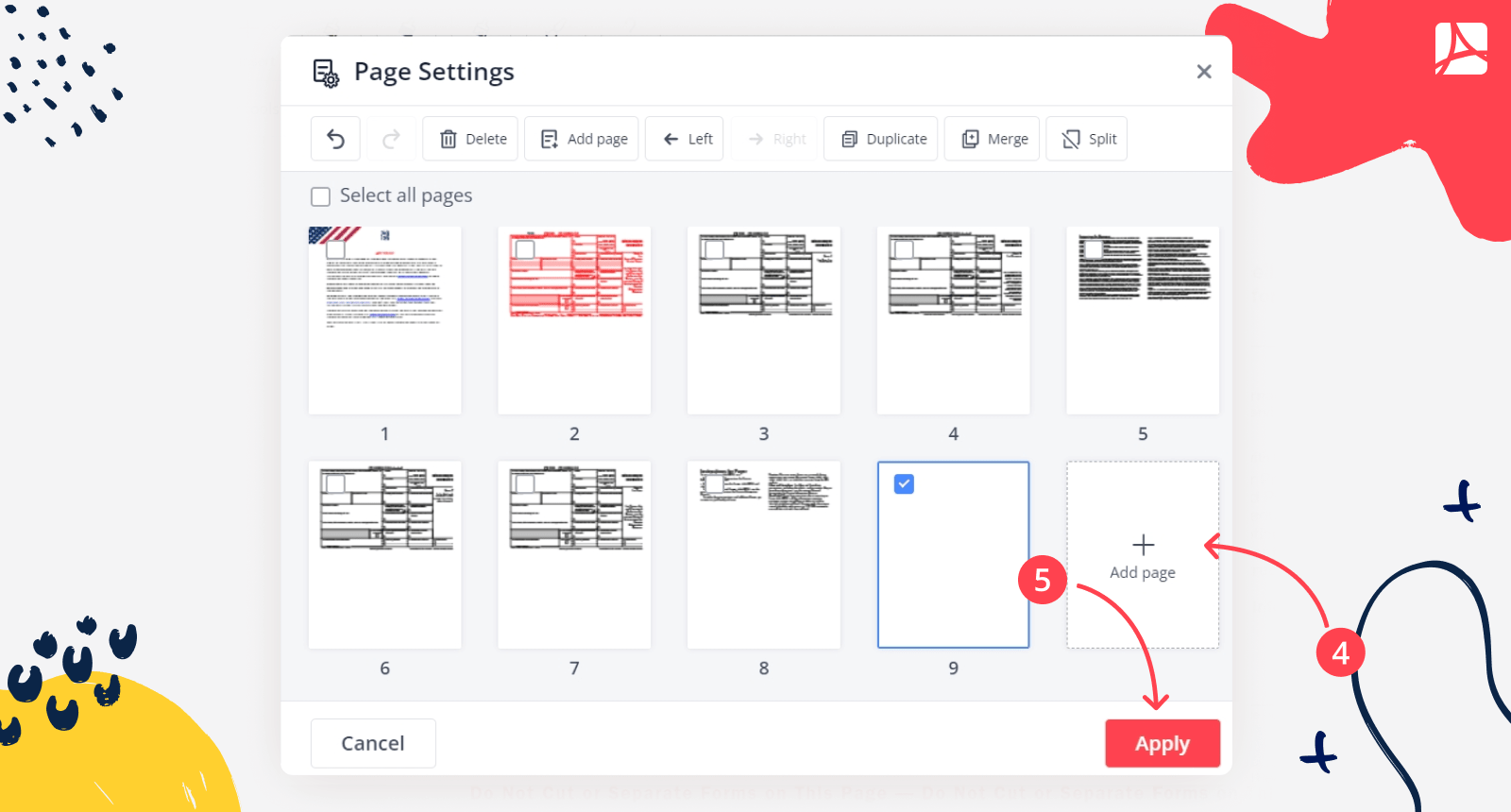
- Edit the page with the built-in editor, using the toolbar above. There is the more detailed instruction on creating documents from scratch.
- When you finish, click “Done”.
How To Add Multiple Pages to PDF
In case you need to merge two or more PDFs together, there is another useful feature of PDFLiner that you should use. Here is the guide:
- Proceed with the steps 1-3 of the previous guide.
- Click the "Merge" button.
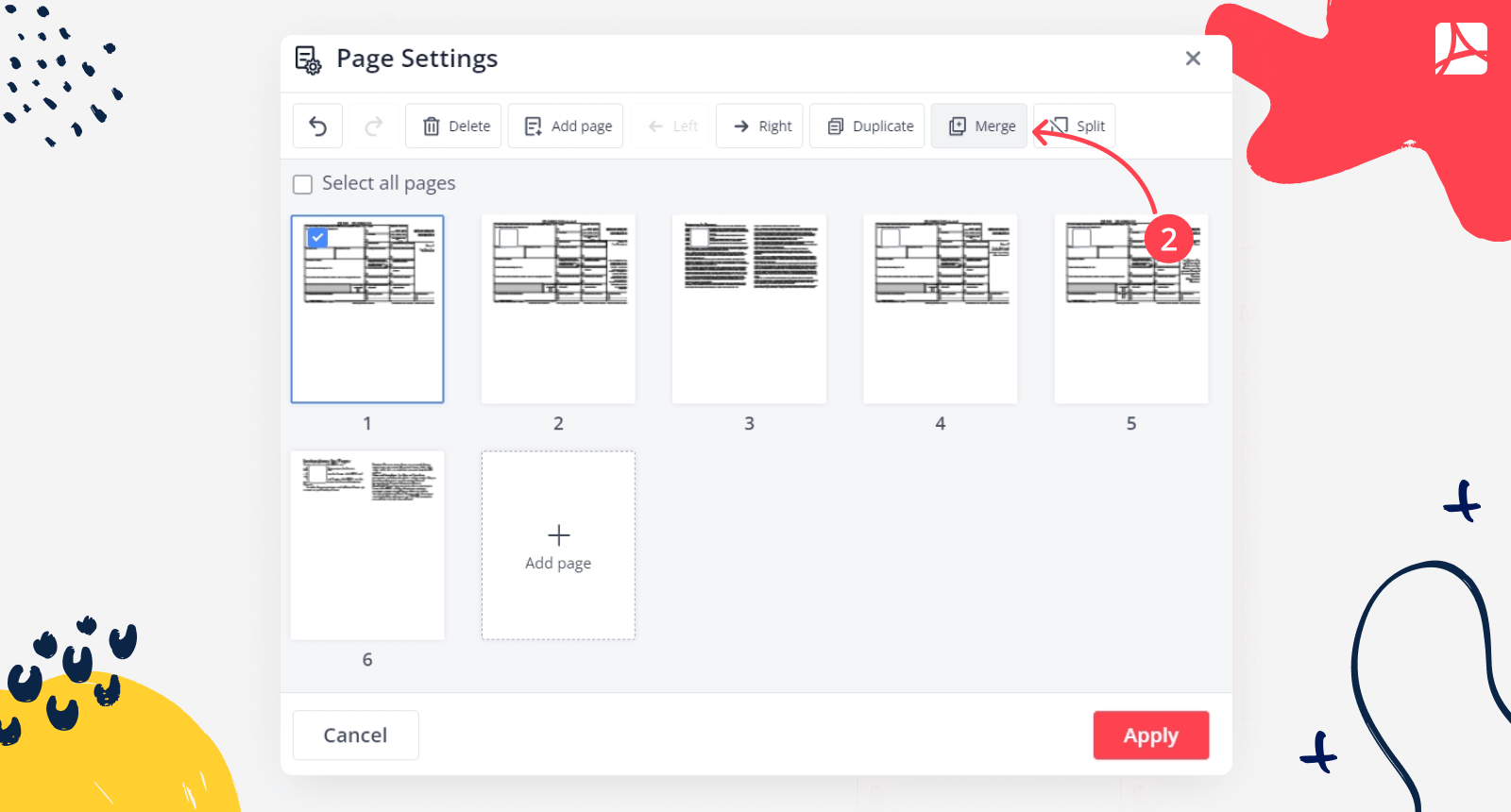
- Upload another PDF, or select one that you uploaded previously. After that, you can rearrange pages.
- Click the "Apply" button.
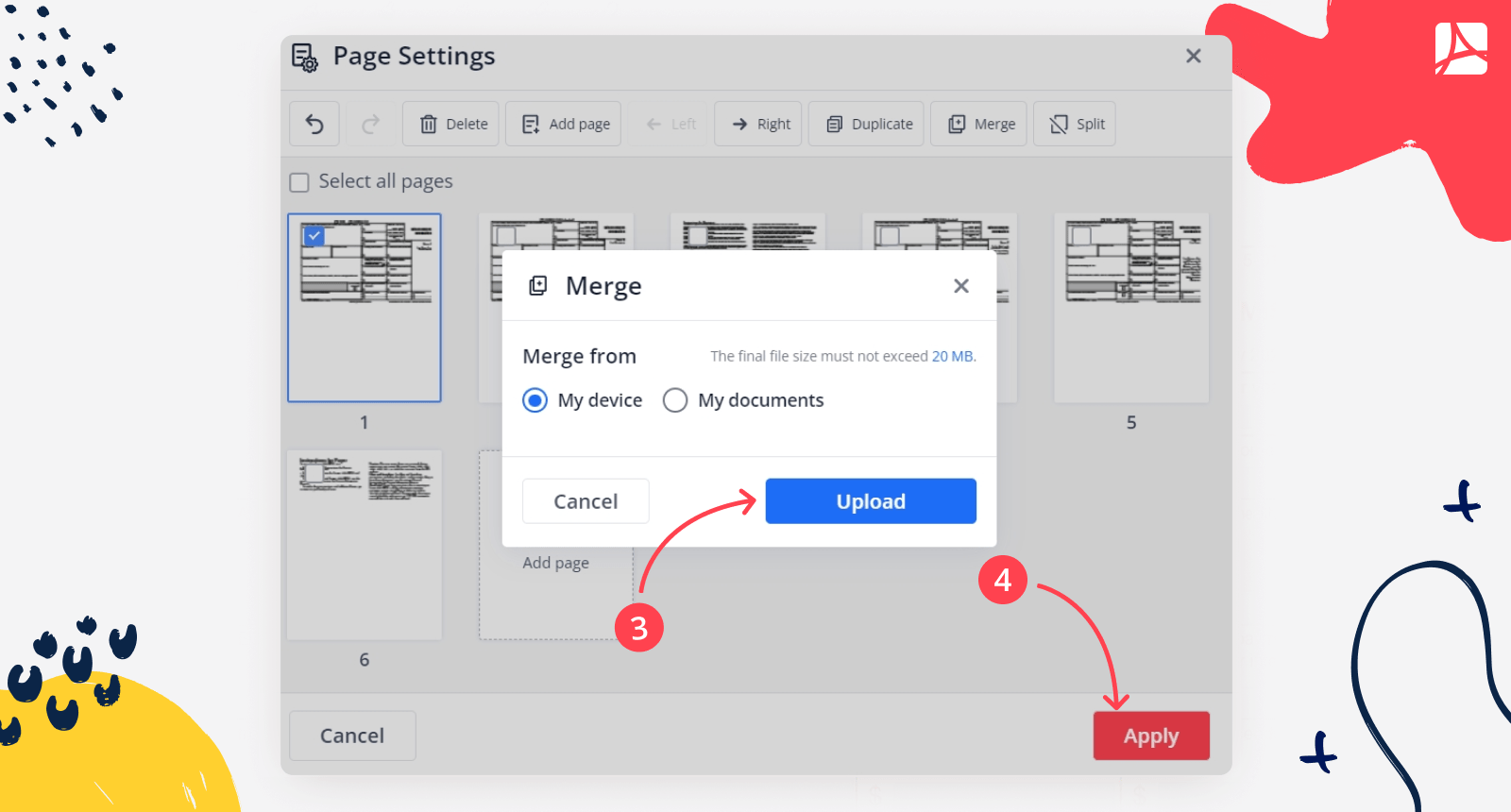
What Else Can I Do with PDFLiner
Not only can you add pages to PDF online but also edit your document contents, fill forms, type or draw a new text, add pictures, design new pages, sign your documents with variously designed signatures, generate exquisite or simple signatures, and more.
The features of PDFLiner include also splitting and merging documents. One of the greatest features of PDFLiner is an enormous base of various standard fillable forms, from contracts to tax return forms and schedules. It’s a great pro that you can open any of these forms online, fill it right in your browser, and file it afterward.
FAQ:
Here are the most popular questions you asked us about PDFLiner features.
Can I write on the blank page that I added?
Yes, you can edit it in any way possible. Add pictures, backgrounds, choose fonts, type in your text – or, well, just write it with your mouse or your stylus if your device has a touchscreen. All your changes can be saved or undone if necessary.
How many pages can I add to PDF?
In theory, as many, as you want. In reality, we have never run into any issues (though, neither have we tried to do it infinitely and then analyze the results). So, the only limitation we can think about is that of cloud storage for your account. It’s hard to imagine, though, running out of space if you just add pages to PDF online and do nothing else.
What do I do after I insert blank pages in PDF in the wrong place?
You can move them using our “Rearrange Pages” tool. Or just remove them if you don’t need them at all.
PDFLiner Solves All PDF Editing Issues
Looking for the best PDF editor? Try PDFLiner for Free today!