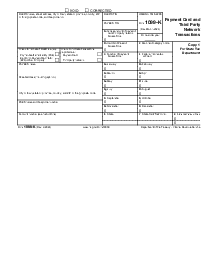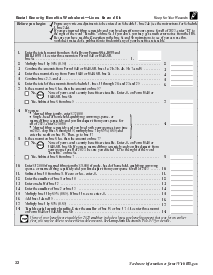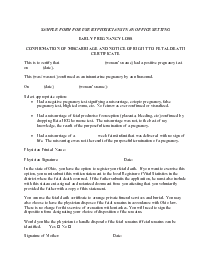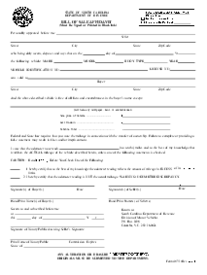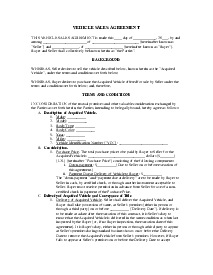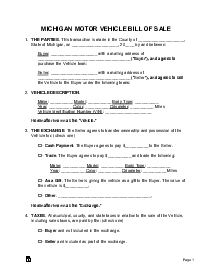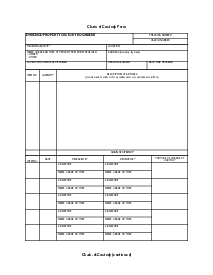-
Templates
1099 FormsAccurately report 1099 information returns and ensure IRS filing with easeExplore all templatesW-9 W-8 FormsEasily manage and share taxpayer details to streamline payments and meet IRS requirements with confidenceExplore all templatesOther Tax FormsFillable tax forms simplify and speed up your tax filing process and aid with recordkeeping.Explore all templatesReal EstateReal estate templates for all cases, from sale to rentals, save you a lot of time and effort.Explore all templatesLogisticsSimplify your trucking and logistics paperwork with our ready-to-use transportation and freight templates.Explore all templatesMedicalMedical forms help you keep patient documentation organized and secure.Explore all templatesBill of SaleBill of Sale templates streamline the transfer of ownership with clarity and protection.Explore all templatesContractsVarious contract templates ensure efficient and clear legal transactions.Explore all templatesEducationEducational forms and templates enhance the learning experience and student management.Explore all templates
-
Features
FeaturesAI-Enhanced Document Solutions for Contractor-Client Success and IRS ComplianceExplore all featuresAI Summarizer Check out the featureAI PDF summarizer makes your document workflow even faster. Ask AI to summarize PDF, assist you with tax forms, complete assignments, and more using just one tool.Sign PDF Check out the featurePDFLiner gives the opportunity to sign documents online, save them, send at once by email or print. Register now, upload your document and e-sign it onlineFill Out PDF Check out the featurePDFLiner provides different tools for filling in PDF forms. All you need is to register, upload the necessary document and start filling it out.Draw on a PDF Check out the featureDraw lines, circles, and other drawings on PDF using tools of PDFLiner online. Streamline your document editing process, speeding up your productivity
- Solutions
- Features
- Blog
- Support
- Pricing
How to Print a PDF: An All Platform Guide
.png)
Julia Hlistova
Want to know how to print a PDF? Check out our comprehensive guide. This step-by-step manual will teach you to print a PDF on any platform you choose.

How to Print a PDF: An All Platform Guide Designing Brand Identity
We regularly have to fill out various types of documents, such as tax returns or insurance papers. The PDFLiner service will simplify this procedure as much as possible. In our catalog, you will find forms for different cases and quick manuals for filling them. Besides, here you can translate any document into PDF format and print it. Here’s how you do it.
How to Print a PDF With PDFLiner
Designing Brand Identity
With PDFLiner, printing into PDF doesn't require any additional applications or software from you. Everything is done online with our service. Moreover, you can send the finished document by email or share it with the addressee through other instant messengers. To prepare PDF to print, you need to take a few simple steps.
Step 1
Upload the document you want by dragging it to the highlighted window or clicking the “Upload Document” button and select a file from a specific folder."
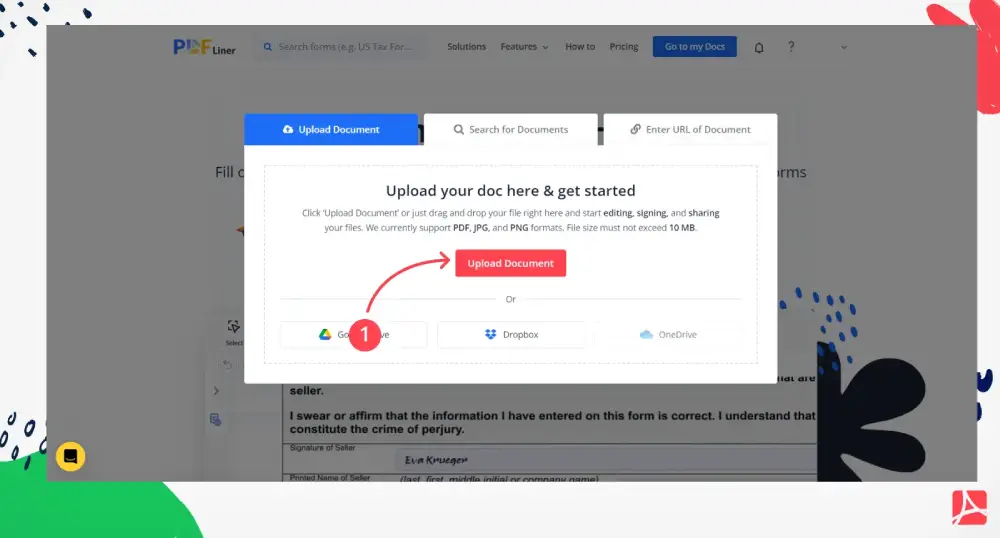
You can also choose one of the forms offered by our service. You will find them at the top of the main page under the PDF forms tab. There are insurance, tax, real estate, and lots of other forms here.
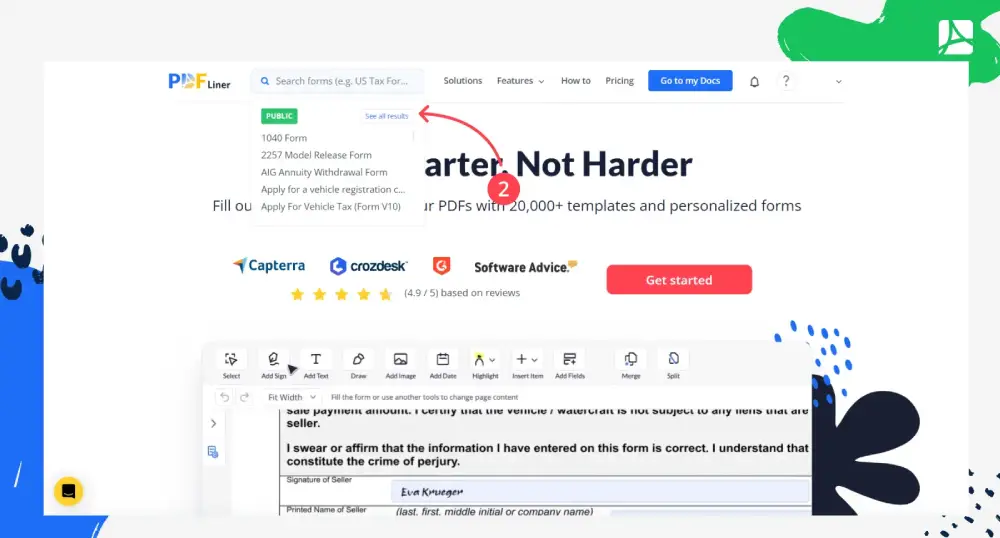
Also, there is a search tab where you can enter the name of a document you need. Click the Search for Documents tab and enter a name in the bar, for example, Temporary Custody Agreement.
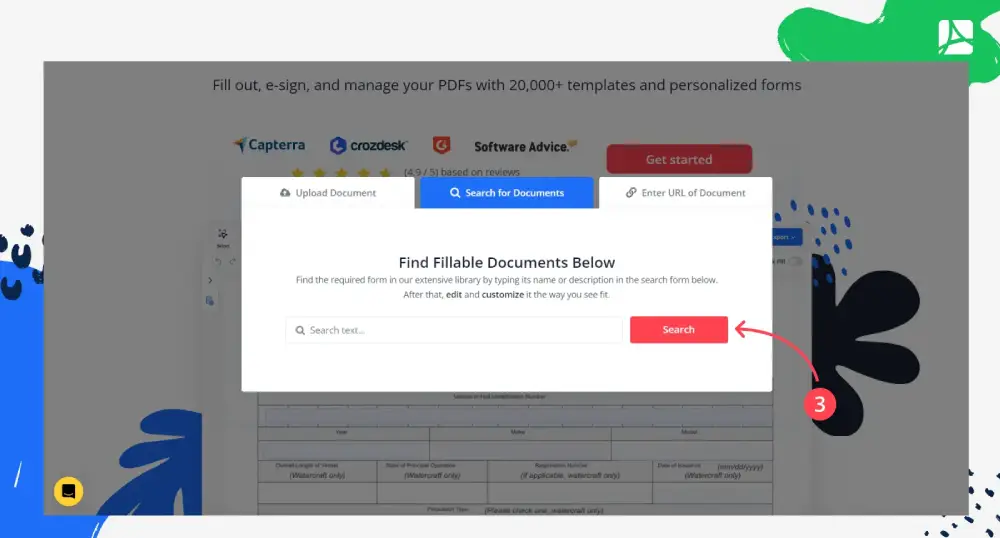
Step 2
When you pick a document, just fill in the highlighted lines. If in doubt, use our guides for different forms; they are gathered in the How to tab.
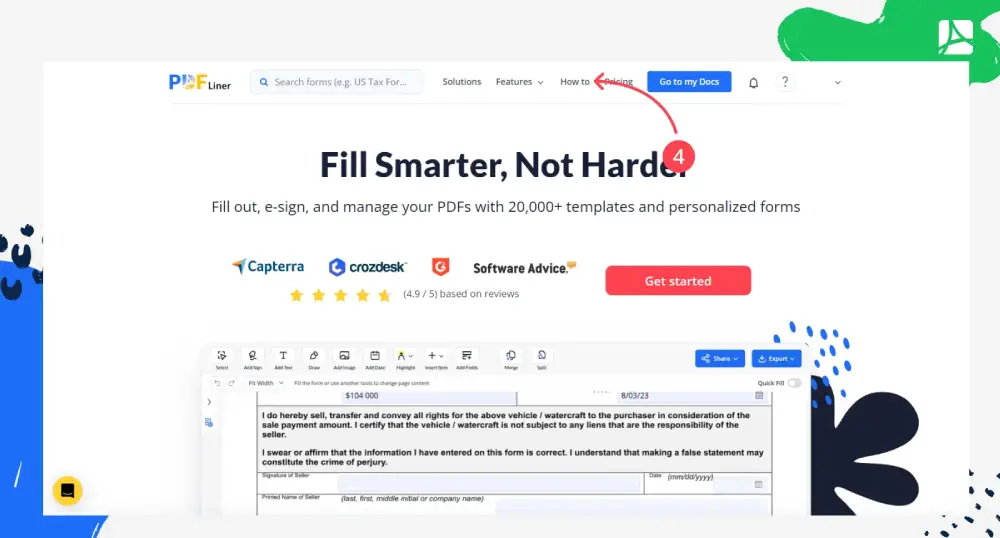
Step 3
After the document is ready to print as PDF, click the red “Export” button on the screen's upper right side.
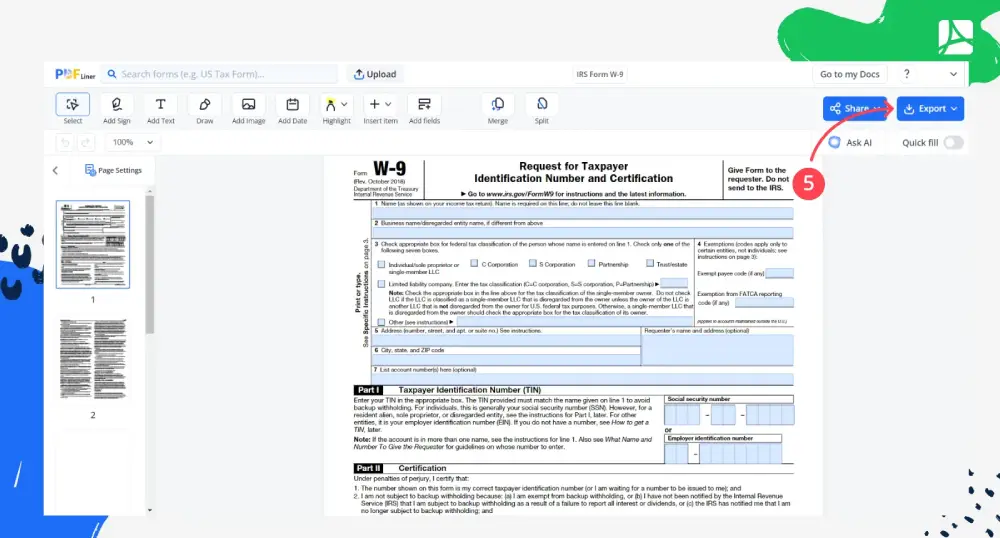
Step 4
In the window that appears, select the “Print” button with a picture of a printer. Now just click it for printing from a PDF. Remember to make sure that your printer is connected to your device.
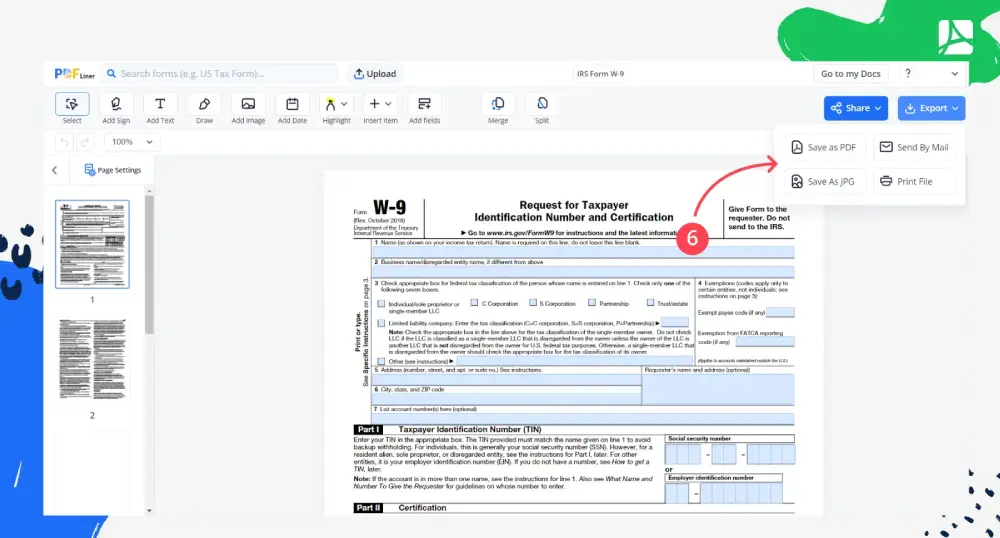
How to Print a PDF on Various Platforms
When choosing online editors, the question always arises whether it can be used on different platforms like PC, Mac, or smartphones. And if so, how to print to PDF using them. The uniqueness of the PDFLiner editor is that it is suitable for different types of platforms. Whichever device you have, as long as it has Internet access via a wired connection or Wi-Fi, you can use PDFLiner, even for printing a PDF as a book.
Your operating system does not play a significant role either; it can be both iOS and macOS, as well as Android and Windows. Thanks to its intuitive interface, PDFLiner is easy to use in any browser from Safari to Google Chrome. Most importantly, check your browser settings so that it does not block the service. The editing process itself is the same everywhere. In the previous paragraph, we detailed how to print as a PDF. Just follow those simple instructions.
Remember to check the sync between your device and printer. It can be a wired or Bluetooth connection. You may additionally need to adjust your browser print settings. For example, if you plan on printing a booklet from PDF. In this case, no additional settings are required in our editor.
How to Print as a PDF and Save a File
There are times when you need to save a file through a “Print” function. For example, when you don't have a device at hand to print PDF on Mac. Or you might want to send a print-ready file to another person. For this, the function of saving a file via Print is provided. It can be done on almost any device and operating system.
How to Print as a PDF and Save a File Designing Brand Identity
There are times when you need to save a file through a “Print” function. For example, when you don't have a device at hand to print PDF on Mac. Or you might want to send a print-ready file to another person. For this, the function of saving a file via Print is provided. It can be done on almost any device and operating system.
Printing to PDF on Mac
If you are on a Mac, you are most likely using the Safari browser. Select the “File” tab on the toolbar and click on “Print”. In the window that appears, click on the “PDF” tab and choose the “Save as PDF” function.
Printing to PDF on iPhone Designing Brand Identity
In the case of using the iPhone, this operation is also quite simple. When you're finished with your document, click the “Share” button at the bottom left of the screen. Now just select the location where you want to save the paper.
Printing to PDF on iPad
On the iPad, this operation is done in the same way as on the iPhone as iPads use the same iOS operating system. So click on the “Share” button in the upper right corner and then select a folder to save. Note that iPad print to PDF procedure differs from this operation on Android devices.
Printing to PDF on PC
If you use a PC, you can also save files via the Print function, even if printing a book from PDF. To do this, you need an appropriate browser, such as Google Chrome. On the toolbar, select the File tab and the corresponding window. Here you can choose your printer and printing types and save the file. Just click “Print”, select a name for the file, and hit “Save”.
FAQ
Here are the answers to some important questions.
How to print a booklet from PDF?
PDFLiner editor allows printing PDF as a booklet. To do this, click the “Done” button when finished with the document, and then select Print in the next window. Now just select the Booklet document type from the Page Scaling menu.
Can I print the PDF forms from this website?
Yes. After you choose a plan that suits you, you can print any document. You can find them in the PDF forms tab on the top menu bar. Please note that you can also search by the name of a specific document.