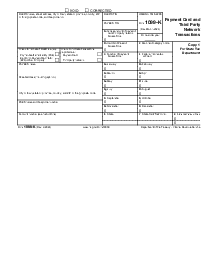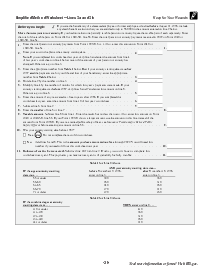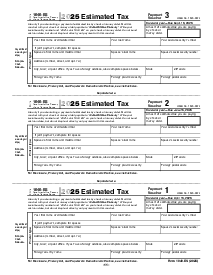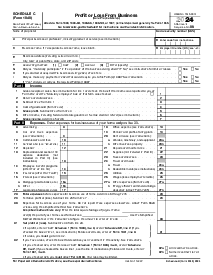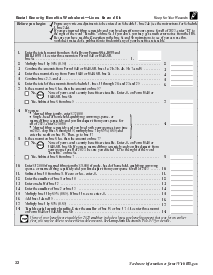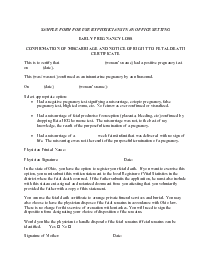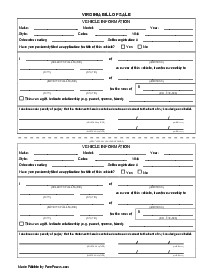-
Templates
1099 FormsAccurately report 1099 information returns and ensure IRS filing with easeExplore all templatesW-9 W-8 FormsEasily manage and share taxpayer details to streamline payments and meet IRS requirements with confidenceExplore all templatesOther Tax FormsFillable tax forms simplify and speed up your tax filing process and aid with recordkeeping.Explore all templatesReal EstateReal estate templates for all cases, from sale to rentals, save you a lot of time and effort.Explore all templatesLogisticsSimplify your trucking and logistics paperwork with our ready-to-use transportation and freight templates.Explore all templatesMedicalMedical forms help you keep patient documentation organized and secure.Explore all templatesBill of SaleBill of Sale templates streamline the transfer of ownership with clarity and protection.Explore all templatesContractsVarious contract templates ensure efficient and clear legal transactions.Explore all templatesEducationEducational forms and templates enhance the learning experience and student management.Explore all templates
-
Features
FeaturesAI-Enhanced Document Solutions for Contractor-Client Success and IRS ComplianceExplore all featuresAI Summarizer Check out the featureAI PDF summarizer makes your document workflow even faster. Ask AI to summarize PDF, assist you with tax forms, complete assignments, and more using just one tool.Sign PDF Check out the featurePDFLiner gives the opportunity to sign documents online, save them, send at once by email or print. Register now, upload your document and e-sign it onlineFill Out PDF Check out the featurePDFLiner provides different tools for filling in PDF forms. All you need is to register, upload the necessary document and start filling it out.Draw on a PDF Check out the featureDraw lines, circles, and other drawings on PDF using tools of PDFLiner online. Streamline your document editing process, speeding up your productivity
- Solutions
- Features
- Blog
- Support
- Pricing
How to Edit PDF in Google Docs Quick and Efficient Way

Liza Zdrazhevska
From tax reports to user manuals and a lot in between, PDF format files are something we often lack tools for. This article explains how to edit PDF in Google Docs and offers a smart alternative approach to save your time modifying essential documents across various domains of life.

How to Edit PDF with Google Docs Alternative: PDFLiner
If you are interested in how you can edit a PDF online, Google Docs does not qualify as the ultimate solution for most uses (see the section below for more on its limitations). Fortunately, PDFLiner offers an alternative to this not-so-efficient approach. PDFLiner is an online platform for creating, editing, filling out, and signing PDF forms.
Step 1. To use the dedicated PDF product rather than edit a pdf with Google Docs (primarily designed to handle text documents), upload the file by clicking the "Upload a Document" button. You can link one stored on the web, too. For returning users, documents can be stored for future use with convenient sorting opportunities.
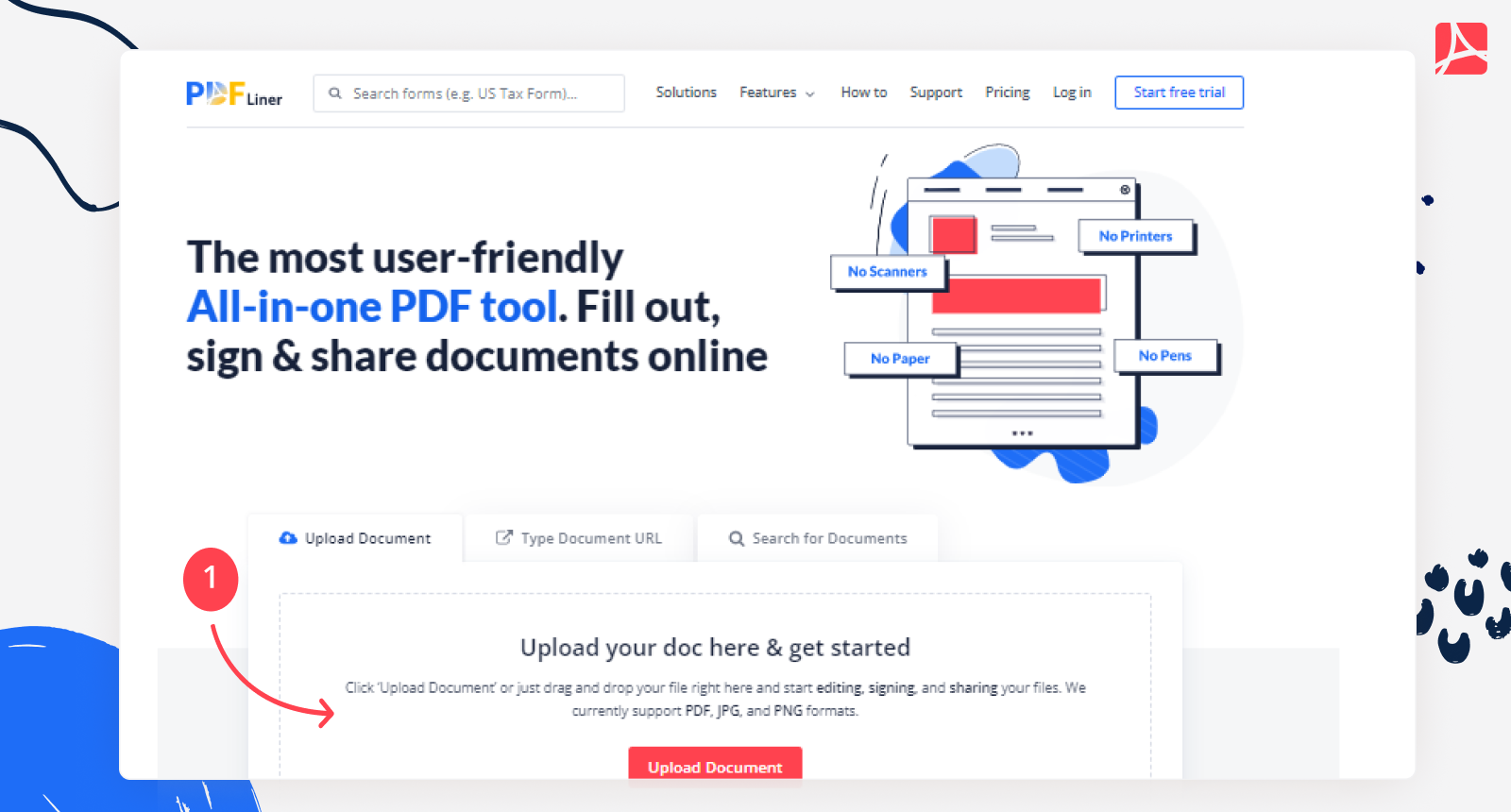
Step 2. PDFLiner’s built-in PDF editor will open automatically. If it is a fillable form like those offered in the PDF Forms sections to help you file all the necessary reports and statements in time; it will have the text and/or signature fields, shown as boxes, that you can easily navigate using the Next button that appears under the active field. Alternatively, you can use the Tab key on your keyboard to move to the next field, or click the one that you are currently interested in. When a field is active, you can enter information into it.
.png)
Step 3. In case you are dealing with a scanned document, an image saved as a PDF, or another non-fillable document, you can still rely on PDFLiner to edit it. You can add text by clicking the Add Text button on the toolbar above the page and by creating a text field under Insert. Both options enable you to play with the font as well as the color, size, and layout of the text.
.png)
Step 4. By clicking the Highlight drop-down menu, you can highlight, blackout, or whiteout a piece of text. This is useful when collaborating on a document or studying.
.png)
Step 5. The Insert menu enables you to place signs like crosses and circles as well as to draw with your hand on top of your document. You can copy your drawing within the document or move it around by dragging and dropping it.
.png)
Step 6. The "Add Date" and "Add Sign" fields enable you to date and sign the PDF, respectively. The former allows for drawing your signature, using a photo, or imitating handwriting after you type your name.
.png)
Step 7. When you are ready, remember to press Done and save and/or share the document.
.png)
How to Edit PDF in Google Docs
Users who choose Google Docs edit PDF files by taking an extra step to open them in the service’s editor. To do so, first, upload the document on your PC or mobile device. In case you are wondering how to edit PDF on Google Drive, just open in instead. Choose to use Google Docs for editing using the drop-down list above.
The Google Doc PDF editor enables you to add, delete, and manipulate text. It basically treats PDFs as text files, which often means corrupted layout and translates to truncated functionality. Editing a PDF in Google Docs also involves adding images and URLs as well as annotating your document like you would a regular .docx. Unfortunately, there’s no built-in e-signature functionality in the Google Docs PDF editor, meaning you won’t be able to prepare a ready-for-submission tax report. Another major problem is that you cannot navigate between fillable fields. Rather, you have to deal with a lump of text.
FAQ
In this section, we offer brief answers to often-asked questions about how to edit a PDF in Google Docs.
How do I edit a scanned document in Google Docs?
Left-click the folder icon just above your recent documents in Google Docs. Select Upload and choose the file on your device. When it opens, choose Google Docs as the application using the drop-down menu in the top part of the page. After that, you will be able to edit the file as text.
Can I sign documents in Google Docs?
Not natively. Addons can make up for the lack of this function, though.