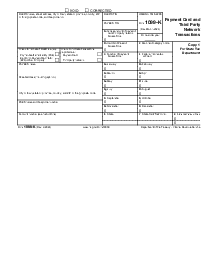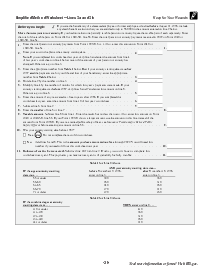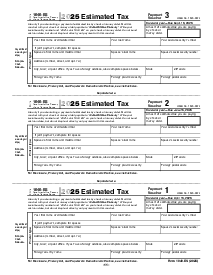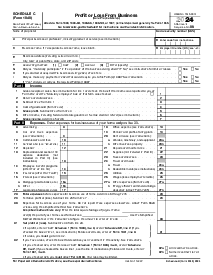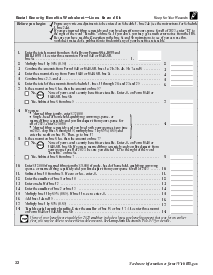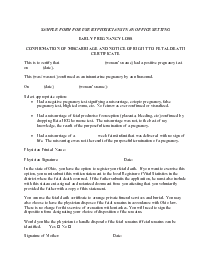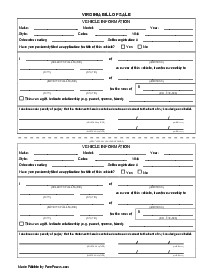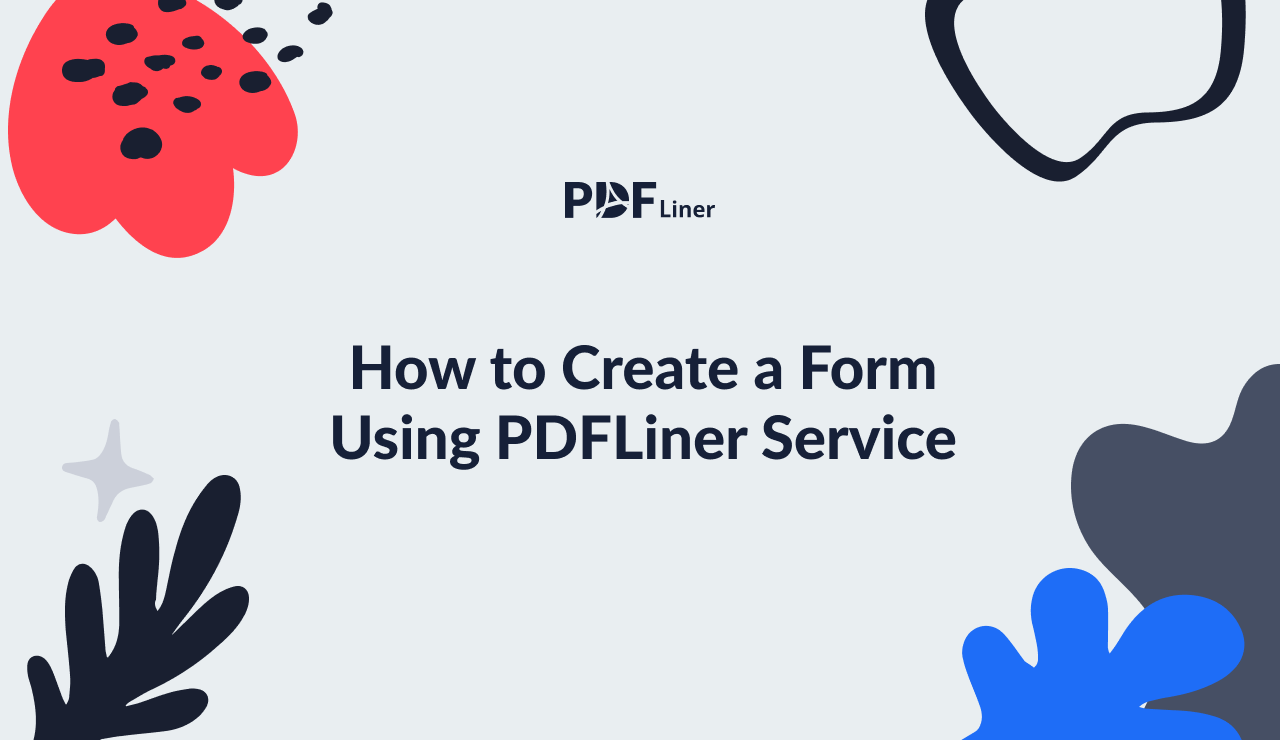-
Templates
1099 FormsAccurately report 1099 information returns and ensure IRS filing with easeExplore all templatesW-9 W-8 FormsEasily manage and share taxpayer details to streamline payments and meet IRS requirements with confidenceExplore all templatesOther Tax FormsFillable tax forms simplify and speed up your tax filing process and aid with recordkeeping.Explore all templatesReal EstateReal estate templates for all cases, from sale to rentals, save you a lot of time and effort.Explore all templatesLogisticsSimplify your trucking and logistics paperwork with our ready-to-use transportation and freight templates.Explore all templatesMedicalMedical forms help you keep patient documentation organized and secure.Explore all templatesBill of SaleBill of Sale templates streamline the transfer of ownership with clarity and protection.Explore all templatesContractsVarious contract templates ensure efficient and clear legal transactions.Explore all templatesEducationEducational forms and templates enhance the learning experience and student management.Explore all templates
-
Features
FeaturesAI-Enhanced Document Solutions for Contractor-Client Success and IRS ComplianceExplore all featuresAI Summarizer Check out the featureAI PDF summarizer makes your document workflow even faster. Ask AI to summarize PDF, assist you with tax forms, complete assignments, and more using just one tool.Sign PDF Check out the featurePDFLiner gives the opportunity to sign documents online, save them, send at once by email or print. Register now, upload your document and e-sign it onlineFill Out PDF Check out the featurePDFLiner provides different tools for filling in PDF forms. All you need is to register, upload the necessary document and start filling it out.Draw on a PDF Check out the featureDraw lines, circles, and other drawings on PDF using tools of PDFLiner online. Streamline your document editing process, speeding up your productivity
- Solutions
- Features
- Blog
- Support
- Pricing
How to Create a Form Using PDFLiner Service

Liza Zdrazhevska
One of the most requested features in PDF editors is creating forms. The PDFLiner service is the easiest way to create a form online and share it with other users so that they can fill it out, sign with an electronic signature, print, save, send by email, etc.

How to Make a Fillable Form
Building a form is usually a long and annoying process that gets on your nerves and terrifies many people. However, this rule doesn’t apply to the process of creating forms with the PDFLiner service, and here’s why.
PDFLiner is an effective and powerful online service for creating and editing PDF documents with a large features kit and a whole library of ready-made templates. The service provides a special form creator for you to save time and work with documents more productive. But it’s better to try once than to speak about a lot, so arm yourself with this step-by-step guide of how to make fillable forms with PDFLiner.
Step 1: Log in or register on the site (you can sign up using your Facebook or Gmail account).
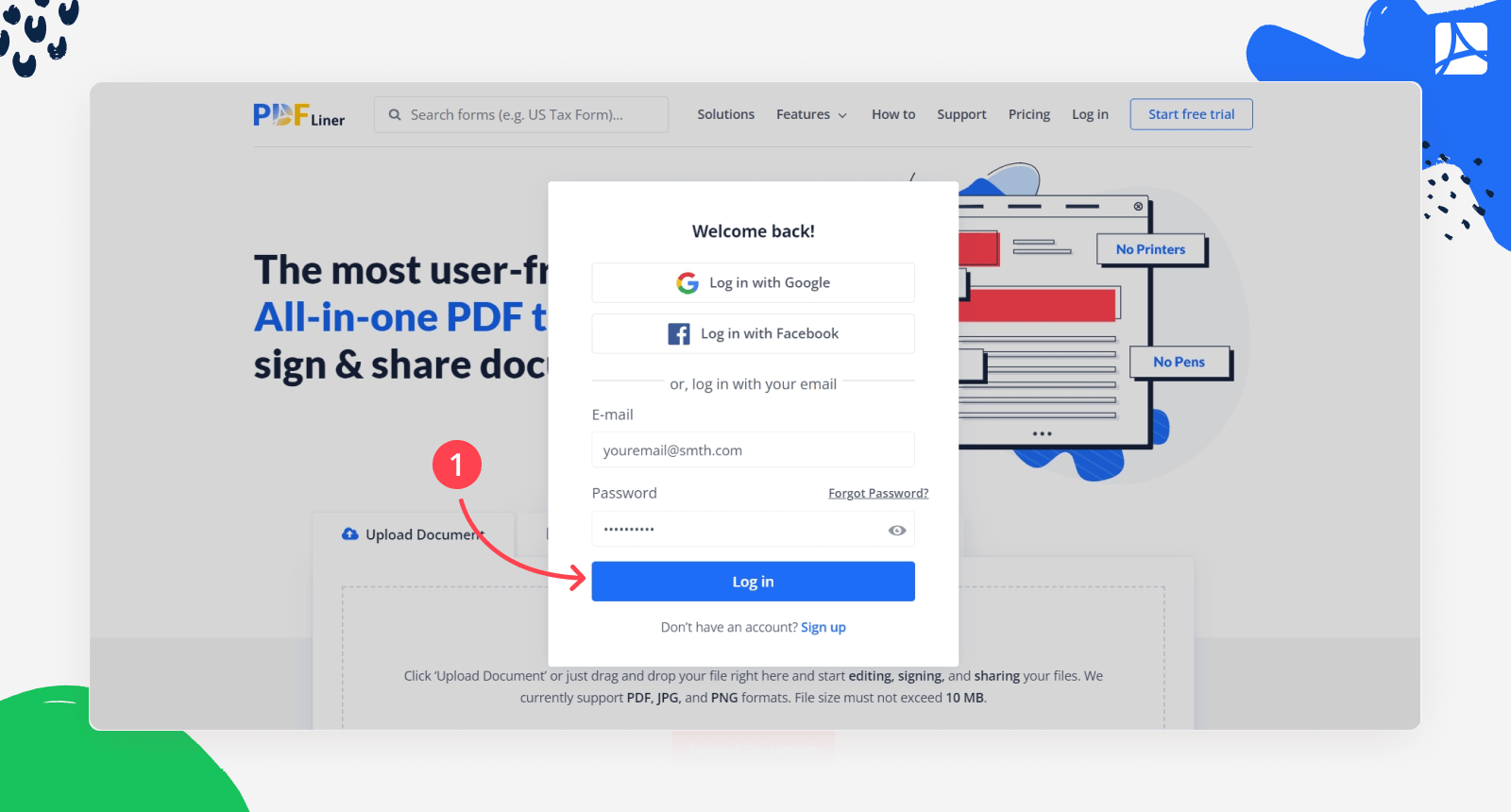
Step 2: Click on the Go to my Docs.
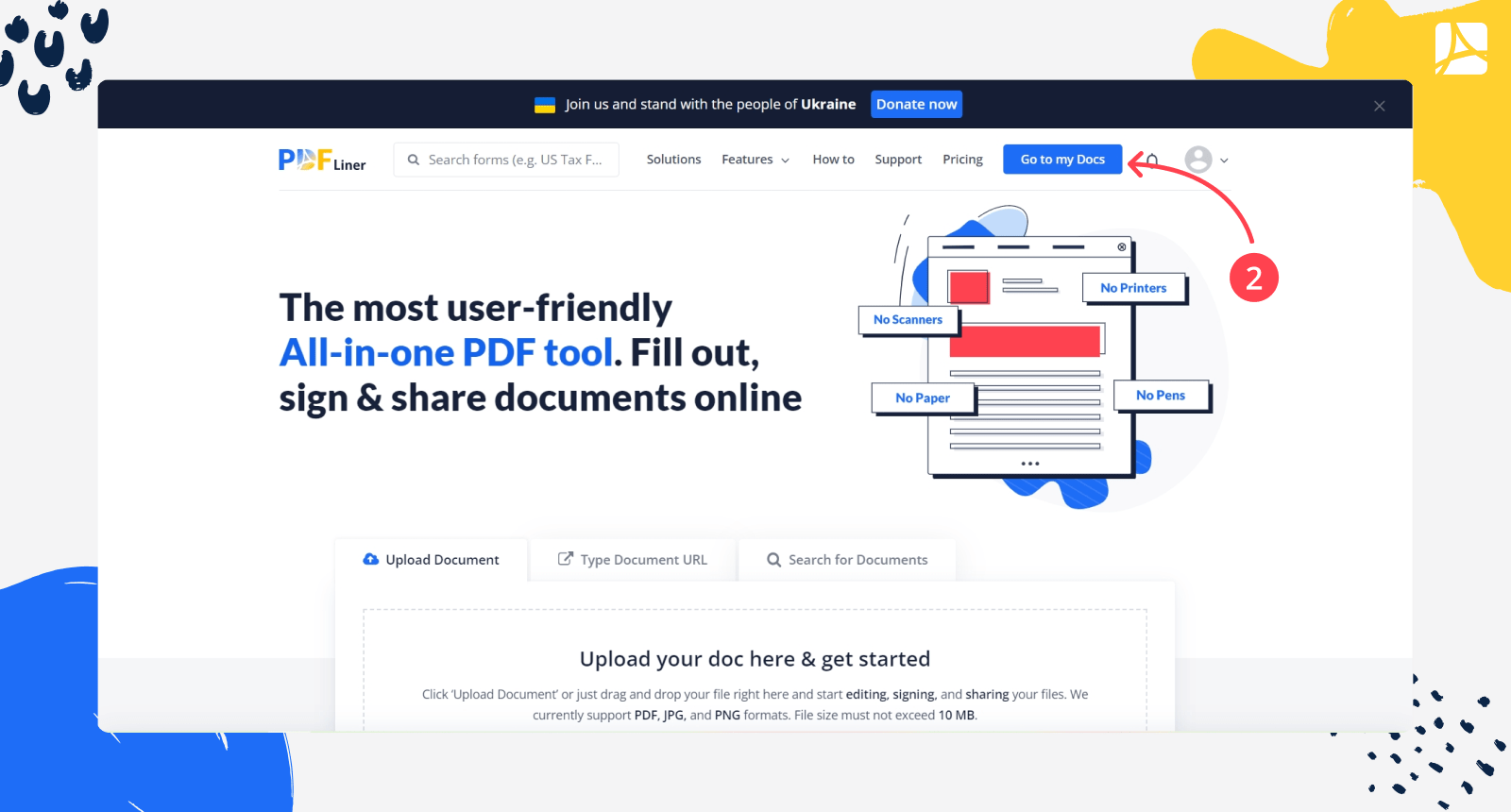
Step 3: Choose the Create New Document tab in the upper right corner.
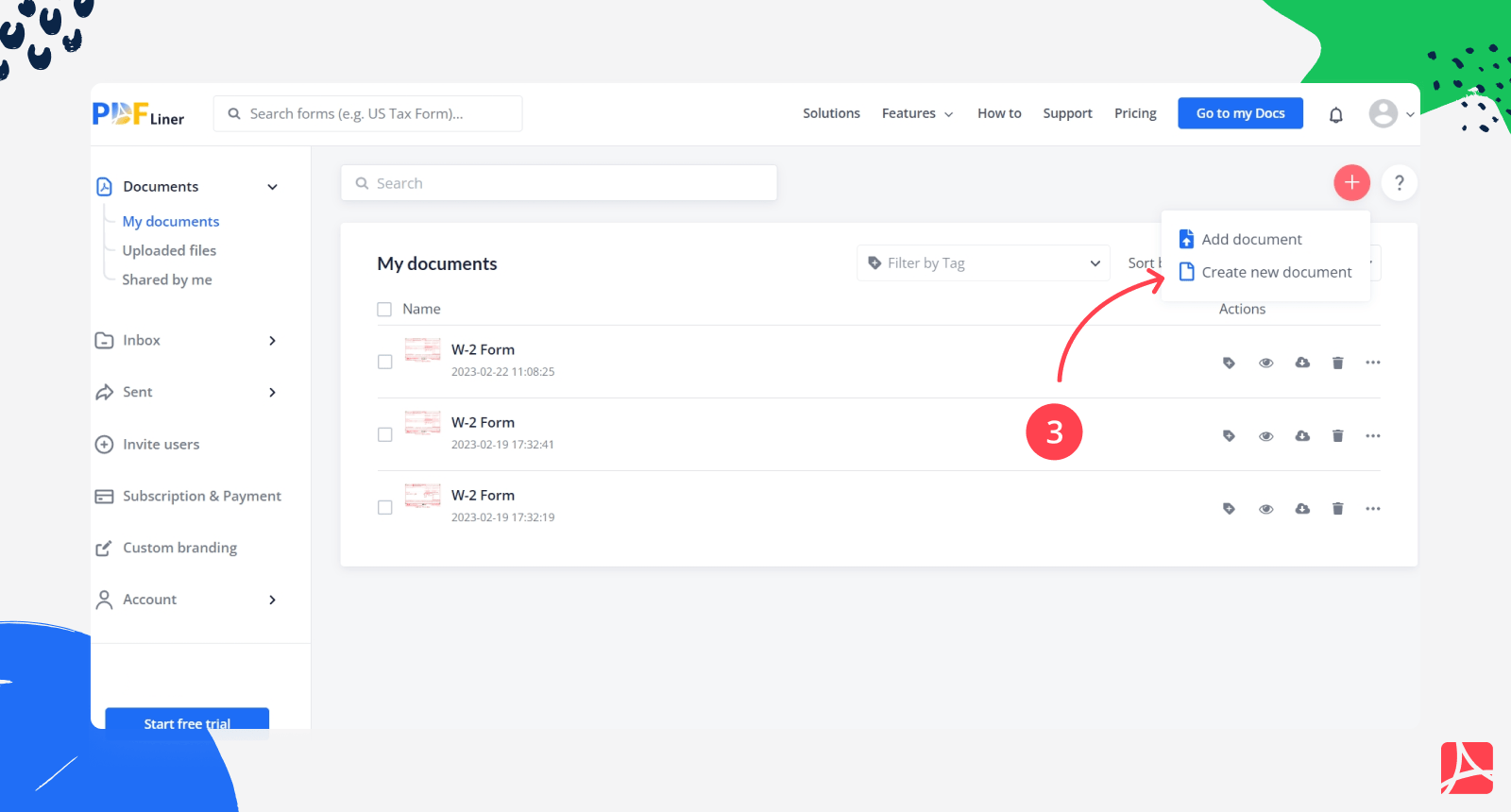
Step 4: Use Add Text feature to enter names, numbers, etc.
Step 5: To add the fields, click on the Add Fields feature.
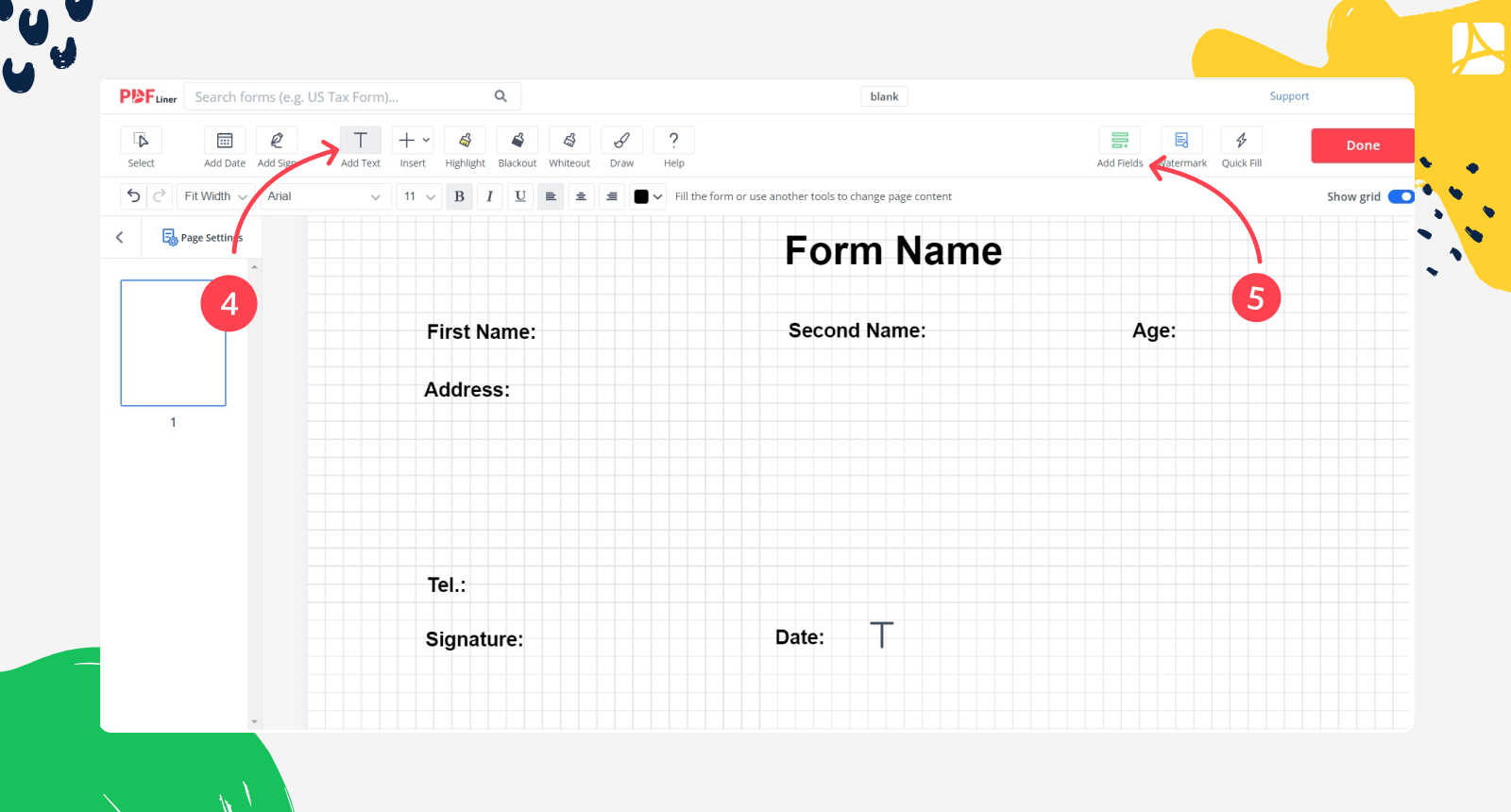
Step 6: After that, you will see another tool kit for making form called Fillable fields; You can add text fields, dropdown fields, multiline text fields and number fields.
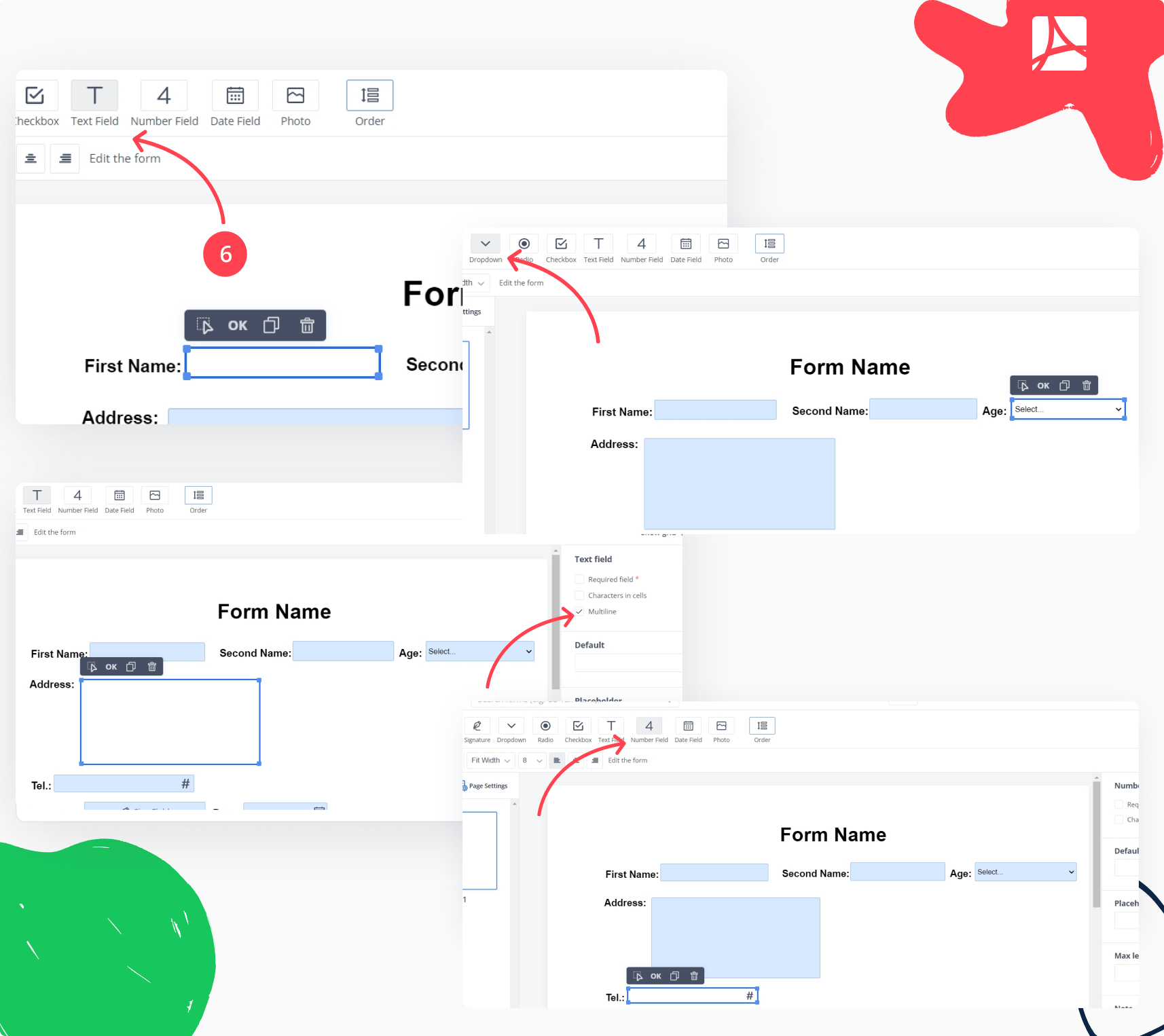
Step 7: If your form requires, add sign fields and date fields.
Step 8: Check if you’re done and click on the Save button.
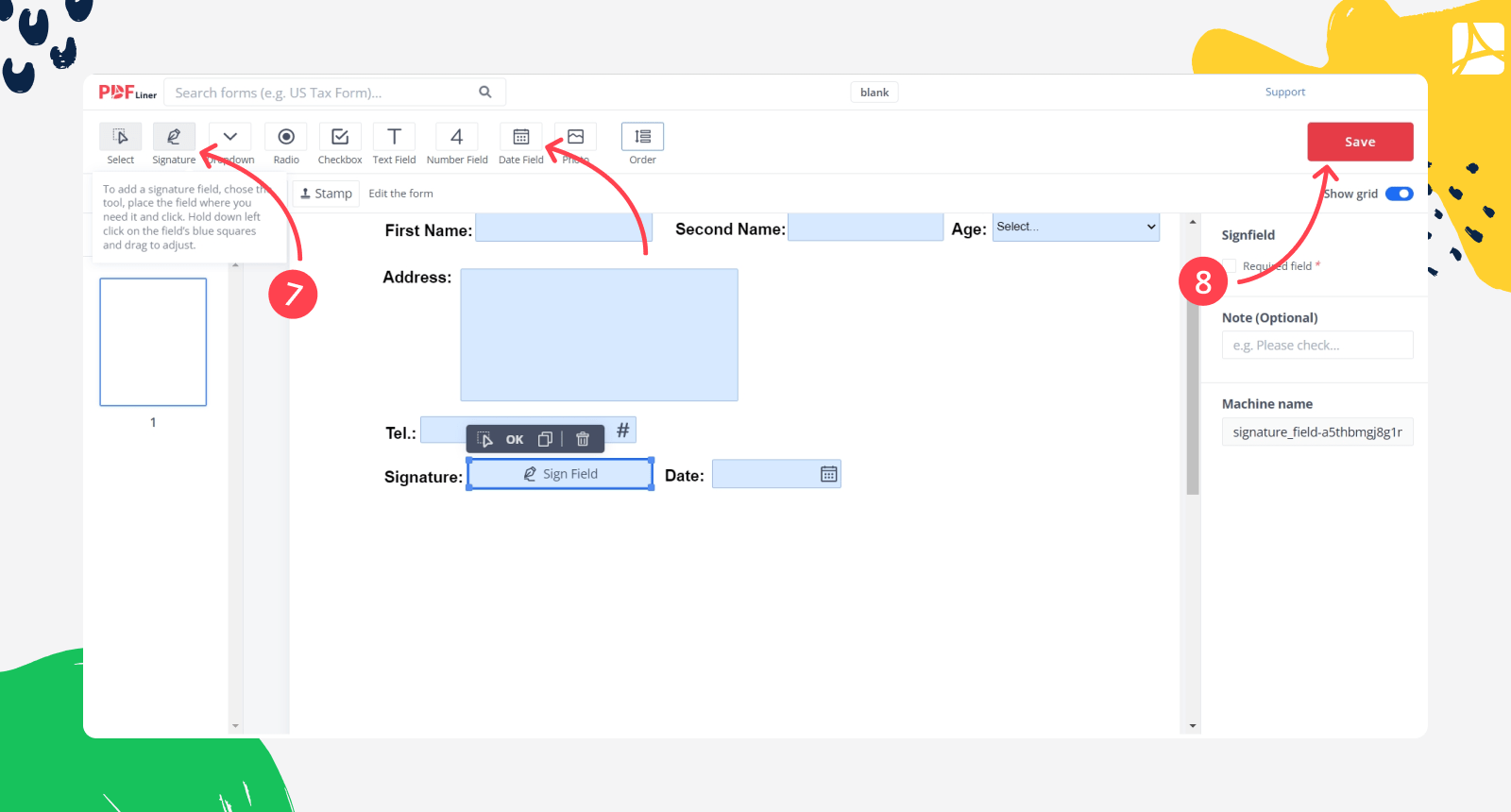
Step 9: Click on the Done button to complete the form and save it in your library or download it.
As you can see, the question of how to make a form can be easily answered by using the PDFLiner service.
Other PDFLiner Features
You already know how to build a form with the PDFLiner service. But do you know that it provides many more features that you can experience by using its 10 days free trial? The PDFLiner has a wide collection of useful features and kits that will help you to cope with PDF documents quickly and easily. Whether you need to create, secure, edit, sign, or comment a file in PDF format, the service will help you with completing any task.
The PDFLiner service will also come to the rescue if you need to complete your tax forms or any official IRS forms. The service has its own free library of fillable forms that you can complete and send to the organization.
FAQ
To get you rid of doubts about whether you’ll enjoy using the PDFLiner, we’ve answered several questions that might concern you.
What are the different form fields I can use in a PDF form?
You can add and customize a wide range of editable fields. For example, there are signatures, dropdown, checkbox, text and number, and date fields.
How do I change the size of the form fields?
To customize the size of the fields, you can drag the corners of the form using the computer mouse.
How to make a field required or not required?
On the right menu tab, check the Required field box if you want to make the field to be obligatory to fill, or leave it empty if you don’t.
How do I add a dropdown field?
To add a dropdown field, choose the Dropdown Field button and click on the place where you want to place it. Don’t forget to enter the options for the field on the right menu tab.
Go Paperless with PDFLiner
Fill out, edit, sign, and share any document online and save the planet!