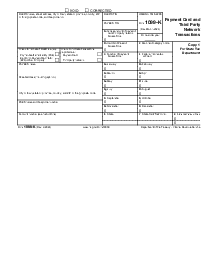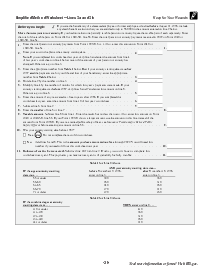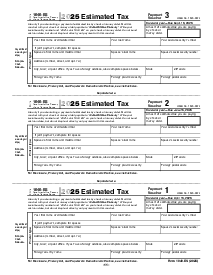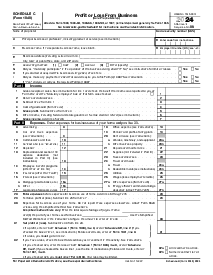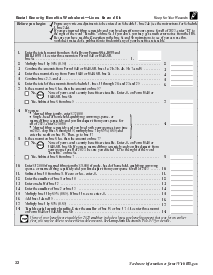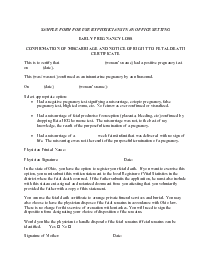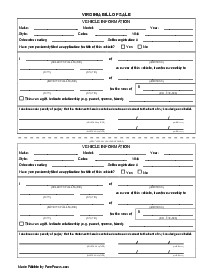-
Templates
1099 FormsAccurately report 1099 information returns and ensure IRS filing with easeExplore all templatesW-9 W-8 FormsEasily manage and share taxpayer details to streamline payments and meet IRS requirements with confidenceExplore all templatesOther Tax FormsFillable tax forms simplify and speed up your tax filing process and aid with recordkeeping.Explore all templatesReal EstateReal estate templates for all cases, from sale to rentals, save you a lot of time and effort.Explore all templatesLogisticsSimplify your trucking and logistics paperwork with our ready-to-use transportation and freight templates.Explore all templatesMedicalMedical forms help you keep patient documentation organized and secure.Explore all templatesBill of SaleBill of Sale templates streamline the transfer of ownership with clarity and protection.Explore all templatesContractsVarious contract templates ensure efficient and clear legal transactions.Explore all templatesEducationEducational forms and templates enhance the learning experience and student management.Explore all templates
-
Features
FeaturesAI-Enhanced Document Solutions for Contractor-Client Success and IRS ComplianceExplore all featuresAI Summarizer Check out the featureAI PDF summarizer makes your document workflow even faster. Ask AI to summarize PDF, assist you with tax forms, complete assignments, and more using just one tool.Sign PDF Check out the featurePDFLiner gives the opportunity to sign documents online, save them, send at once by email or print. Register now, upload your document and e-sign it onlineFill Out PDF Check out the featurePDFLiner provides different tools for filling in PDF forms. All you need is to register, upload the necessary document and start filling it out.Draw on a PDF Check out the featureDraw lines, circles, and other drawings on PDF using tools of PDFLiner online. Streamline your document editing process, speeding up your productivity
- Solutions
- Features
- Blog
- Support
- Pricing
How to Make a PDF Fillable: Tips for Beginners

Liza Zdrazhevska
If you want to know how to make a PDF fillable, you may find this article with a detailed guide on the topic helpful. There are many ways to achieve the result you want; however, not all of them are suitable for you. It is vital to know all your possibilities and choose the one that matches your demands. Read this guide on how to create a fillable PDF. Use it to work with your documents and tax forms.

How to Make a Fillable PDF
There are numerous third parties that offer you to use their services and complete PDF forms there. However, not all of them are secured, and some may even contain malicious software. If you don’t want to spend hours on creating the form in Word to transform it into PDF and back further, you might need a helpful tool like PDFLiner. Unlike Microsoft Word instruments that require at least some basic knowledge of editing, PDFLiner has a user-friendly interface and is simple to use. Its intuitive design is perfect for newbies who need to edit or even add fillable fields to PDF.
Here is a step-by-step guide to making a PDF fillable using the PDFLiner service:
- The first thing you have to do is download or find the PDF document you need in the catalog of PDFLiner. Press the “Upload Document” red button if you have it on your device, or type the URL of the document in the separate section if you don’t have the document. You can also press the “Search for Documents” section;
- Press the button “Edit Form” after the document is opened. You will see this green button in the right upper corner above the text;
- After that, you will see another panel with tools. With their help, you can add fillable fields to your PDF. The panel is placed in the upper left corner. Every button is signed and understandable.
- If you want to create editable PDF text fields, press the “Text Field” button. Now pick the place where you want to see this field to appear. You may also arrange its width and height by moving the blue squares at the corners of the field. PDFLiner also allows you to change the type of letters and the color. You can assign settings to your field such as Multiline, Required Field, Characters in cells from the right-side panel;
- To add a fillable Date field to your document pick the “Date Field” and place the field where you need a date. If you need to change the date format, you may check the options in the right-side panel. You can also decide which font size and color you want. Use the “Required Field” setting if you want the field to be mandatory;
- PDFLiner not only helps to make PDF editable, but it also allows you to create your eSign. You can add a Signature Field to your PDF, so that anyone who would like to sign your document could just click on it and sign it exactly where you need it. All you need is to pick the place for the signature field and decide which width and size it should be. . You may place it as “Verified”, using the “Stamp” tool in the upper toolbar;
- Add the “Dropdown Field” if you need it by picking it on the upper panel and placing it where you need it. To add a list of options to your field use the “Dropdown Options” setting on the right-side panel;
- Some documents may require Checkbox, Ratio, Number Field, or Image Fields, which you can add using the instruments of the same name in PDFLiner’s “Edit Form” toolbar;
- Using the “Order” tool to you can adjust the order of filling in the fields. Just click on it change the filling order on the right-side panel;
- After everything is added to the document, you can double-check the changes you’ve made and press the “Save” button;
- After that, just press “Done” and pick the most suitable place to keep the file. When everything is completed, you may leave the service or create more writable PDFs with its help. There is no limit, especially for subscribers.
- After that, just press “Done” and pick the most suitable place to keep the file. When everything is completed, you may leave the service or create more writable PDFs with its help. There is no limit, especially for subscribers.
What Else Can I Do with PDFLiner
Unlike any simple PDF form creator, PDFLiner offers multiple extra services you may need while working with documents. Except for the opportunity to fill forms, this service provides you with easy and professional tools. Here are the most popular services of PDFLiner:
- The advanced editor that allows you to change the information in the file without the need to turn PDF into fillable form with some third-party app;
- You can write notes on the fields and make them visible for your business partners;
- You can send the document totally encrypted from other people except for your colleagues;
- You may put your signature on the document, which will be verified and considered as legal by the US laws;
- Apart from that, you may always convert PDF to fillable form you currently require;
- One of the most popular features is that you don’t need to download anything on your computer, and you can perform all the actions online. After editing is done, you may send the document to anyone.
FAQ
Check out the list of the most popular questions about the PDF files and PDFLiner services. Read the answers as they may help you to understand the functionality of the app better.
Why should I use PDFLiner for adding fillable fields to PDF?
You can use any service you want to add fillable fields into your PDF. However, PDFLiner is recommended due to its high level of security, advanced tools, and intuitive design. It works without any annoying ads and provides users with all the instruments they might need for their work. This service is frequently used by taxpayers who need to file tax forms in PDF to the IRS.
Can I create my own fillable PDF form from scratch?
You can easily create PDF forms from the very beginning using PDFLiner tools. There is a separate article in the blog that teaches you how to do this, explaining every step on your way. If you want, you can follow the detailed instructions right away.
Can I make a copy of a fillable field?
You can do this in a second. All you need is to use the Ctrl+C/Ctrl+V combination. It is easy to make a copy of a fillable field with the PDFLiner service.
Make Your Forms Easy To Use
Create fillable forms using PDFLiner online document managment solution.