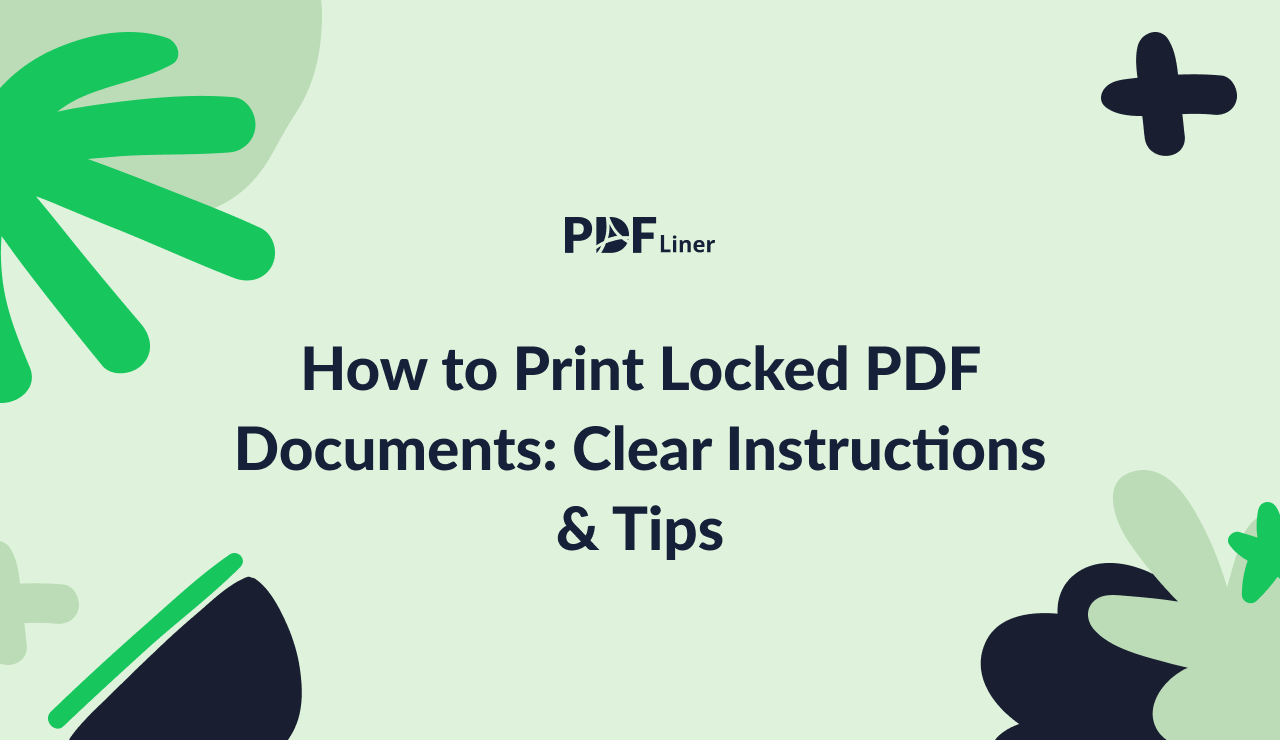-
Templates
1099 FormsAccurately report 1099 information returns and ensure IRS filing with easeExplore all templatesW-9 W-8 FormsEasily manage and share taxpayer details to streamline payments and meet IRS requirements with confidenceExplore all templatesOther Tax FormsFillable tax forms simplify and speed up your tax filing process and aid with recordkeeping.Explore all templatesReal EstateReal estate templates for all cases, from sale to rentals, save you a lot of time and effort.Explore all templatesLogisticsSimplify your trucking and logistics paperwork with our ready-to-use transportation and freight templates.Explore all templatesMedicalMedical forms help you keep patient documentation organized and secure.Explore all templatesBill of SaleBill of Sale templates streamline the transfer of ownership with clarity and protection.Explore all templatesContractsVarious contract templates ensure efficient and clear legal transactions.Explore all templatesEducationEducational forms and templates enhance the learning experience and student management.Explore all templates
-
Features
FeaturesAI-Enhanced Document Solutions for Contractor-Client Success and IRS ComplianceExplore all featuresAI Summarizer Check out the featureAI PDF summarizer makes your document workflow even faster. Ask AI to summarize PDF, assist you with tax forms, complete assignments, and more using just one tool.Sign PDF Check out the featurePDFLiner gives the opportunity to sign documents online, save them, send at once by email or print. Register now, upload your document and e-sign it onlineFill Out PDF Check out the featurePDFLiner provides different tools for filling in PDF forms. All you need is to register, upload the necessary document and start filling it out.Draw on a PDF Check out the featureDraw lines, circles, and other drawings on PDF using tools of PDFLiner online. Streamline your document editing process, speeding up your productivity
- Solutions
- Features
- Blog
- Support
- Pricing
How to Print Locked PDF Documents: Clear Instructions & Tips

Liza Zdrazhevska
Printing locked PDF documents may come up as a sudden work stopper to many of us, especially if we process multiple documents daily. We have created this elementary guide to tell you how to print secured PDF files with minor input of time. Just follow the instructions and use our tips for your benefit!

How to Print Secured PDF
It is easy to print a secured PDF with PDFLiner. The service lets you complete the whole process in just a few simple steps. All you need to do is:
- Click the "Upload Document" button on the home screen of PDFLiner and select a file on your device
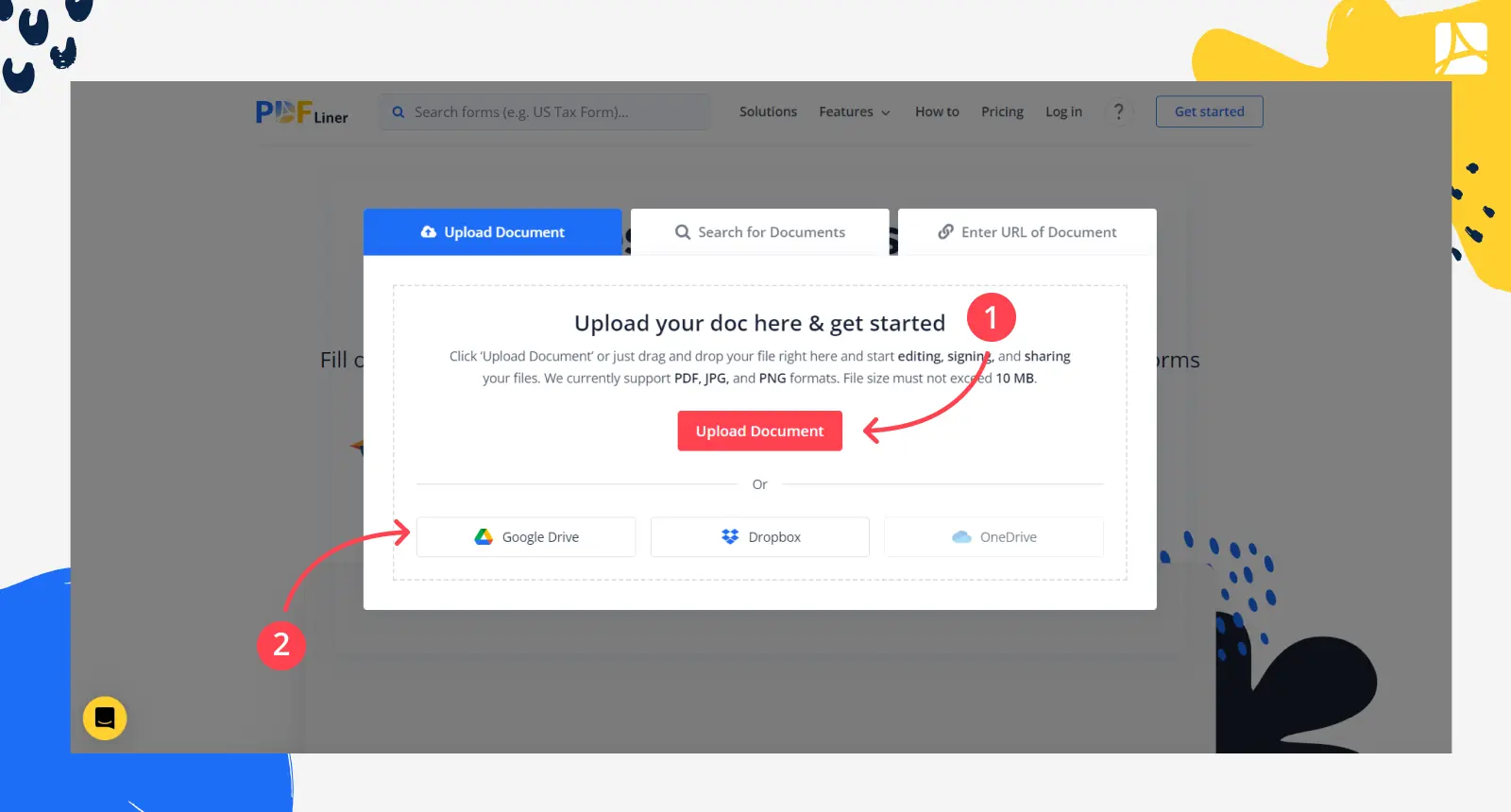
- When a locked file finishes uploading, it requests a password. Enter it if you know it or request the password from the document’s owner. Once it is entered, click "Submit" to remove security from the PDF document.
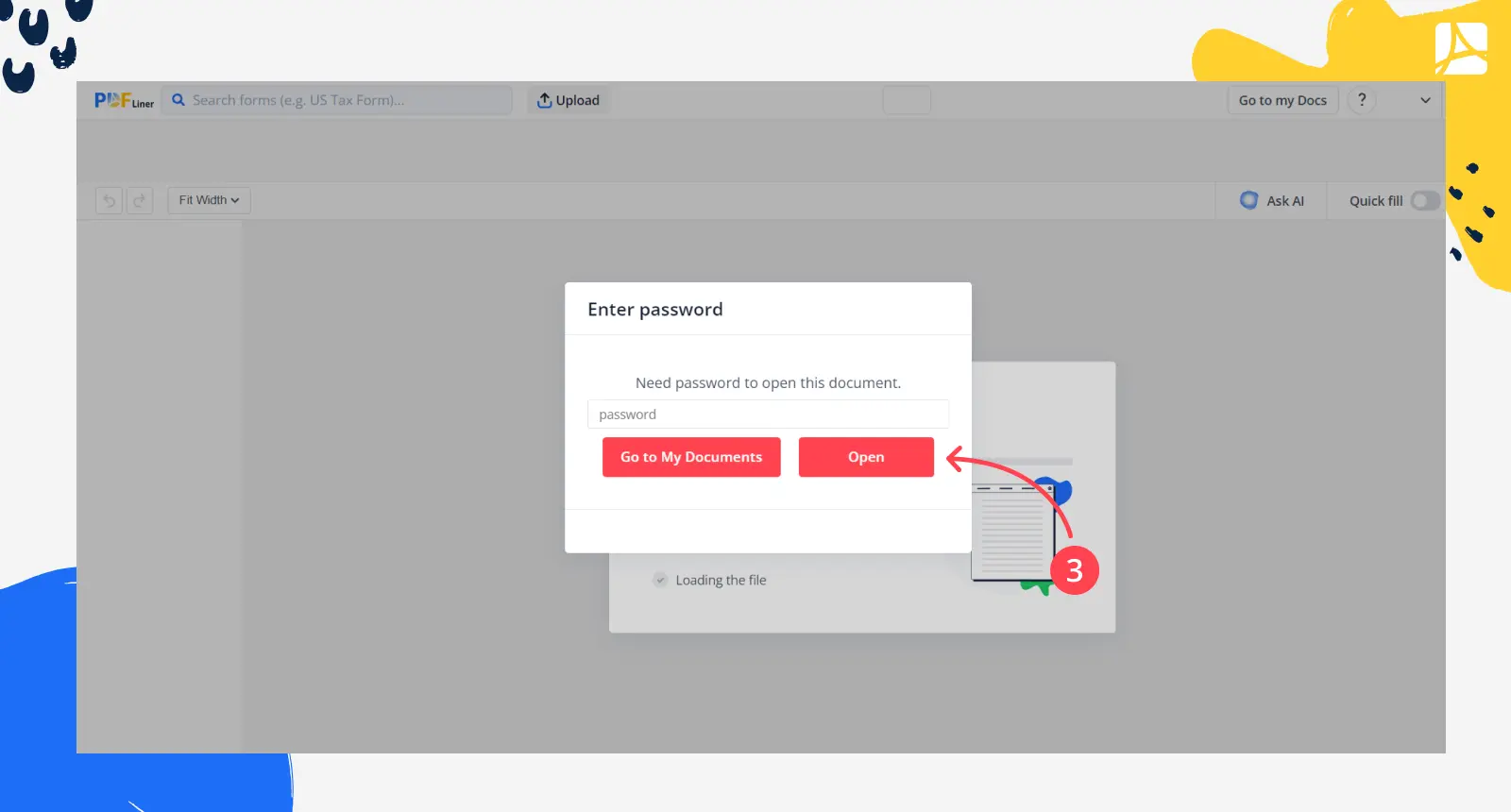
- Edit the document with the online editor if needed and click "Export" to choose what to do with your completed document. Then click the "Print" icon in the pop-up window.
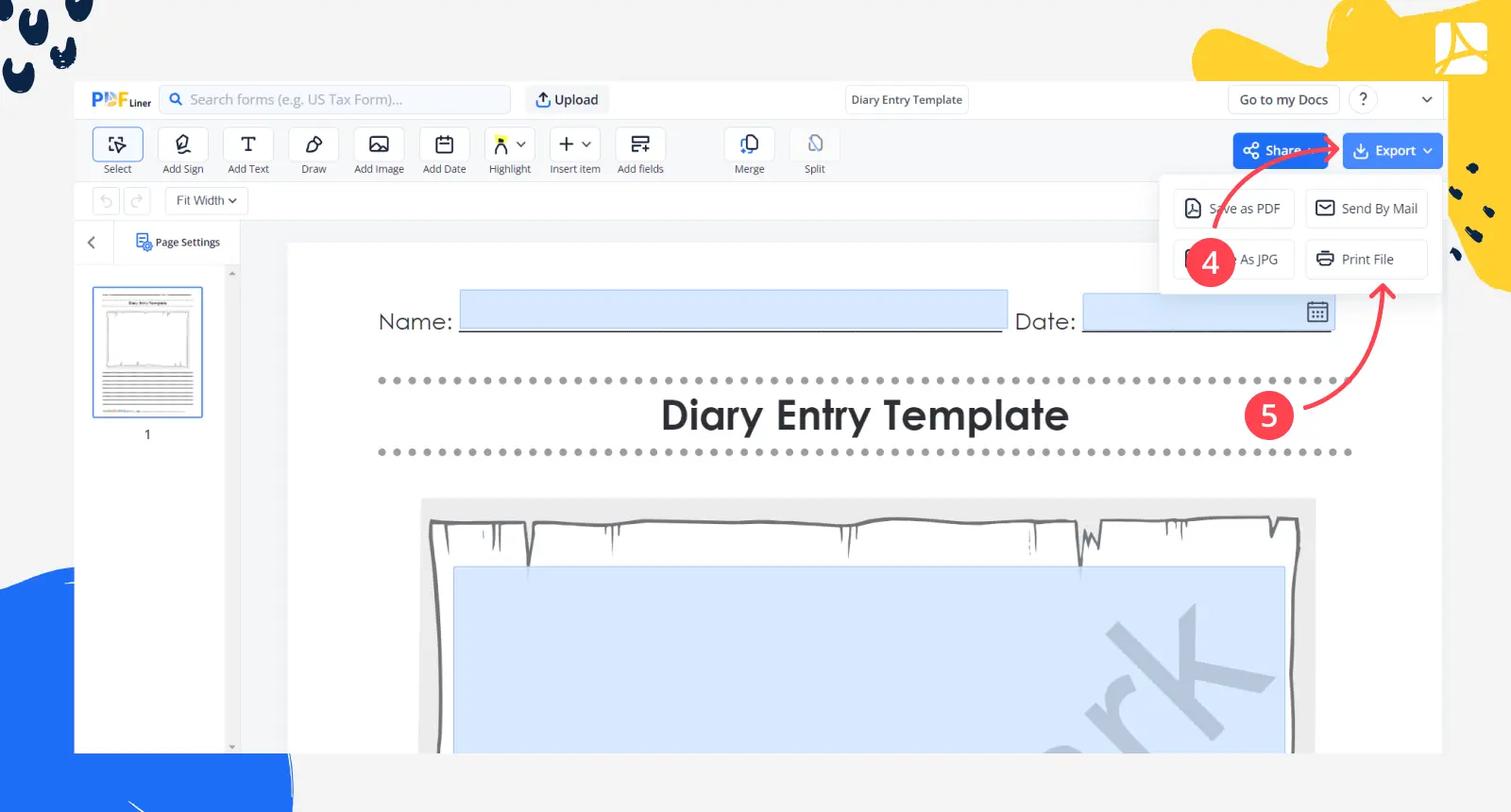
- Click the icon next to "Destination" on the side panel and select the needed printer from the list.
- Click "Save" when the printer is ready.
How to Unlock PDF for Printing
If you need to unlock PDF for printing with PDFLiner, you can do it with ease too. Just follow the steps:
- Upload your PDF document onto the platform by clicking "Upload Document" or dragging and dropping the file onto the page in your browser.
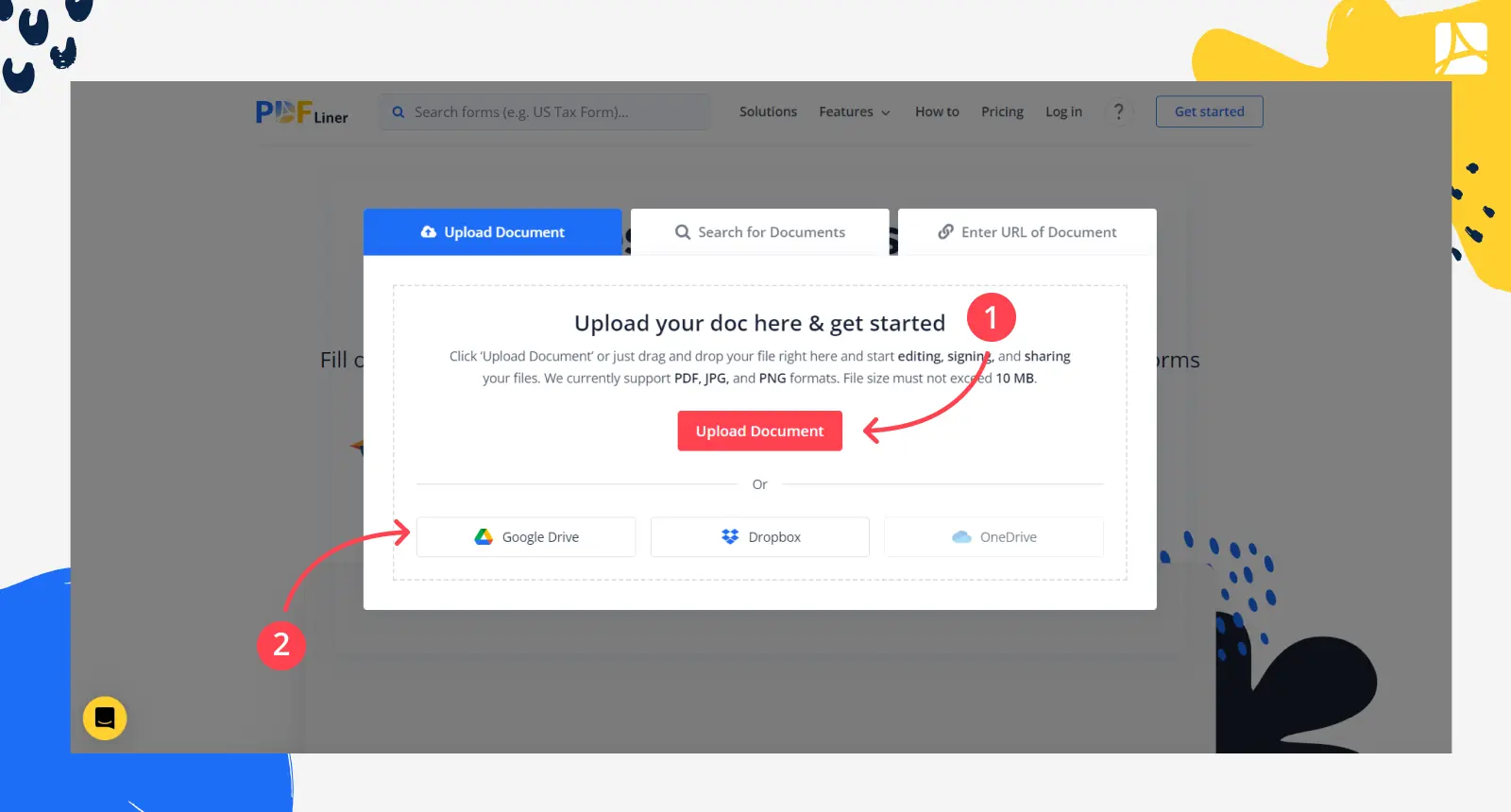
- When the uploaded document requests a password to open, enter the password you know. If you don’t have it, contact the owner of the document to ask for permission. Click "Submit" after you enter the correct password.
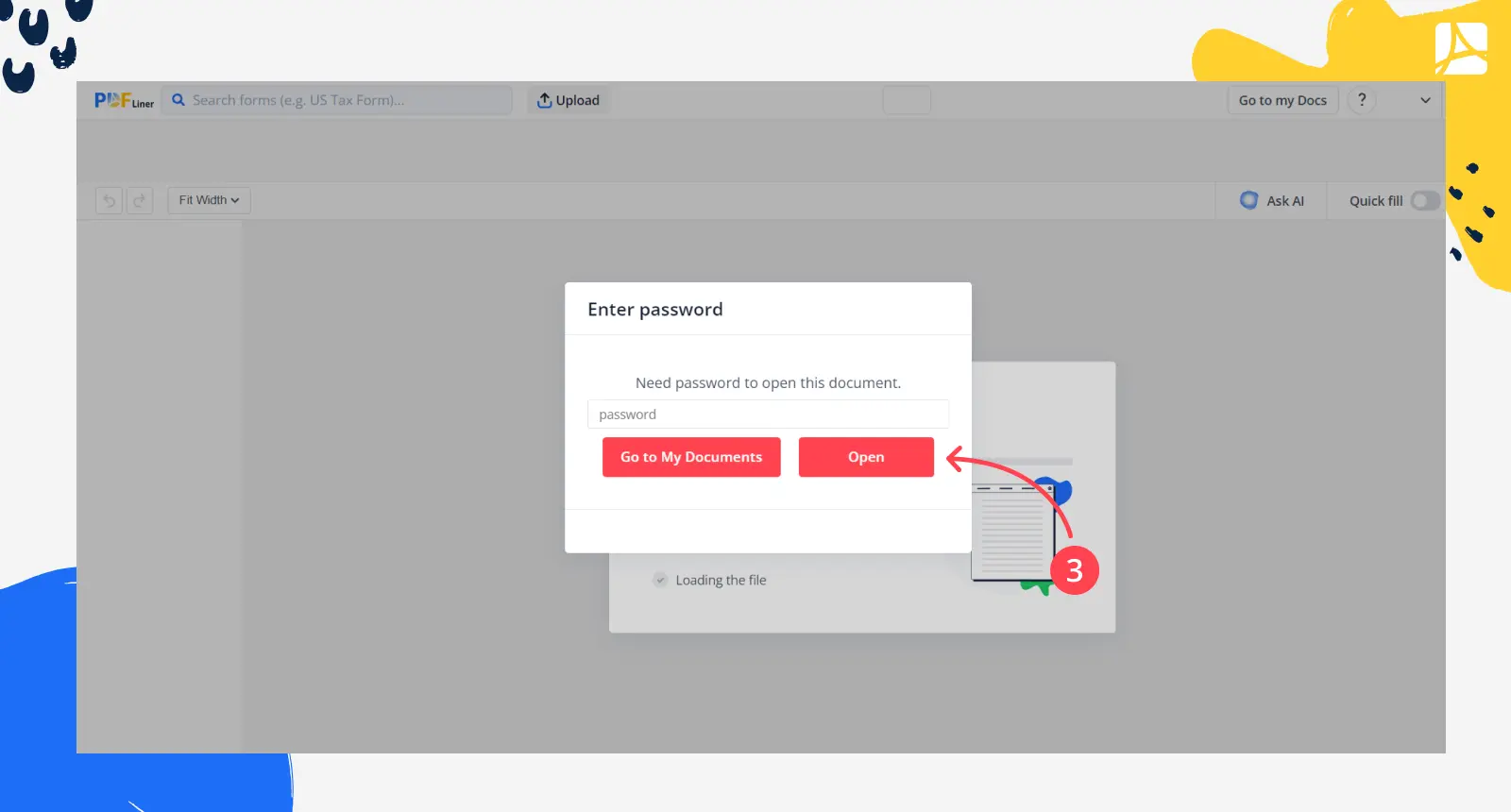
- Make any changes you need to the document by using the PDFLiner online editor.
- Click the big "Go to my Docs" button in the top right corner.
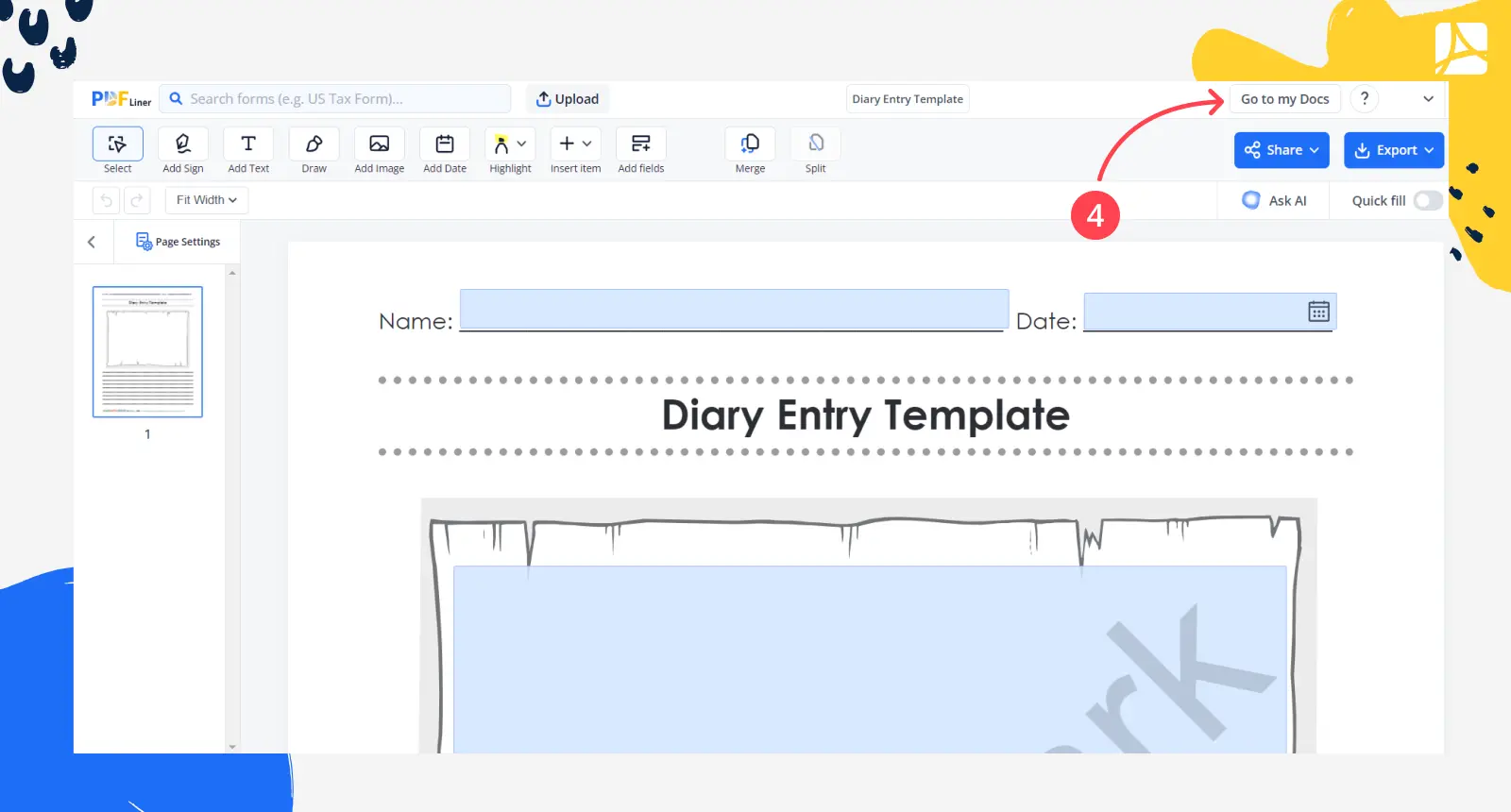
- Then choose the desired function in the menu and click "Unlok file."
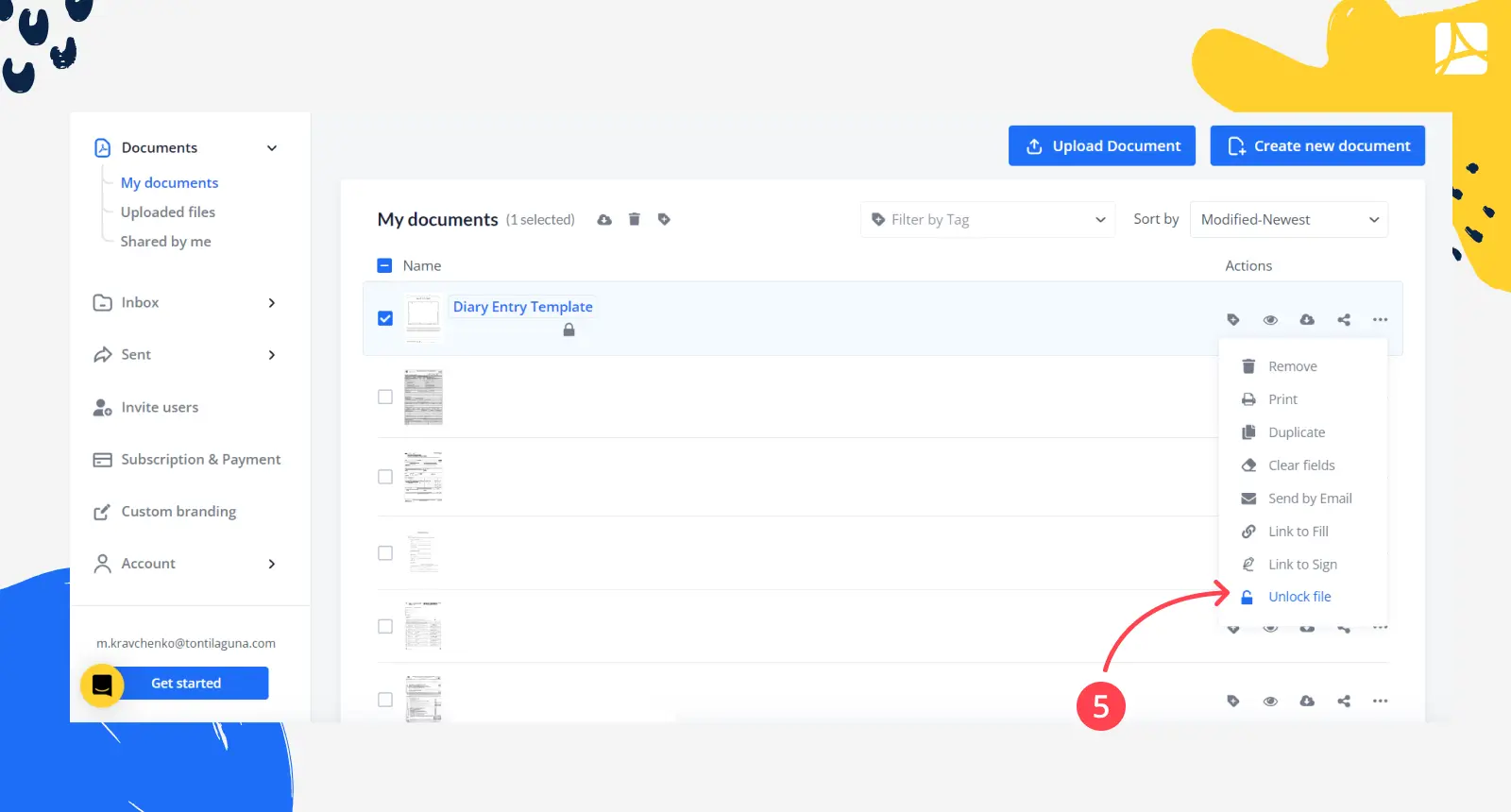
- Enter the password in the pop-up window and click "Unlock."
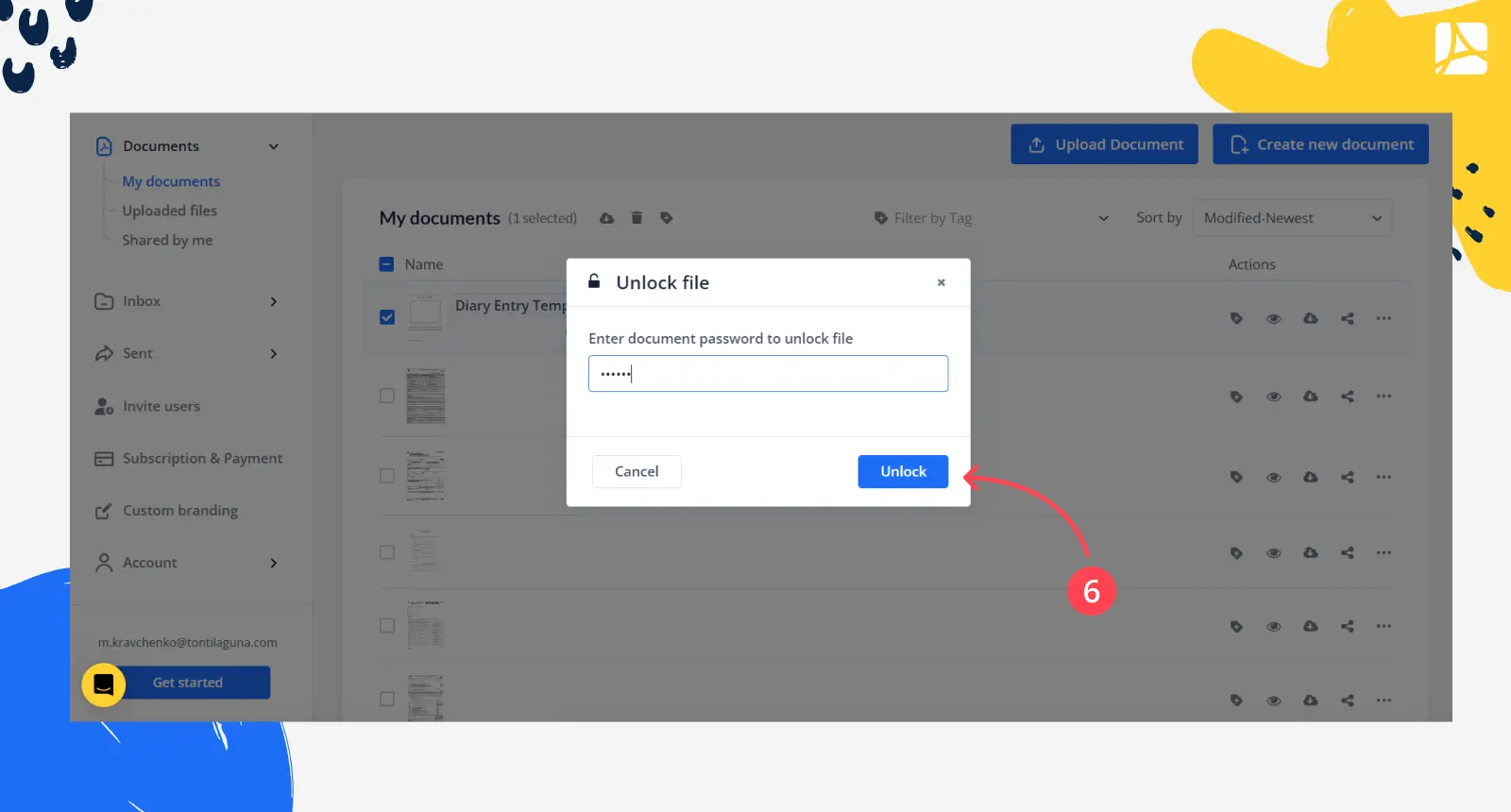
- As soon as you unprotect a PDF, you can print it without entering the password every time.
What Else Can I Do with PDFLiner
Now that you know how to remove passwords from a PDF using PDFLiner, you might be interested in the further capabilities of the platform. Here are some of the key features it offers:
- PDF editing — the toolkit of PDFLiner’s online PDF editor lets you create documents from the ground up or change the existing ones. It’s also highly convenient for filling out all sorts of official forms.
- Form library — PFDLiner can boast a huge database of the latest federal forms, including tax forms, and various useful form templates. Just pick the one you need and fill it out right away.
- Sign online — there are 4 different secure ways to sign your forms online with PDFLiner.
- Draw — drawing lines, arrows, and various shapes is easy in the online editor.
FAQ
Make sure to skim this section to learn more about printing password-protected PDFs.
Can I lock my PDF after printing?
After you print a secured PDF, you can easily lock it back. Follow the same steps in the "How to Unlock PDF for Printing?" paragraph but choose the "Lock File" option instead of "Unlock."
What if I don’t have a password to a PDF?
If you need to print a protected PDF document, but you don’t have a password provided by its original owner, you can’t print a secured PDF legally. Request a password or don’t attempt to open a document if you are not eligible to access it.
Can I share a locked PDF?
Yes, you can share locked PDF documents with other users of PDFLiner or anyone else. However, you have to provide them with a password to let them unsecure a PDF for viewing and editing purposes.