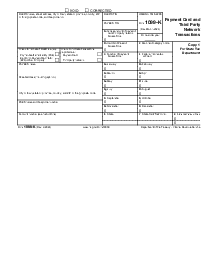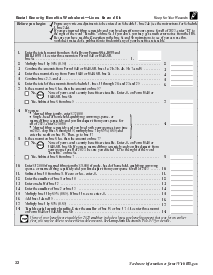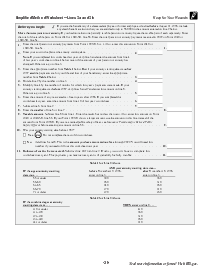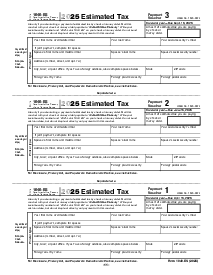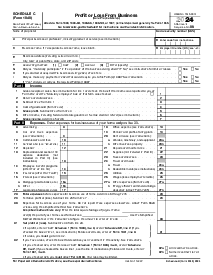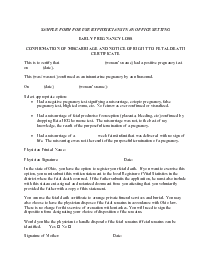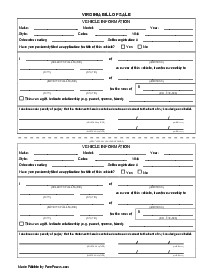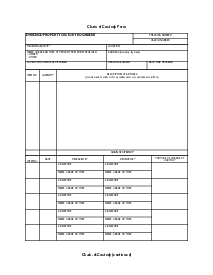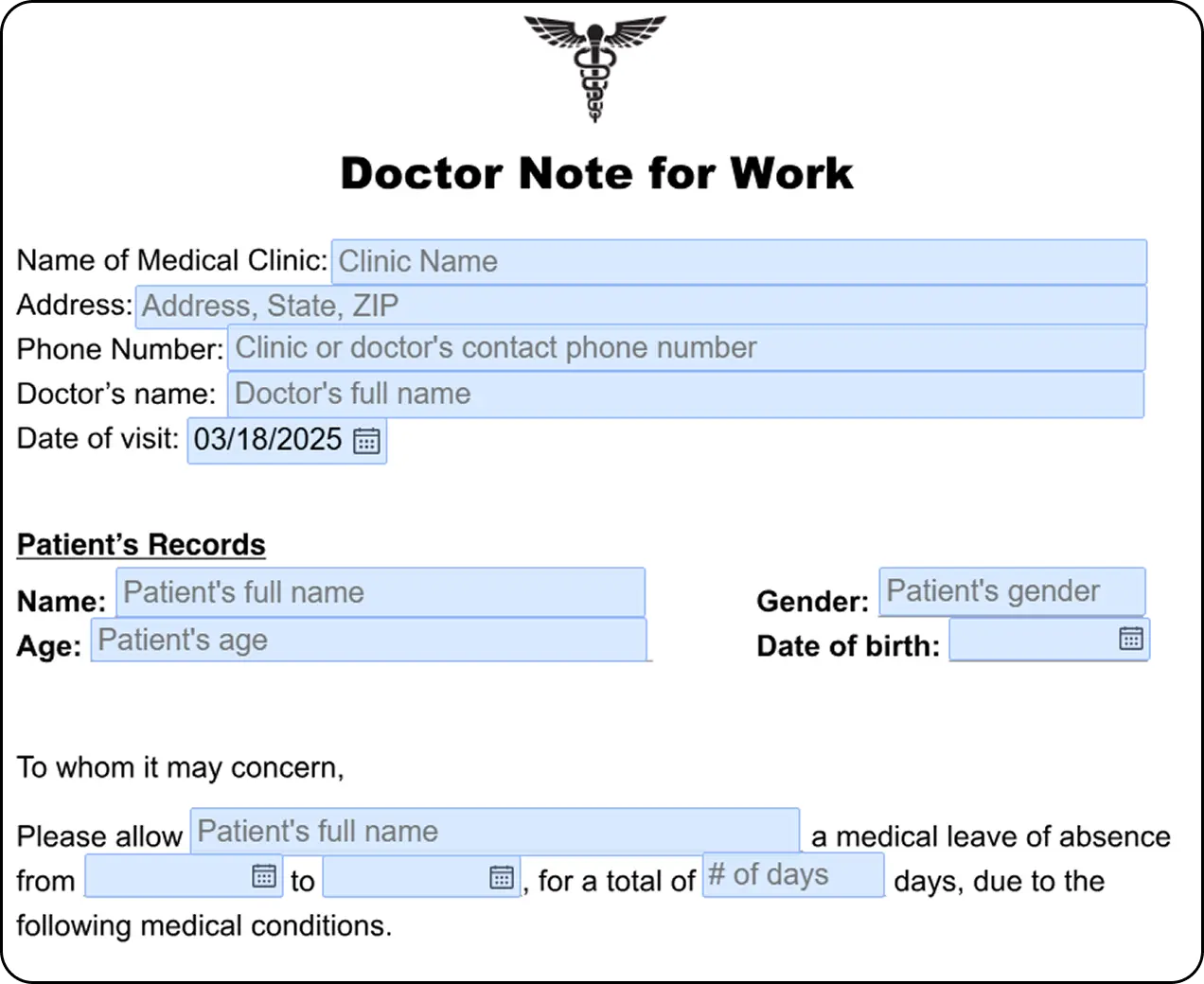-
Templates
1099 FormsAccurately report 1099 information returns and ensure IRS filing with easeExplore all templatesW-9 W-8 FormsEasily manage and share taxpayer details to streamline payments and meet IRS requirements with confidenceExplore all templatesOther Tax FormsFillable tax forms simplify and speed up your tax filing process and aid with recordkeeping.Explore all templatesReal EstateReal estate templates for all cases, from sale to rentals, save you a lot of time and effort.Explore all templatesLogisticsSimplify your trucking and logistics paperwork with our ready-to-use transportation and freight templates.Explore all templatesMedicalMedical forms help you keep patient documentation organized and secure.Explore all templatesBill of SaleBill of Sale templates streamline the transfer of ownership with clarity and protection.Explore all templatesContractsVarious contract templates ensure efficient and clear legal transactions.Explore all templatesEducationEducational forms and templates enhance the learning experience and student management.Explore all templates
-
Features
FeaturesAI-Enhanced Document Solutions for Contractor-Client Success and IRS ComplianceExplore all featuresAI Summarizer Check out the featureAI PDF summarizer makes your document workflow even faster. Ask AI to summarize PDF, assist you with tax forms, complete assignments, and more using just one tool.Sign PDF Check out the featurePDFLiner gives the opportunity to sign documents online, save them, send at once by email or print. Register now, upload your document and e-sign it onlineFill Out PDF Check out the featurePDFLiner provides different tools for filling in PDF forms. All you need is to register, upload the necessary document and start filling it out.Draw on a PDF Check out the featureDraw lines, circles, and other drawings on PDF using tools of PDFLiner online. Streamline your document editing process, speeding up your productivity
- Solutions
- Features
- Blog
- Support
- Pricing
Remove Pages from PDF: Tips for Users
.png)
Dmytro Serhiiev
PDF format is not the simplest one when it comes to editing. You may not even know that you can remove pages from PDF in the already existing files. Many users are wondering whether they need this option or not. However, once in a while, we all receive PDFs with blank pages that add more weight to the document and are not significant. This guide will help you to learn how to delete pages from PDF that are blank or may contain information you don’t want to add there.

How to Delete Pages
If you want to understand how to delete a page in PDF, you have to start from the very beginning. Not every program that opens PDF offers this function. You may try PDFLiner, the program that contains PDF page remover among its tools. You can do it for free during the free trial period. Follow the next steps:
- Start the process of removing a page from a PDF, by opening PDFLiner;
- Upload or open the file using the button on the home page. If you have already uploaded documents inside, PDFLiner will suggest them as well;
- In a second, the document will appear in front of you, ready for editing;
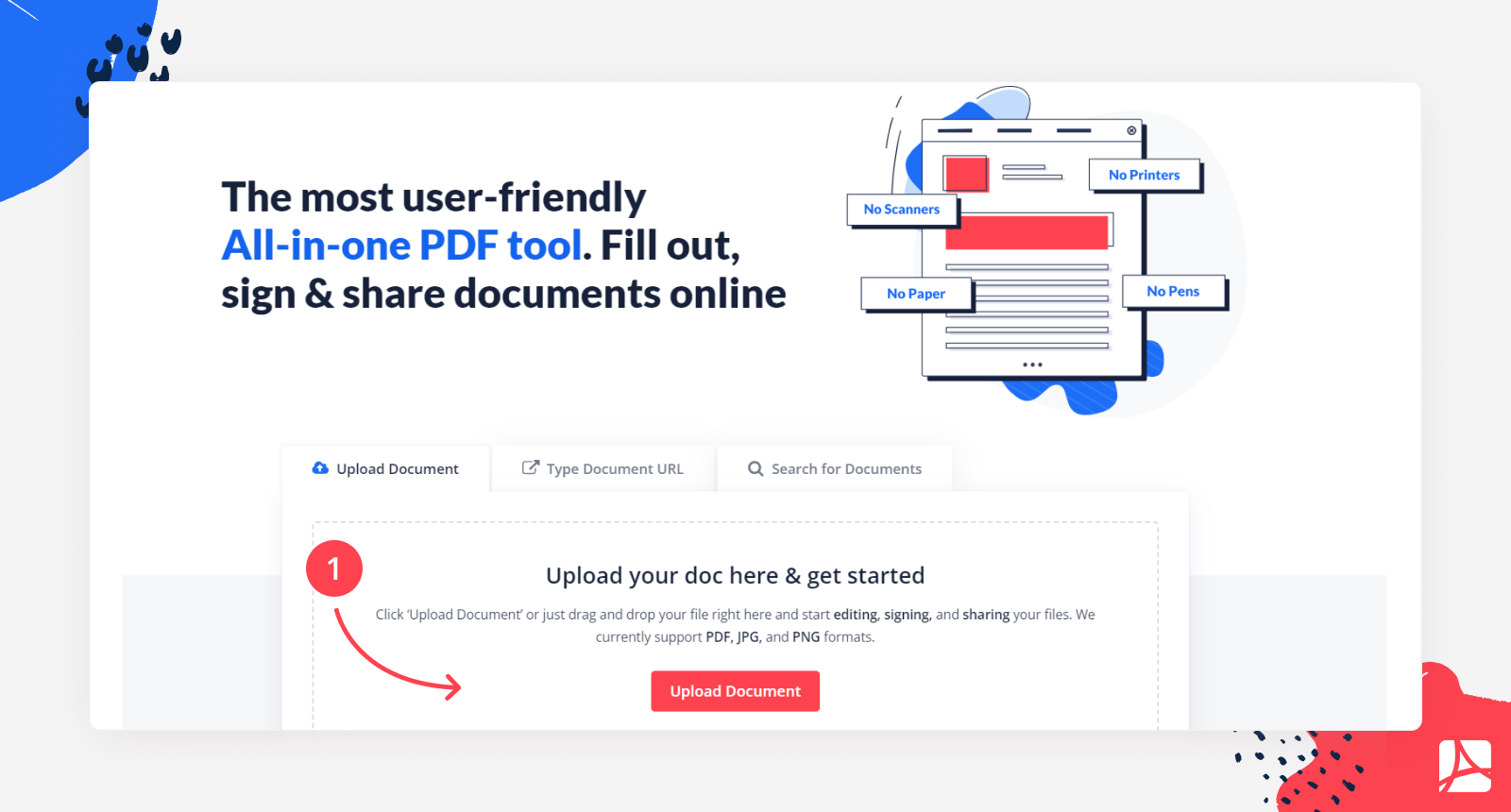
- Find the icon with a list of paper and "settings" images. It is located at the left upper corner, right above the list of pages. This feature is called "Rearrange Pages";
- Press it, and all the pages in the document will appear in front of you.
- If you want to delete a blank page in PDF, press it and press the icon "Delete" in the upper panel;
.png)
- Once you are done with deleting, you can press the "Apply" button;
.png)
- You can not only remove blank pages from PDF there, but also rotate and change their places if you need.
.png)
There are different editors that may offer you similar services. Yet, PDFLiner helps you delete pages in PDF in the most simple and quick way. All you need is to press the button and pick the page you don’t need in the document. Besides, all the tools are available for free trial users. Not every PDF editor delete pages in a blink of an eye.
How to Add Pages
Once you’ve learned how to remove a PDF page, you have to understand how to add it. This is another service that PDFLiner offers its users. And luckily for you, you can add page to PDF following similar steps. Here they are:
- Do you remember how to delete extra page in PDF? Open the PDFLiner, add the text you want to edit, and the wide range of tools appear in front of you;
.png)
- Press the button "Rearrange Pages" that looks like a picture of the page with the "settings" icon on it;
- The layout with all the pages appears in front of you. If you don’t want to delete anything, scroll these pages down until you see the icon "Add page". It is located near the image of the last page in the document;
.png)
- Press this icon, and the new page will appear. You can do it as much as you want;
- Once you finish with editing, press the red button "Apply";
- If you don’t like the new pages on the document, just press the "Cancel" button on your left and it will not be saved.
.png)
- If you don’t like the new pages on the document, just press the "Cancel" button on your left and it will not be saved.
.png)
This is a simple instruction on how to add pages to a PDF using PDFLiner. If you want to change the order of the pages, you can do it in this section. Make sure you save all the changes after you insert page into PDF.
What Else Can I Do With Pdfliner
Although this is a brief description of how to remove one page from PDF, you may wonder about other features of the PDFLiner editor. Adding or cutting pages is not even the most popular option of PDFLiner. This editor is known for its giant library of tax forms, ready to use. It offers you a wide range of tools like:
- Ability to create an electronic signature, recognized by the US officials;
- Ability to save the document in the cloud;
- Ability to continue editing from the place you have left;
- Wide range of figures you can add;
- Whiteout and blackout tools;
- You can highlight the pieces of text;
- You can add the date or insert the picture inside.
FAQ
Read the most popular questions on how to cut a page out of a PDF asked by users worldwide. Find out the answers you need.
Are blank pages removed from PDF automatically?
Not every PDF editor provides the same features. If you can’t delete the page from PDF, you may need to use PDFLiner. There is a detailed instruction on how you can do it.
Why can’t I delete a page from a PDF?
No, unfortunately, you still can find blank pages in PDF. They may be at the middle of the document, in the beginning, or even at the end. You have to cut them using the editor.
How do I delete pages from a PDF on my phone?
You have to find an app that is compatible with your phone system. Download it and open a PDF document in it. Usually, apps like Adobe, Google, or Apple provide you with such functions. You have to press the trash icon after you pick the page.
How to remove pages from a PDF Mac?
Open the PDF on Mac. Use the View app for this. Pick the page you want to delete and press the Delete key on the keyboard.
How to Delete Pages
If you want to understand how to delete a page in PDF, you have to start from the very beginning. Not every program that opens PDF offers this function. You may try PDFLiner, the program that contains PDF page remover among its tools. You can do it for free during the free trial period. Follow the next steps:
- Start the process of removing a page from a PDF, by opening PDFLiner;
- Upload or open the file using the button on the home page. If you have already uploaded documents inside, PDFLiner will suggest them as well;
- In a second, the document will appear in front of you, ready for editing;
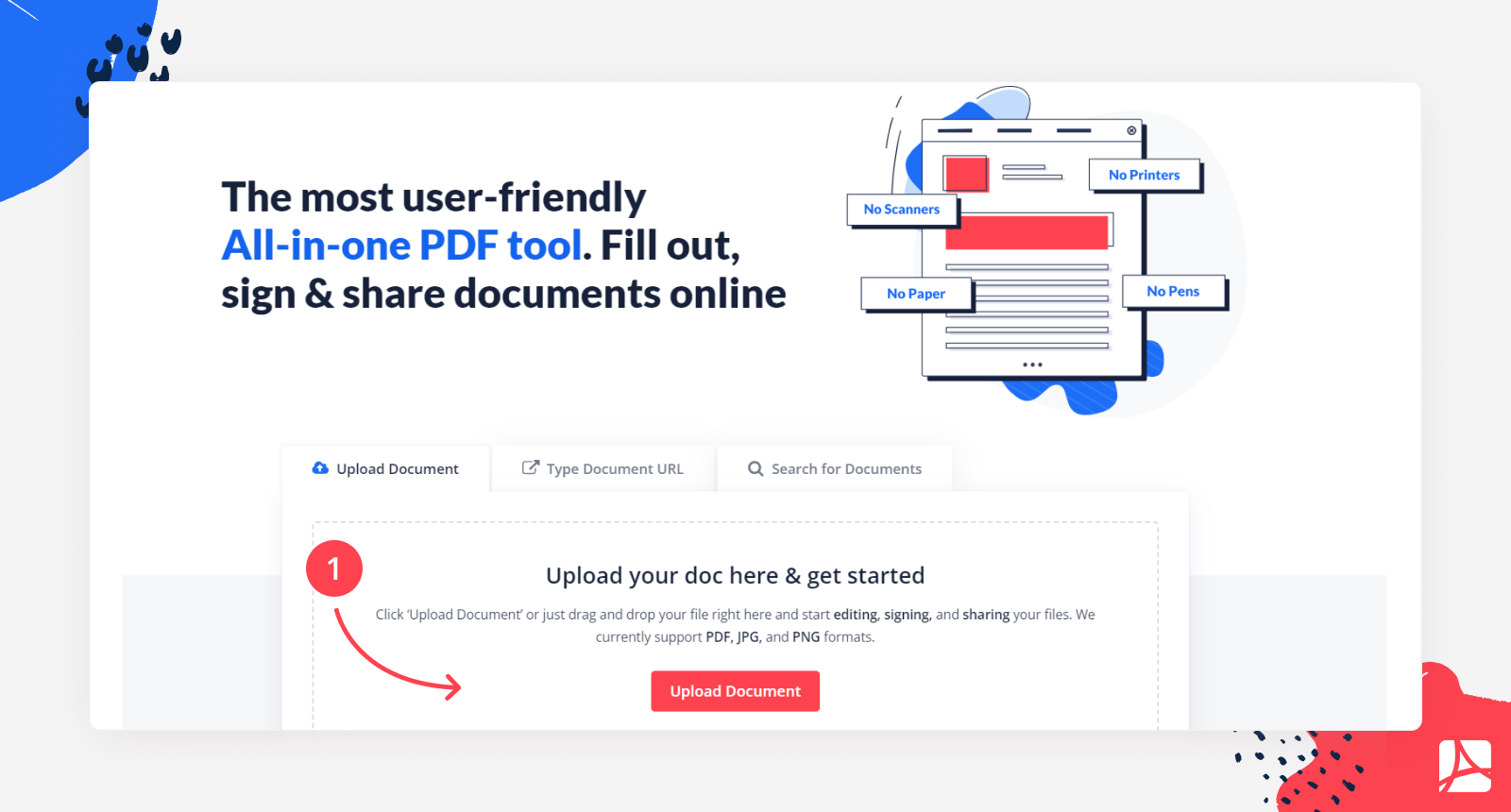
- Find the icon with a list of paper and "settings" images. It is located at the left upper corner, right above the list of pages. This feature is called "Rearrange Pages";
- Press it, and all the pages in the document will appear in front of you.
- If you want to delete a blank page in PDF, press it and press the icon "Delete" in the upper panel;
.png)
- Once you are done with deleting, you can press the "Apply" button;
.png)
- You can not only remove blank pages from PDF there, but also rotate and change their places if you need.
.png)
There are different editors that may offer you similar services. Yet, PDFLiner helps you delete pages in PDF in the most simple and quick way. All you need is to press the button and pick the page you don’t need in the document. Besides, all the tools are available for free trial users. Not every PDF editor delete pages in a blink of an eye.
How to Add Pages
Once you’ve learned how to remove a PDF page, you have to understand how to add it. This is another service that PDFLiner offers its users. And luckily for you, you can add page to PDF following similar steps. Here they are:
- Do you remember how to delete extra page in PDF? Open the PDFLiner, add the text you want to edit, and the wide range of tools appear in front of you;
.png)
- Press the button "Rearrange Pages" that looks like a picture of the page with the "settings" icon on it;
- The layout with all the pages appears in front of you. If you don’t want to delete anything, scroll these pages down until you see the icon "Add page". It is located near the image of the last page in the document;
.png)
- Press this icon, and the new page will appear. You can do it as much as you want;
- Once you finish with editing, press the red button "Apply";
- If you don’t like the new pages on the document, just press the "Cancel" button on your left and it will not be saved.
.png)
- If you don’t like the new pages on the document, just press the "Cancel" button on your left and it will not be saved.
.png)
This is a simple instruction on how to add pages to a PDF using PDFLiner. If you want to change the order of the pages, you can do it in this section. Make sure you save all the changes after you insert page into PDF.
What Else Can I Do With Pdfliner
Although this is a brief description of how to remove one page from PDF, you may wonder about other features of the PDFLiner editor. Adding or cutting pages is not even the most popular option of PDFLiner. This editor is known for its giant library of tax forms, ready to use. It offers you a wide range of tools like:
- Ability to create an electronic signature, recognized by the US officials;
- Ability to save the document in the cloud;
- Ability to continue editing from the place you have left;
- Wide range of figures you can add;
- Whiteout and blackout tools;
- You can highlight the pieces of text;
- You can add the date or insert the picture inside.
FAQ
Read the most popular questions on how to cut a page out of a PDF asked by users worldwide. Find out the answers you need.
Are blank pages removed from PDF automatically?
Not every PDF editor provides the same features. If you can’t delete the page from PDF, you may need to use PDFLiner. There is a detailed instruction on how you can do it.
Why can’t I delete a page from a PDF?
No, unfortunately, you still can find blank pages in PDF. They may be at the middle of the document, in the beginning, or even at the end. You have to cut them using the editor.
How do I delete pages from a PDF on my phone?
You have to find an app that is compatible with your phone system. Download it and open a PDF document in it. Usually, apps like Adobe, Google, or Apple provide you with such functions. You have to press the trash icon after you pick the page.
How to remove pages from a PDF Mac?
Open the PDF on Mac. Use the View app for this. Pick the page you want to delete and press the Delete key on the keyboard.
Go Paperless with PDFLiner
Fill out, edit, sign, and share any document online and save the planet!